4. New Case Creation
New Case Creation.
To create a new case, navigate to Case Menu >> New Case. New Case page will be displayed.
Create Case by Asset:
- Asset Name: To select Asset name to create Case.
- Add Asset: To add the selected Asset name to create Case. User can select the Asset from the existing list of Assets.
Create Case by Location:
- Location: To select the specific location, building, floor, room to create Case.
- Asset Name: To select the Asset name of the selected Location to create Case.
Other Parameters of Case Creation:
- Case Subject: This drop down is to select Case subject. Based on the Asset / Location the User selects, list of Case subjects will be displayed in the Case subject drop down.
- Associated fields: Based on the pre-requisites, the Case type, case sub type, priority, urgency, case source field values will auto populate on selecting the Case subject.
- Case Description: To key in the Case description.
- Requester Details: To key in the requester details. I.e., Requester name, email id, contact number and cc email.
- SLA: Response and Resolution SLA will get auto populated based on the SLA configuration on selecting the Case type.
- Case Owner: Case owner auto assignment will work based on the Case owner auto assignment configuration.
- Case Link: To link the Case with other Case.
- Documents: To attach the document related to case creation.
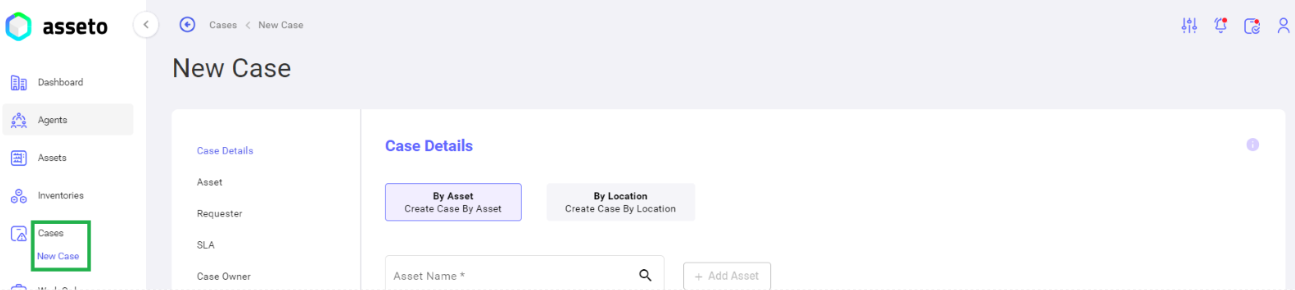
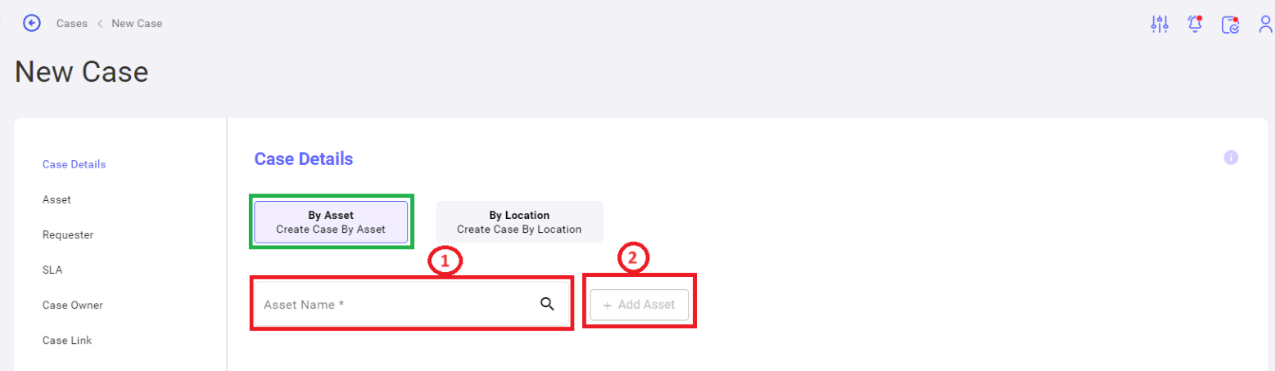
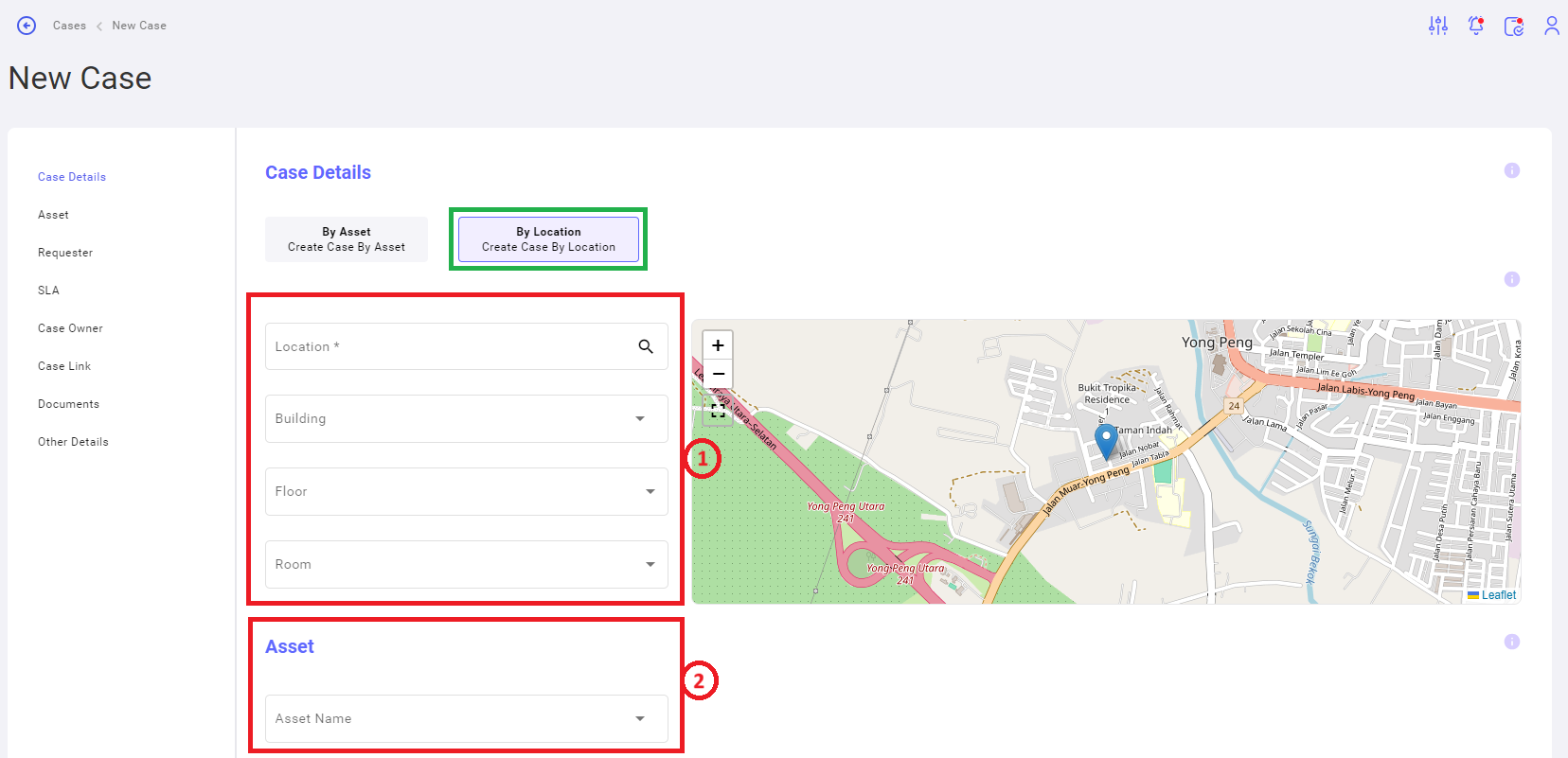
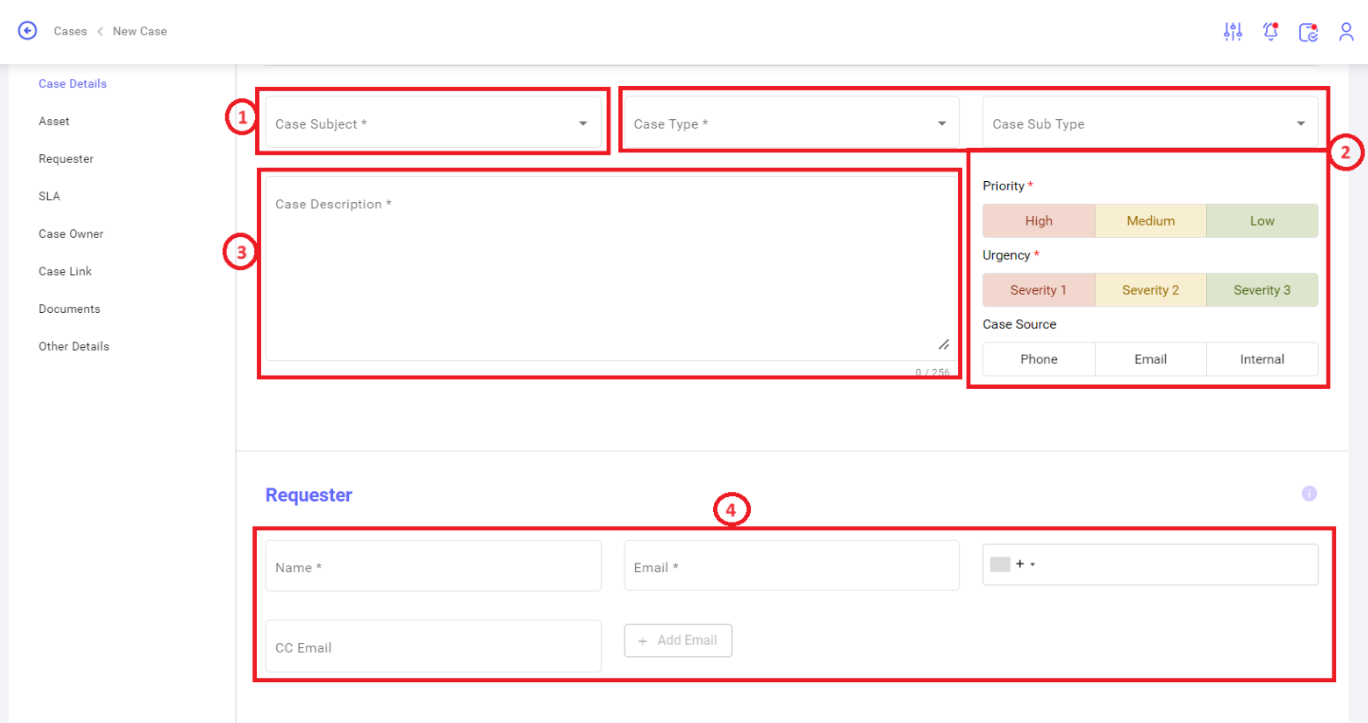
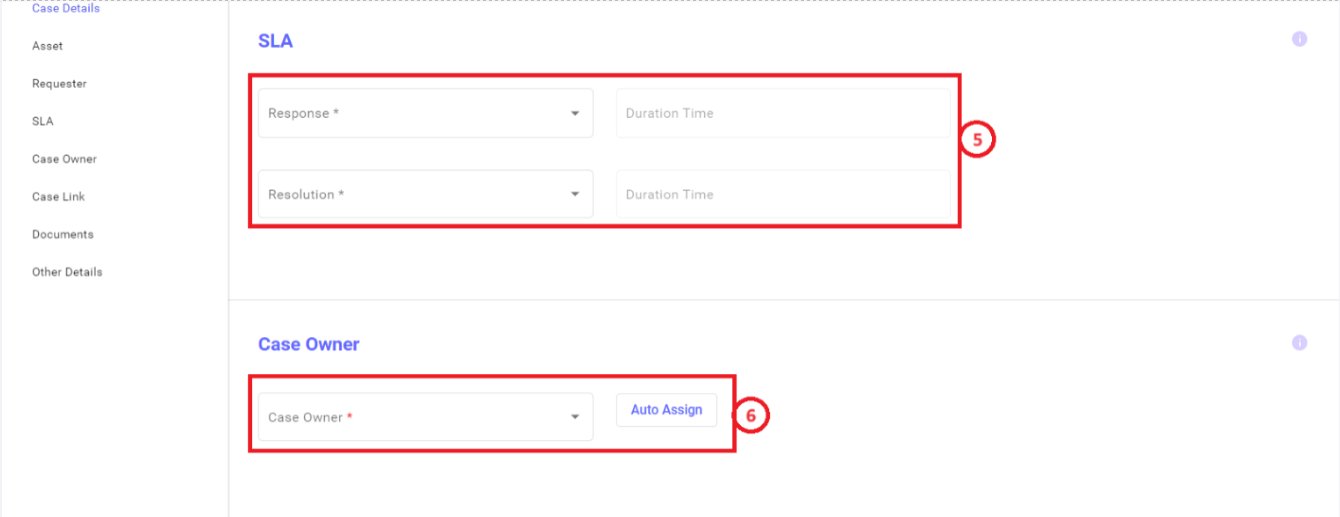
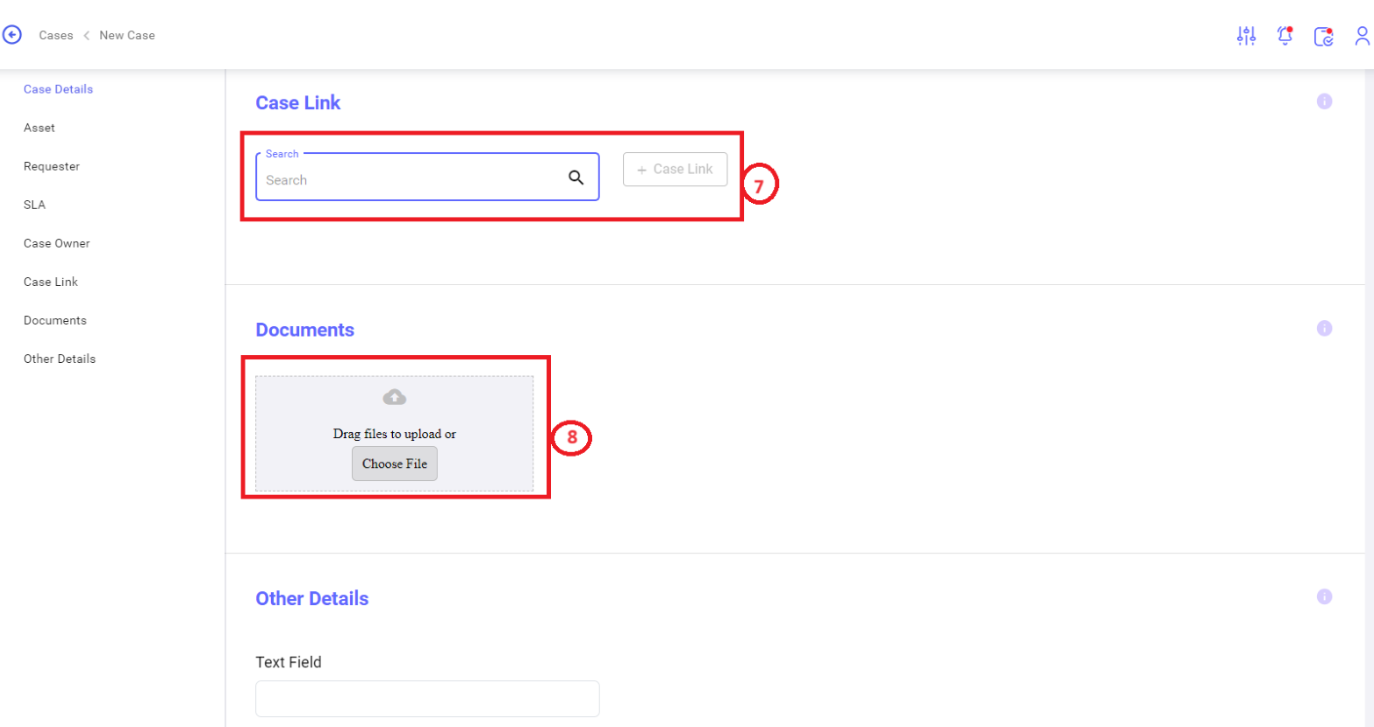
No Comments