16. Contracts
Settings -> Contracts:
User can setup the contracts configuration. Options are available as menu on left side, General is highlighted by default.
i. Settings -> Contracts -> General:
General: user can enable or disable. when enabled, contract approver will be required during contract submission.
ii. Settings -> Contracts -> Contract Type:
Contract Type:
User can add the new contract type by clicking on “Add” button, following page will be display.
Fill the all-mandatory fields and click on “submit” button, contract type is saved successfully and will display in the first row of table.
· All Category: search dropdown to filter out the contract type with category (assets, services, inventory, locations).
· Edit/Delete: User can edit or delete the added contract type by clicking on options icon (available at each row of contract type table).
· Search bar: To search the contract type.
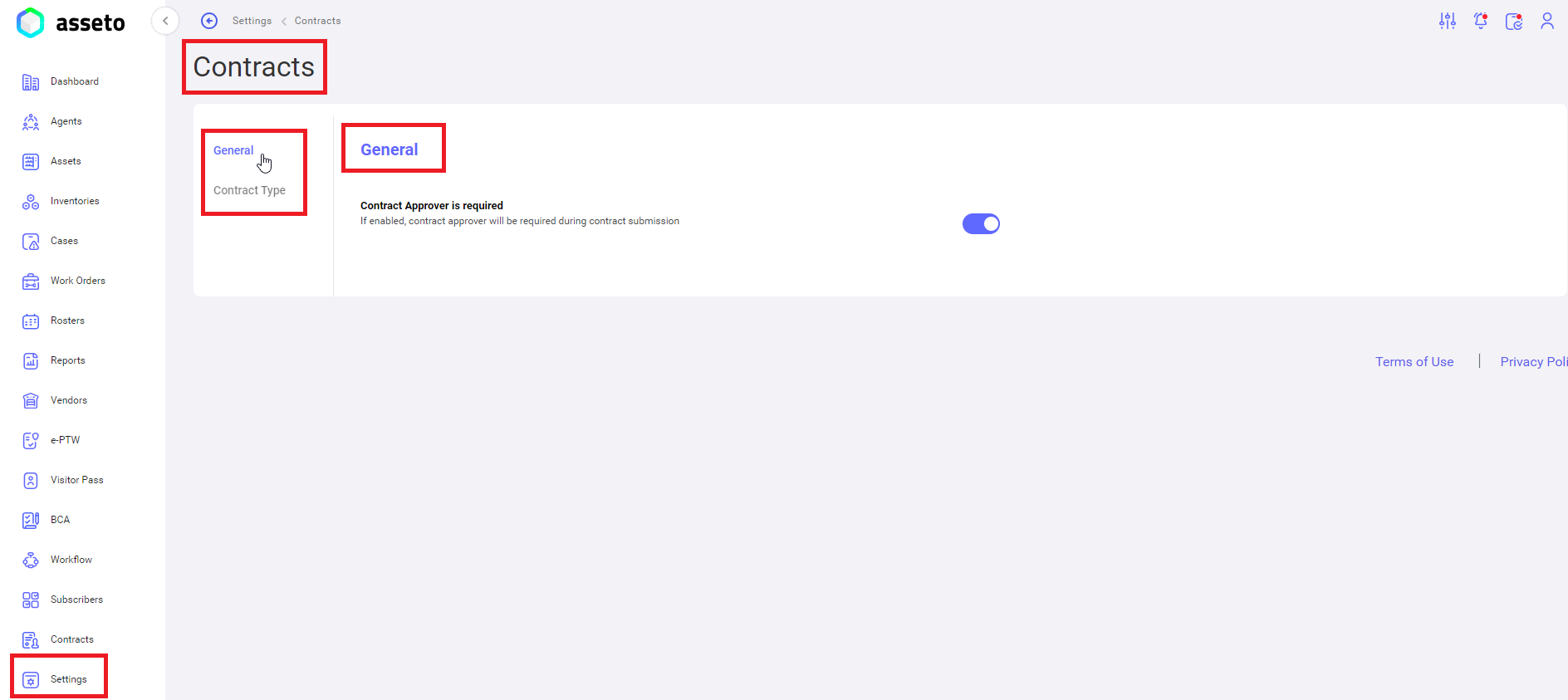
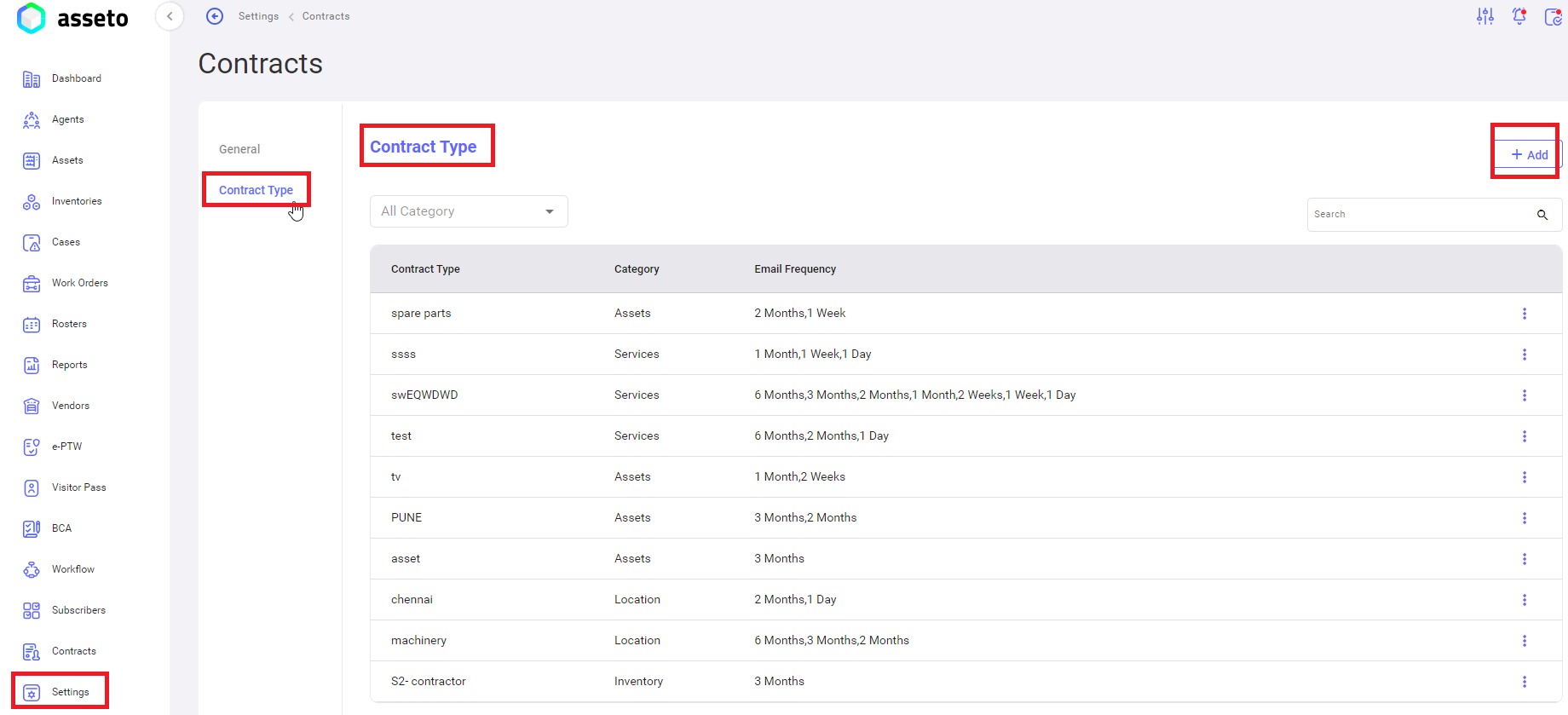
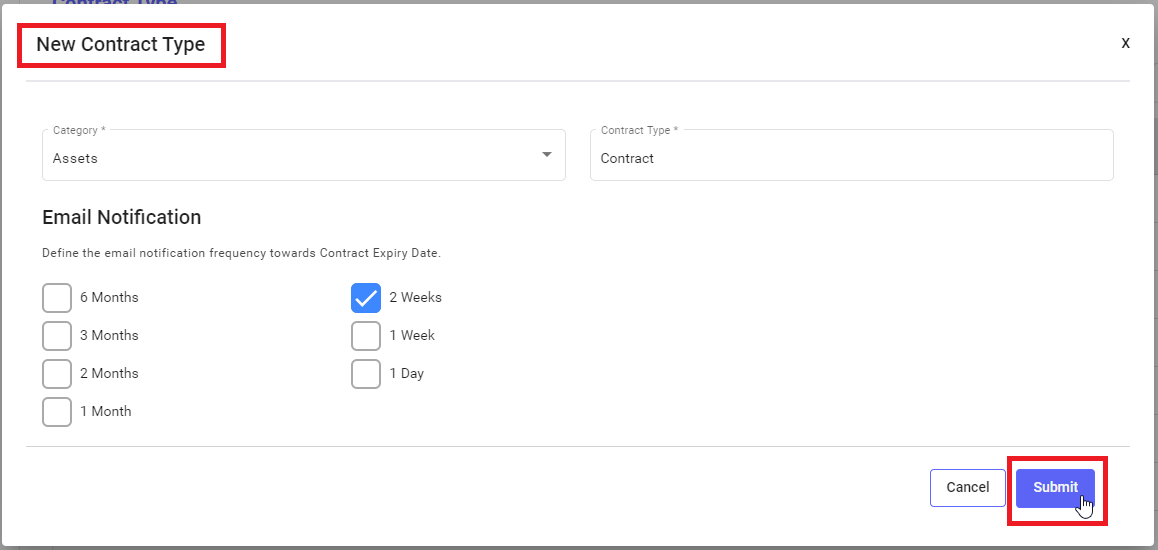
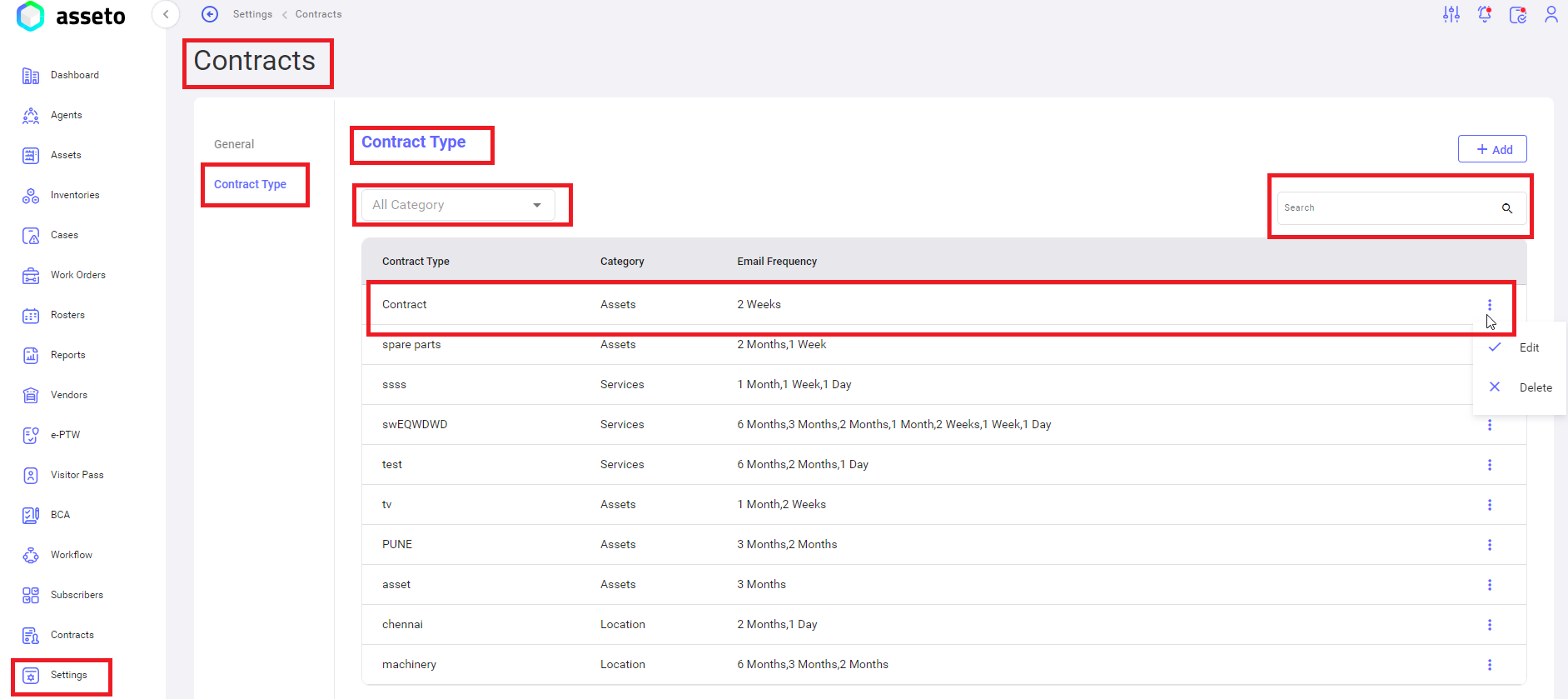
No Comments