17.2 Pre requisites to Create New Document
Need to configure New Document (Certificates or license) in settings.
Settings -> Certificates & license -> Add New Document
1. Dropdown: To select category types of assets, agents, vendor. Select any category results will be display in below documents list.
2. Search: To search the document with name.
3.1. Add Certificate: Click on “add” button, below page will be display.
Category field: Select any one category from the dropdown.
Tooltip icon: click on tool tip icon nearby “specification” field to view the specification concept for selected category.
After filling out the all-mandatory fields save button will be enabled. Clicking on “save” button page will navigate to documents list page and confirmation message “certificate or license created successfully” message will be display then saved ‘certificate’ can display in first row of the table as shown by below screenshot.
Every row of documents list has an option icon to edit or delete the document.
1. Edit: To edit/update the details in document (certificate).
2. Delete: To delete the document (certificate).
3.2. Add License: Click on “add” button, below page will be display.
Category field: Select any one category from the dropdown.
Tooltip icon: click on tool tip icon nearby “specification” field to view the specification concept for selected category.
After filling out the all-mandatory fields save button will be enabled. Clicking on “save” button page will navigate to documents list page and confirmation message “certificate or license created successfully” message will be display then saved ‘license’ can display in first row of the table as shown by below screenshot.
Every row of documents list has an option icon to edit or delete the document.
1. Edit: to edit/update the details in document (license).
2. Delete: to delete the document (license).
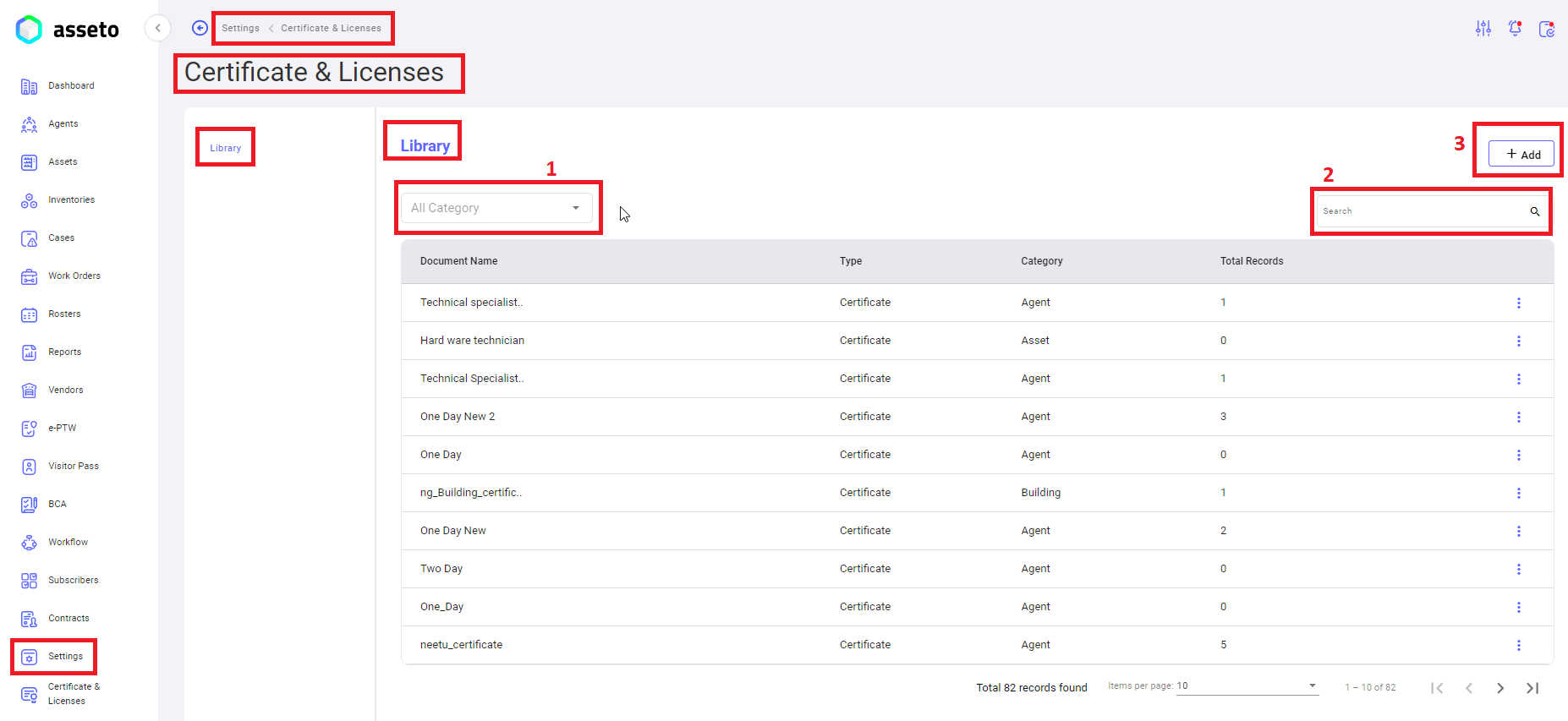
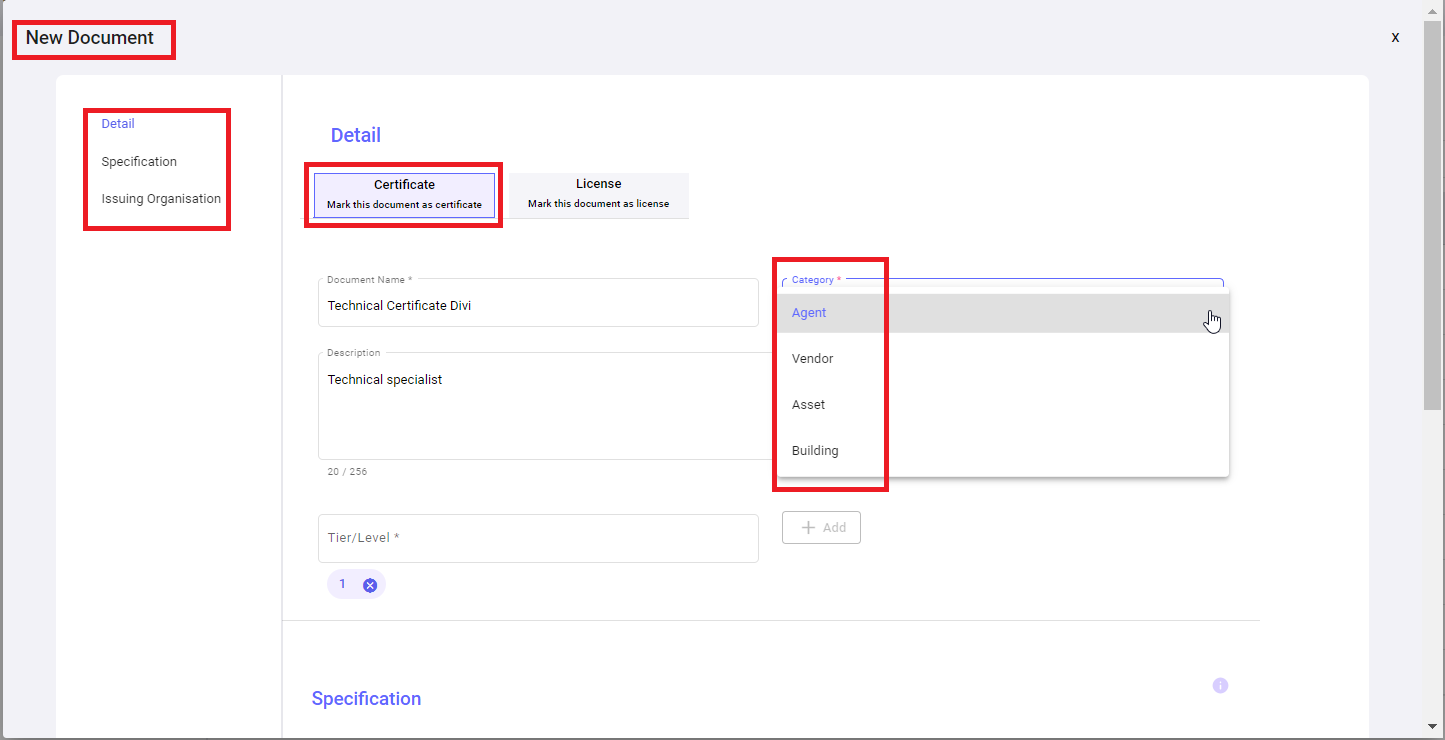
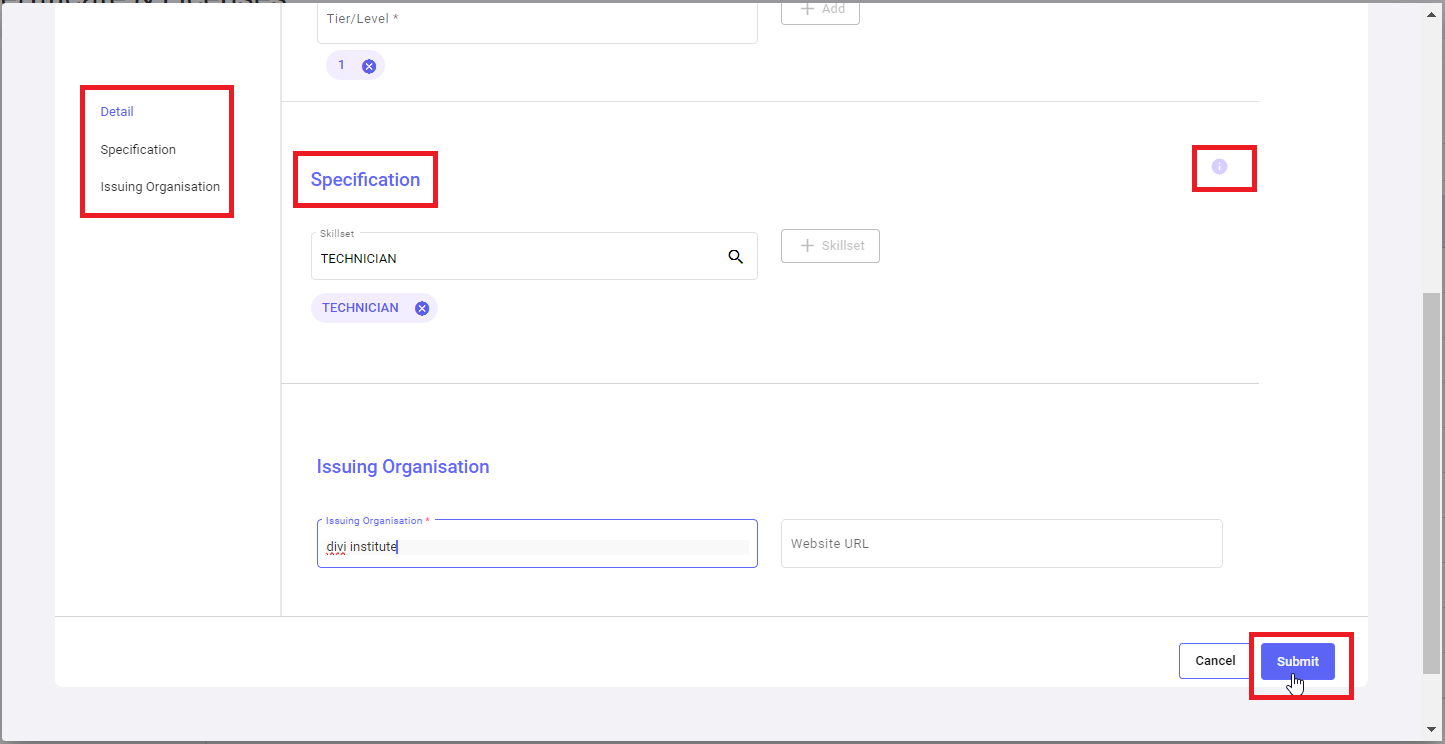
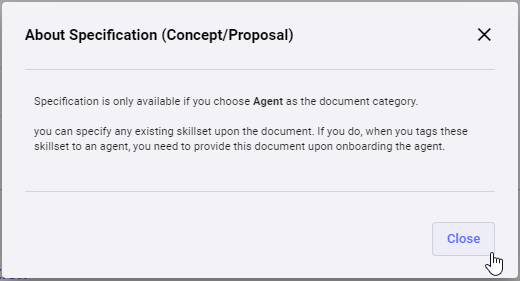
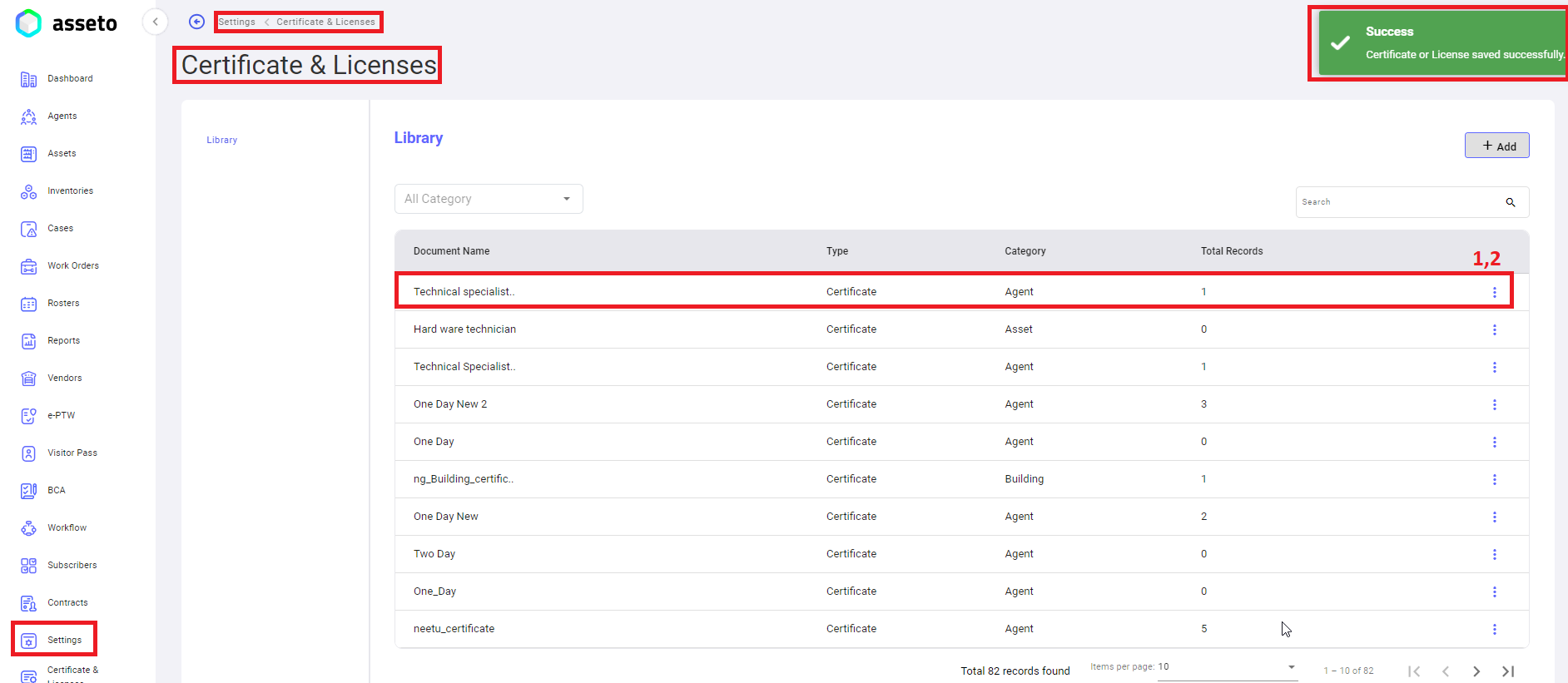
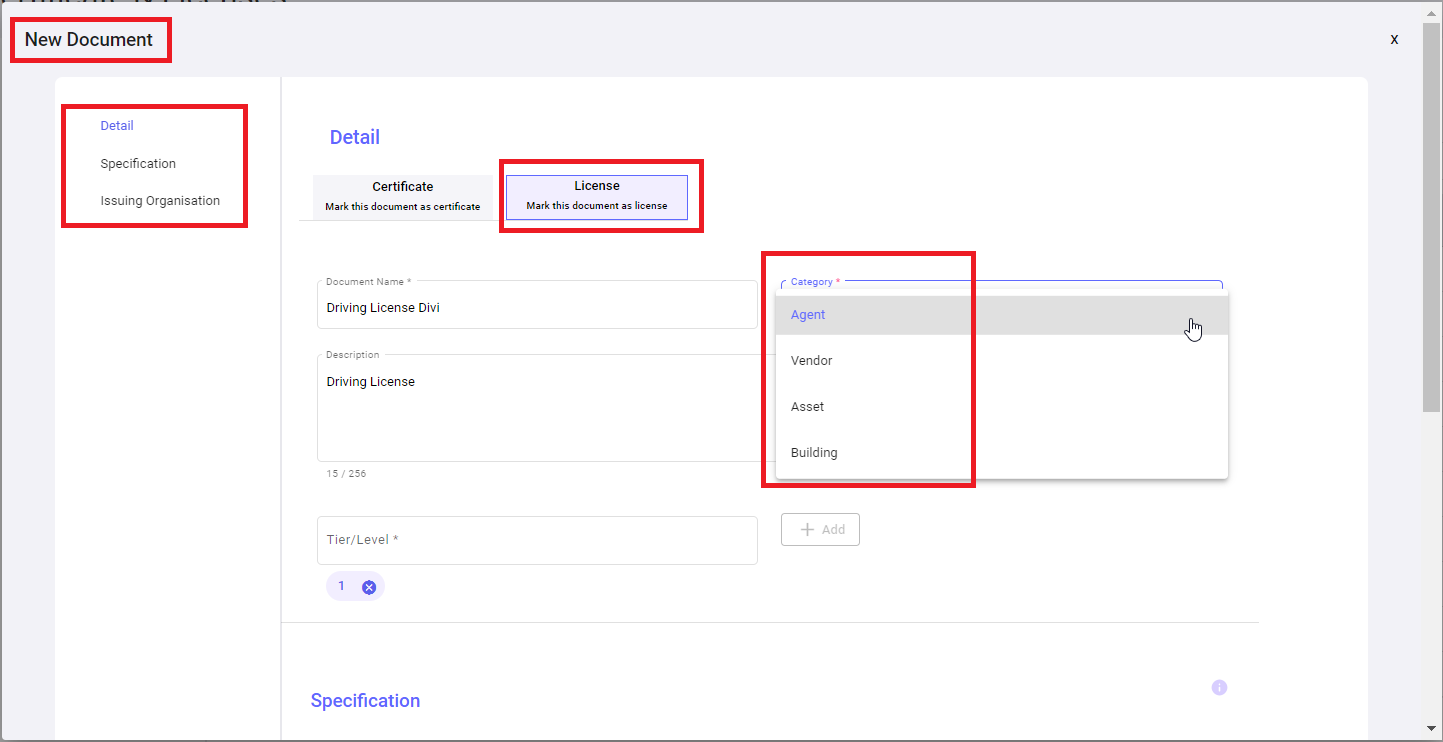
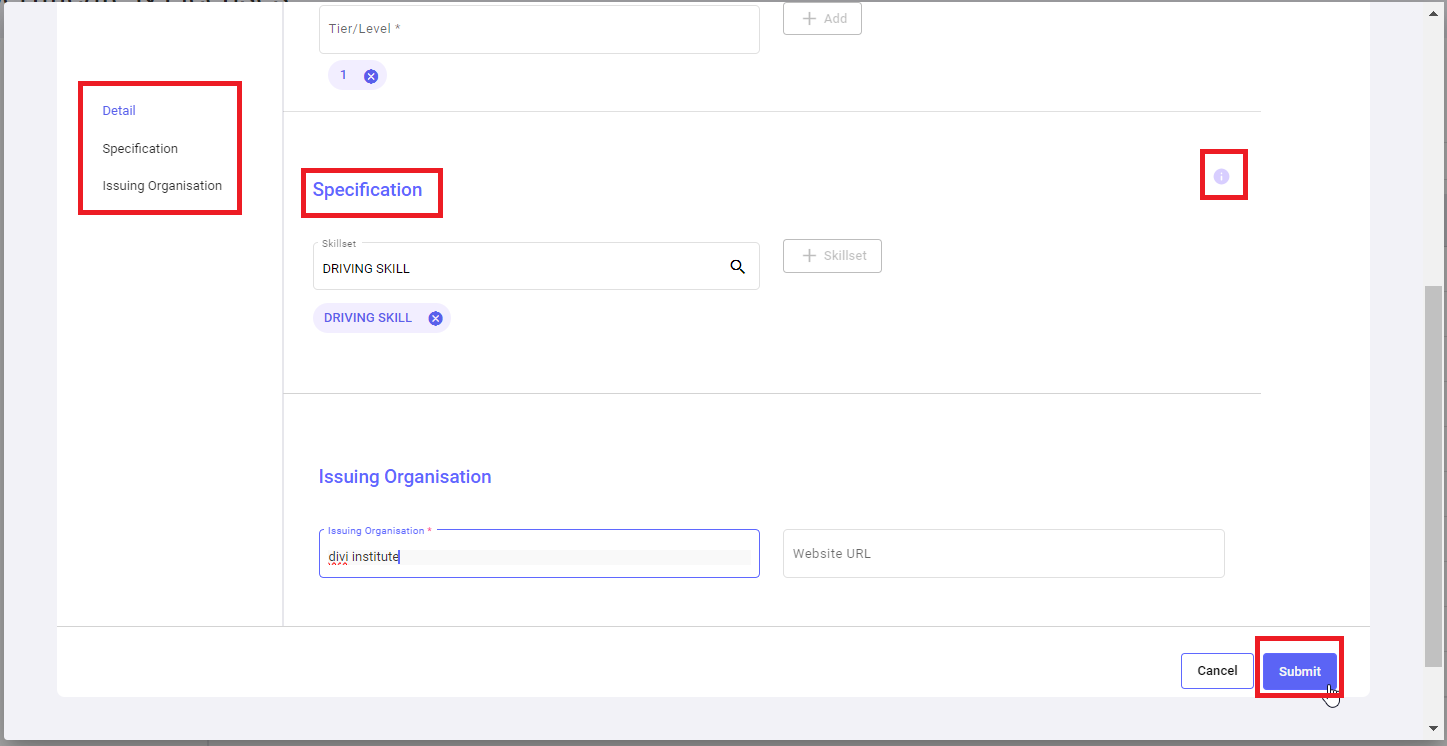
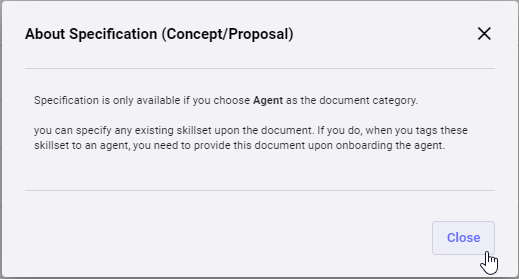
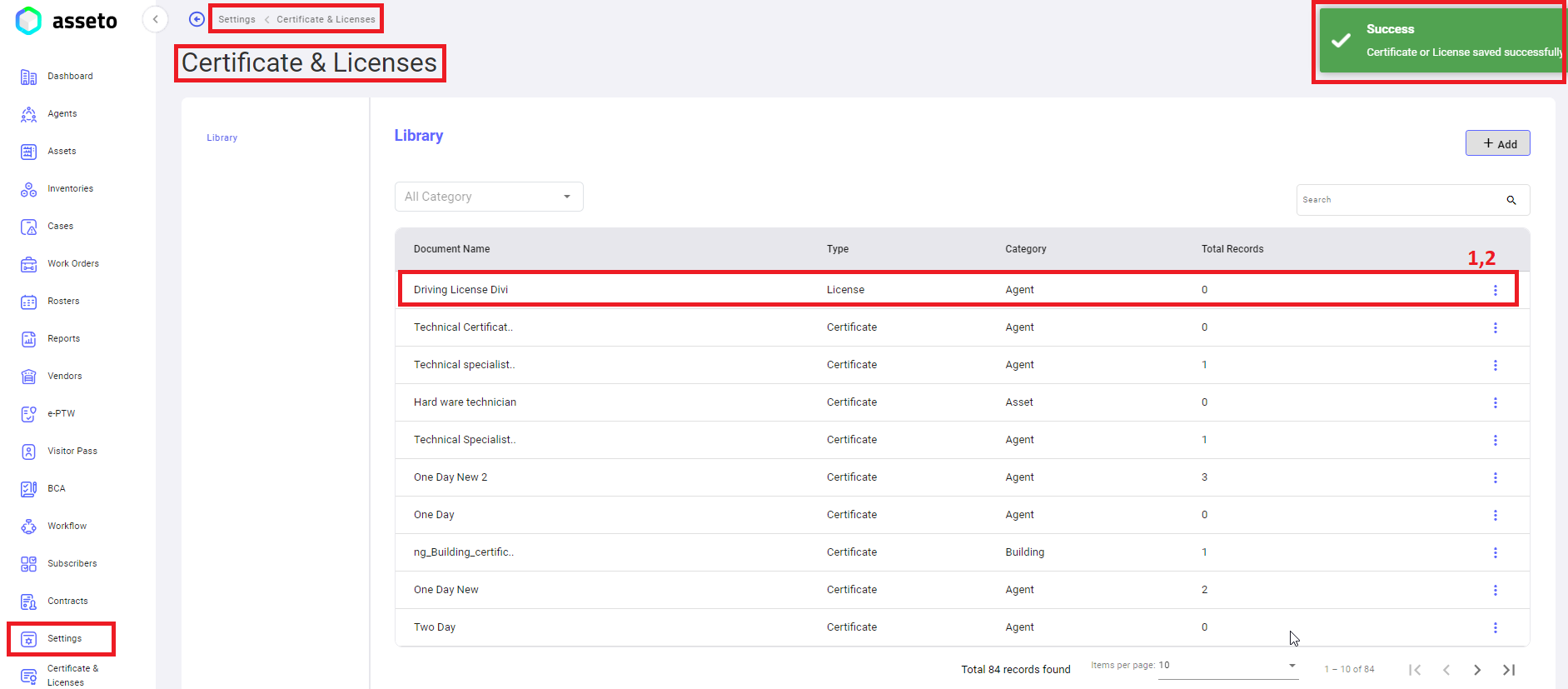
No Comments