7.6. Bulk Upload
Download the CSV file, complete the required fields and upload it to assign multiple shifts to multiple users simultaneously.
It has 3 sections, those are
1. Preparation: To download the bulk upload template.
2. Precheck: validation check: To check for any errors in the uploaded sheet.
3. Processing: To view the progress on the bulk upload process.
1. Preparation: click on download template button to download csv file will be available in your local pc downloads folder as shown by following screenshot.
Fill the data on the downloaded csv file for all shifts to be assigned to agents using bulk upload.
Upload the file by clicking on choose file button on the bulk upload page.
After uploading the csv file ‘Next’ button will be enabled, you can click on next button the system will navigate to validation check page.
2. Precheck/validation check: If uploaded file having any errors will be display here, user will not be able to move to next stage unless those errors are corrected, submit button enabled (as shown by below screenshot) if no errors in your csv file.
If there are no errors user can view passed count (i.e. number of scheduled shifts) submit button enabled. Click on the submit button system will navigate to next page.
Note: Click on the tooltip (icon) to check the validation status on validation/pre-check page.
3. Processing: User can view the progress of bulk upload to the application. “Scheduled shifts created successfully” confirmation message will be displayed.
Next
Click on close. added scheduled shifts through bulk upload will be displayed on the rosters page timeline list as shown by following screenshot.
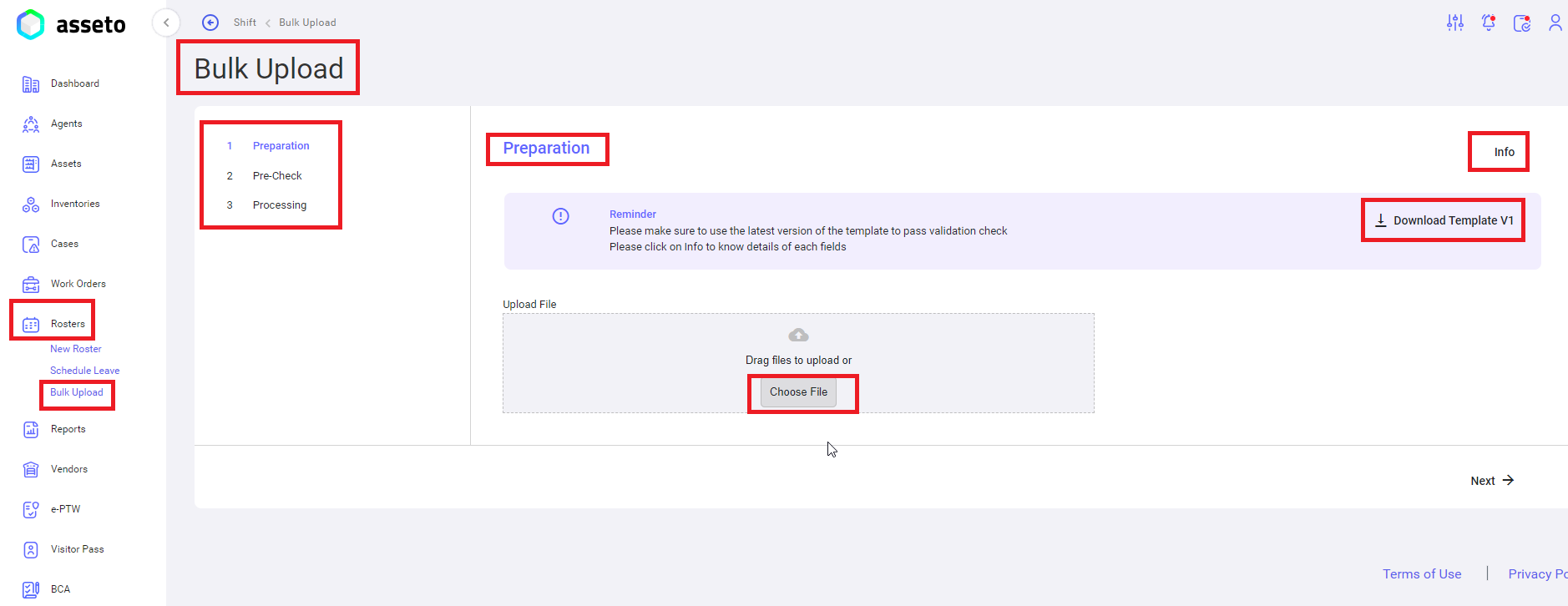
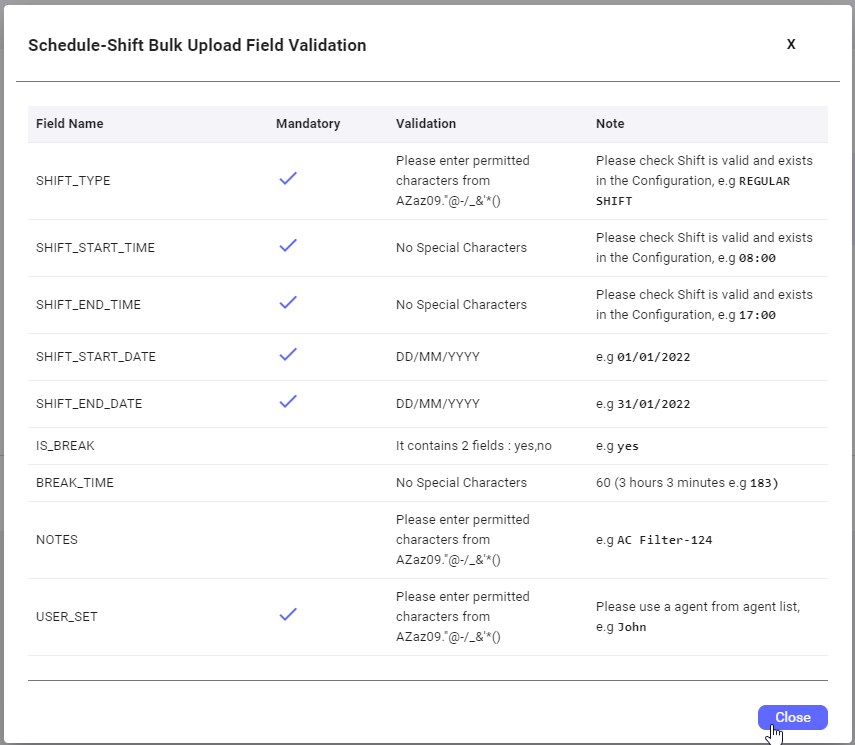

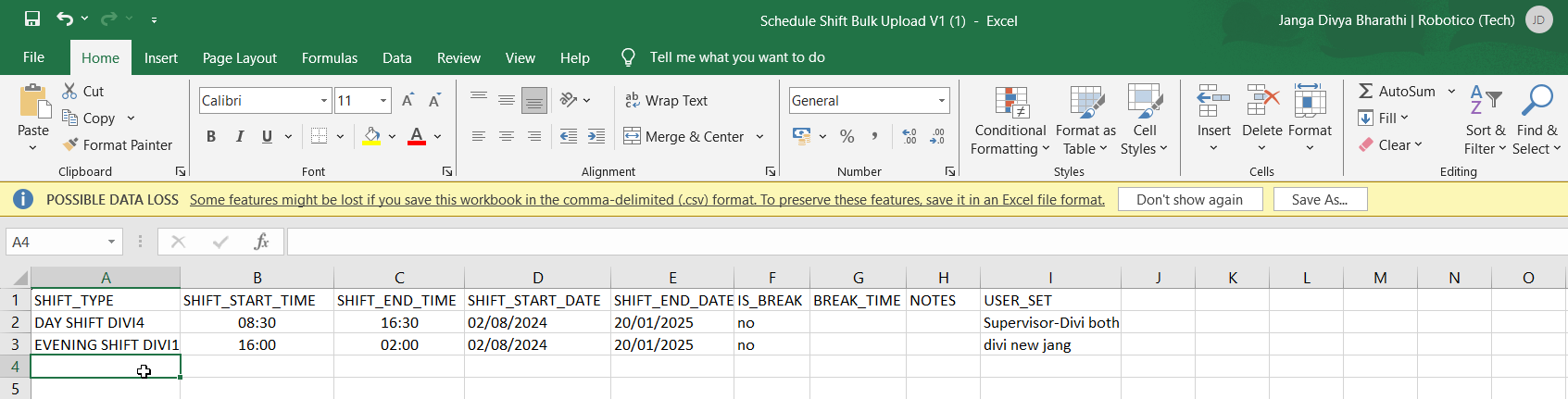
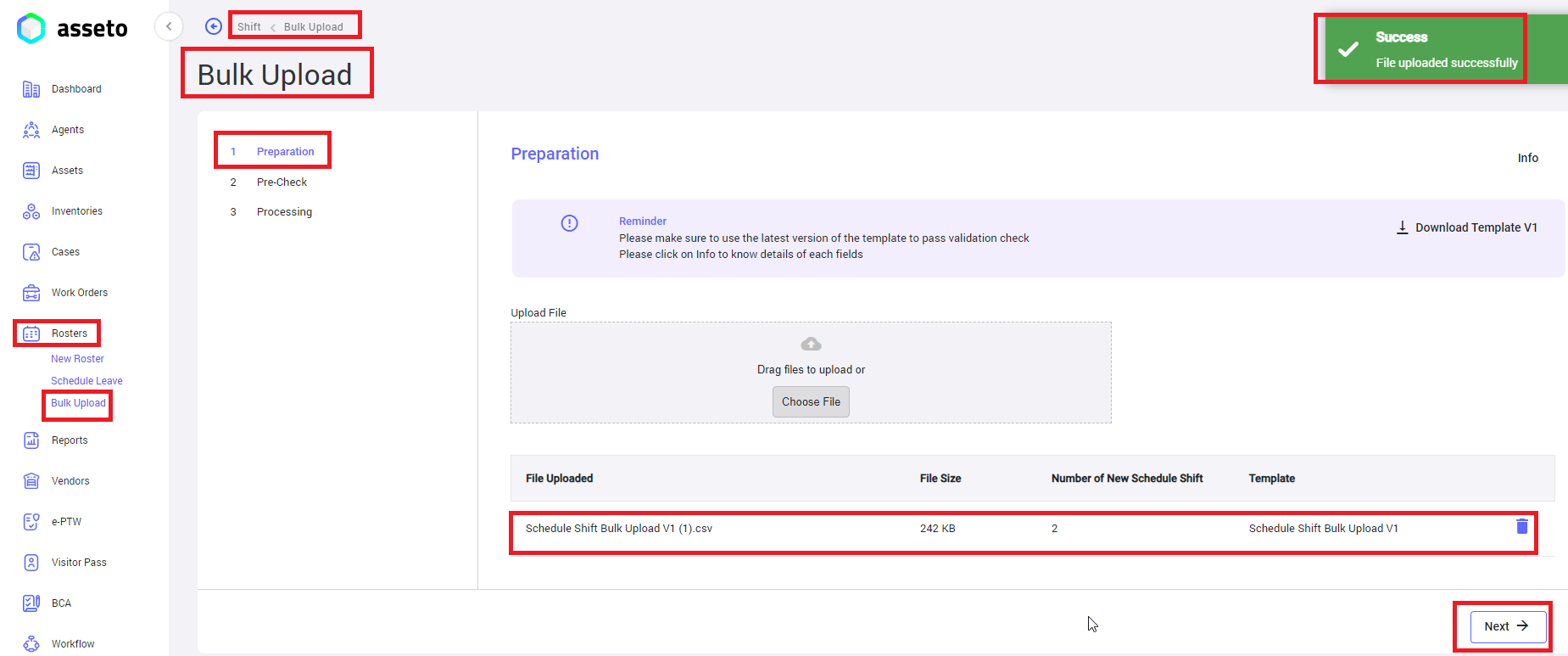
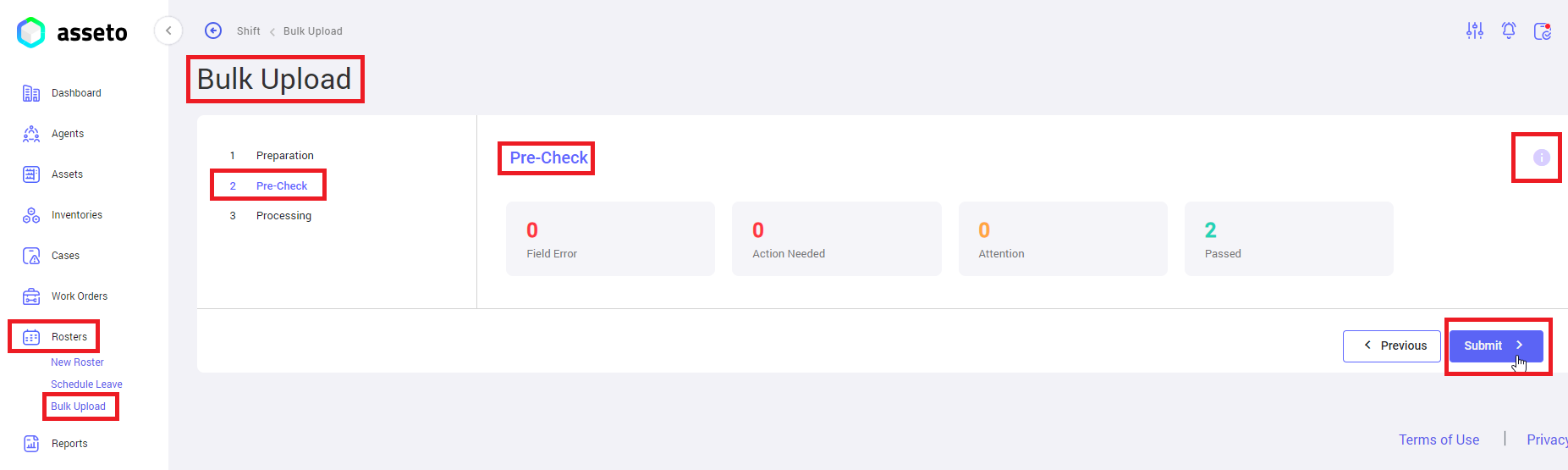
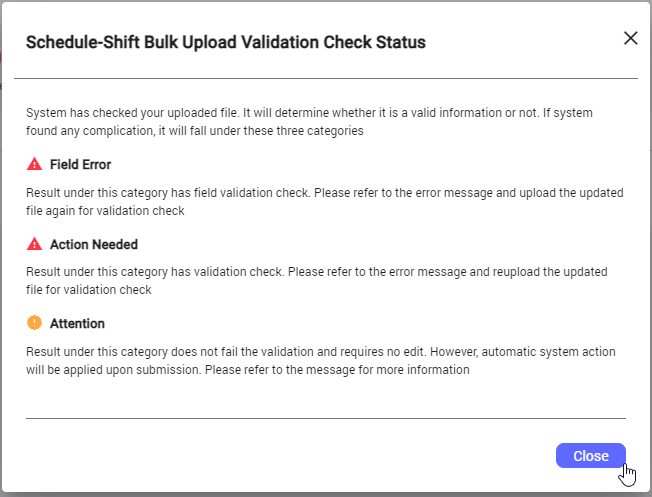
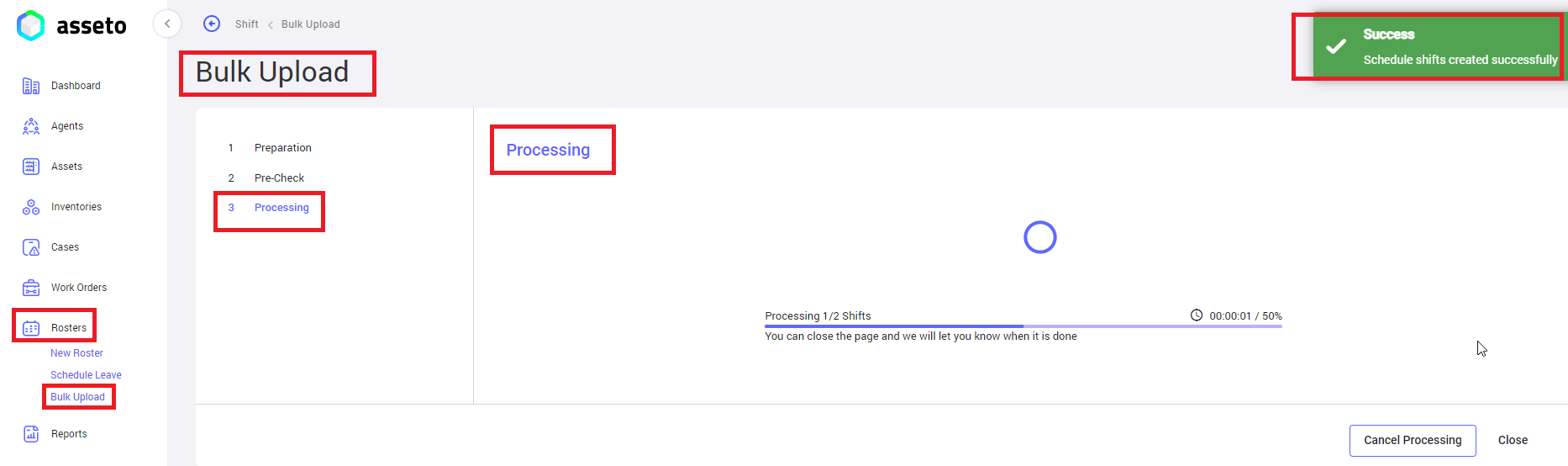
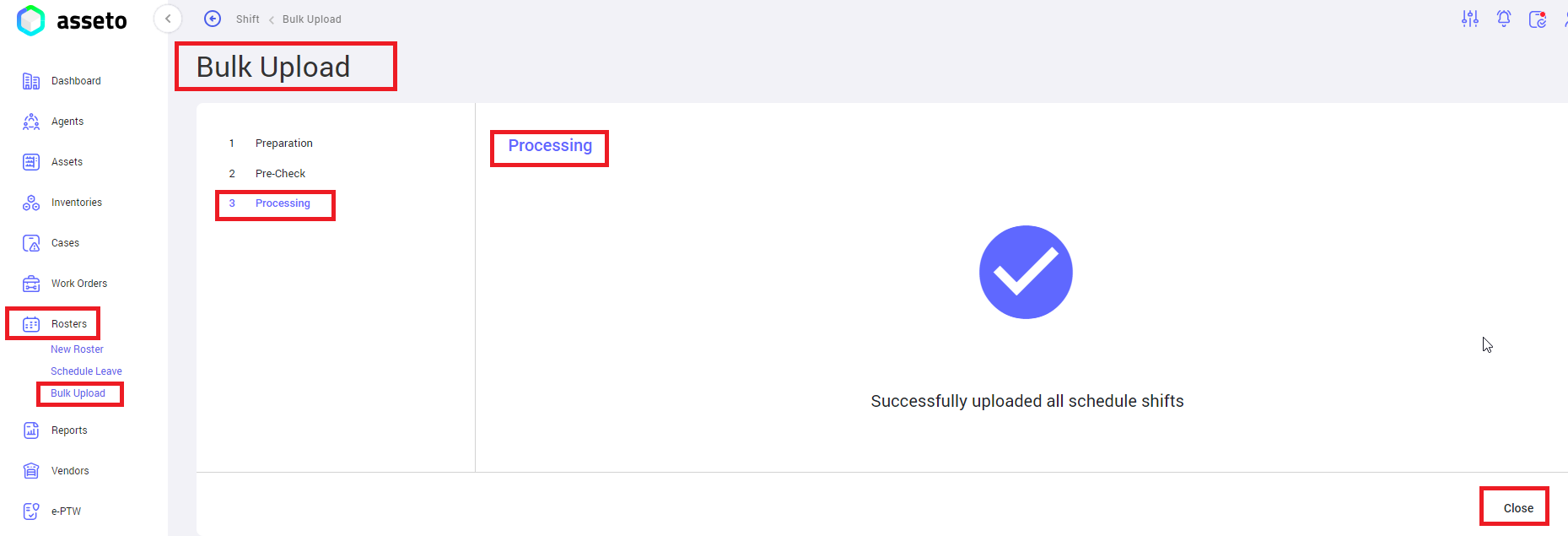
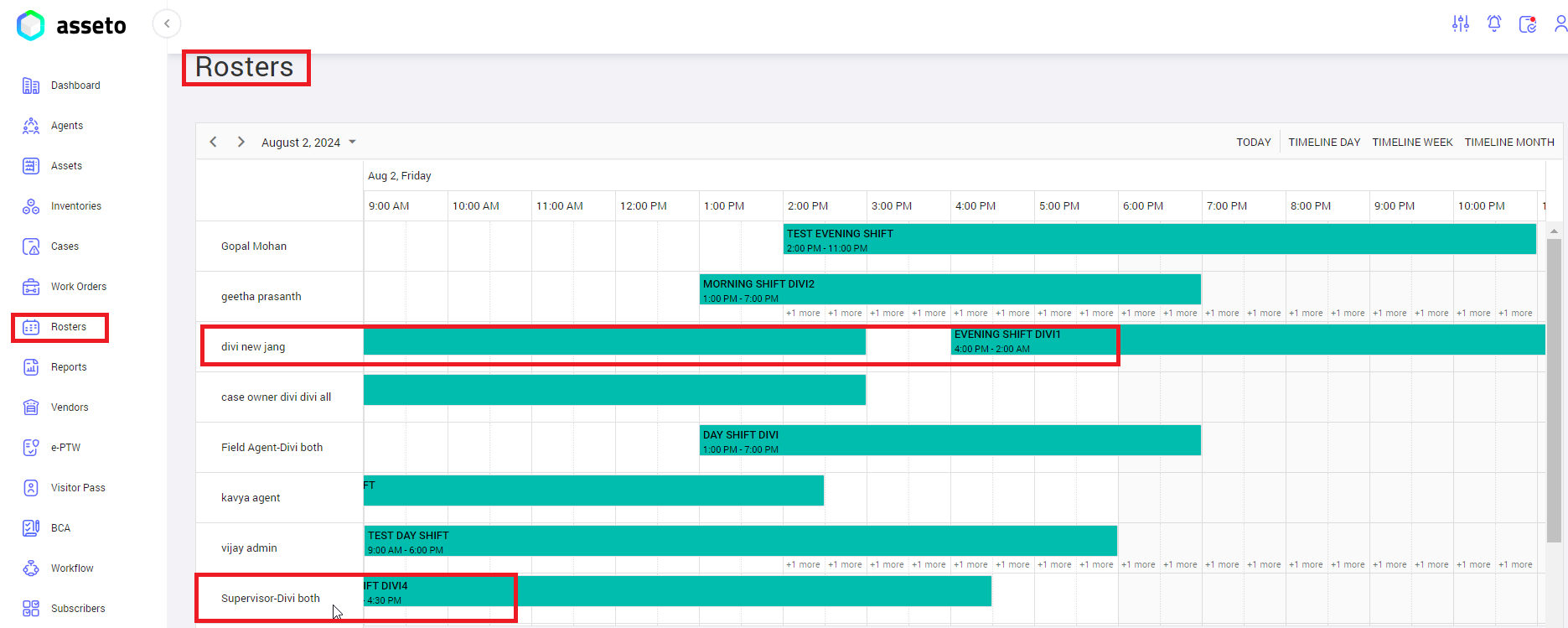
No Comments