3. Create New Workflow
Create New Workflow:
Create new workflow option on a Workflow dashboard will direct to the below page. Below are the different parameters for creating the new workflow.
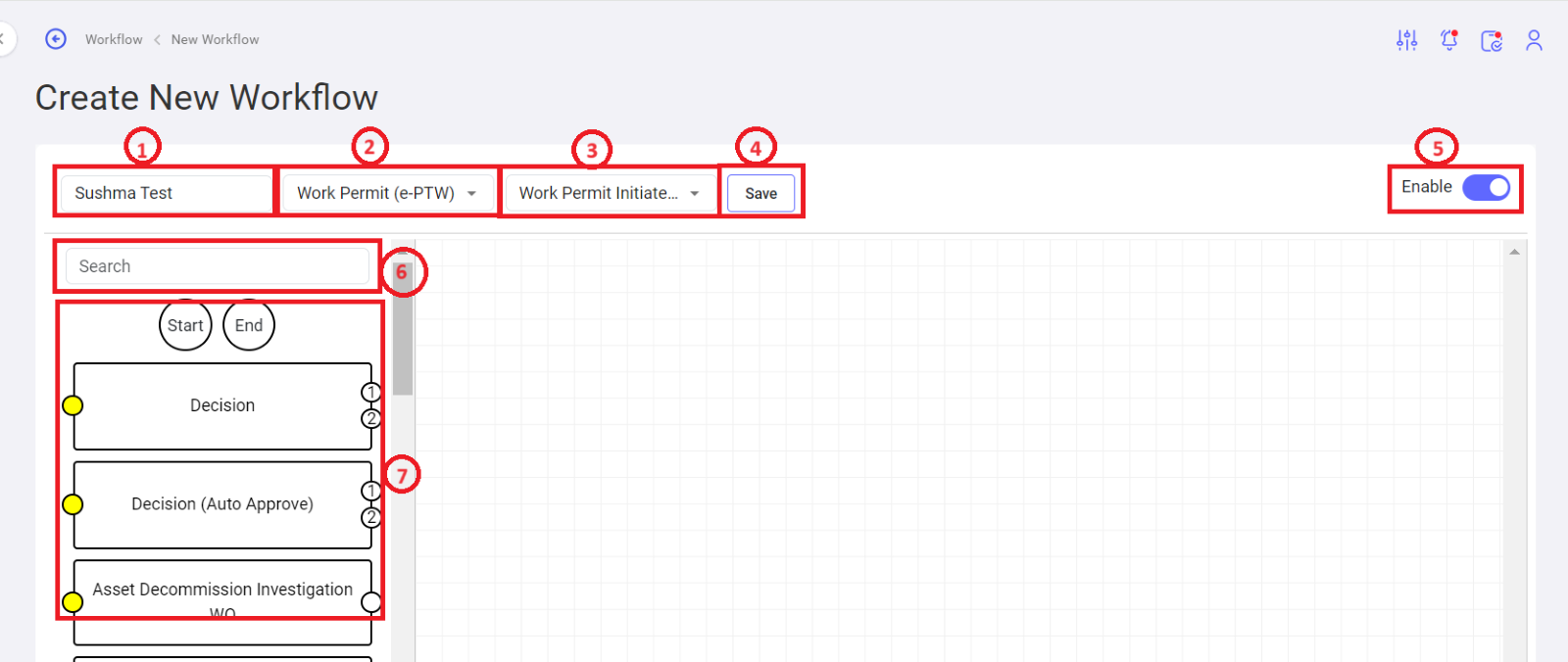
- Workflow Name: User with the right permission ex: Super-admin, who creates the workflow can define a unique name.
- Select Module: User can select the module from the drop-down list for which the Workflow needs to be built. Modules available in the list are:
- Asset
- Inventory
- Workorder
- Case
- Agent
- Work Permit.
- Select the Trigger: There are different triggers configured based on each module. Ex: Asset Module: Asset Approval before create, Asset health status update (IOT), After new asset created, Asset decommission initiated.
- Save: To save the Workflow which is built.
- Enable Toggle: To enable or disable the Workflow.
- Search: To search specific tasks.
- Task List: Display pre-configured list of tasks. These can be dragged and dropped to use.
Workflow Creation Process:
To create a Workflow, User is given a flexibility to drag & drop the pre built tasks with certain parameters within that. Click on to the specific task view the parameters involved in it. Parameters will differ from task to task. Based on the specific tasks, the user can key in the inputs. Start and End are mandatory tasks to be selected. If the User tries to save the Workflow built with Start & End task, the error will be thrown. After building a proper Workflow, User can save by clicking on to the Save icon.
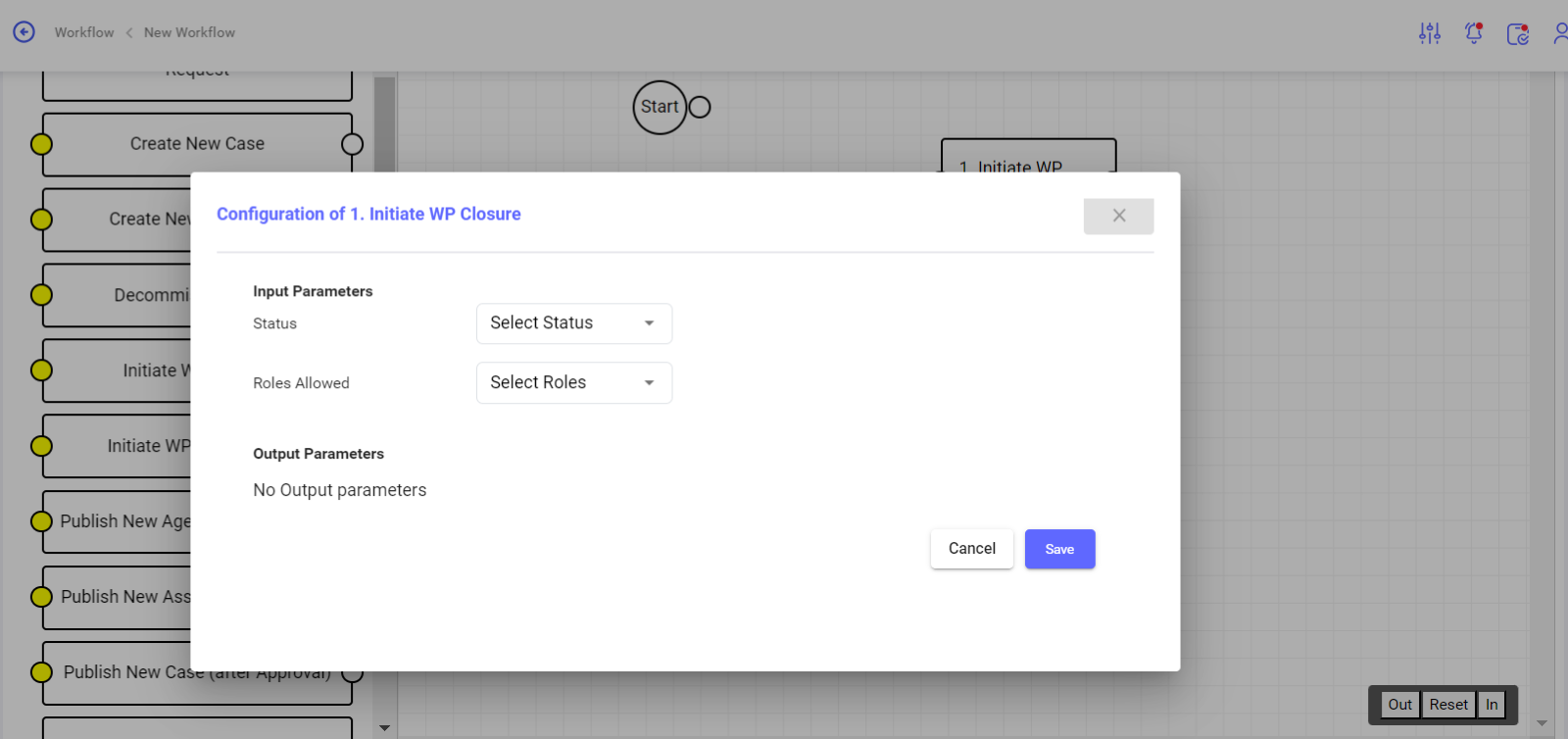
No Comments