10. Visitor Pass
Settings -> Visitor Pass:
User can configure General, Person In Charge, Visitor Check list, Template. Options are available as menu on left side, General is highlighted by default.
i. Settings -> Visitor Pass -> General
General configurations are explained below.
1. Visitor Web Self Registration: Whether to Allow visitor to raise visitor pass request from the web.
2. Visitor Photo Submission is Required: Whether to allow the visitor is required to upload their photo during visitor pass submission.
3. Guest List: To set the limit for visitors to add guests during submission form.
4. Default Duration Permitted: To set limit for visitor to mark on overstay upon exceeding permitted duration after they enter the premise.
5. Overstay Visitors Notification: Whether to notify admin and host on overstayed visitors.
6. Host Notification: Whether to notify Host on visitor check in and select the notification channel. I.e., SMS, Email, Asseto Mobile App
7. Purpose of Visit: To show or hide the purpose of visit drop down on Visitor pass creation page and its list of values. Neuron Solutions Page No < # > Confidential.
8. Accepted Identification Type: To define the identification types to be accepted by an Organization for Visitor pass.
9. Save: click on save button to save the all changes in general configurations.
ii. Settings -> Visitor Pass -> Person in Charge
Person in Charge is the person who approves or rejects the visitor pass for specific location based on the configuration.
Click on add new to configure the person in charge details.
Click on “save” button, confirmation message “person in charge settings saved successfully” will be display.
Delete: to delete the selected person in charge.
iii. Settings -> Visitor Pass -> Checklist
This configuration defines whether to include checklist in the email or not.
iv. Settings -> Visitor Pass -> Template
Once a visitor successfully submits the visitor pass, the submission receipt should be delivered. Using this feature, templates can be configured for submission receipt.
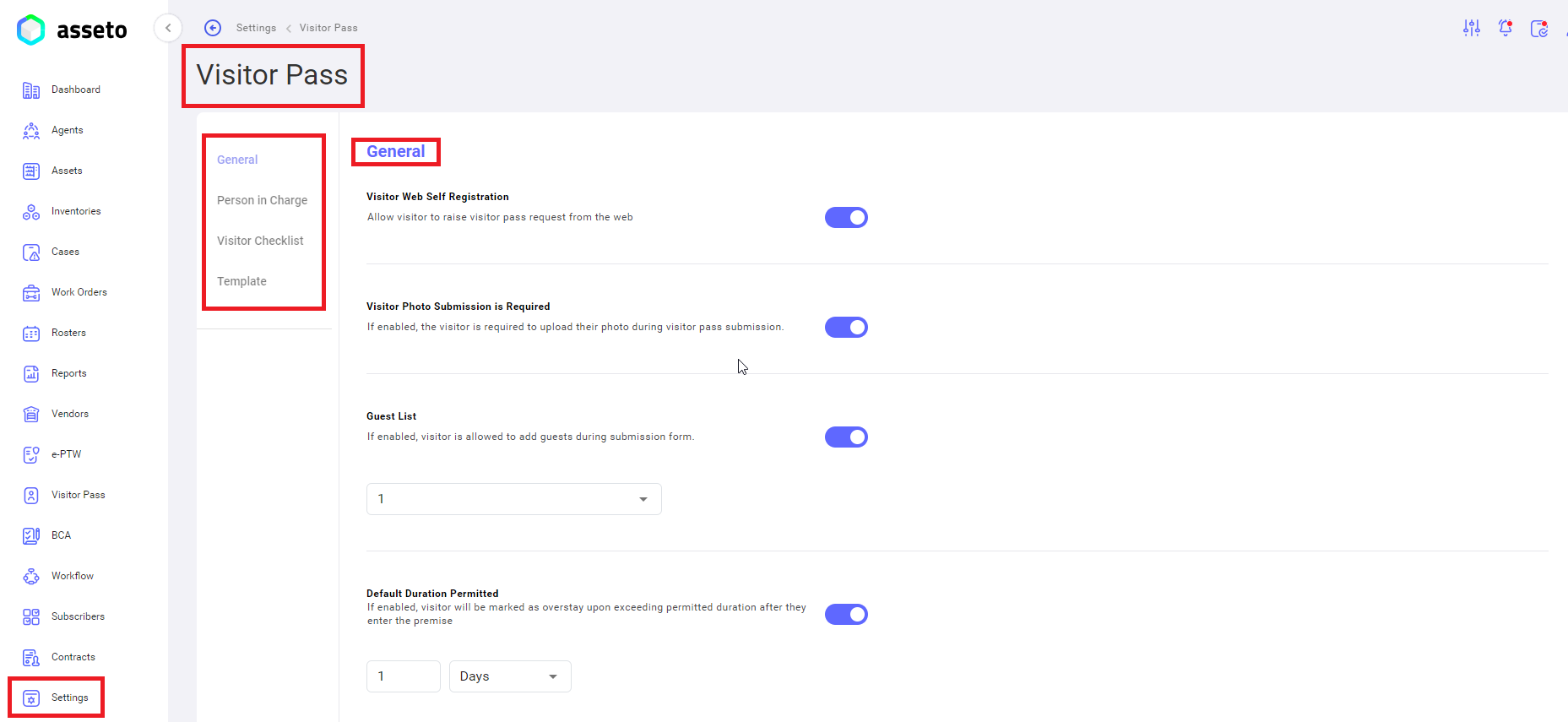
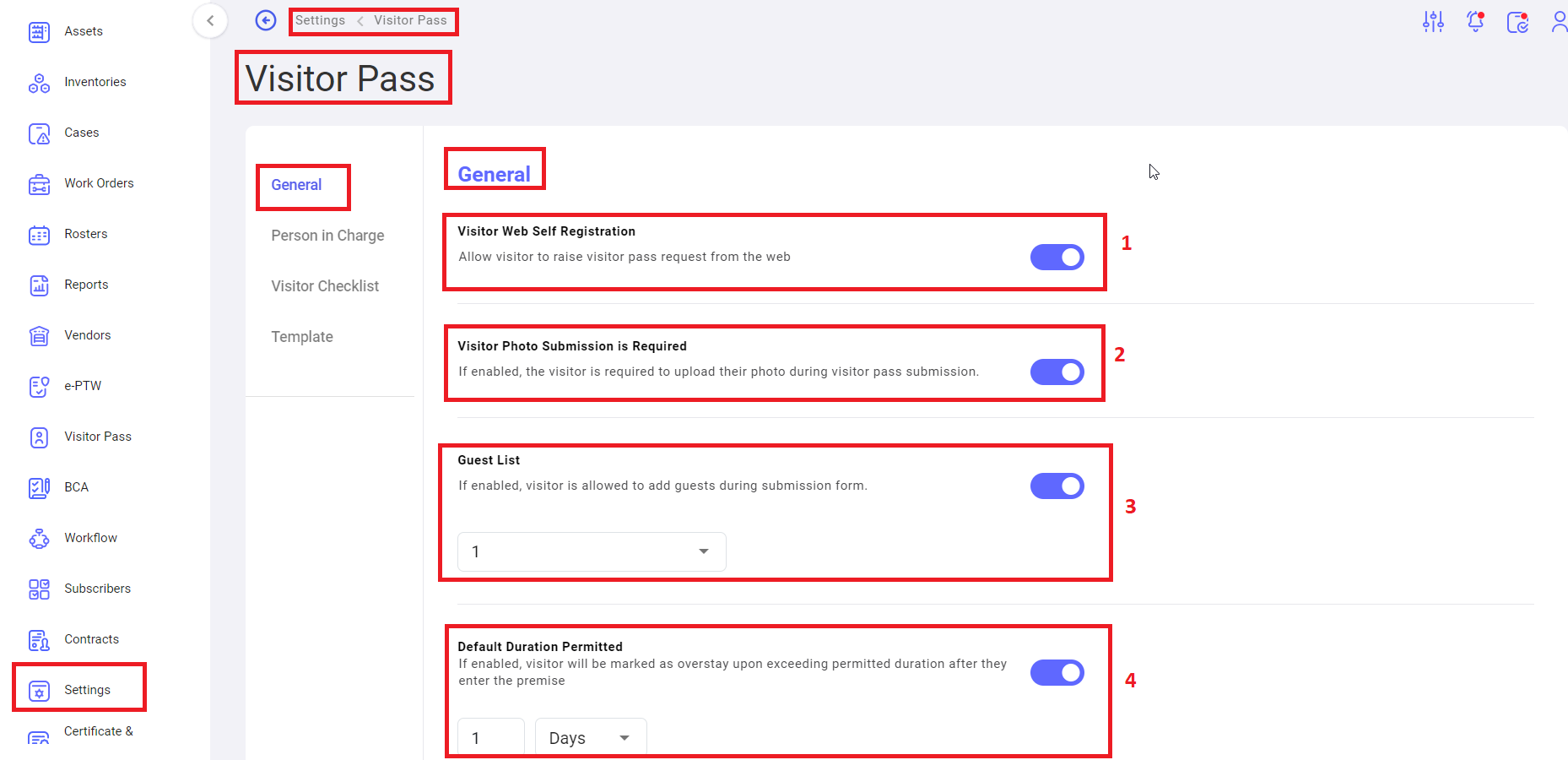
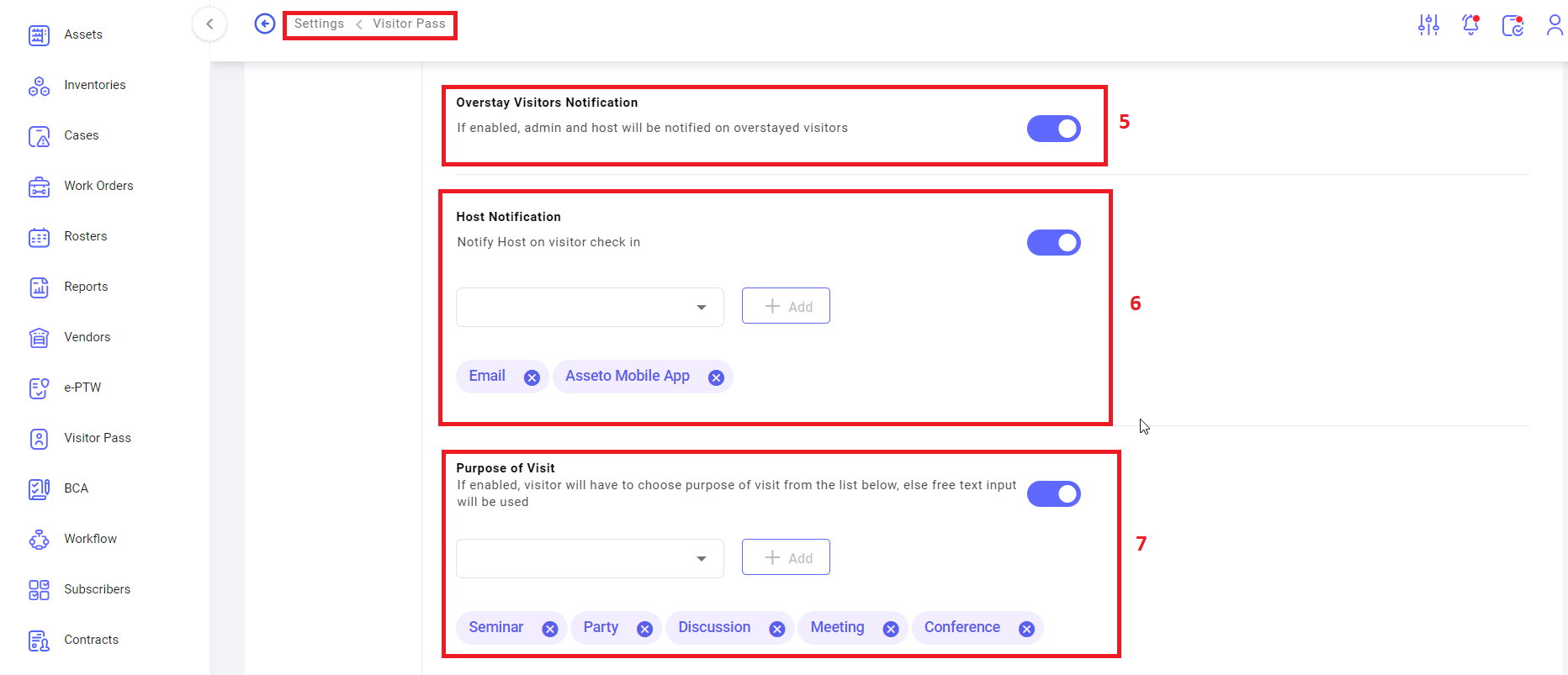
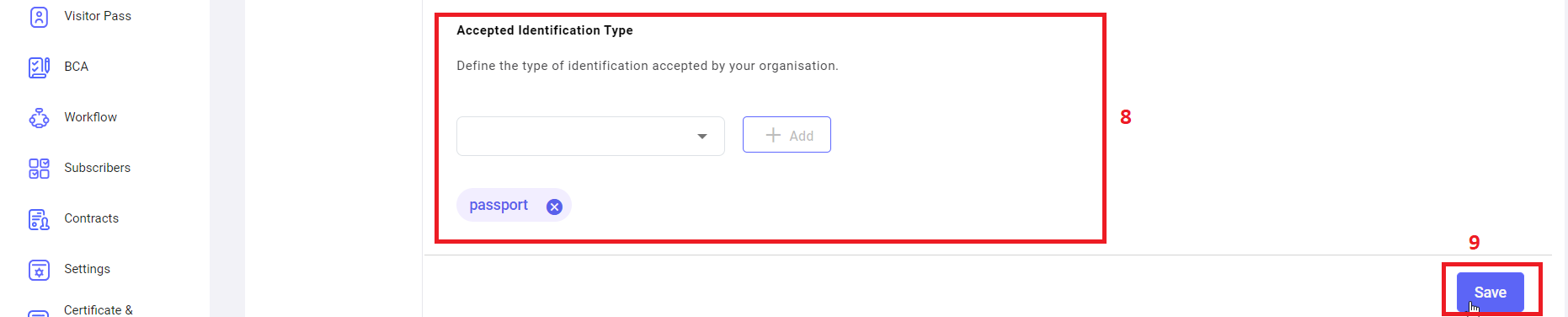
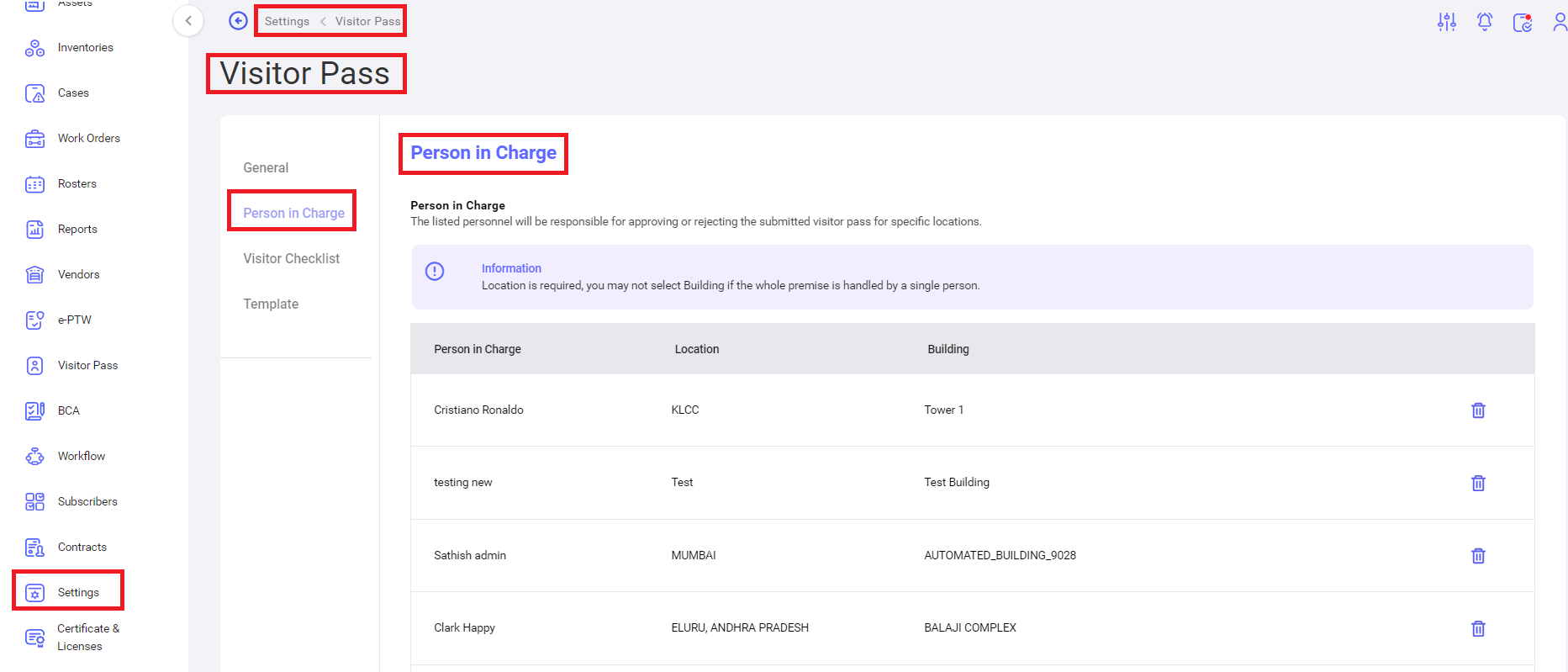
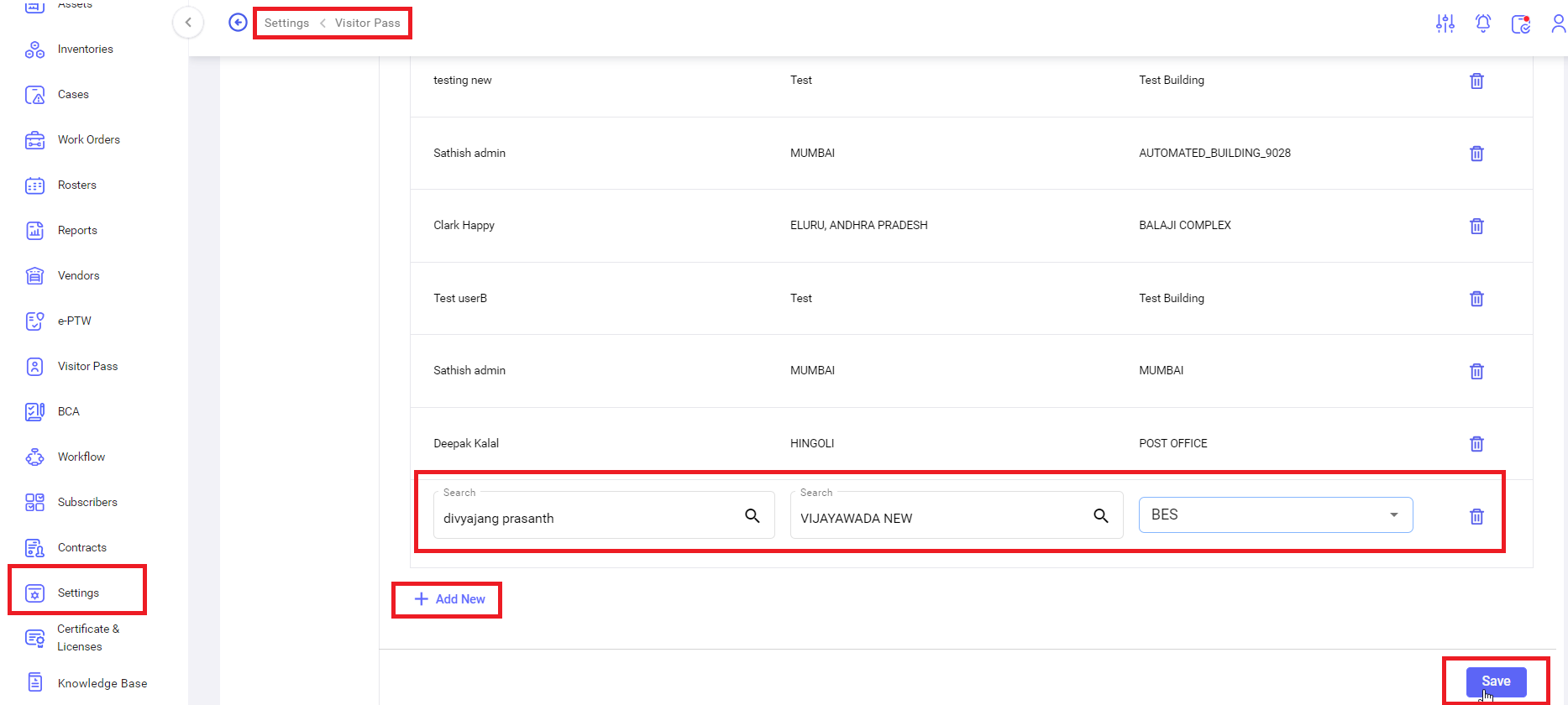
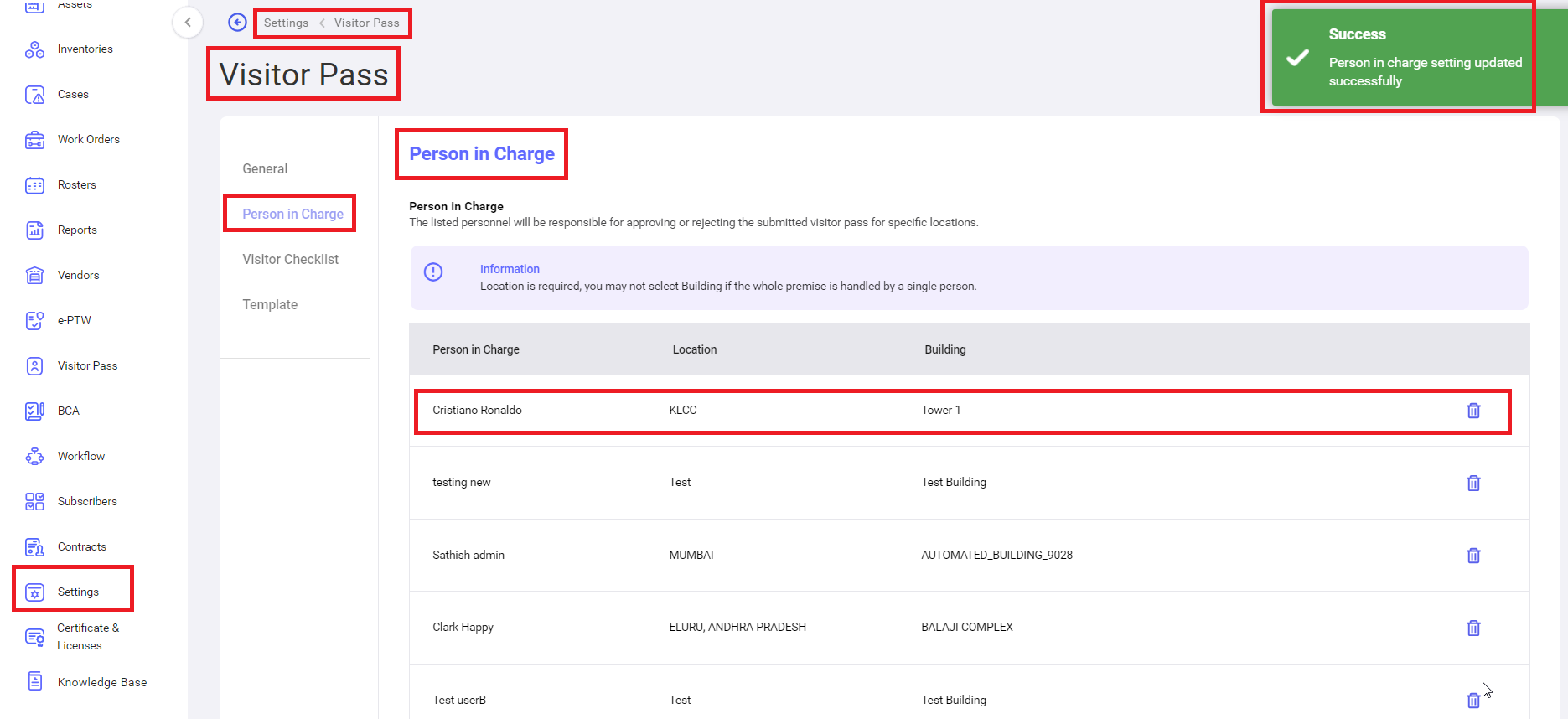
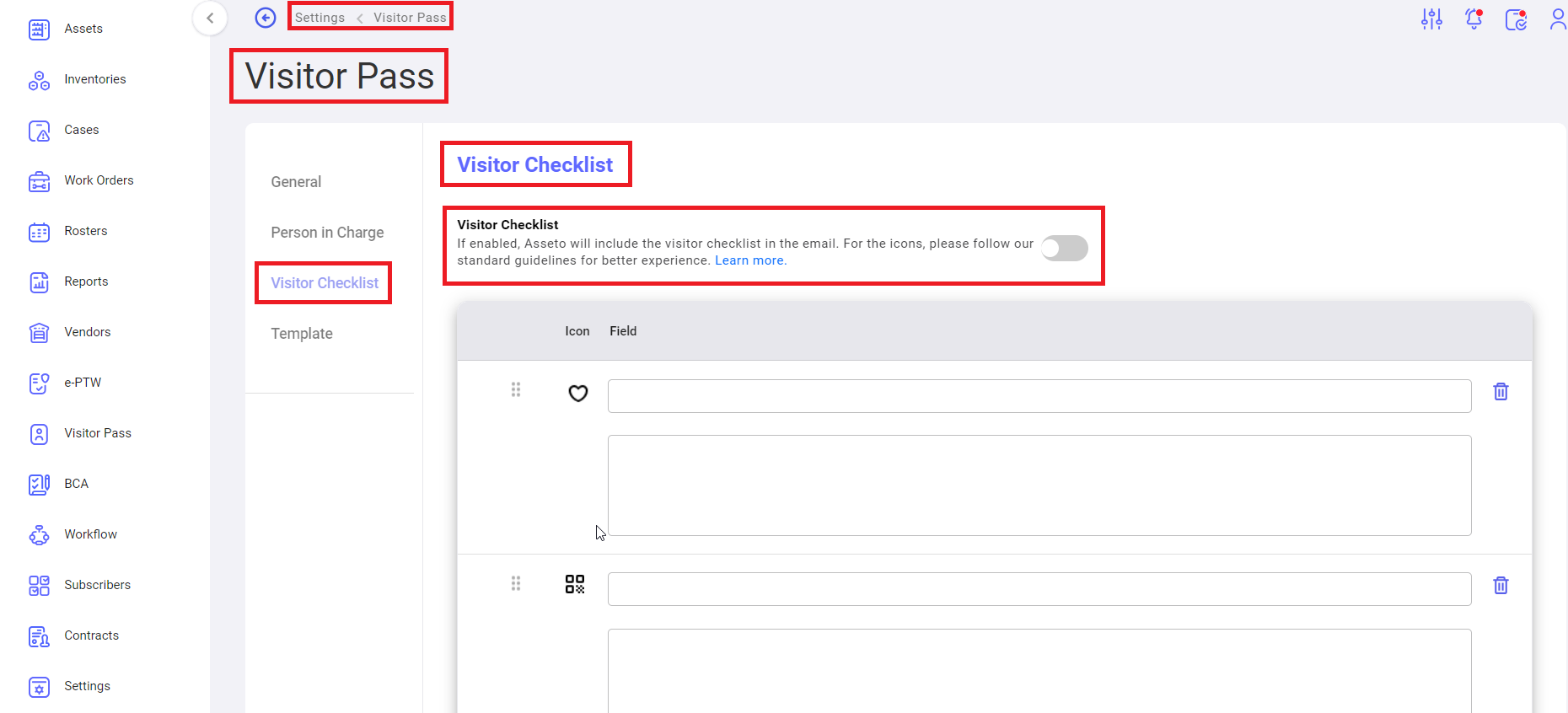
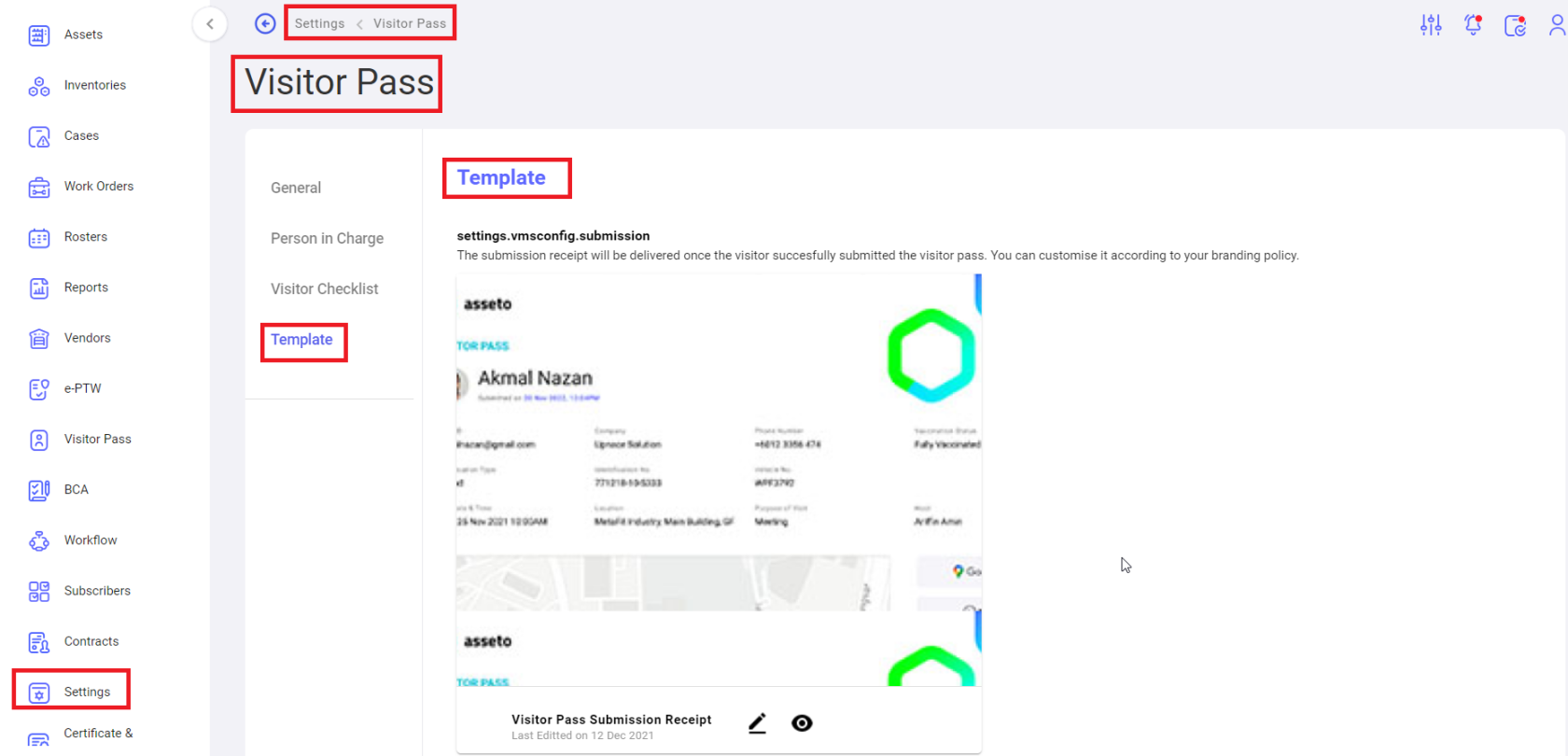
No Comments