4. New Work Permit
New Work Permit
Work Permit / PTW can be created by navigating to Work Permit >> New Work Permit.
There are 3 roles involved in the WP / PTW Application form approval process.
- Coordinator – To Initiate the form.
- Applicant – To submit the form.
- Approvers – To Approve / Reject the form.
Step 1: Coordinator initiates the Work Permit Application / PTW Application.
- Work Description: Coordinator can define the work description in this field.
- Issue Date: Issue date will auto populate with the current date.
- Start Date & Time: Coordinator can define the work start date and time.
- WP Validity: Coordinator should input the number & select the frequency from the drop-down.
- End Date & Time: End date will auto populate based on the WP Validity selection. Coordinator should define the time.
- Scope: Coordinator should be able to select the required scope from the drop-down list.
- Location: Coordinator should be able to select the required Location from the drop-down list.
- Vendor: List of Vendors will be displayed in the drop-down. Coordinator should be able to select a specific Vendor from the list.
- WP Applicant: List of WP Applicant will be displayed in the drop-down. Coordinator should be able to select a specific WP Applicant from the list.
- Authorized Personnel: To select the Approvers to approve the Application form.
- PTW Category: To select the PTW Category.
- Cancel: To cancel the Application draft.
- Save: To save the Application form.
Step 2: Applicant will be notified to submit the WP Application / PTW Application initiated by the coordinator.
Support documents attached can be viewed on the application details page. The Application's status will be Pending submission until the Applicant submits the application form.
After the Application submission, the status will change to Pending checking.
Step 3: Approvers will be notified to Check, Authorize, Verify, Recommend & Approve the WP Application / PTW Application submitted by the Applicant.
Approve / Reject button displayed in the details page for Approvers. Approvers perform the required action. Notifications will be triggered to the respective approvers on each step of the approval process.
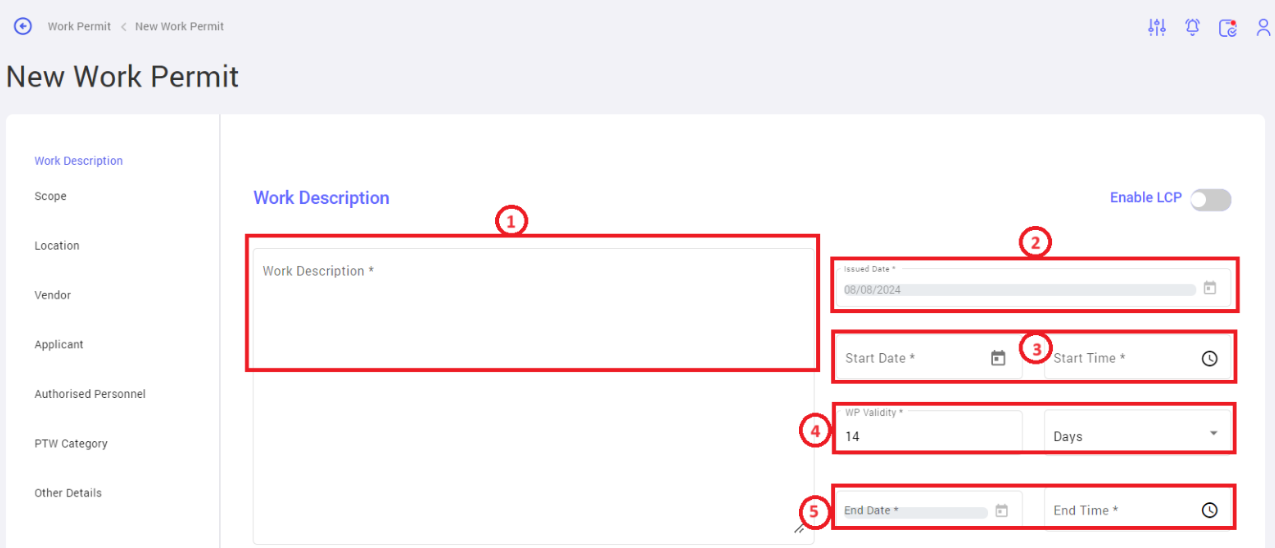
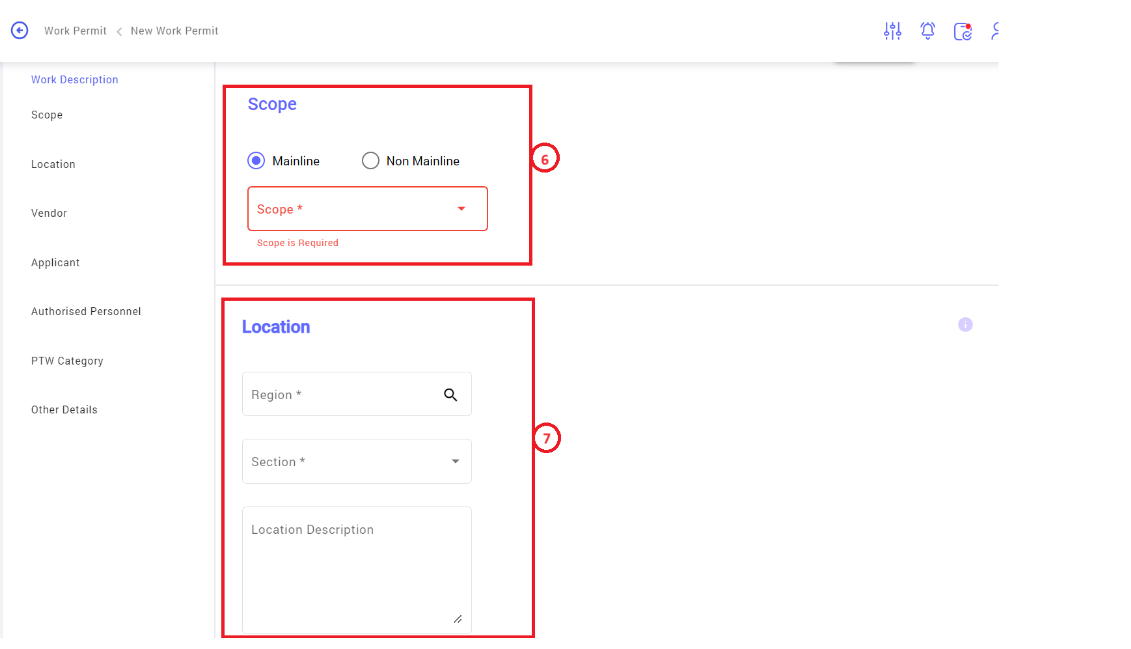
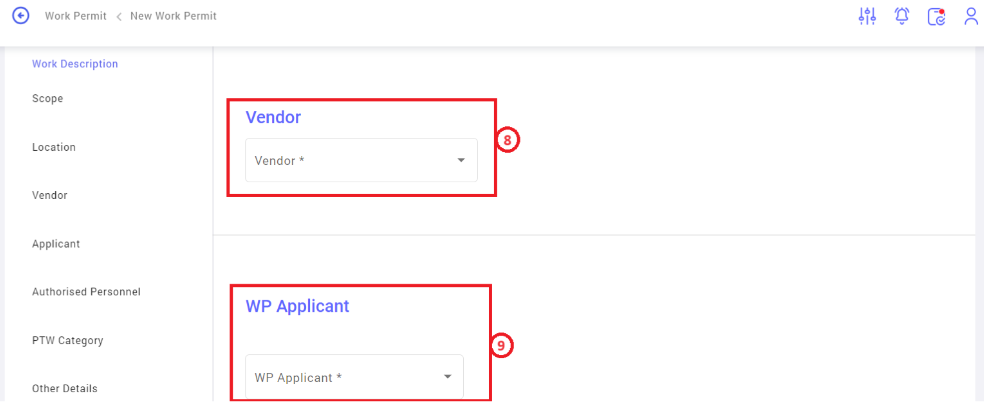
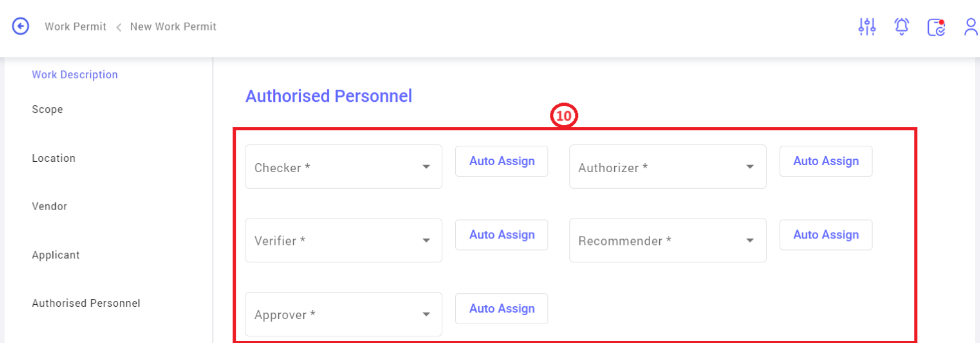

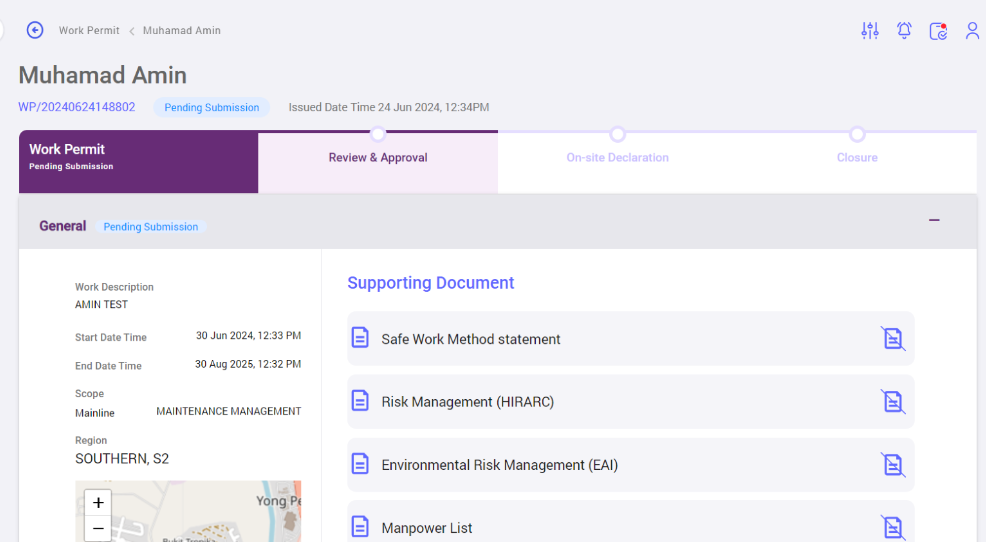
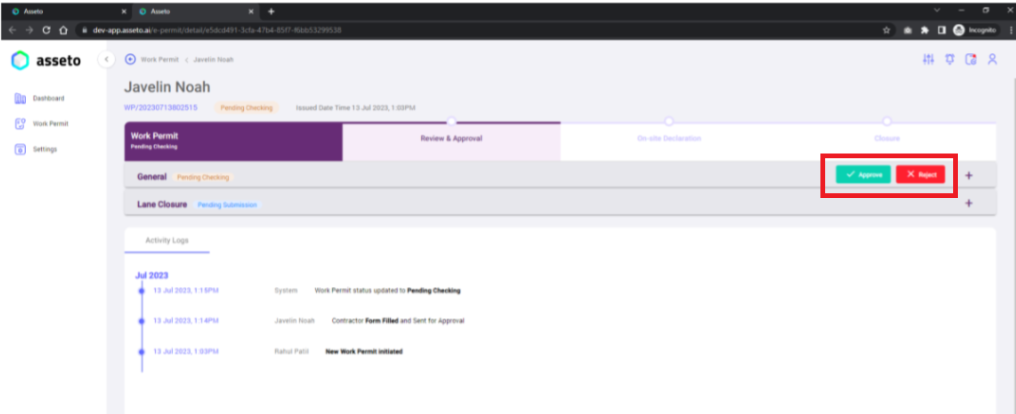
No Comments