12.4. BCA Project Detail View - Before Assessment
Note: This BCA project details view is available after the project has been created and before the completion of the assessment.
Note: Currently, the asset status is set to "Not Started." Once the assessor completes the assessment, the asset status will be updated to "Completed.". After all the assets complete the assessment the project status also changed to “completed”.
In the project ‘details view page’ right corner user can view the “option icon” having following options.
1. Edit Project Details: To edit/update project details.
2. Add New Asset: To add the asset(s) into this project, when you click on “add new asset” option following screen will be display.
Click on “add asset” button, a confirmation message “project updated successfully” will be display and system will navigate to project view page.
Added assets will be displayed in the assets section.
3. Download Asset Report: to download the asset report, click on this option. The asset report will be downloaded to your local downloads folder as shown by following screenshot.
Click on folder name to view the asset report details as shown by following screenshot.
4. Assets: Assets are added by the user during creation of the project in the application.
5. Comments Section: user/admin (project creator) can add the comments under this project as shown by below screenshot.
6. Active Log Section: user can view active logs belonging to this project as shown by below screenshot.
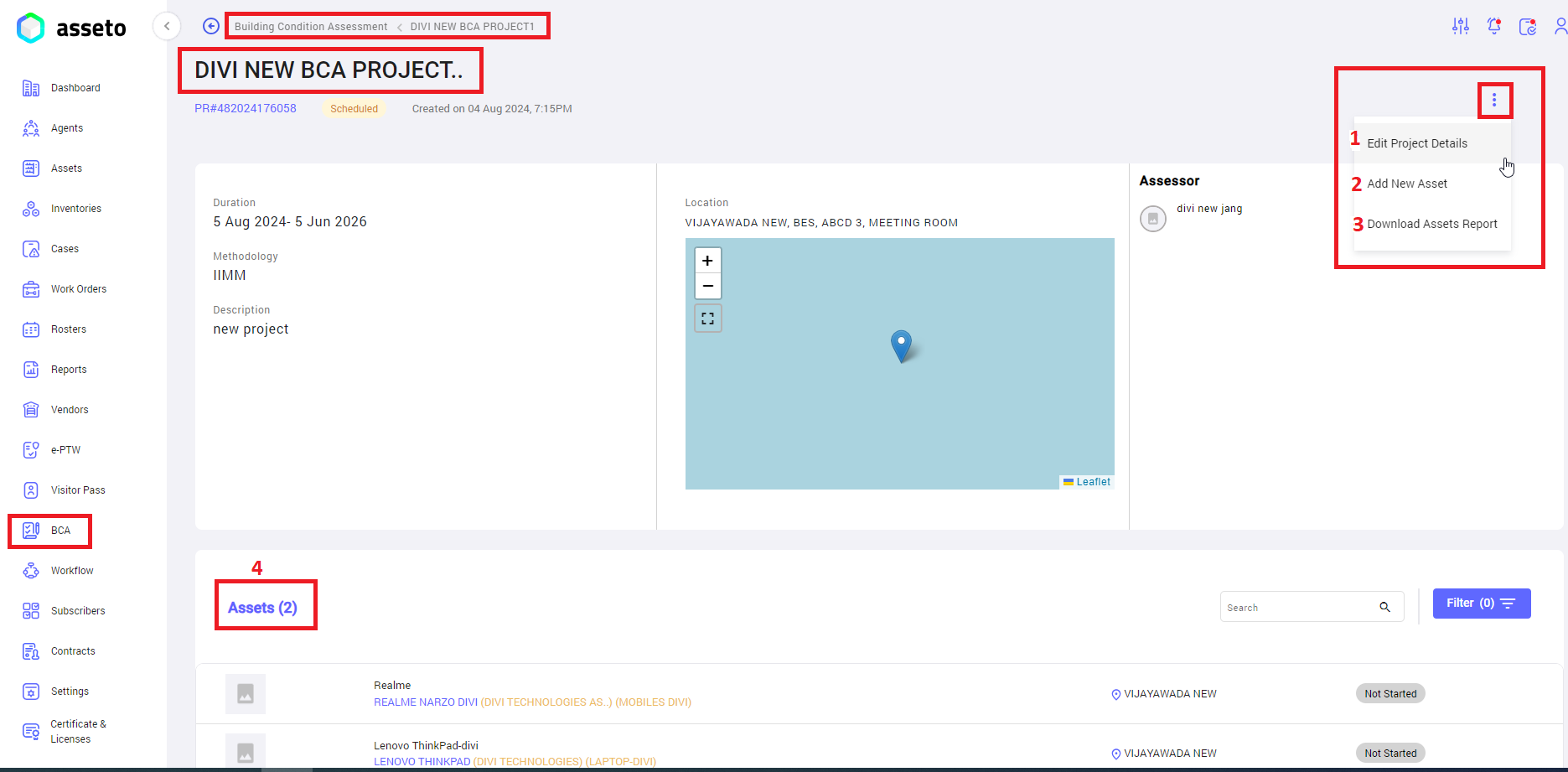
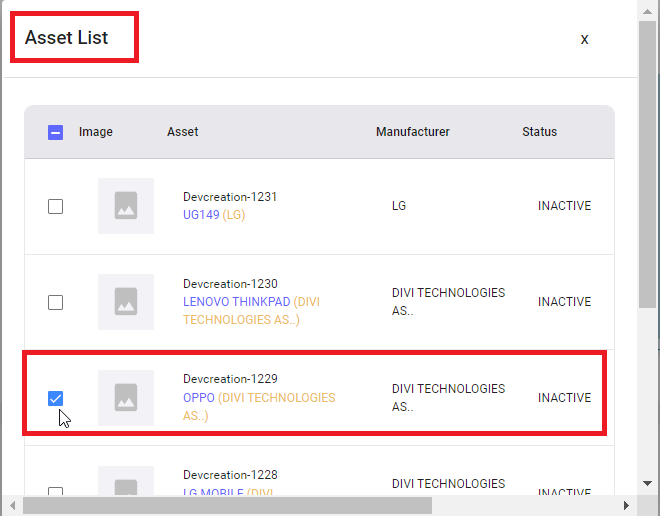
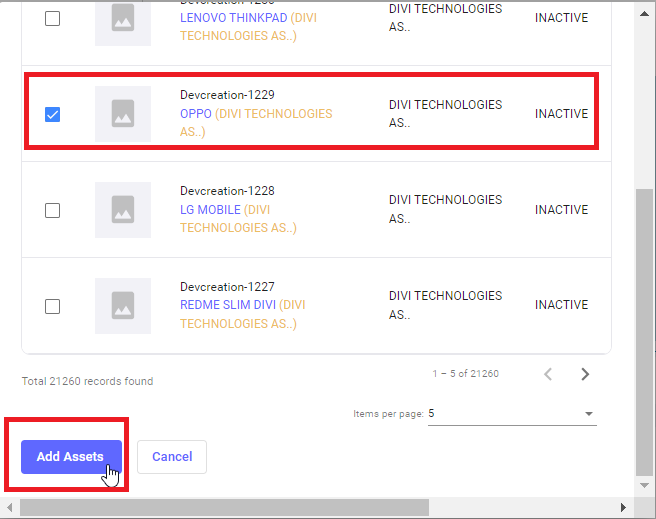
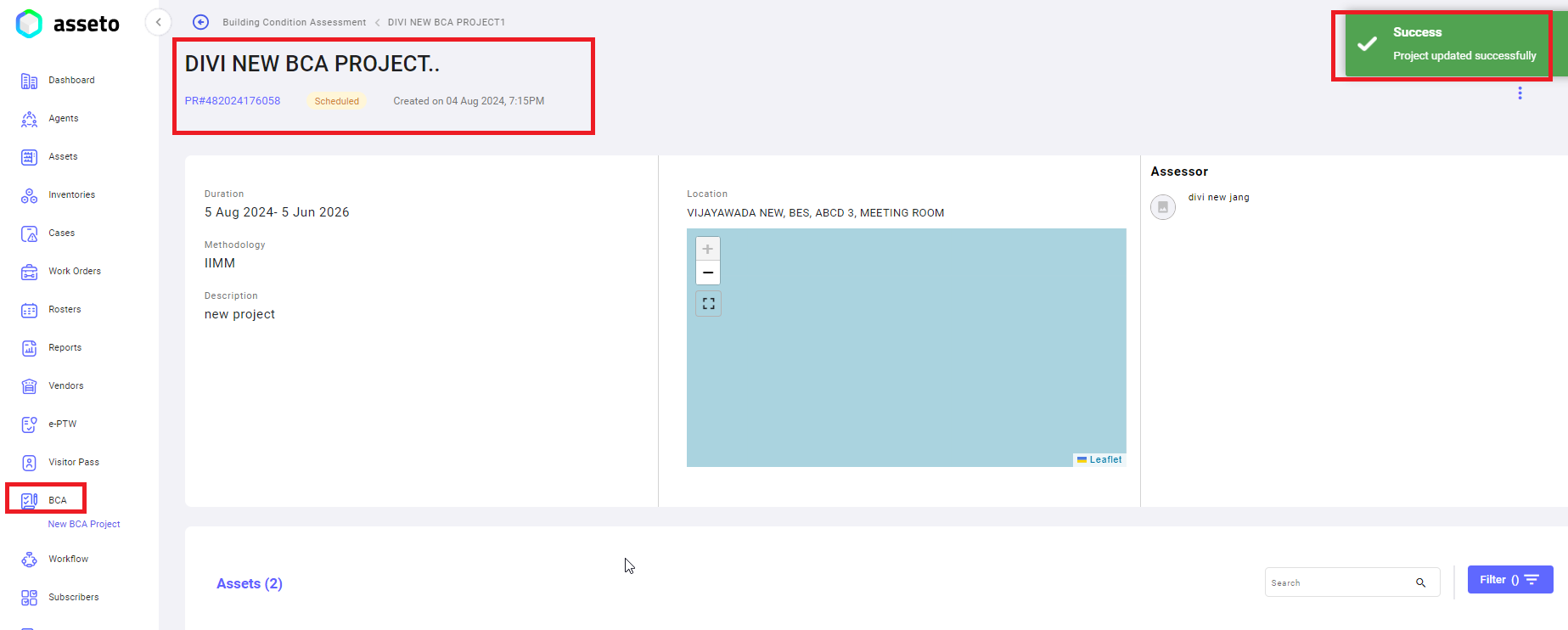


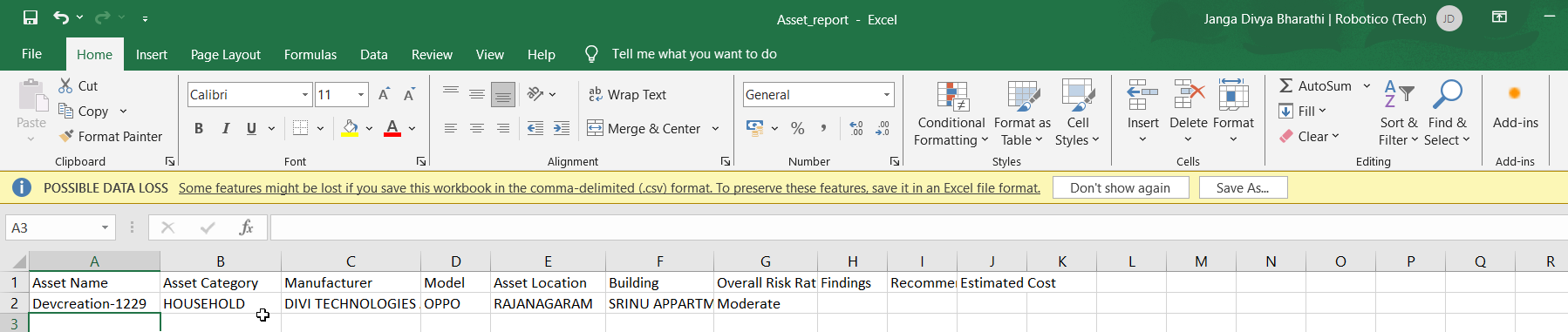
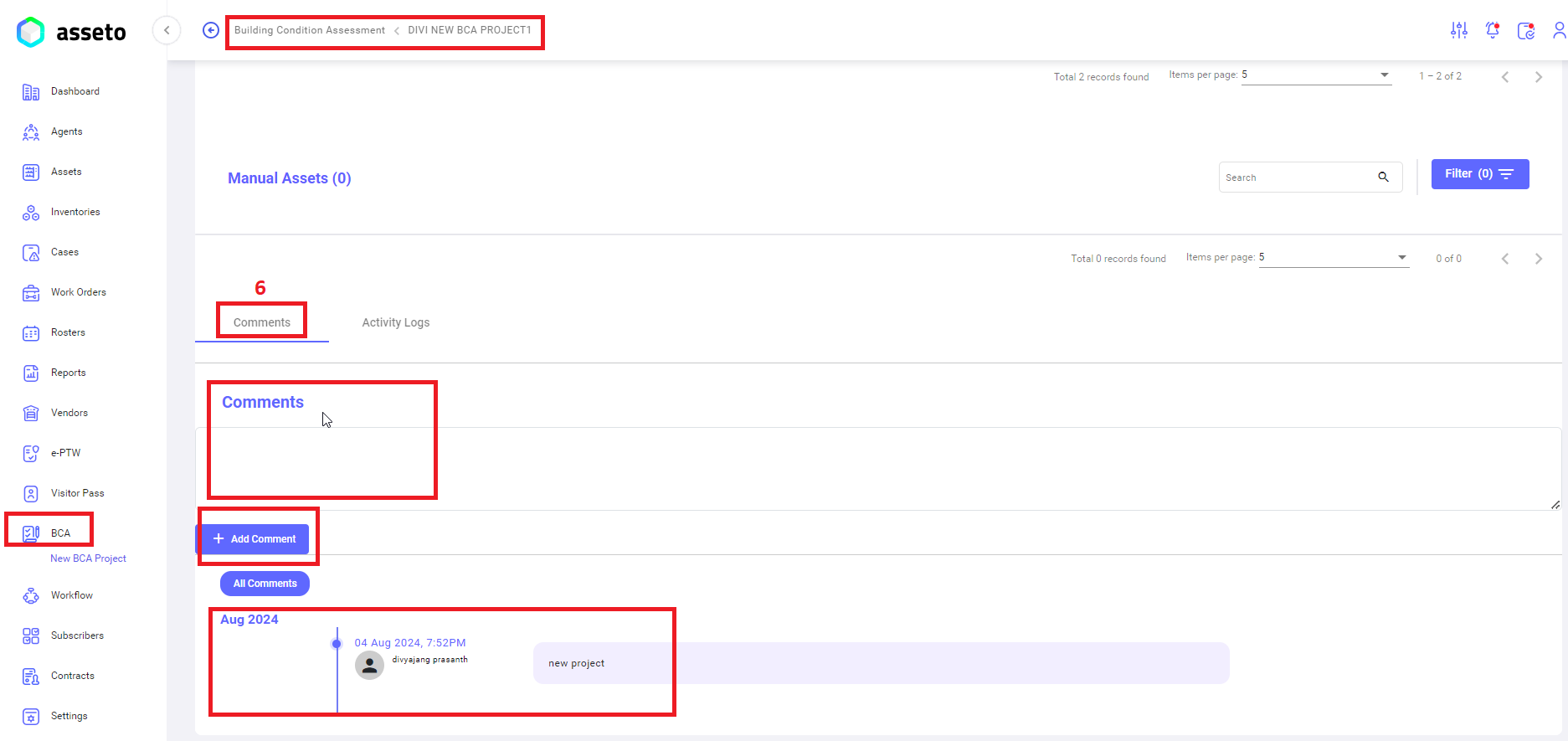
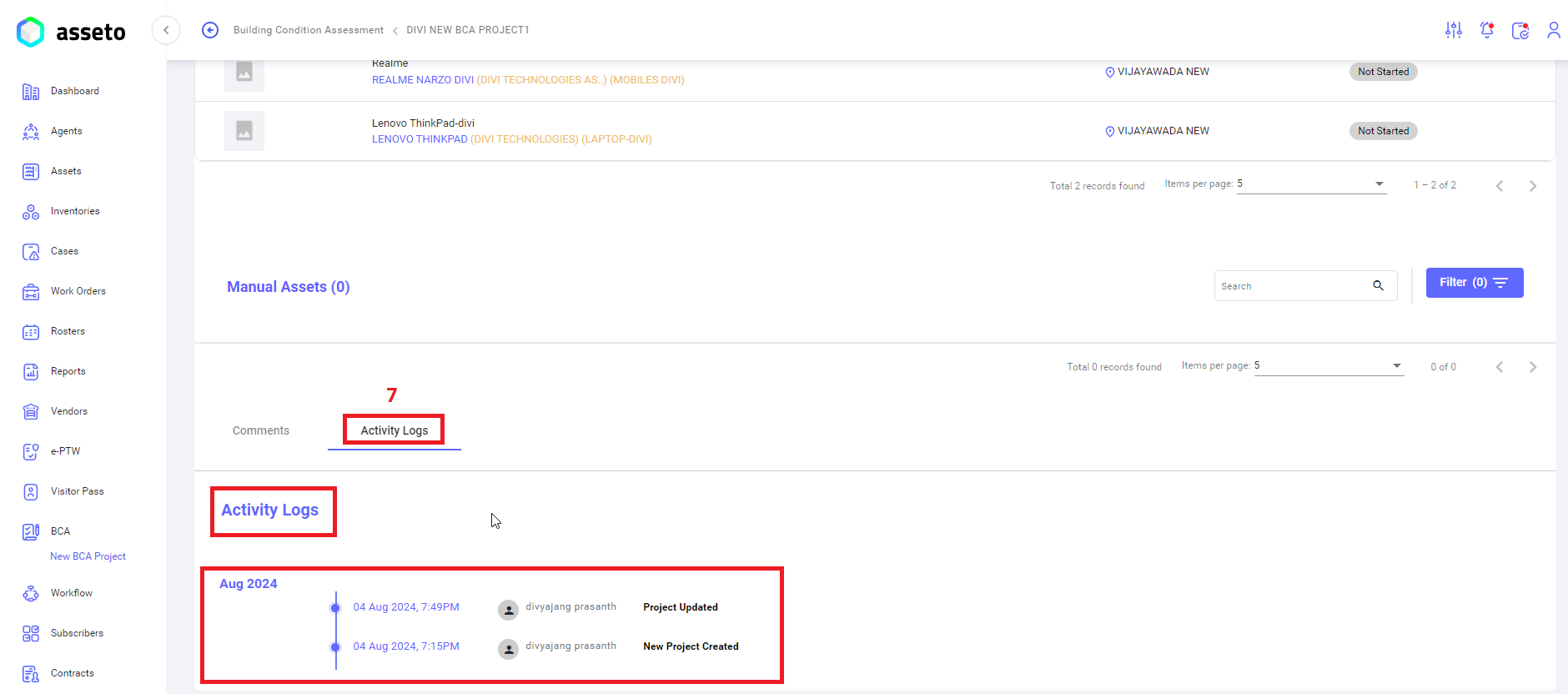
No Comments