9.3. New Vendor
To onboard the new vendor, we can use this module.
Contractor Type: Vendors are classified as either direct contractors or subcontractors (with the parent contractor being the direct contractor). When a user selects a subcontractor, a list of direct contractors will be displayed in the parent contractor dropdown for selection.
Fill the all-mandatory fields.
Contact Details: User can add contact person by selecting from the (existing agent in this application) list. This person will serve as the contact for the vendor company.
Fill the agent’s name in the search box and select relevant agent name from dropdown (existing user/agent in this application) then click on assign button.
Your contact person details will be added on contact person filed as shown by following image.
User can add “contact person” manually by clicking on “Add contact person manually” button if that person doesn’t exist in this this asseto application. the following page will be displayed.
Add contact person details and click on save, details will be added in contact person field as shown by below screenshot.
Tenant Supervisor: The person responsible for managing and overseeing this vendor. Select from the search bar and click on assign button to add.
Documents field: Any documents related to this vendor user can add here.
Click on “save” button.
Confirmation message will be display “Vendor added successfully” and system navigate to vendor detail view page as shown by following screenshot.
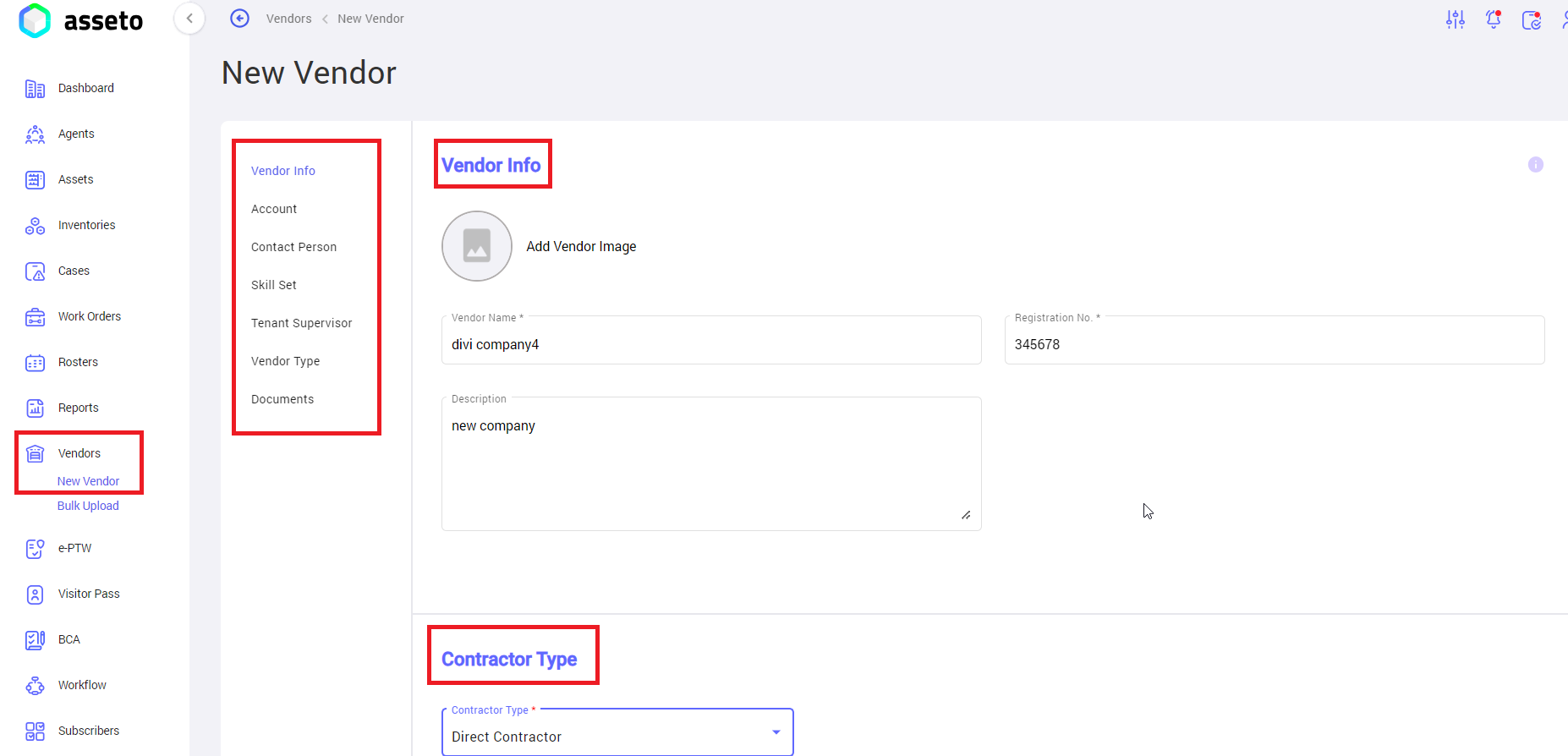
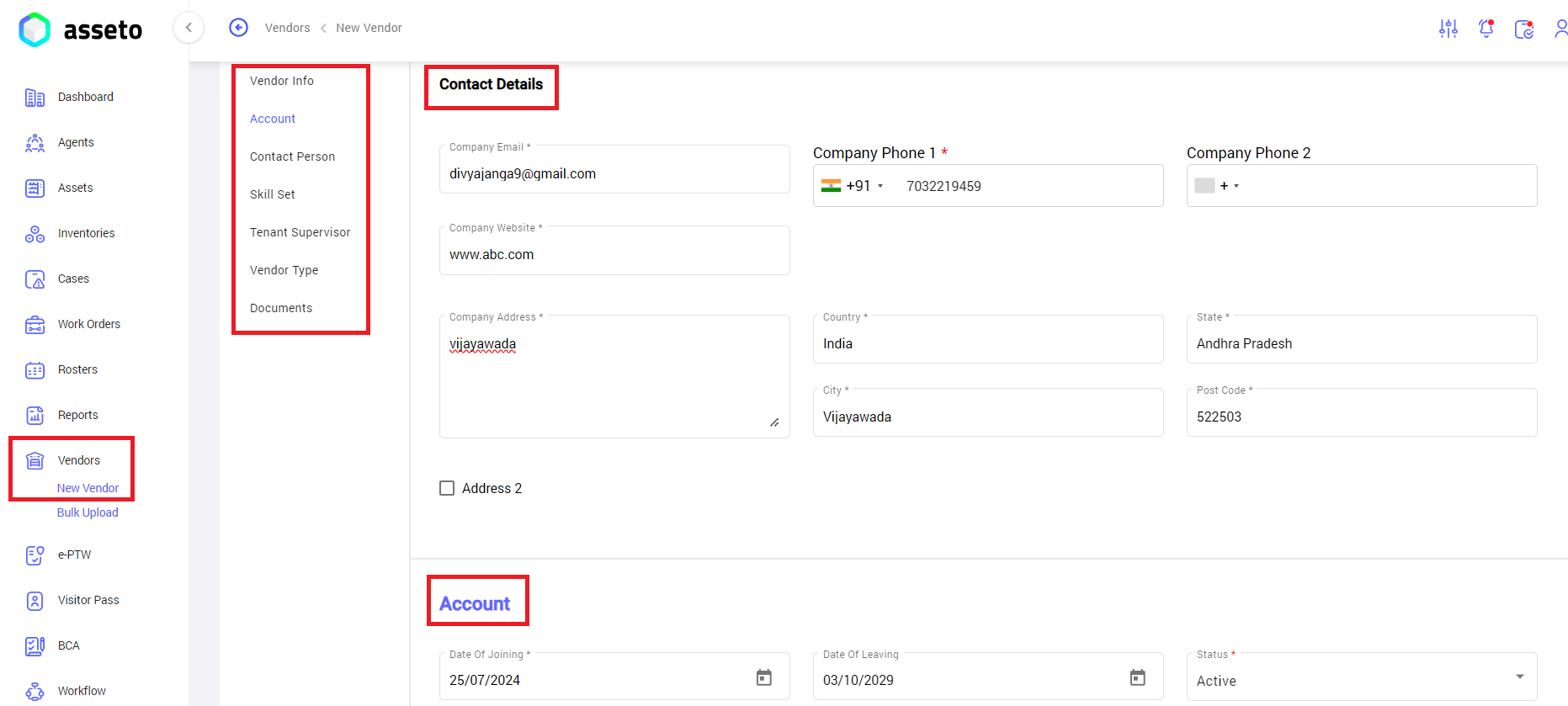

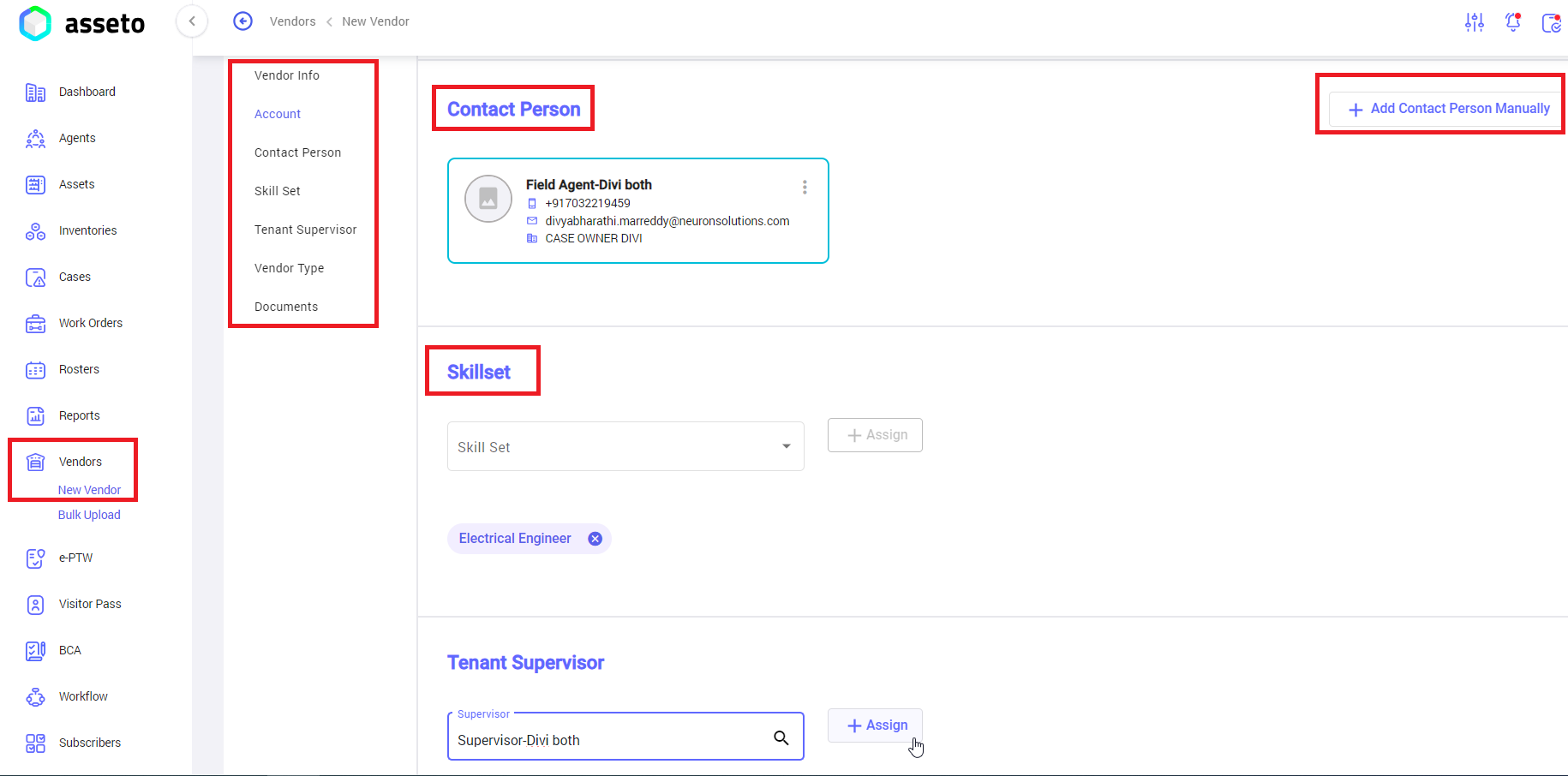
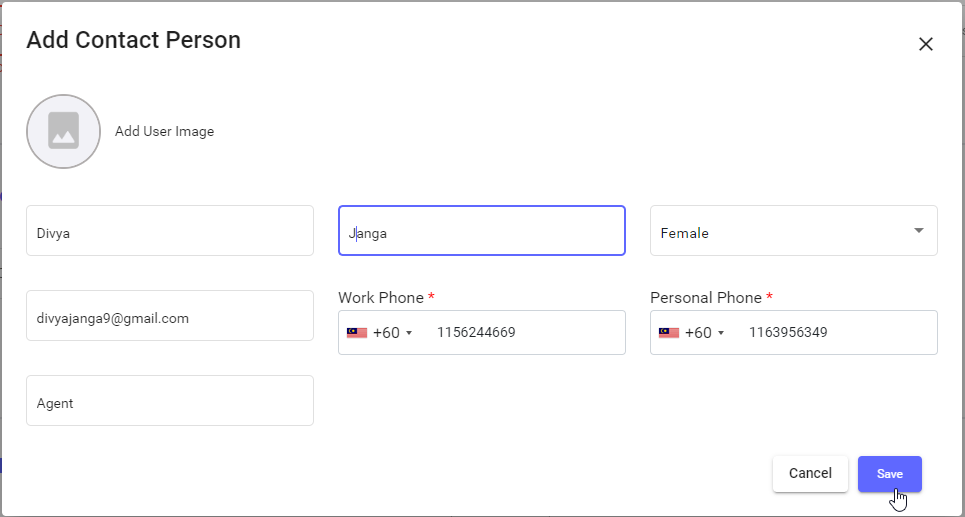

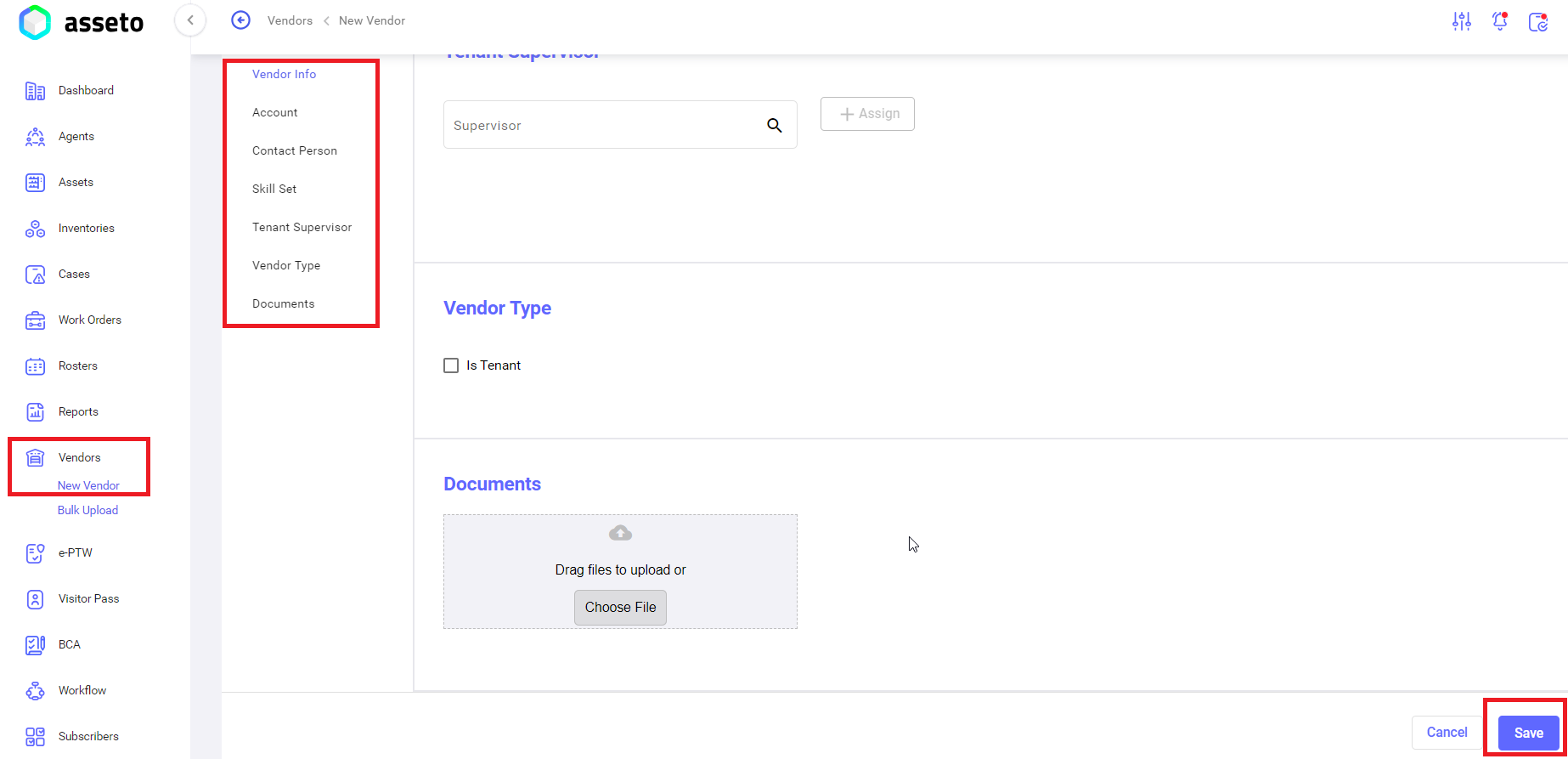
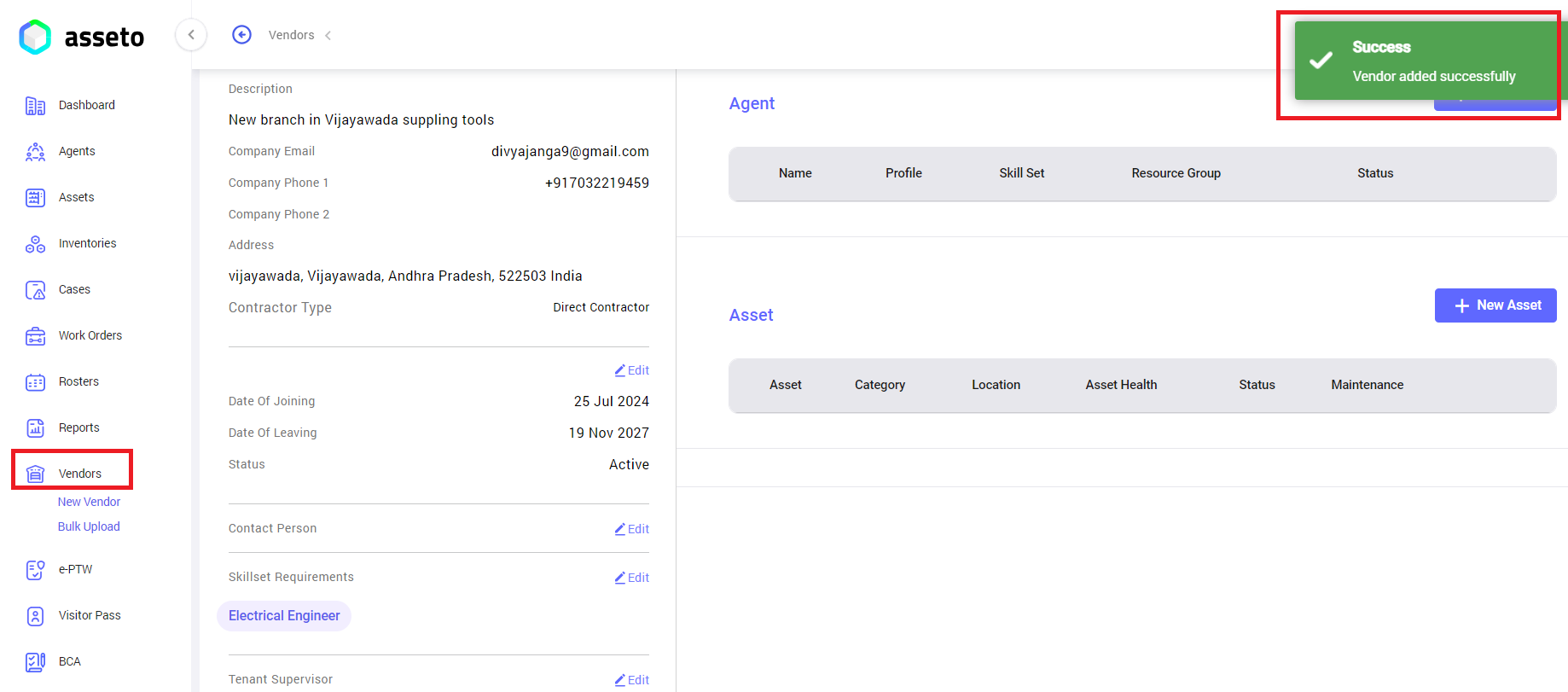
No Comments