12.5. BCA Project Workflow
Step1: Project created by the user (admin).
Step2: Selected assessor will notify in asseto mobile app. Login into asseto app and can view the project location and details, with the option to accept or reject the project.
Note: Only one Assessor will accept the project by clicking the "Accept" button.
Step3: Accepted assessor will then visit the specified location, install the mobile app and click on “start work” option, inspect the condition of the assets and components, and upload photos and notes to submit the assessment via the mobile app.
Manually Add Asset From the Mobile App: If an assessor requires an asset that is not available in the application, they can manually add the asset through the mobile app and conduct the assessment directly there. Now the supervisor can view the project status as "Pending Approval" in the asseto application.
Step4: The supervisor, who oversees the assessor, will be notified about the project in the Asseto web application. The supervisor will log in to Asseto to review the project details and the assessment provided by the assessor.
Note: The assessment for the assets available in the project has been completed; therefore, the asset status is now marked as "Completed" as shown by following screenshot.
The supervisor will then audit the assessment and decide whether to approve or reject the project.
Step5: Upon approval, a "Project Completed Successfully" message will be displayed, concluding the project flow.
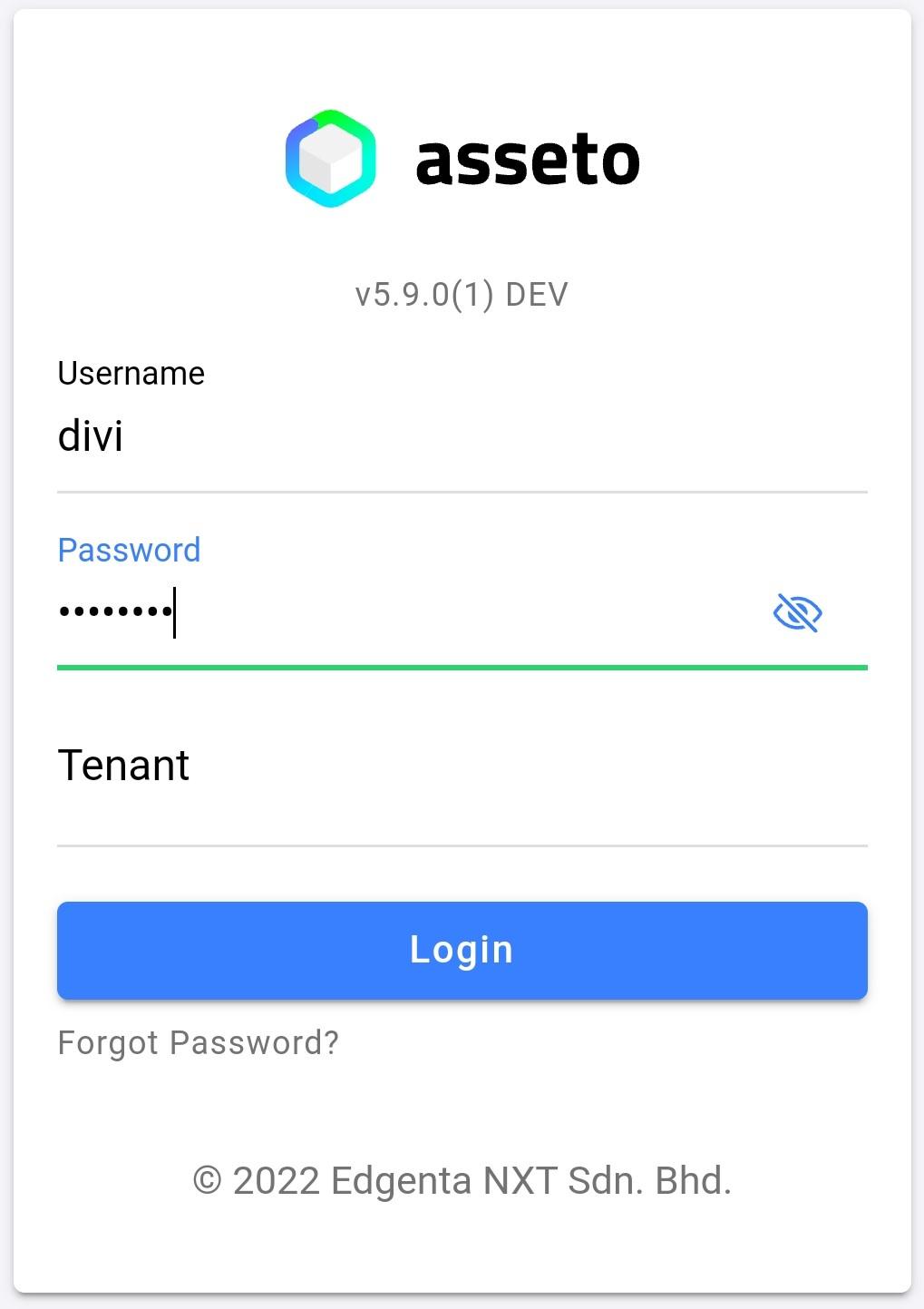
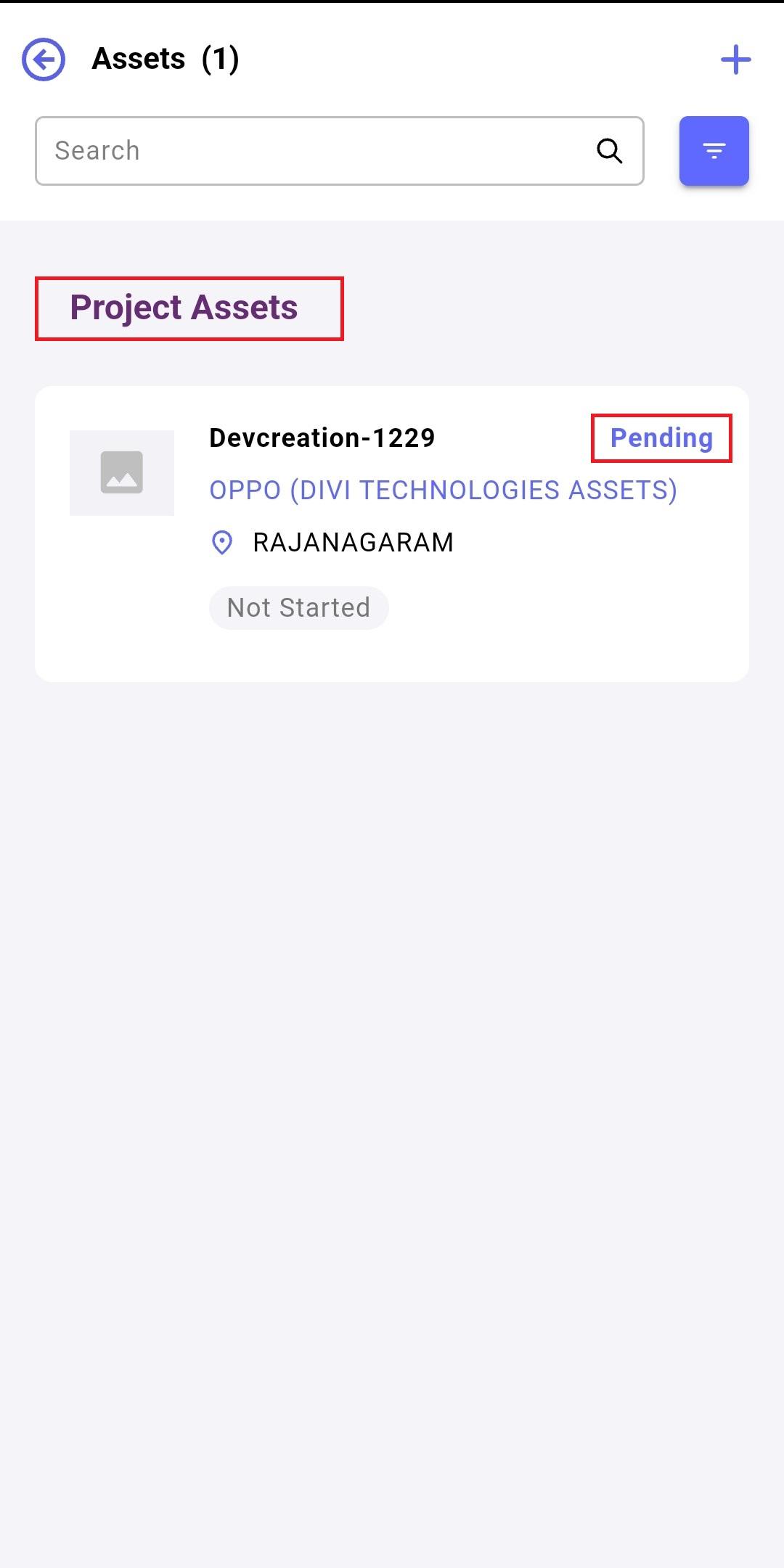
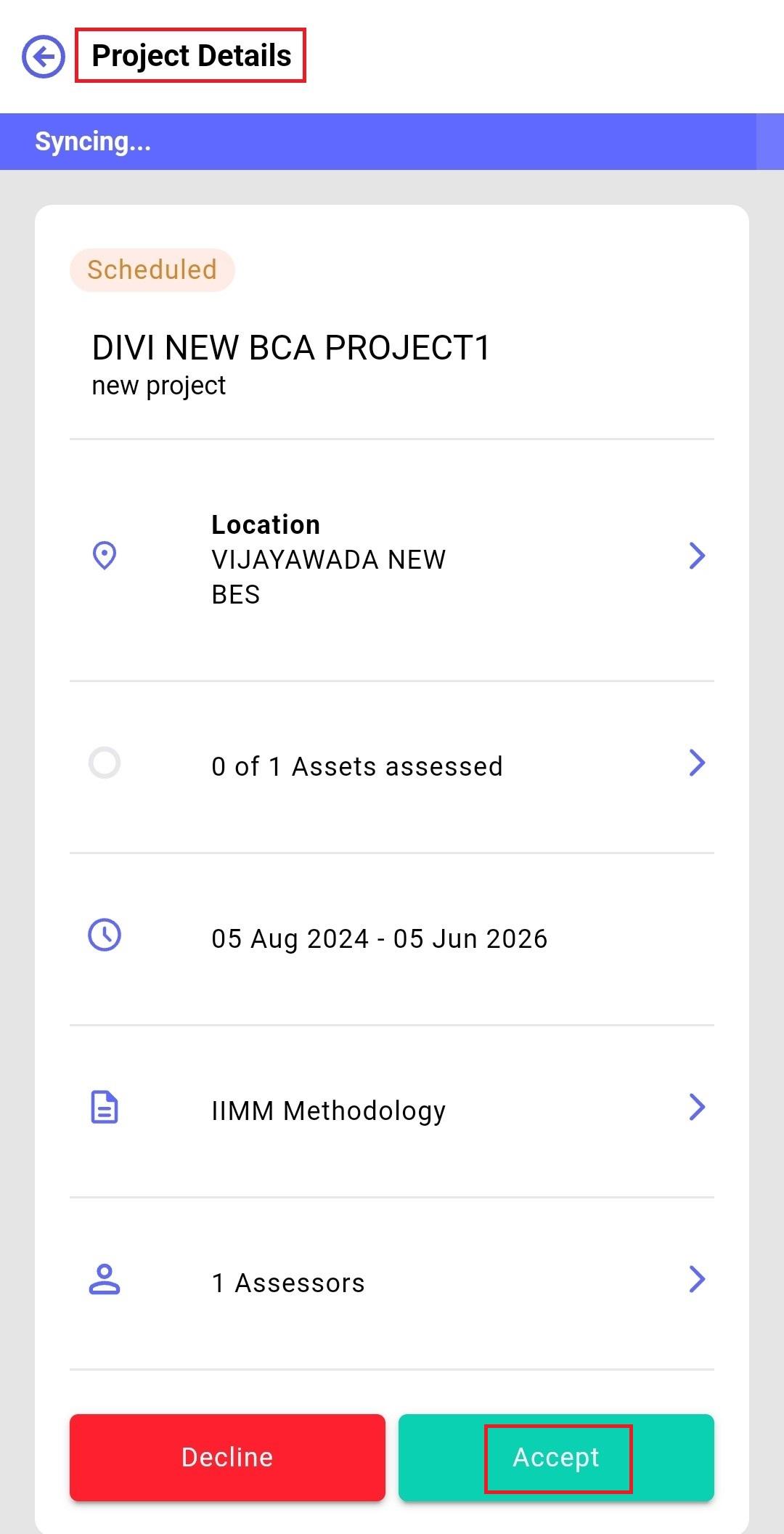
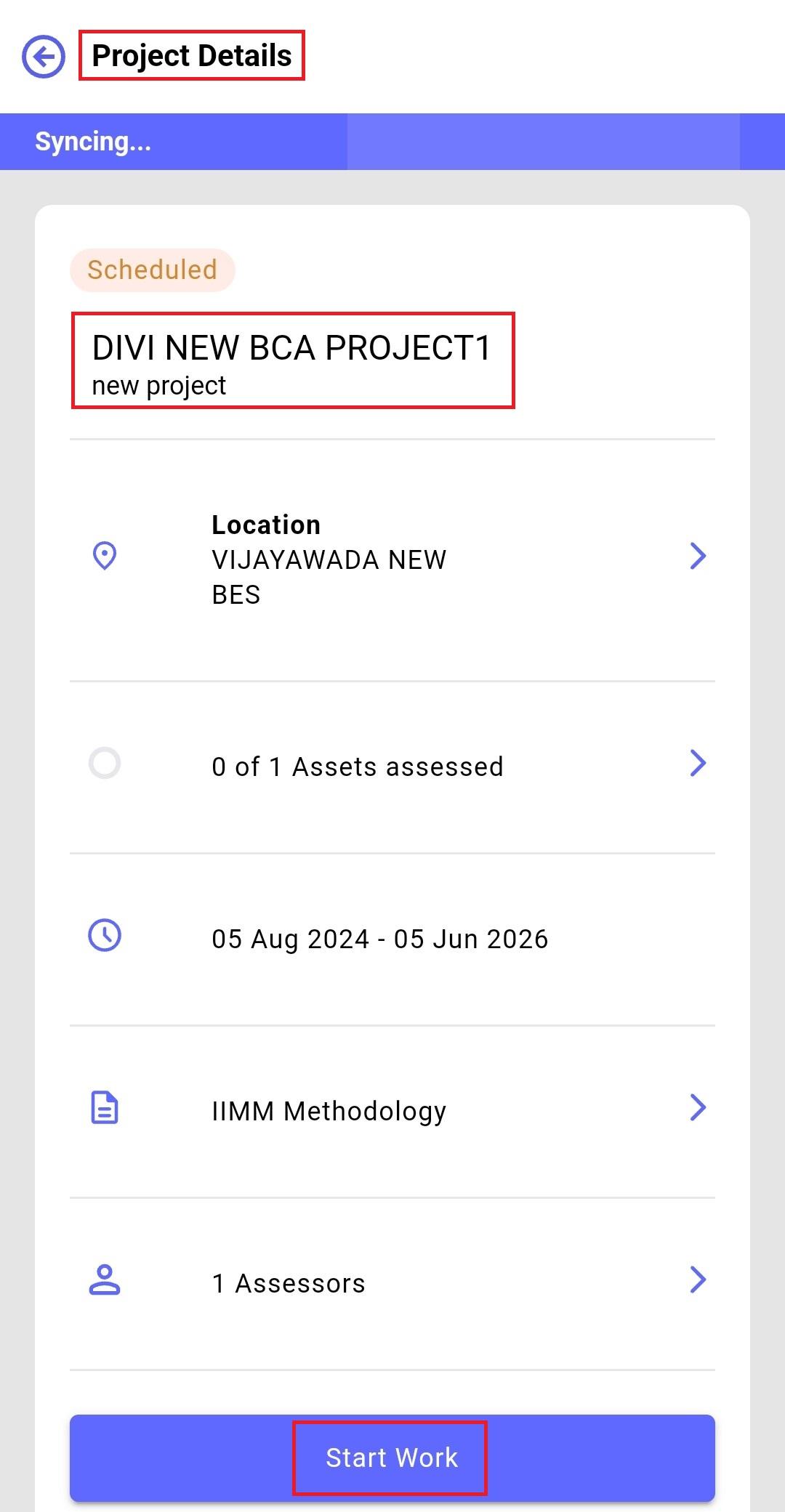
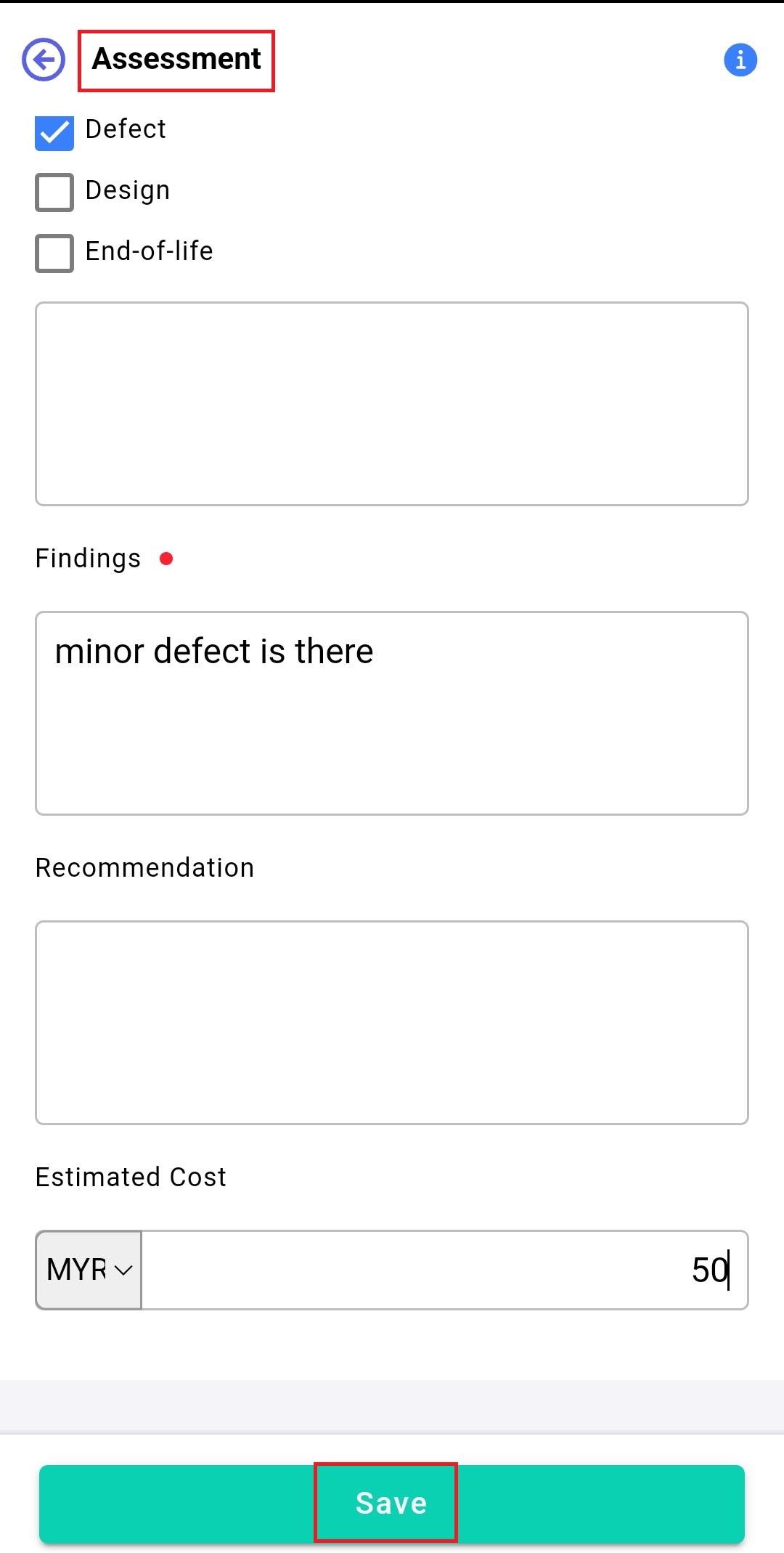
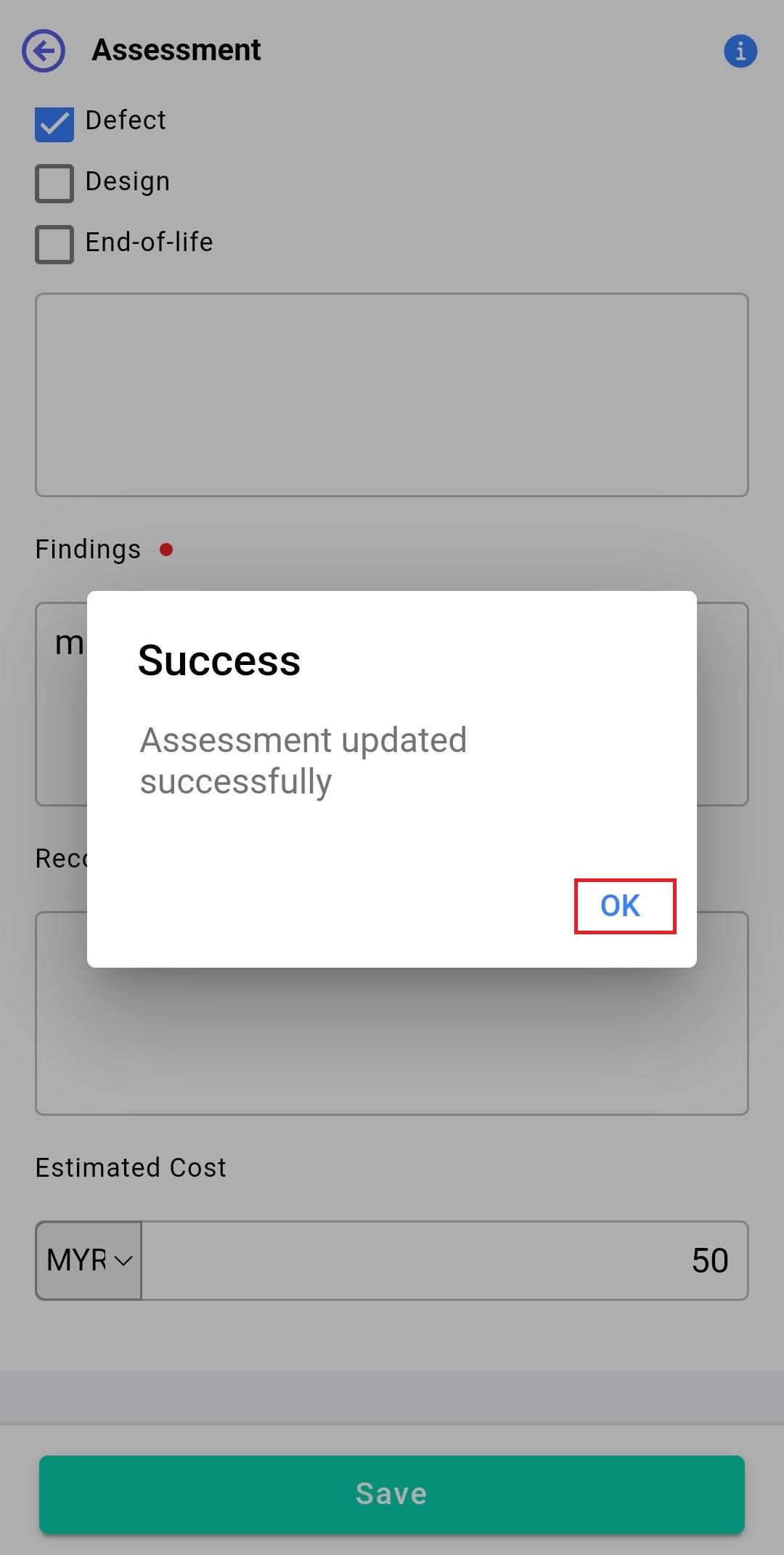
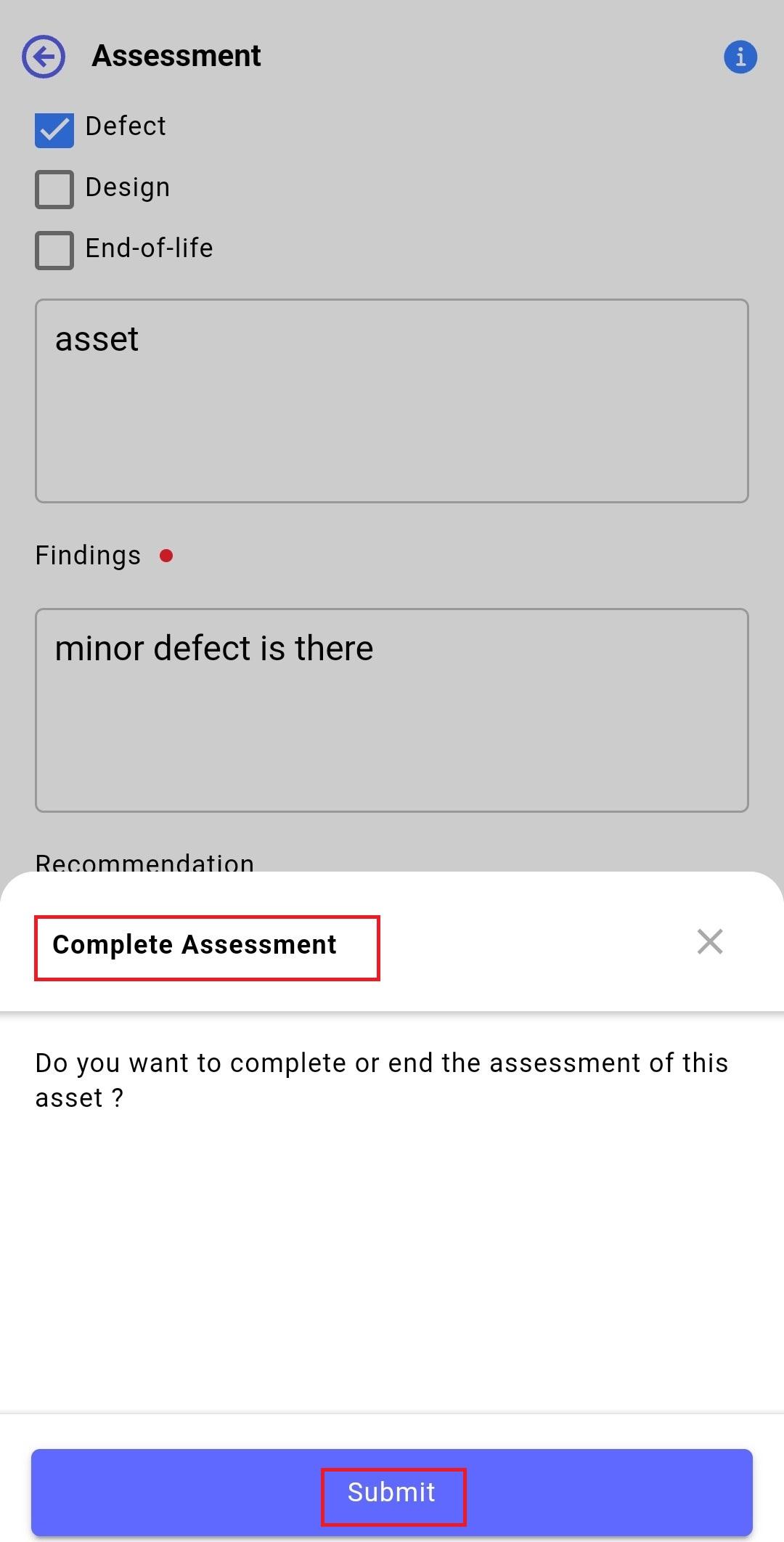
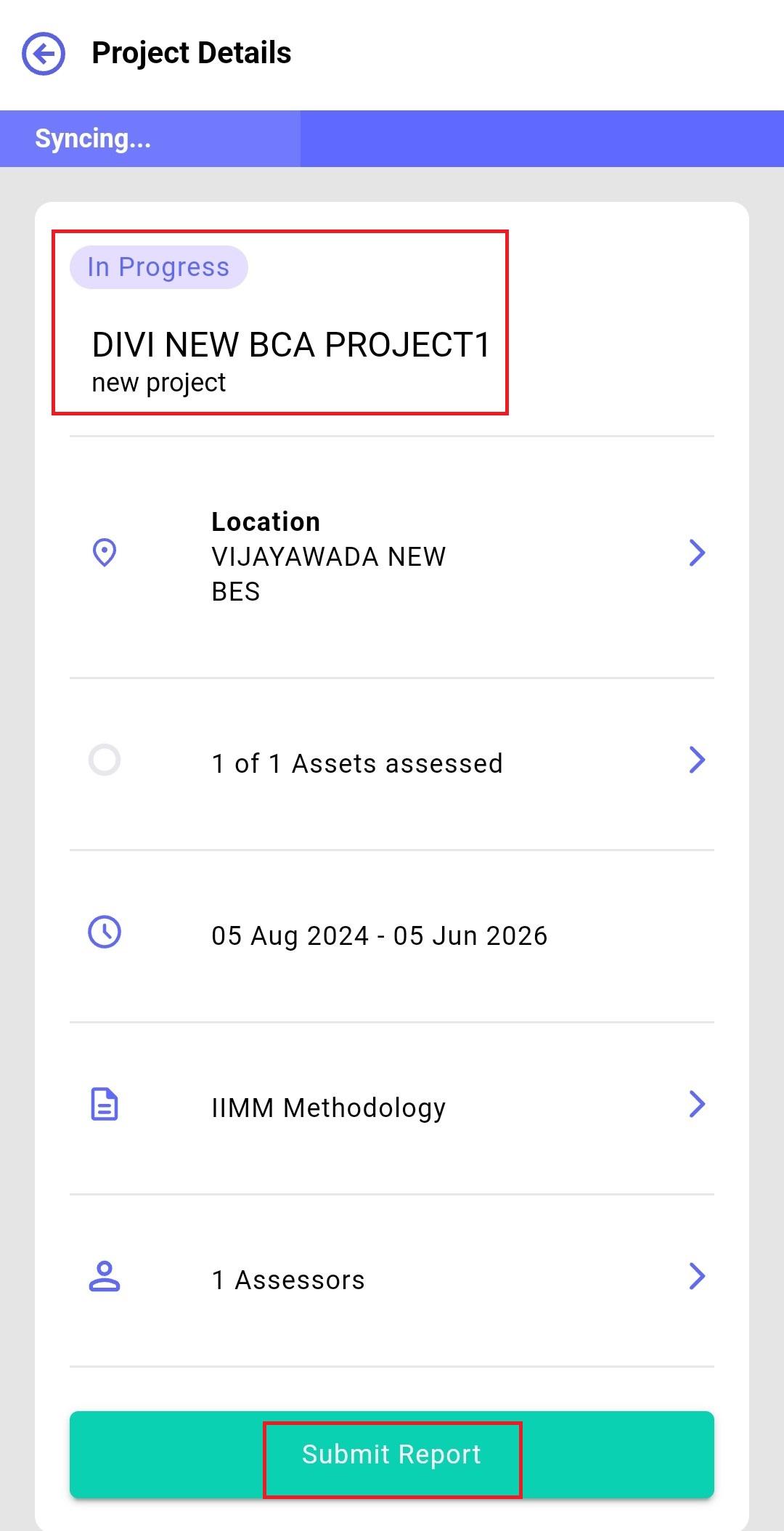
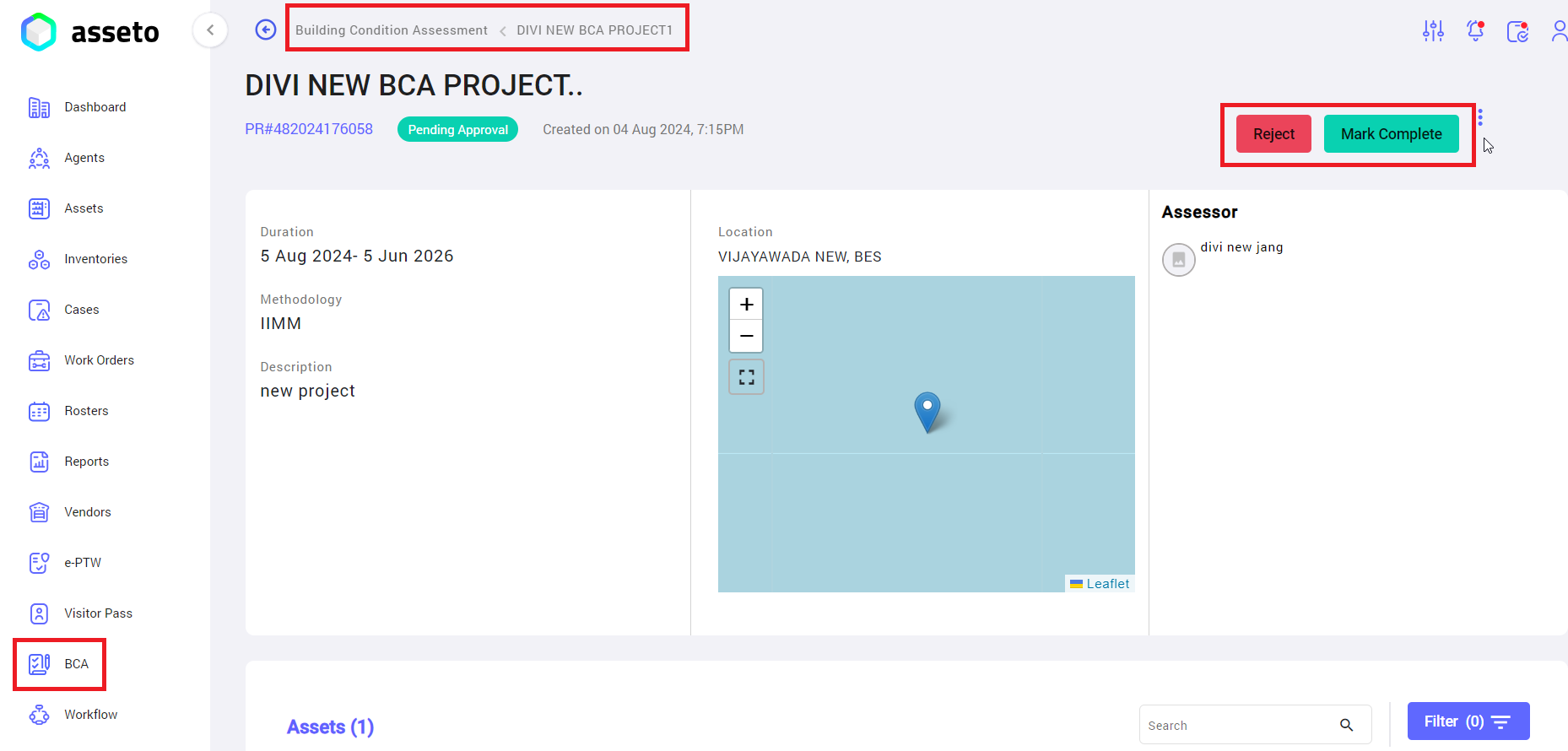
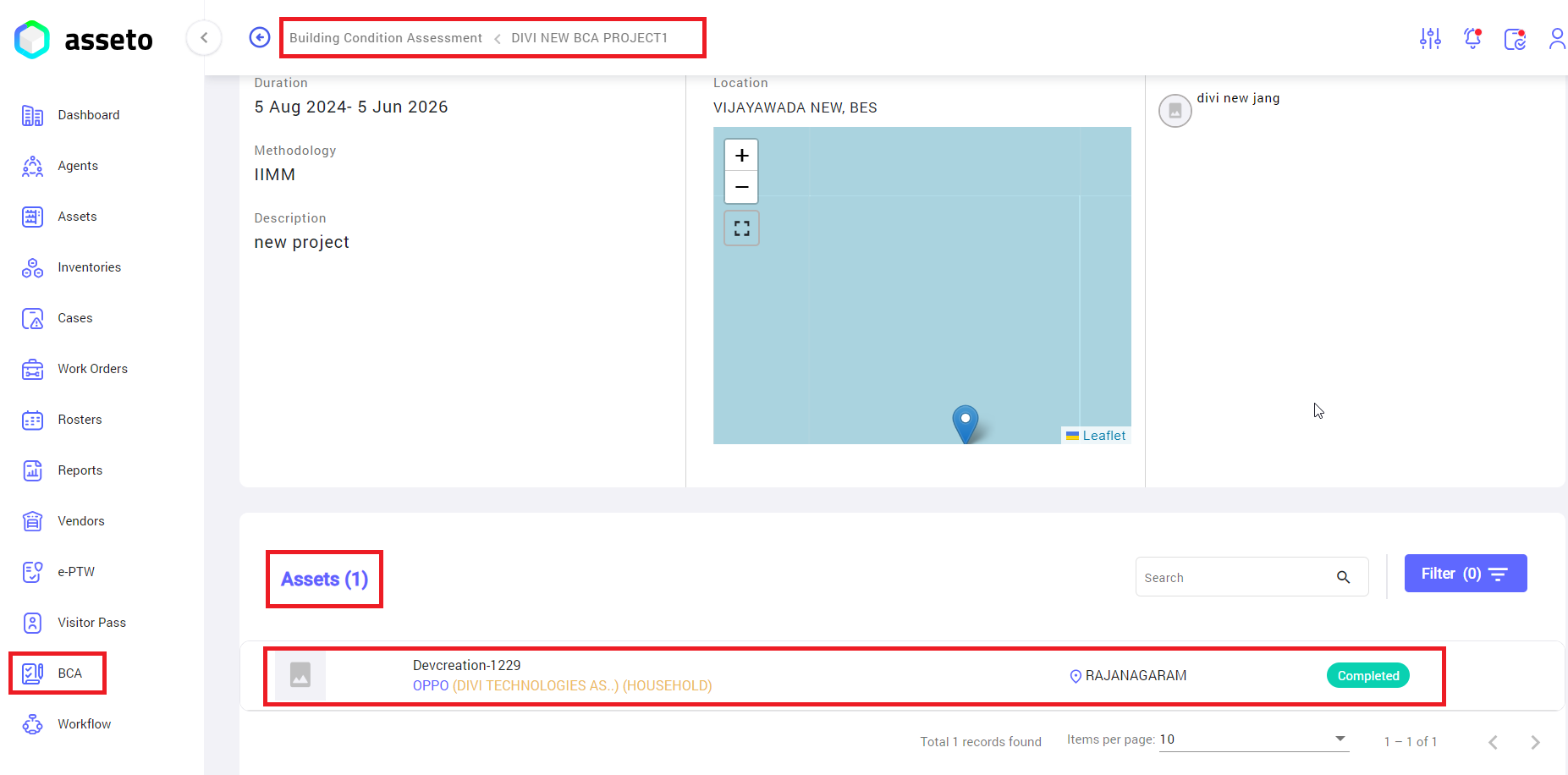
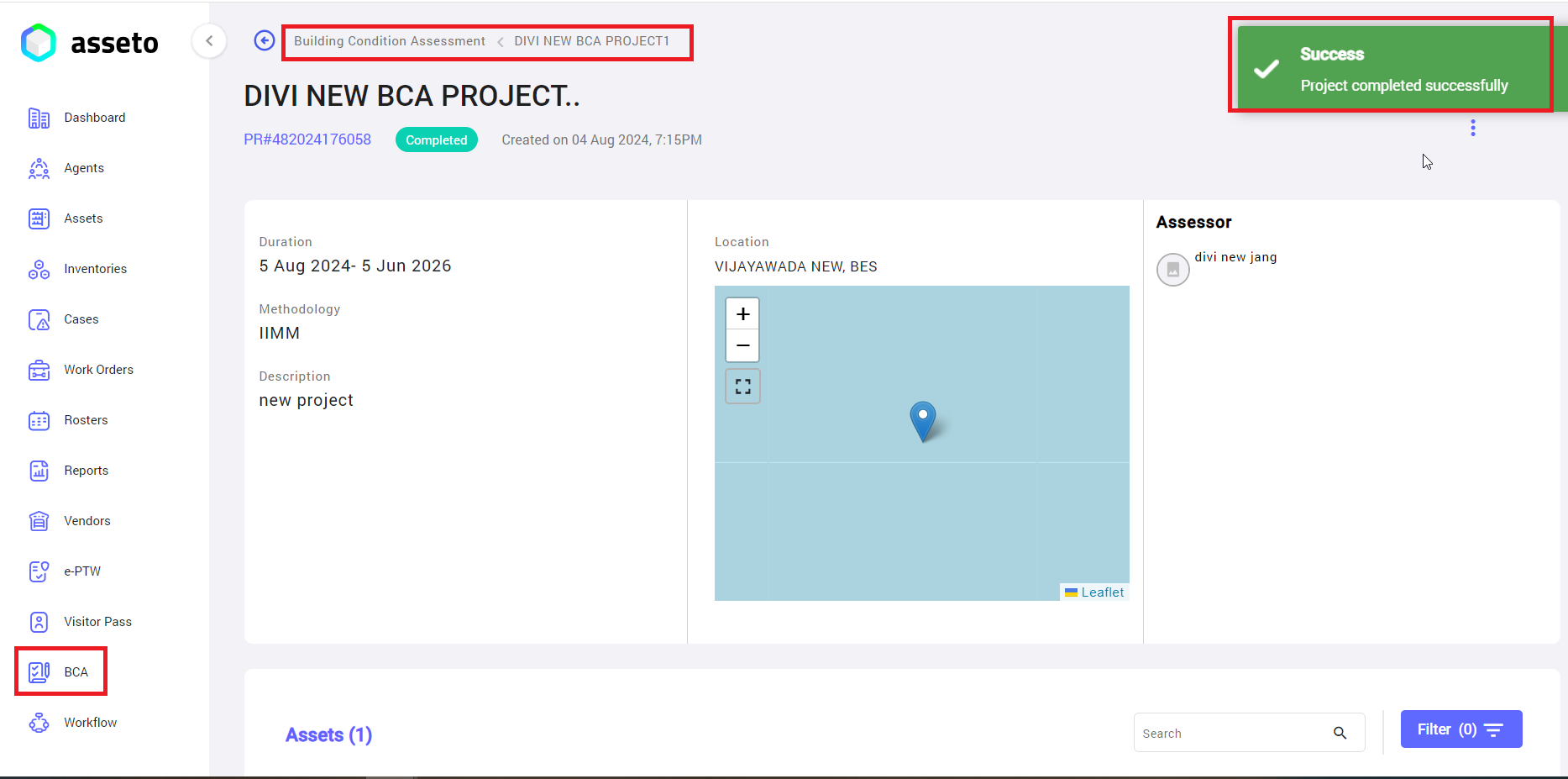
No Comments