2. Work Order Dashboard
Work Order Dashboard:
By clicking on the Work Order module from the platform, the Work order list dashboard will appear. The dashboard contains the following details below:
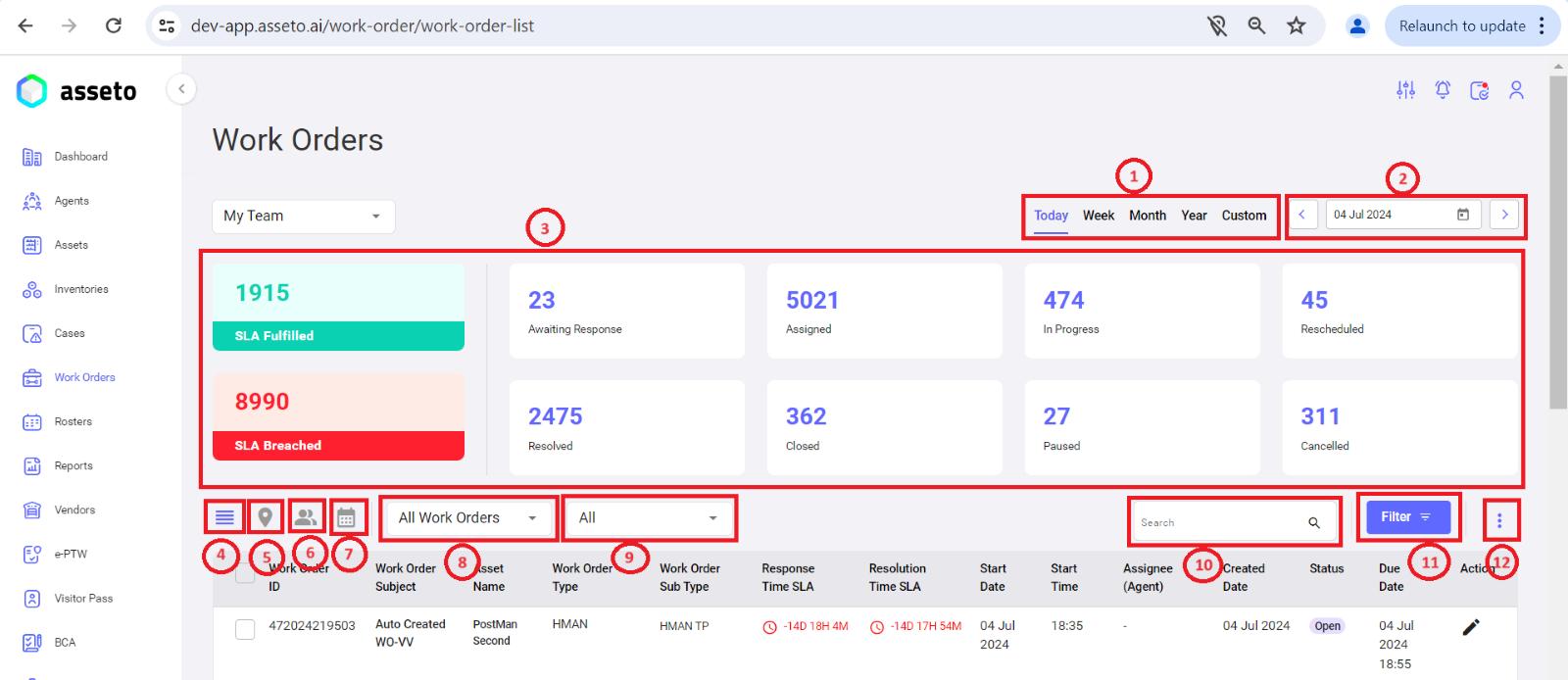
- List of Work orders for Today (Current day) / Week / Month / Year based on the user selection.
- The Date section with Calendar icon: To show the date based on the frequency that the User selects. The frequencies are Today, Week, Month, Year, Custom.
- Different statuses of Work Orders and count against each status of the Work order is displayed.
- 4 lines icon: to show the dynamic table which displays the list of work orders and related information.
- Location icon: which shows the Location.
- User interface icon: To shows the details of Agents and Work order details of the Agents.
- Calendar icon: To show scheduled Work order details.
- Work Order Type drop down: Filter parameters based on different types of Work orders.
- Work Order Status drop down: To filter the Work order by statuses like Active WO, SLA Breached, Closed WO.
- Search: To search specific Work order.
- Filter: To apply filter condition based on different parameters. I.e., Work order, Asset, Location and Others.
- 3 Dots icon: To show additional features. I.e., New schedule, Generate Work order details report, Generate Work order summary report, customize table view.
No Comments