5. Bulk Upload
Bulk Upload:
This feature is to create work orders in bulk. Bulk upload is a 3-step process. The following are the steps followed in Work order bulk upload.
- Preparation: Bulk Upload template can be downloaded.
- Pre-Check: To check for any errors in the uploaded sheet.
- Processing: To see the progress on the bulk upload process.
Below are the steps to create work orders in bulk.
- Info: Provides the validation information required to fill the template.
- Download Template: It's a predefined template used to key in data. Date update should match the validation provided in the Info.
- Upload File: To upload updated template. The file can drag or upload using the choose file option.
- Next: To move the upload file process to pre-check step.
List View:
Work orders created newly from new work order or bulk upload features will be displayed on the Work order dashboard in the List view.
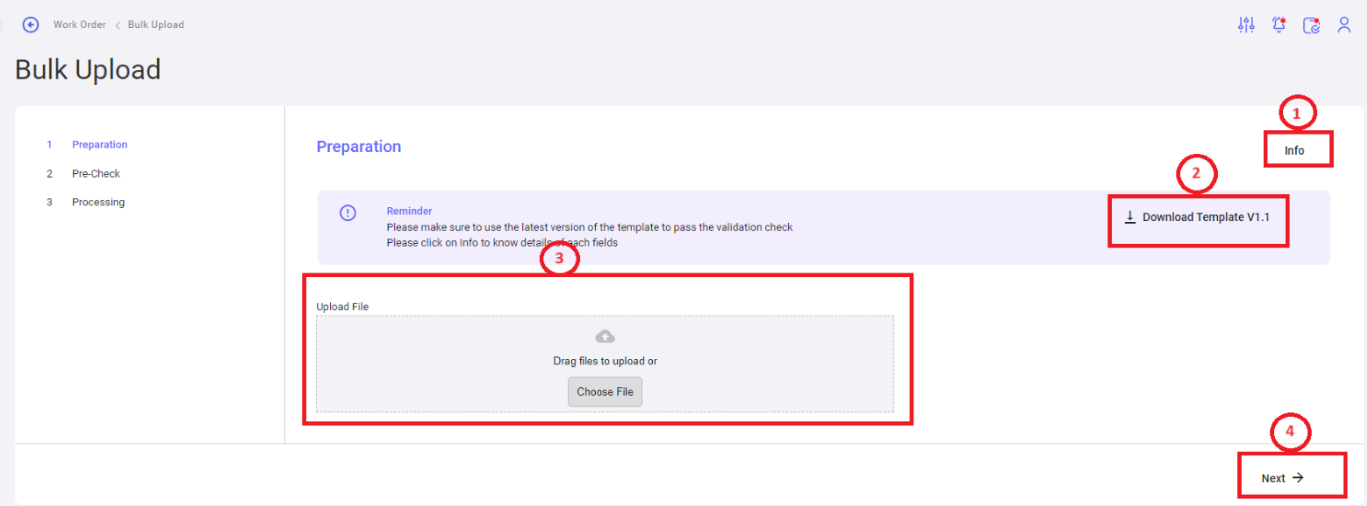
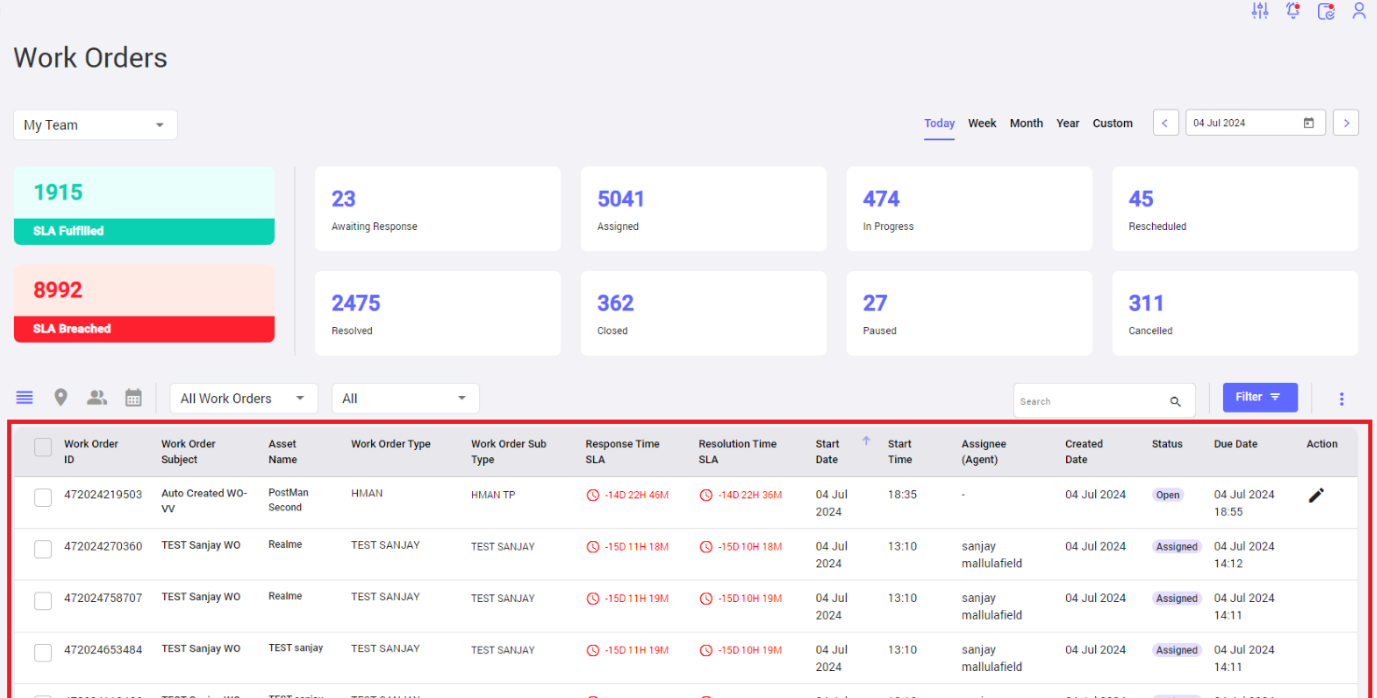
No Comments