18.1 Pre requisites to Access Knowledge Base Page
When the option is enabled in the settings, the Knowledge Base module will be visible in the left panel.
Settings -> Knowledge Base
It has 2 features.
- General
- FAQ
18.1.1. General
Settings -> Knowledge Base -> General
Knowledge Base Status: When the option is disabled, the Knowledge Base module will not be visible in the left panel.
View Knowledge Base
View Knowledge Base: When you click on that link, you will navigate to Knowledge Base page as shown by the below screenshot.
18.1.2. FAQ
Settings -> Knowledge Base -> FAQ
1. Topics and Articles: User can manage FAQ content by using this feature. Topic will be listed on the sidebar of the knowledge base page.
- Articles will be listed within the specified topics.
1.1. View FAQ: Click on this link to view added FAQ’s in knowledge base page. The following page will be displayed.
2. Add Topic: To add topic, click on “Add topic” button following page will appear. Fill in the mandatory fields and click on “save” button.
Confirmation message “Topic created successfully” will be displayed and added Topic will be display in topics list as shown by the below screenshot.
1. Topic status: user can enable or disable the topic status.
2. Edit topic: user can edit or update the data in the topic and user can also add article into this topic as shown by following image.
3. Add Article: To add the articles into topic.
Fill in the mandatory fields and click on “save” button.
The added article will be displayed in the ‘topic’ edit page.
User can view the count of added article (s) in the ‘topic’ list.
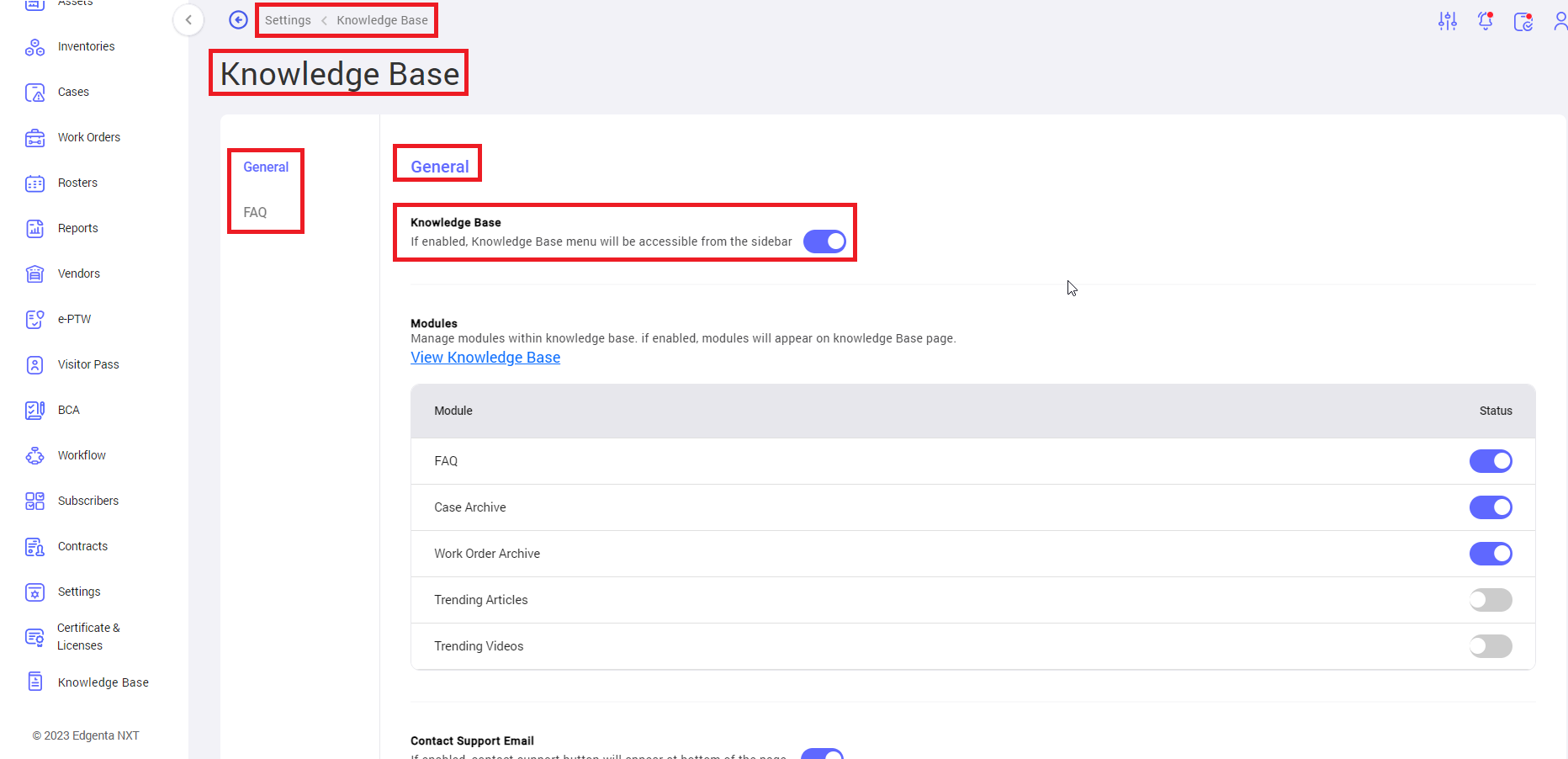
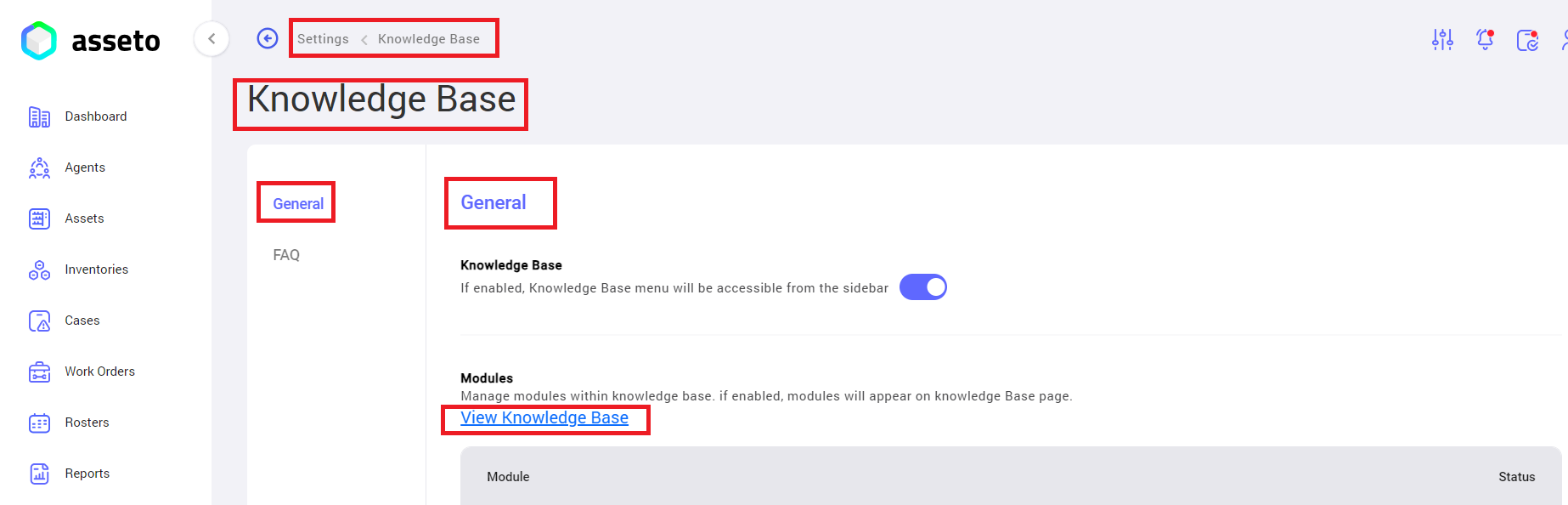
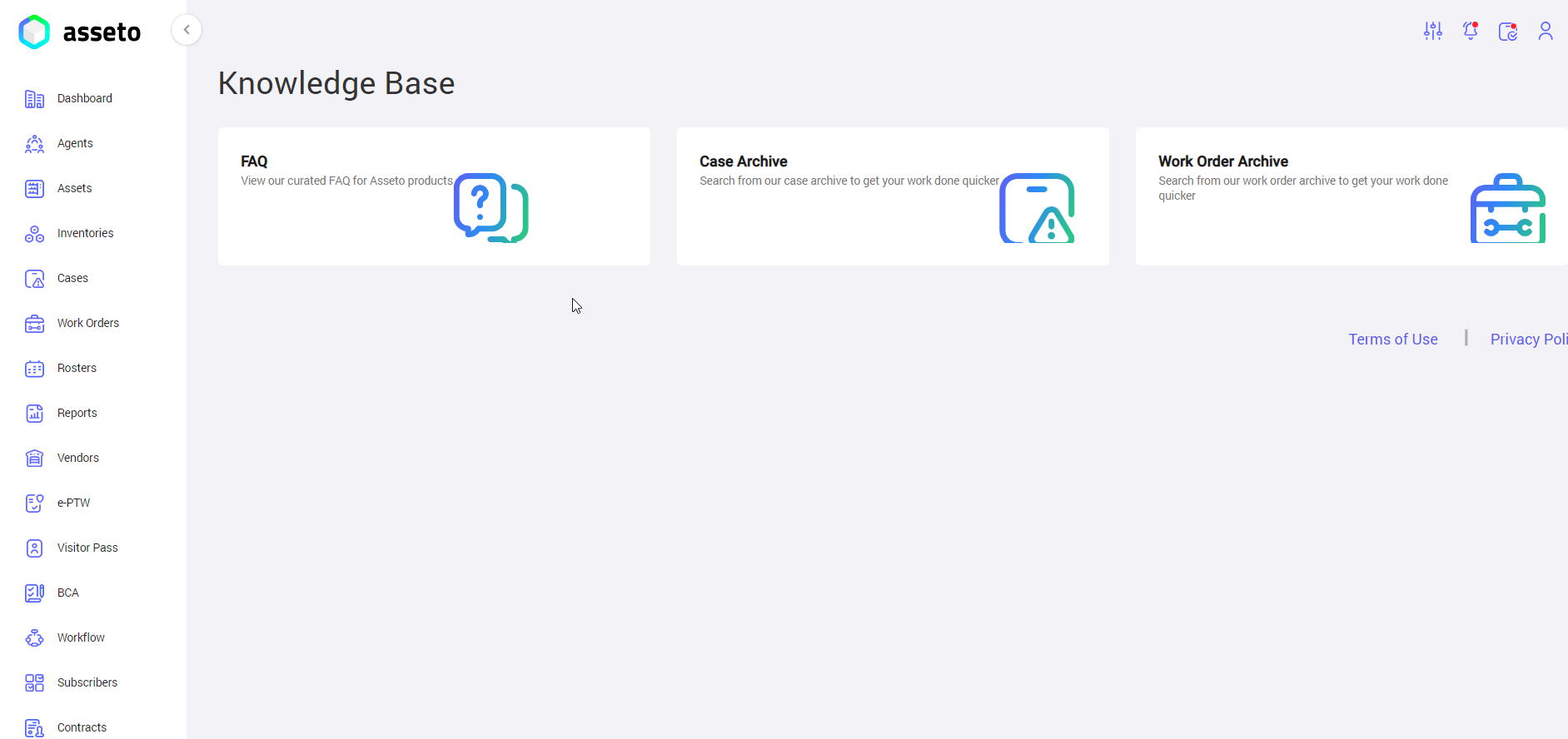
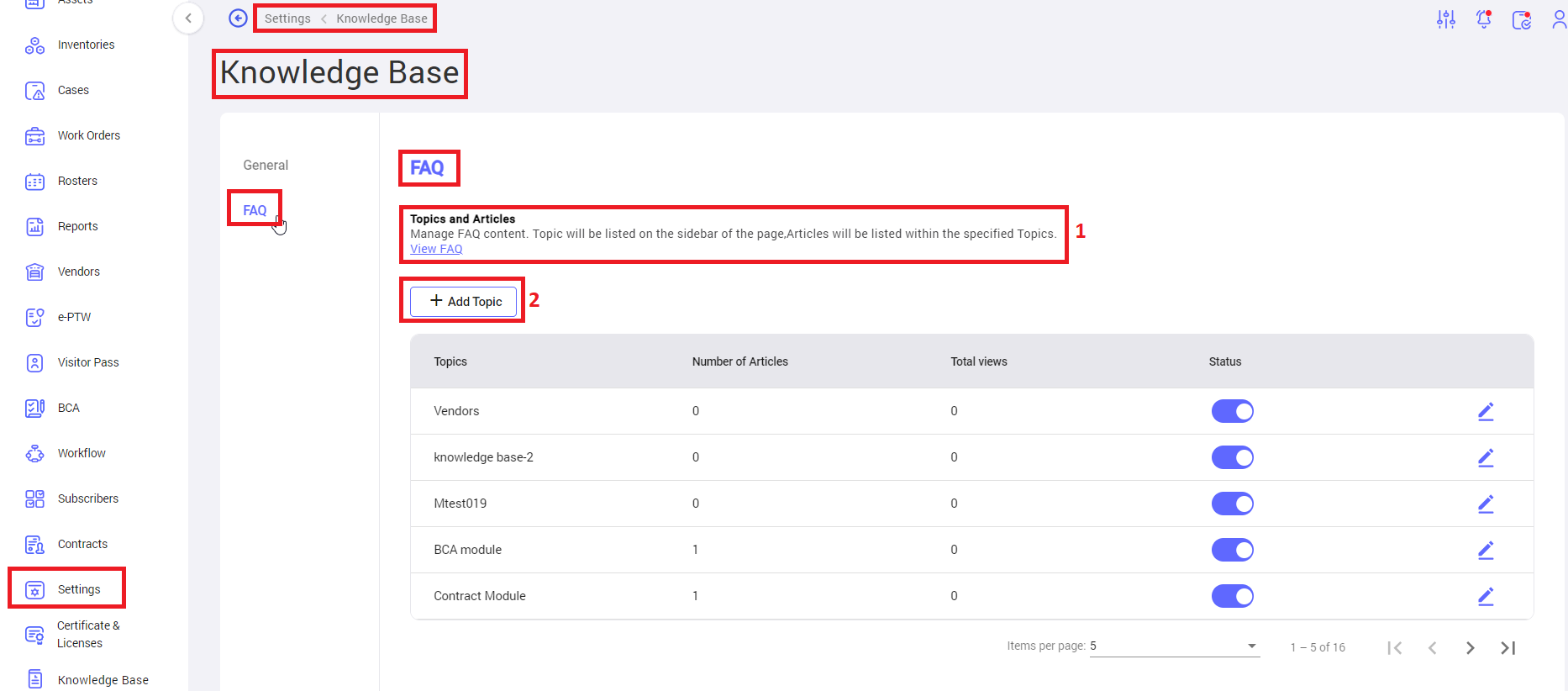
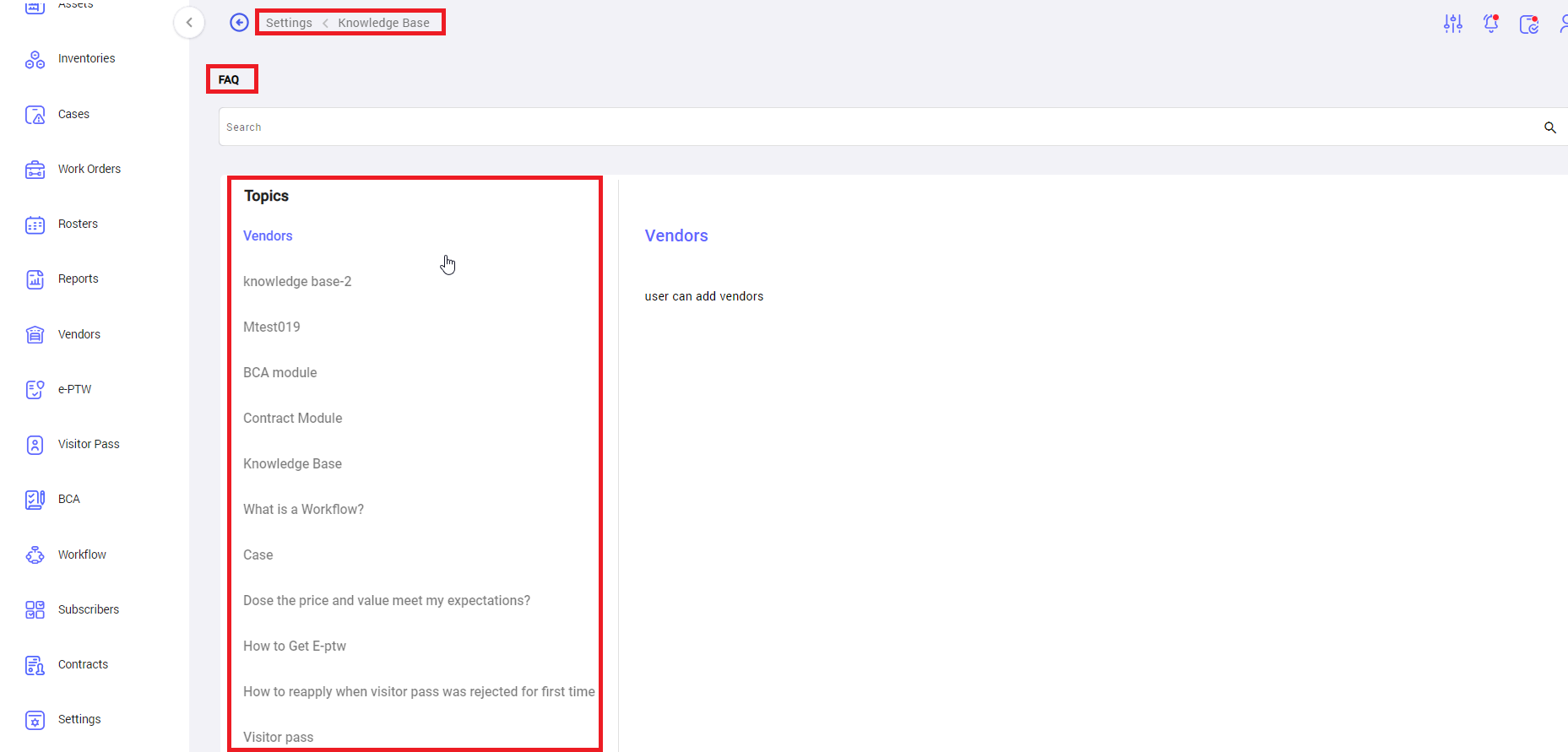
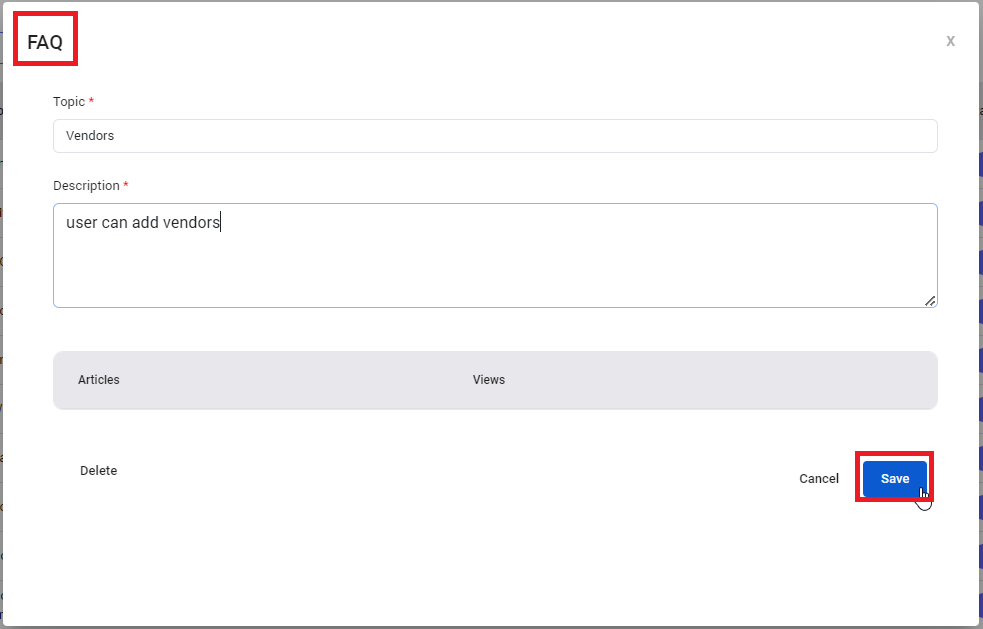
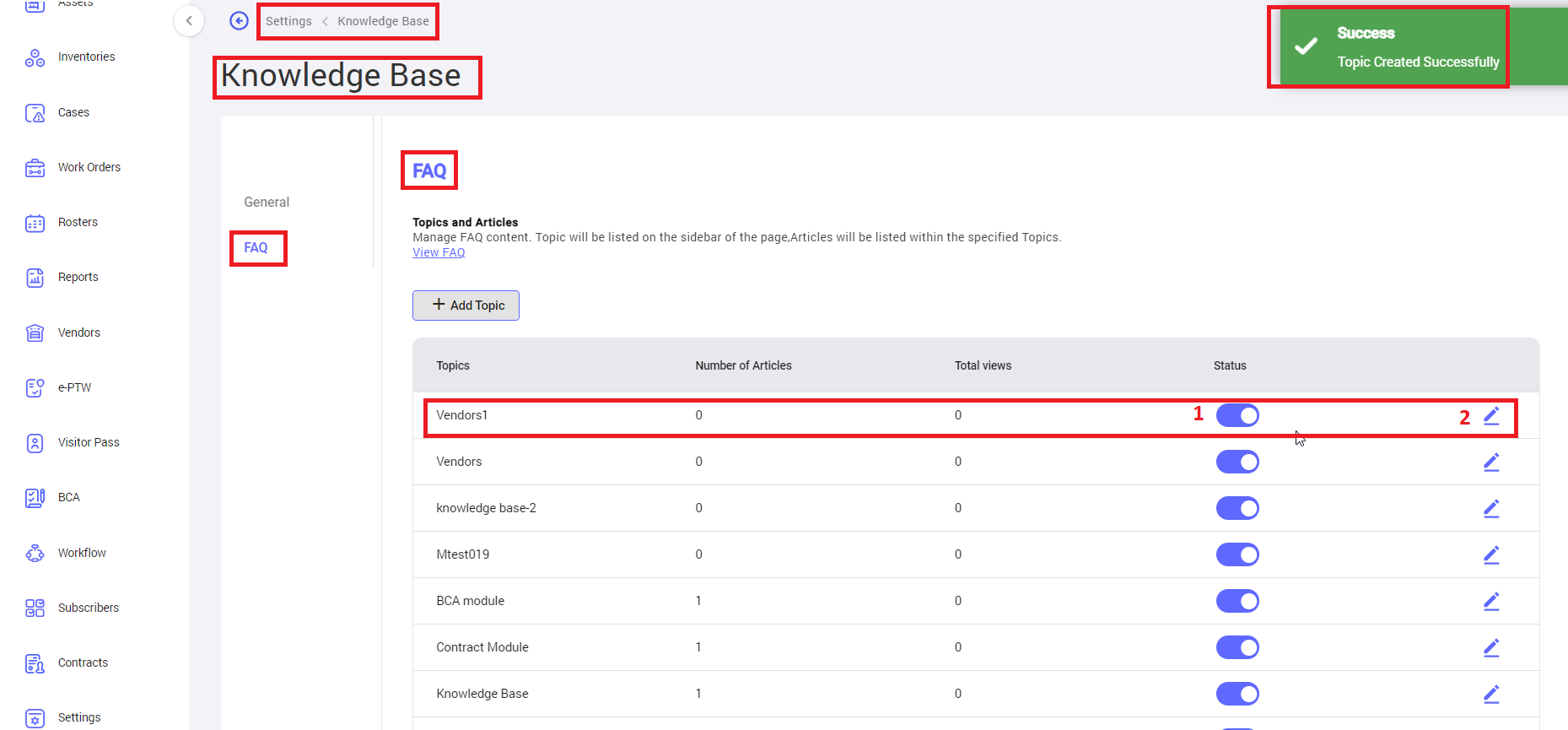
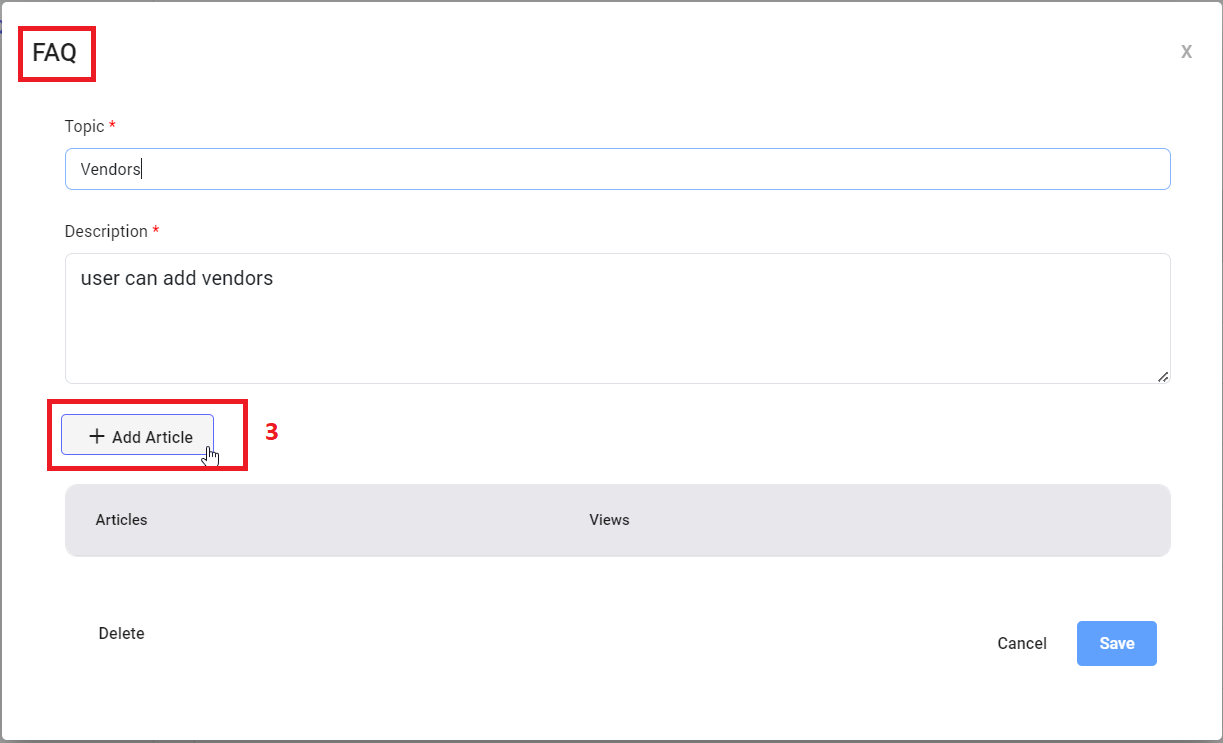
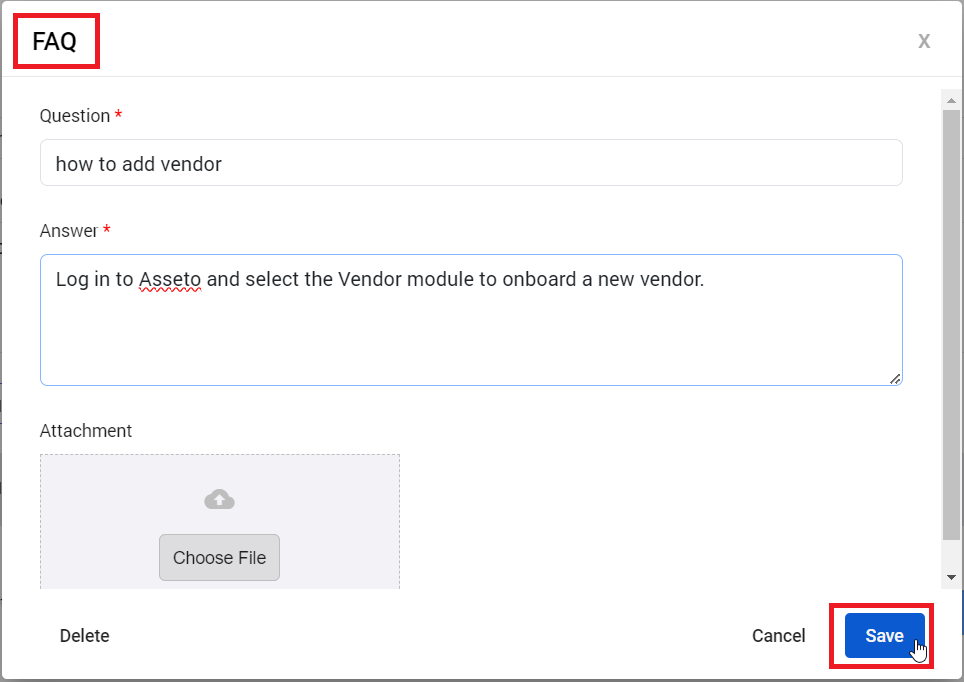
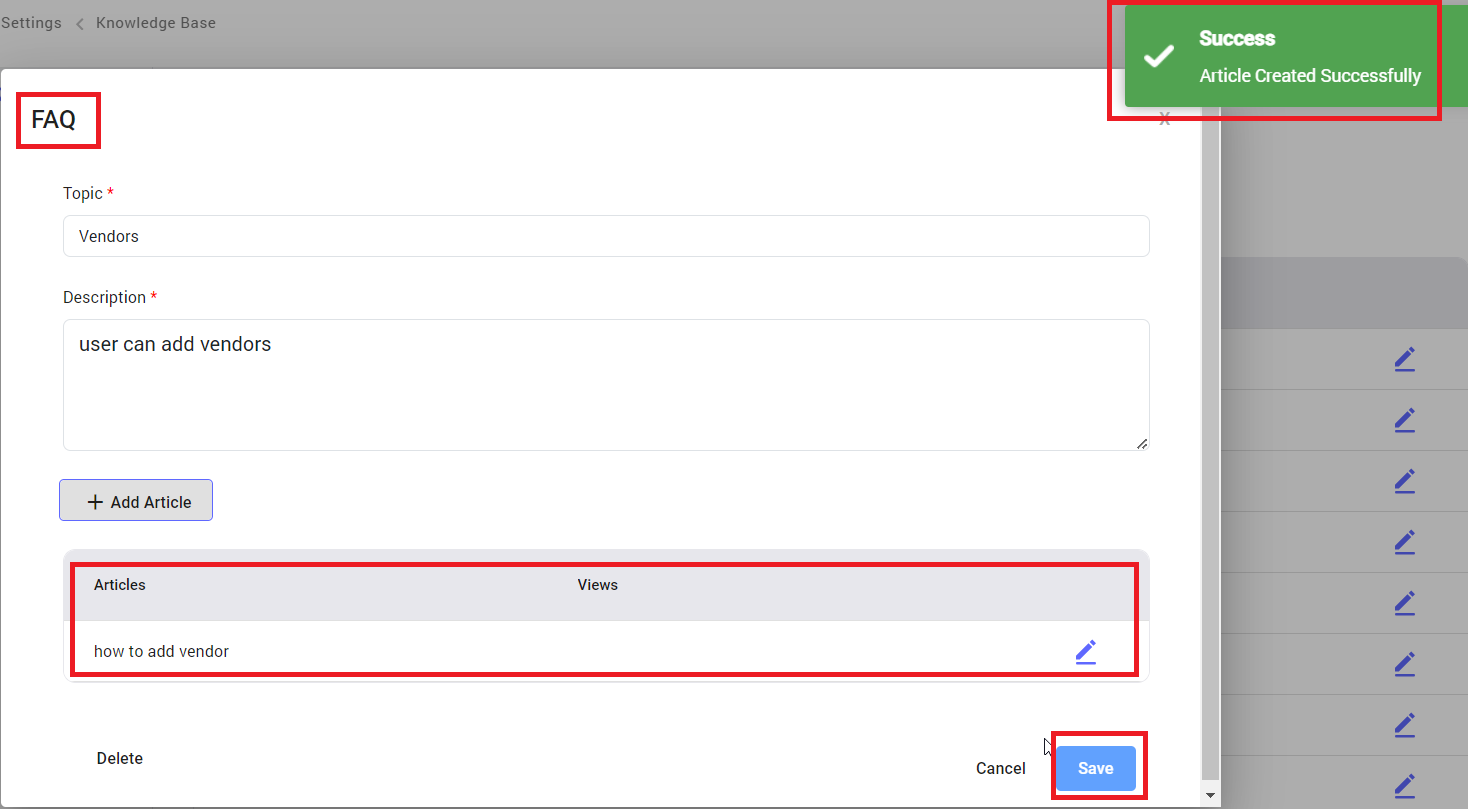
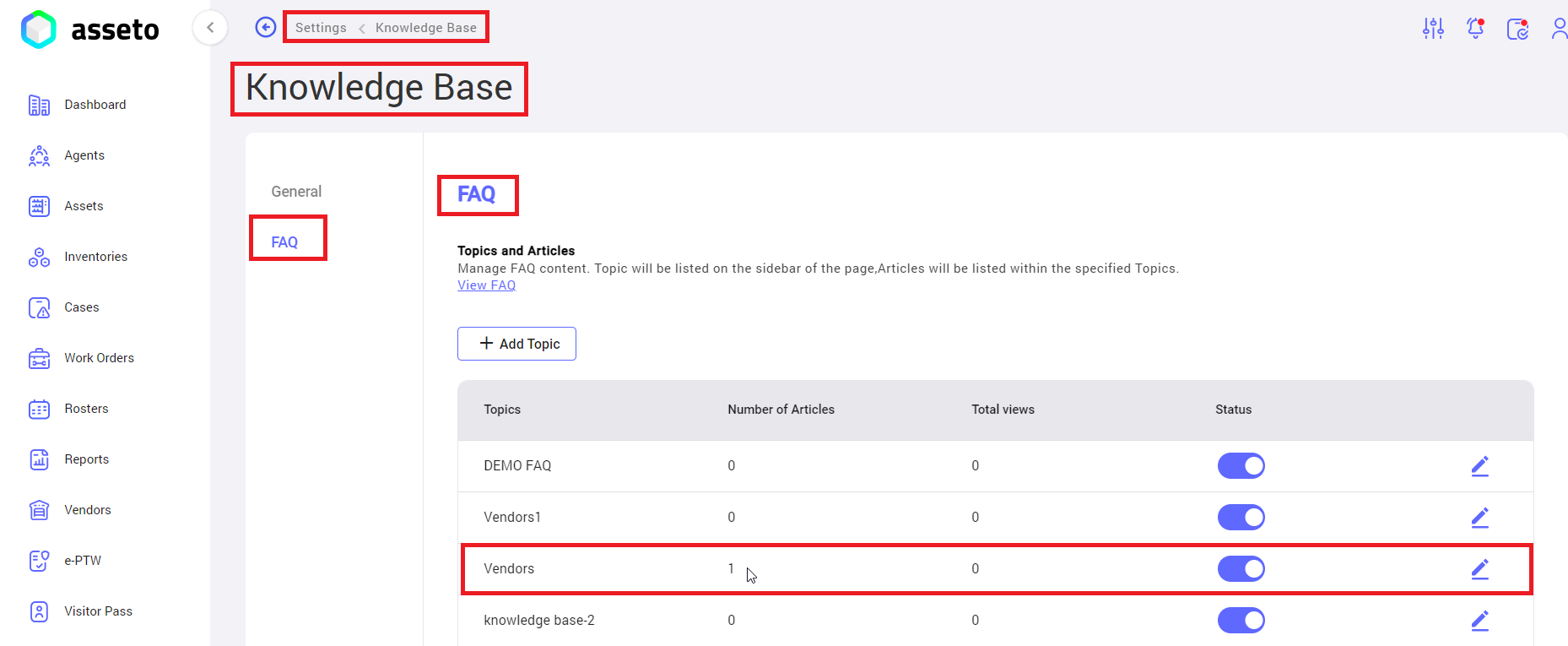
No Comments