1. Asseto Plan
User can configure plan and add-on module. Options are available as menu on left side. Plan is highlighted by default.
Here user can Manage plan, check consumption, manage payment and view billing.
i. Settings -> Asseto Plan -> Plan:
Plan: to add the new plans, click on “add plan” button.
When user select ‘Type of Plan’ is ‘Custom’, following fields are display.
Fill the mandatory fields then only save button will be enabled. Click on save button your plan details will be saved and displayed in the table first row.
1. Edit plan: Here you can edit already created plans by clicking on edit icon available in each row of plans list.
2. Delete plan: Here you can delete already created plans by clicking on delete icon available in each row of plans list.
When user select ‘Type of Plan’ is ‘Fixed, following fields are display.
Fill the mandatory fields then only save button will be enabled. Click on save button your plan details will be saved and displayed in the table first row.
User can ‘Edit’ and ‘Delete’ the already created fixed plan by clicking on edit and delete icons available at each row of the plans table.
ii. Settings -> Asseto Plan -> Add-On Module:
Add-On Module: to add the new Module, click on “Add-On Module” button.
Following page will be display.
Fill the mandatory fields then only save button will be enabled. Click on save button your plan details will be saved and displayed in the table first row.
User can ‘Edit’ and ‘Delete’ the already created add-on module by clicking on edit and delete icons available at each row of the plans table.
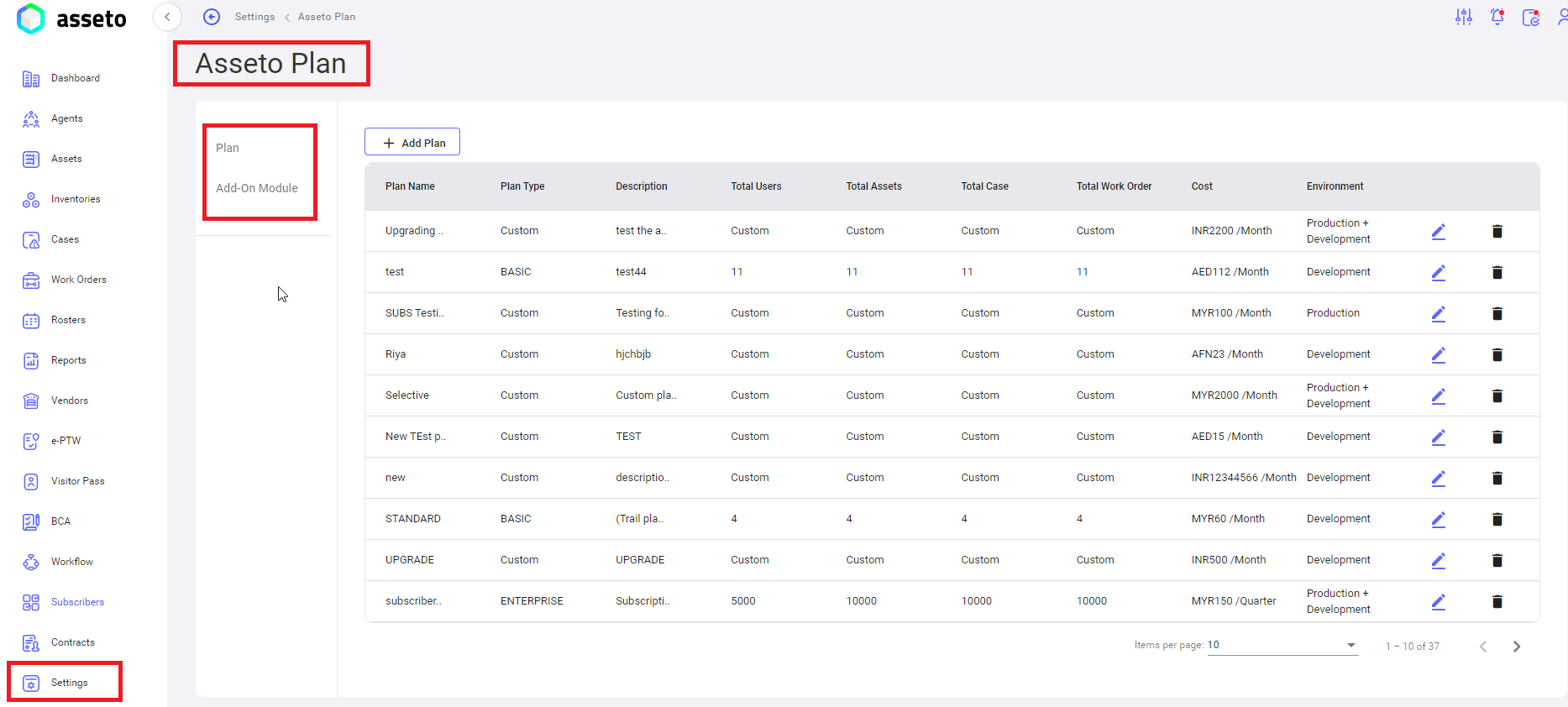
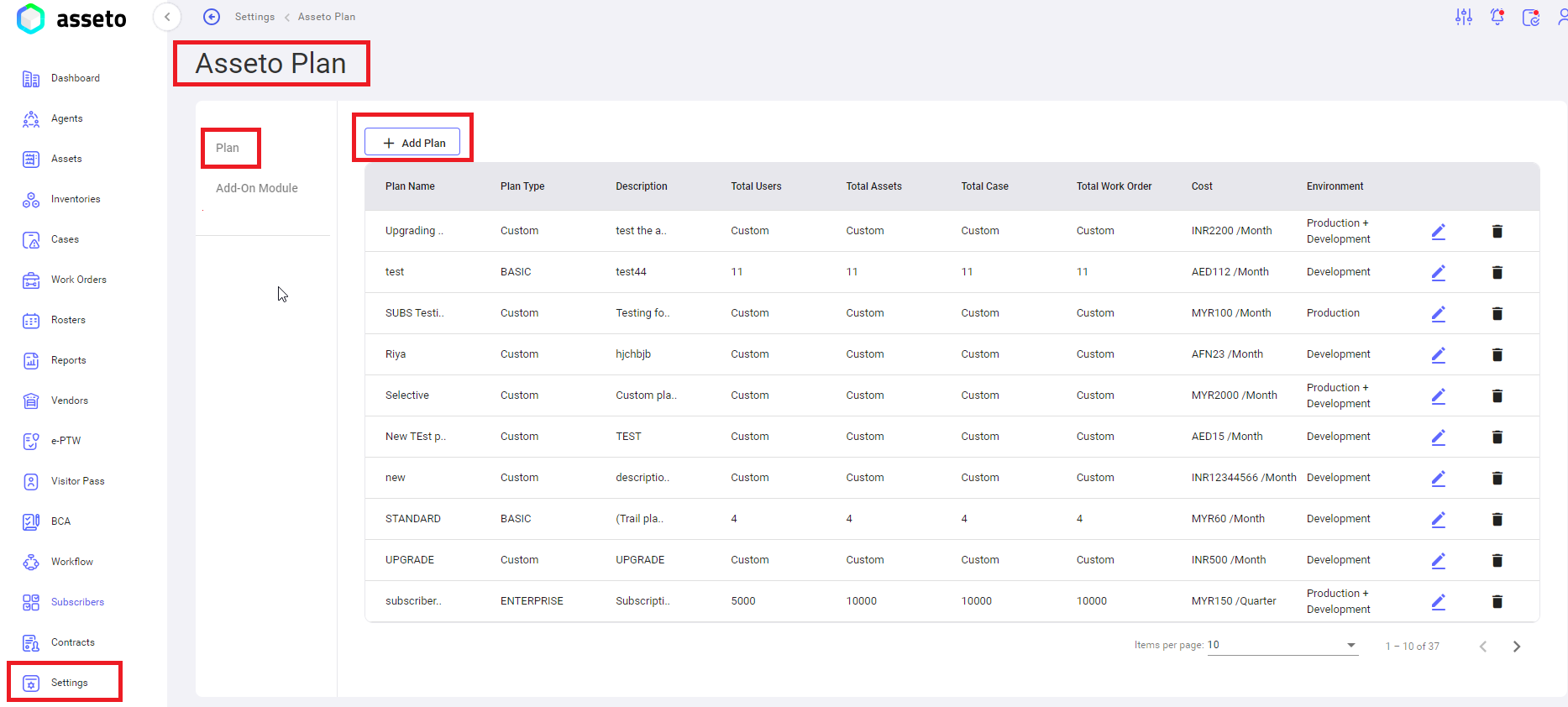
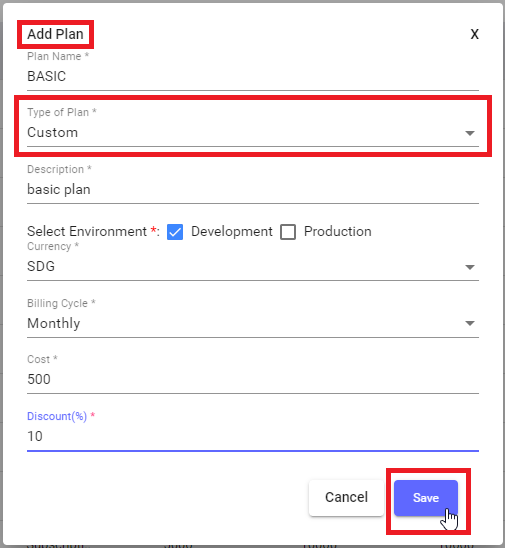
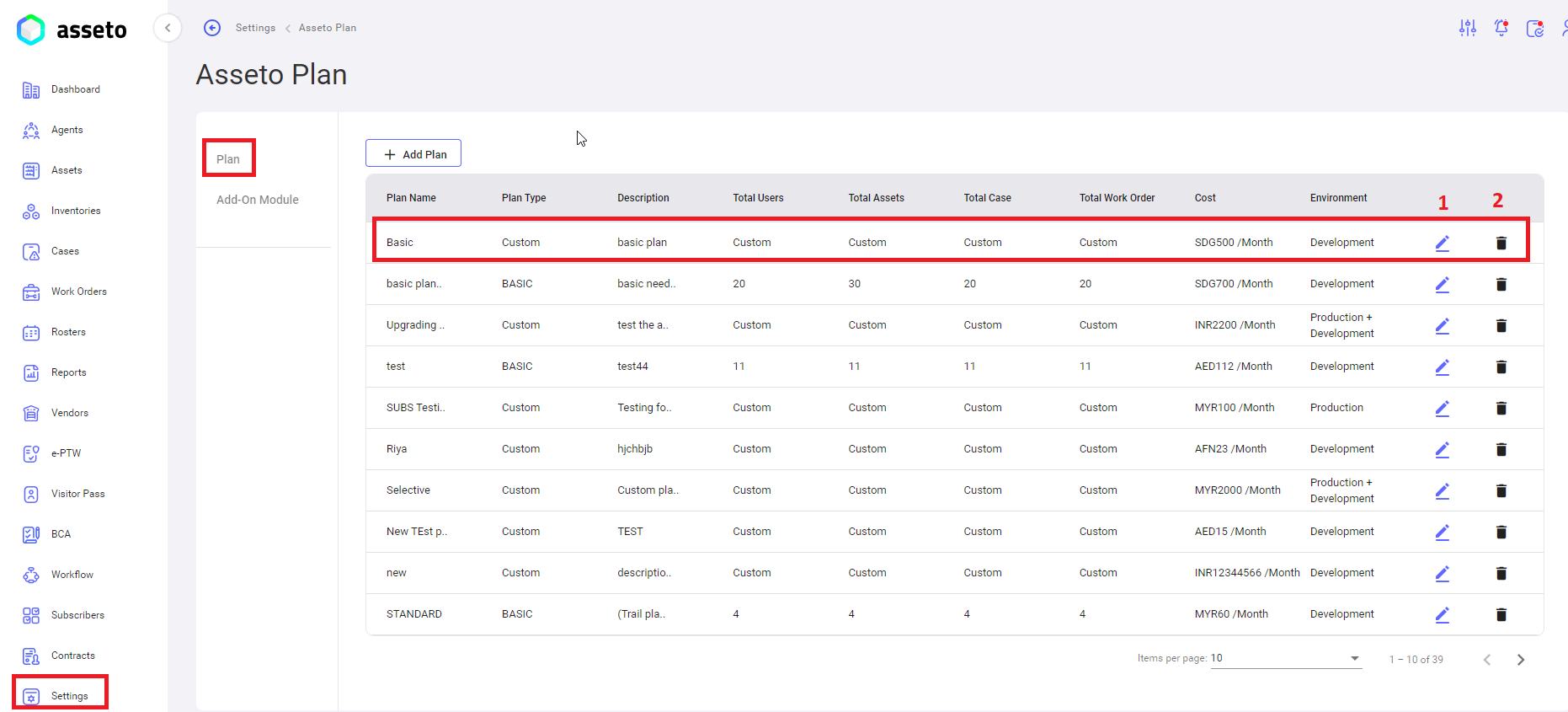
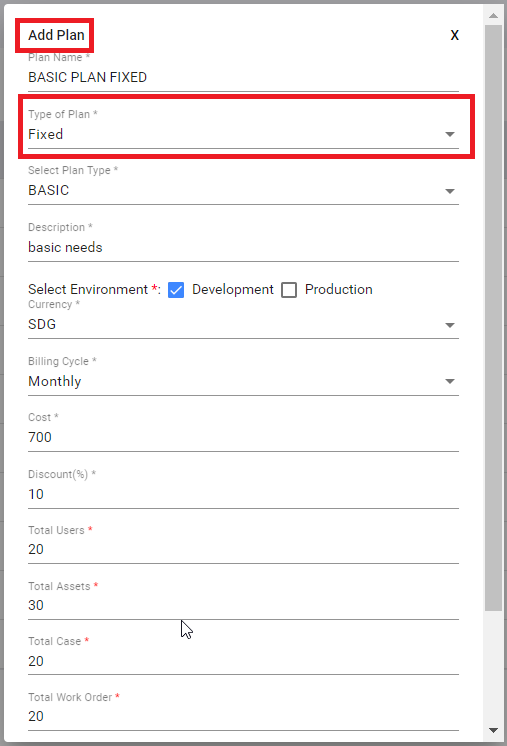
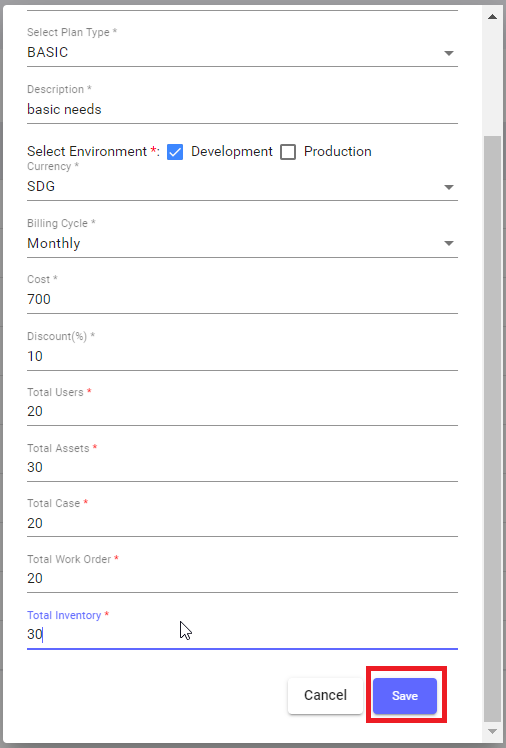
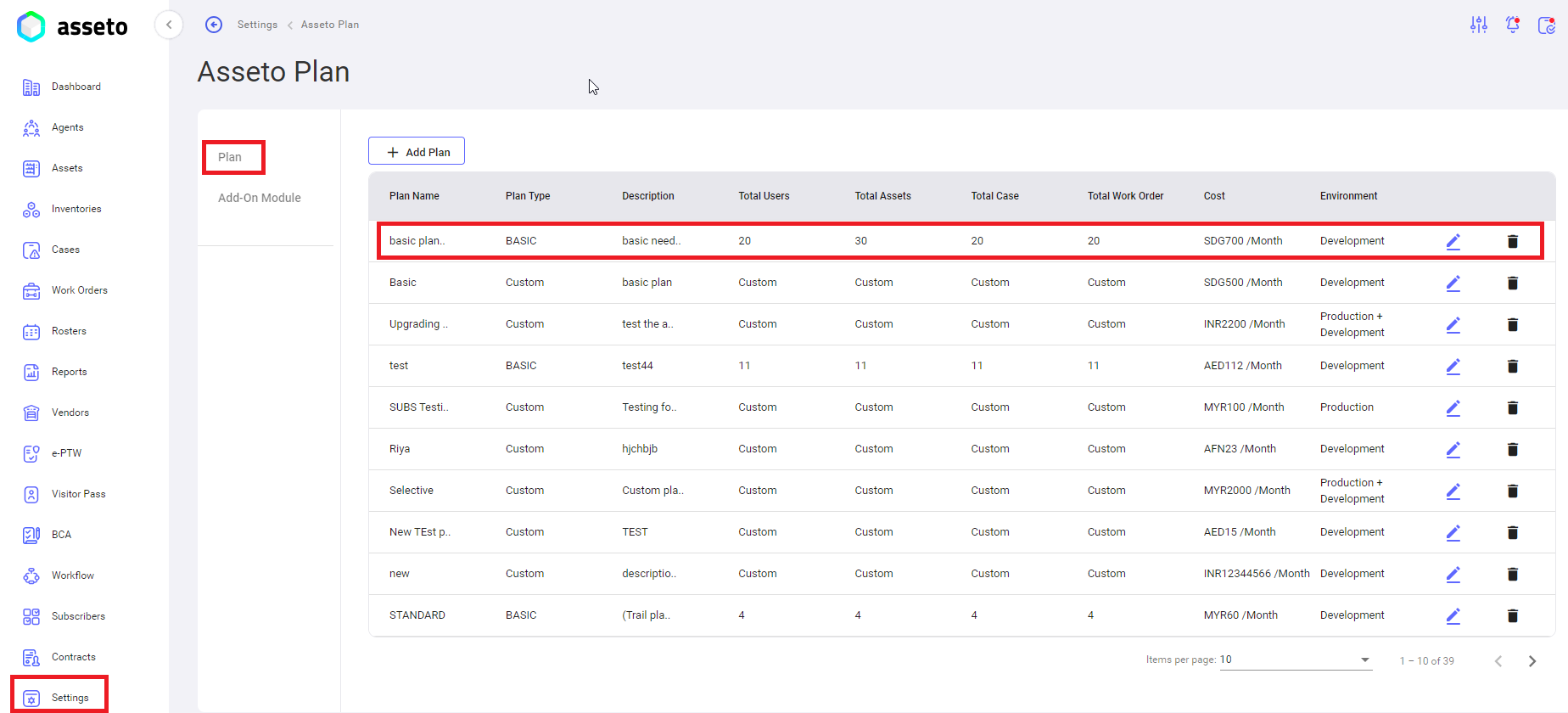
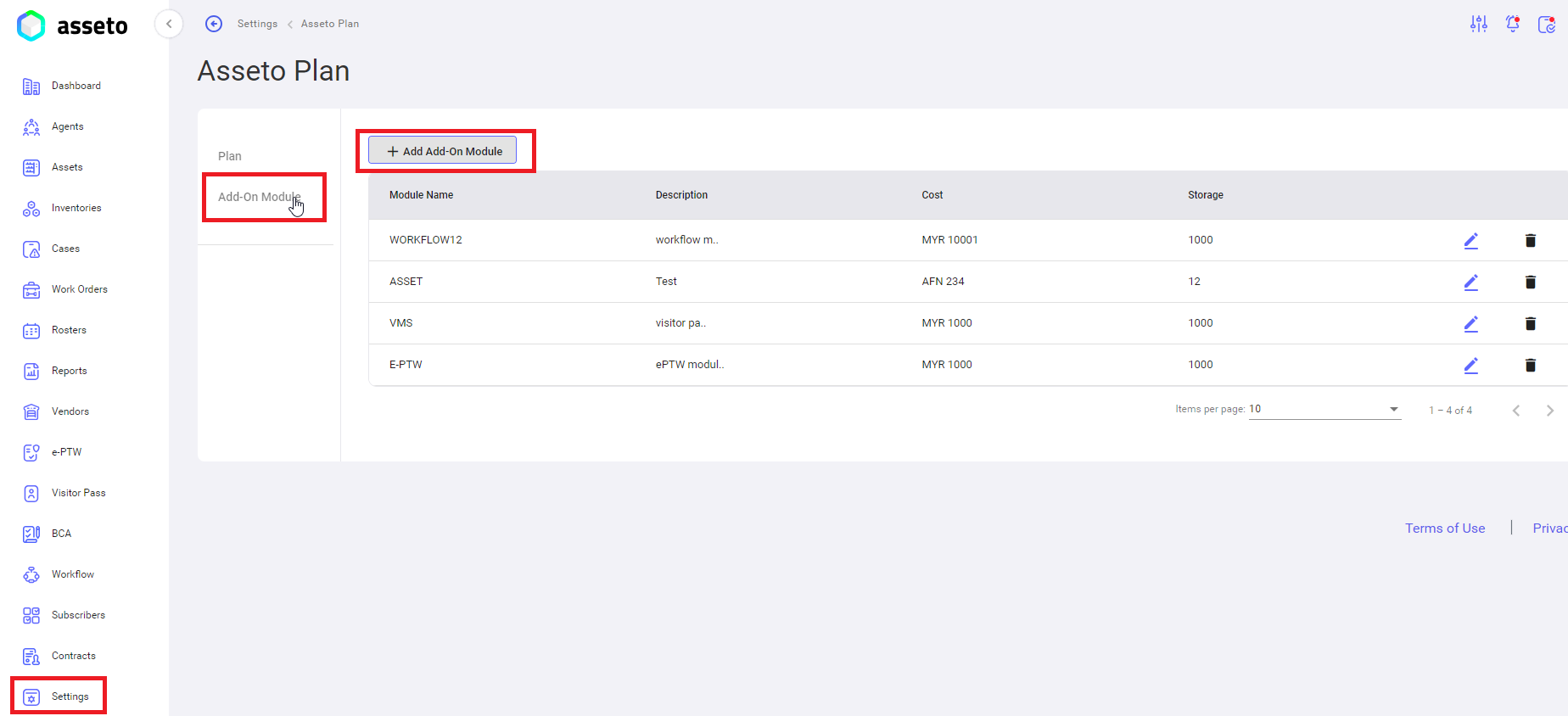
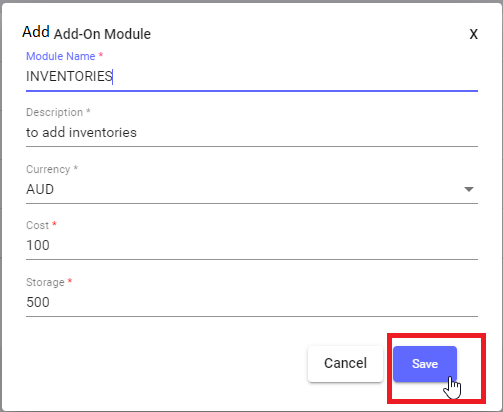
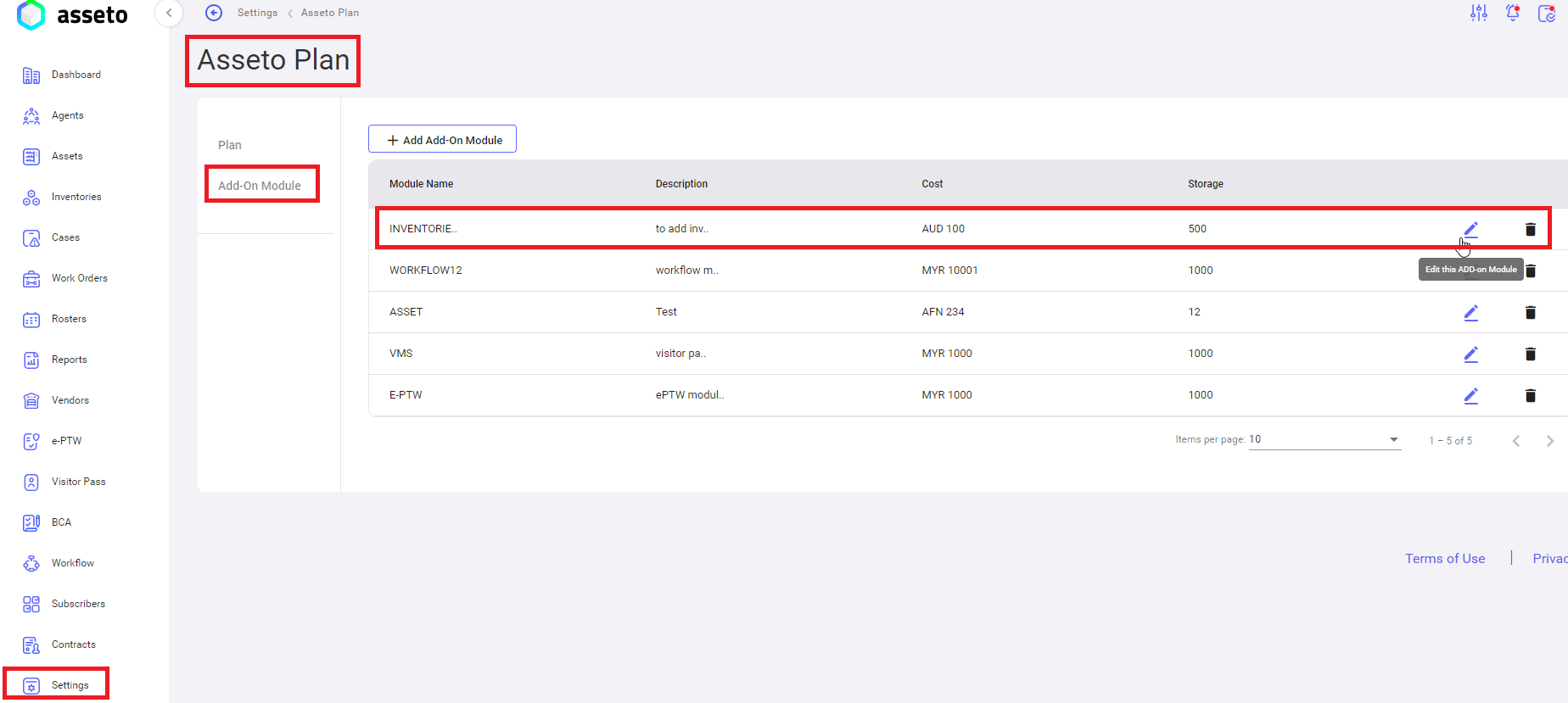
No Comments