11. IO T Gateway
User can configure Asset Gateway and Asset Controller Device. Options are available as menu on left side, Asset Gateway is highlighted by default.
i. Settings -> Io T Gateway -> Asset Gateway
Add Gateway: Click on add gateway button, to add the gateway, following page will open.
Fill the all-mandatory fields.
1. Select protocol type from dropdown.
2. Select authentication type, when you select “auth token”, bearer token field will appear. When you select “user name, password”, user name and password fields are appeared.
3. Select integration method from dropdown.
4. Check connection: to check the connection between authentication type and bearer token/user name, password.
5. Save: click on “save” button to save the all details, system navigate to Io T gateway list page and confirmation message “Asset Gateway Registered successfully” will be display then saved record will be display in first row of the table.
1. Search: to search the gateway with name.
2. Edit: to edit the gateway.
3. Delete: to delete the gateway.
ii. Settings -> Io T Gateway -> Asset Controller Device
Add controller device: click on button to add the controller device, following page will be open.
Fill the all-mandatory fields.
Click on “save” button, screen will be navigated to Asset Controller Device list page and confirmation message “Asset Controller Device added successfully” will be display and record will be display in first of the table.
1. Search: to search the asset controller device with name.
2. Edit: to edit/update the asset controller device details.
3. Delete: to delete the asset controller device.
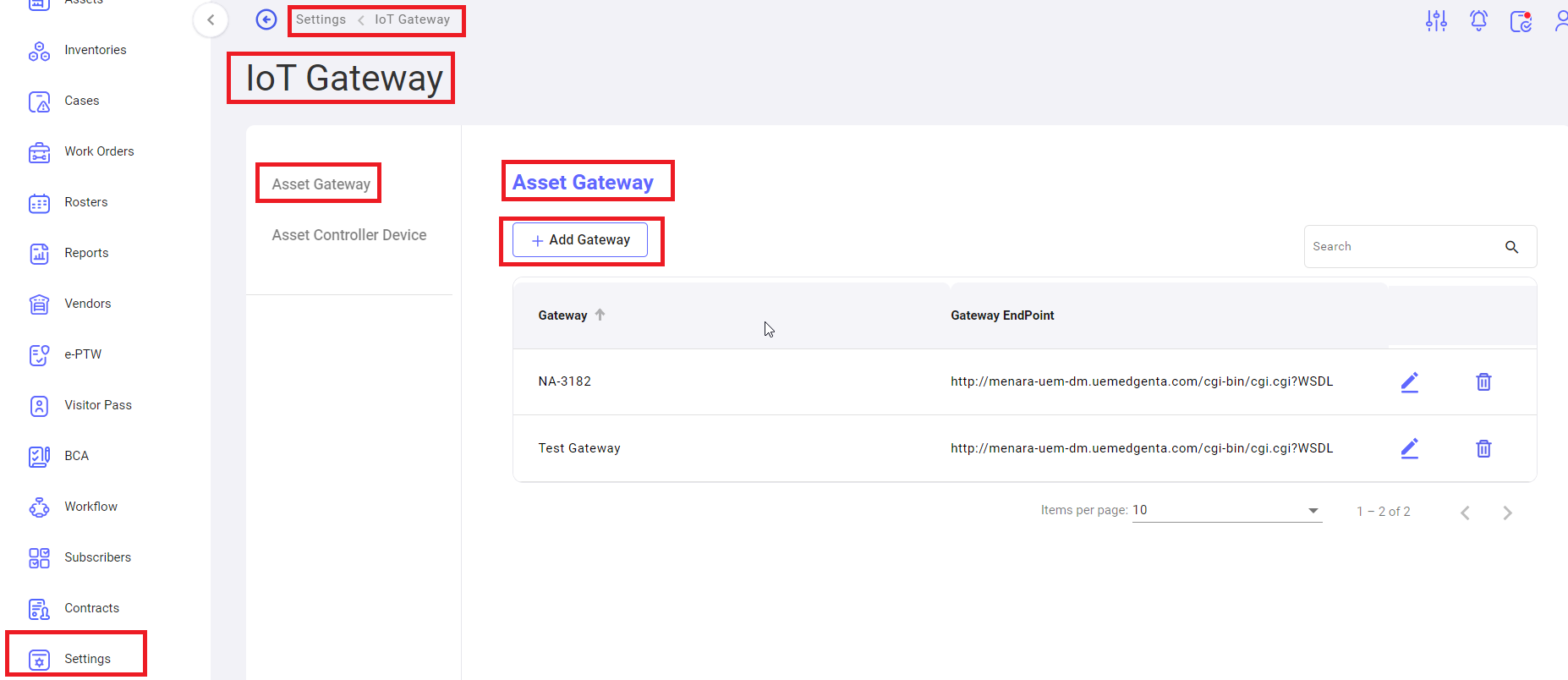
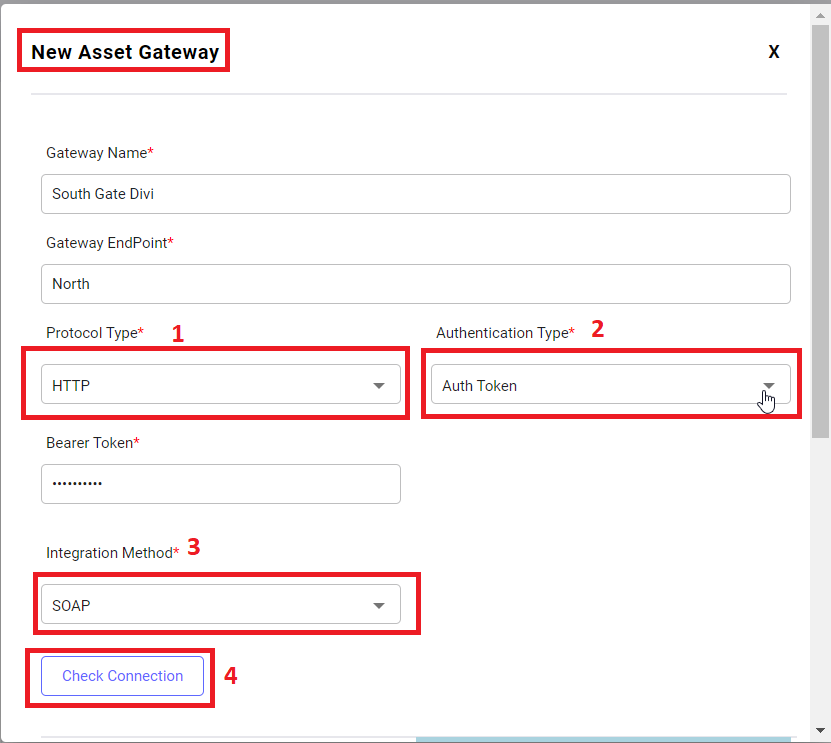
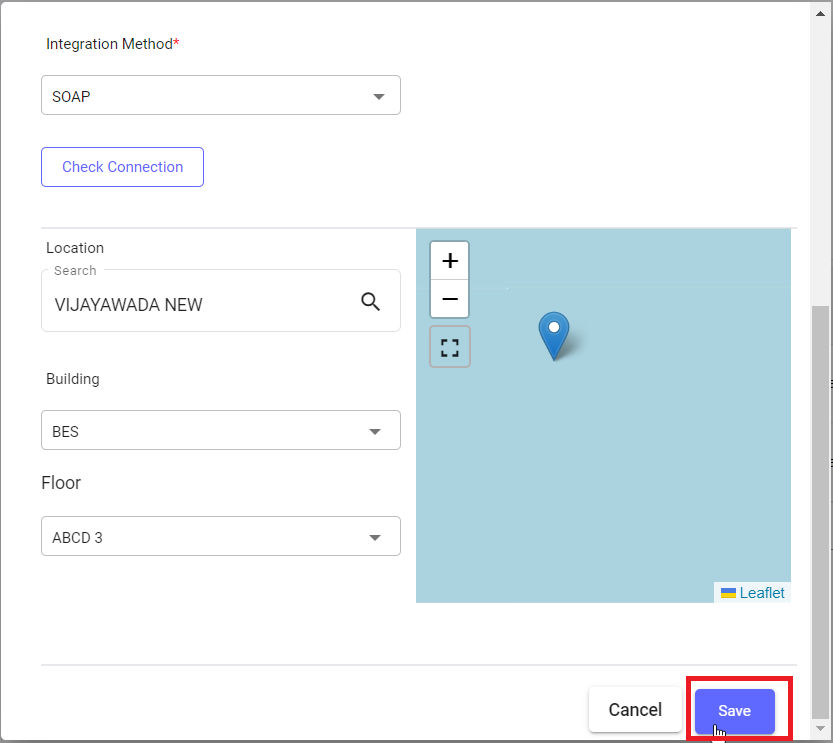
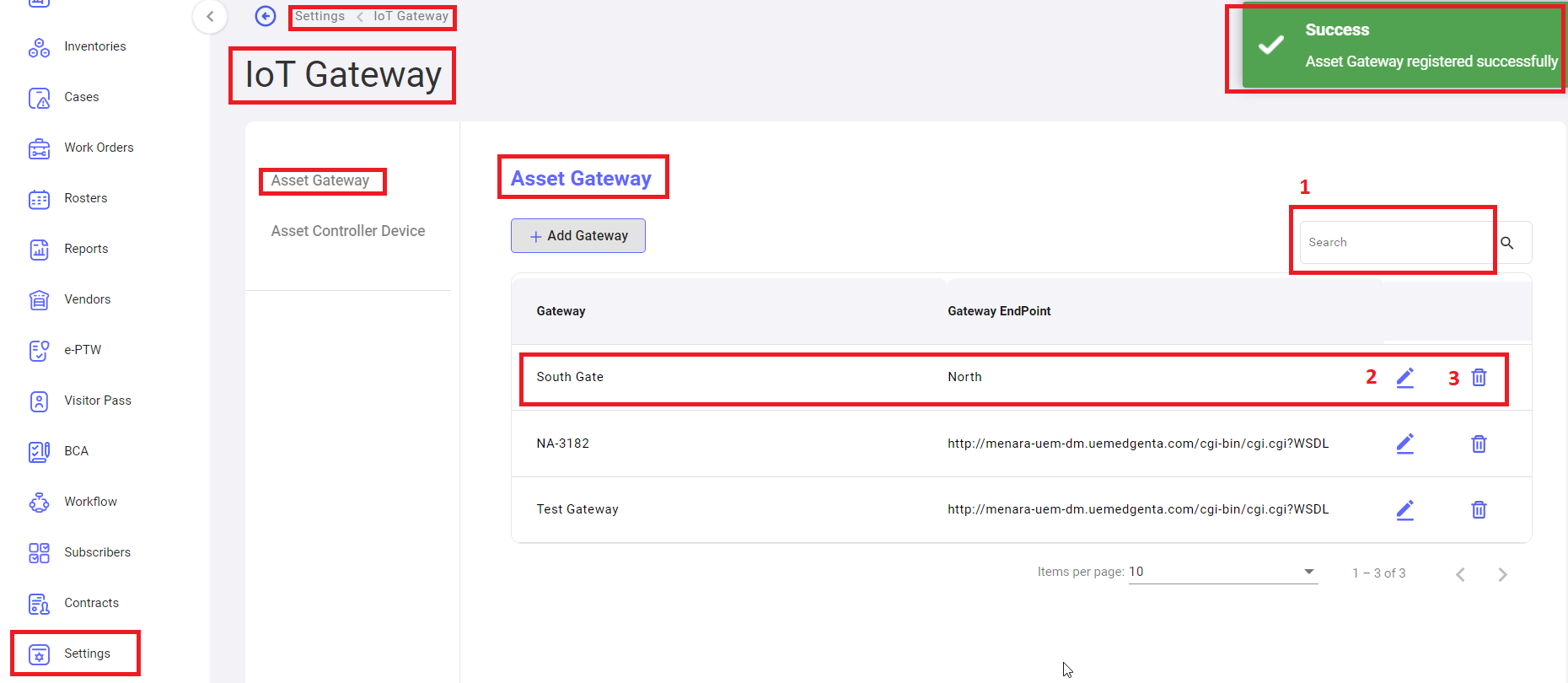
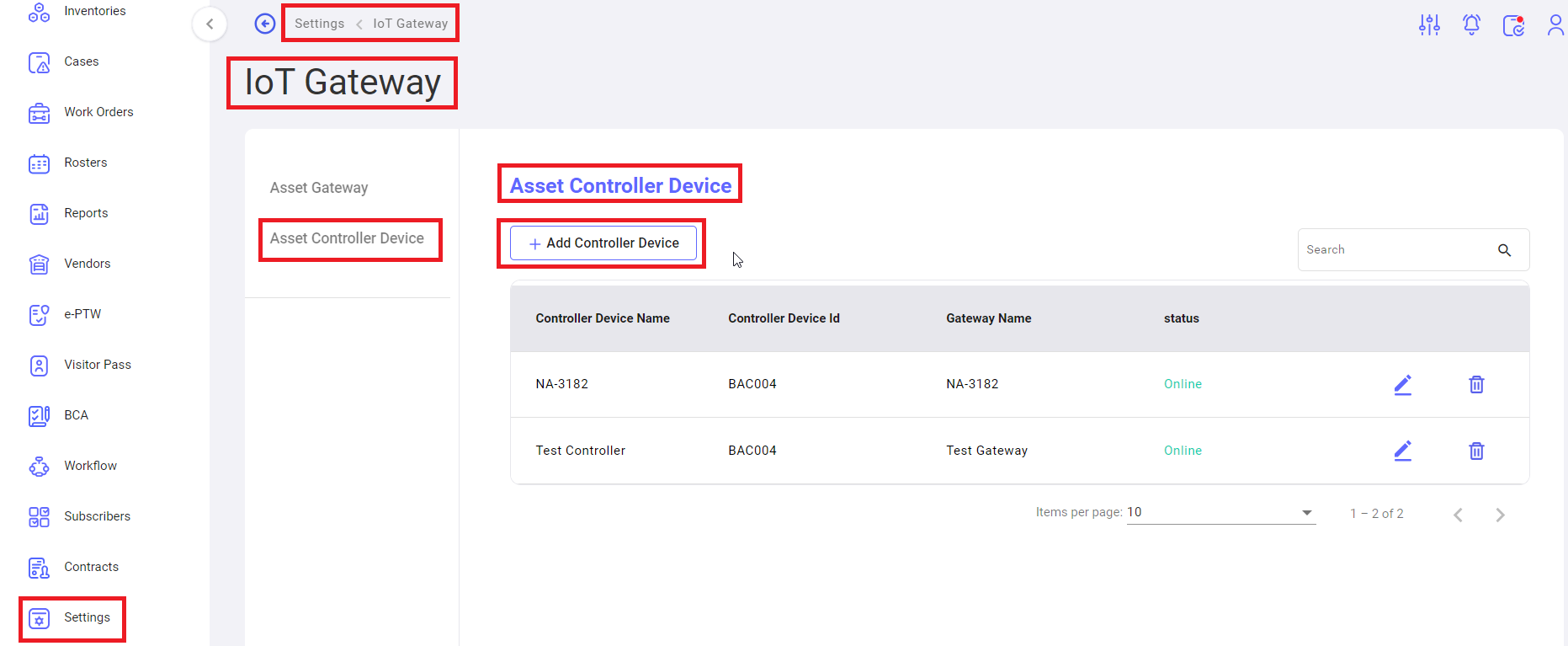
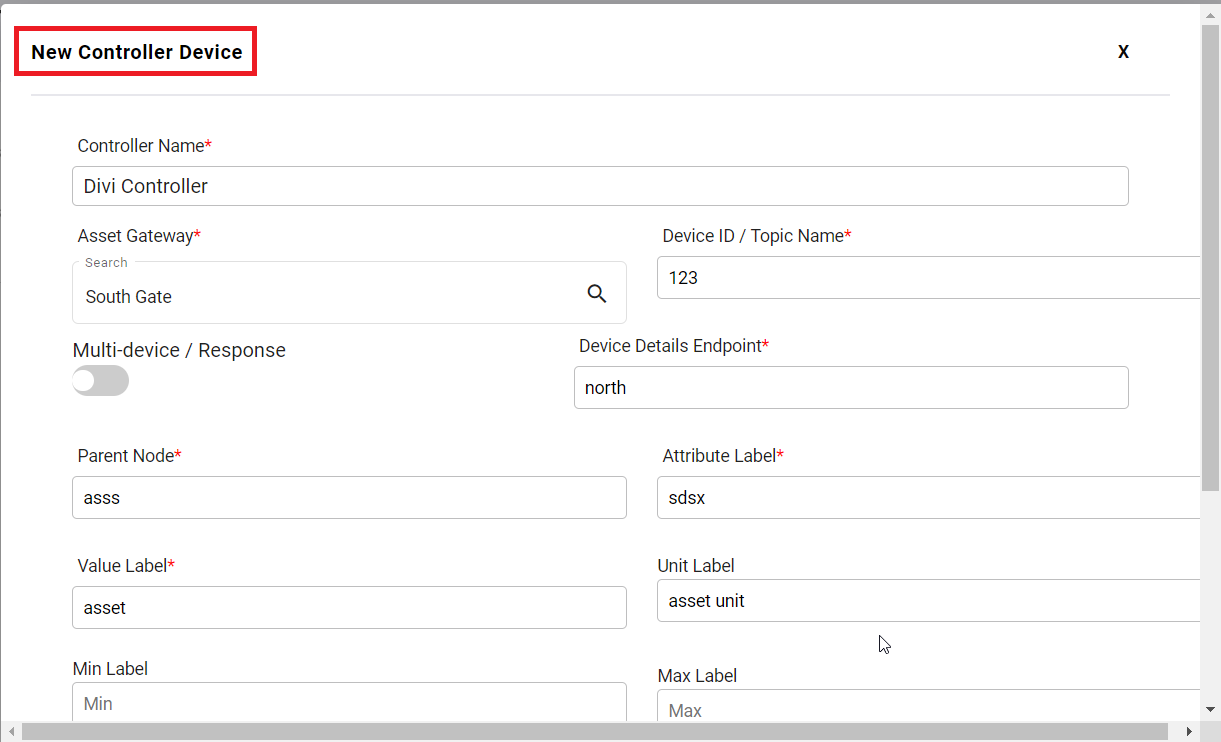
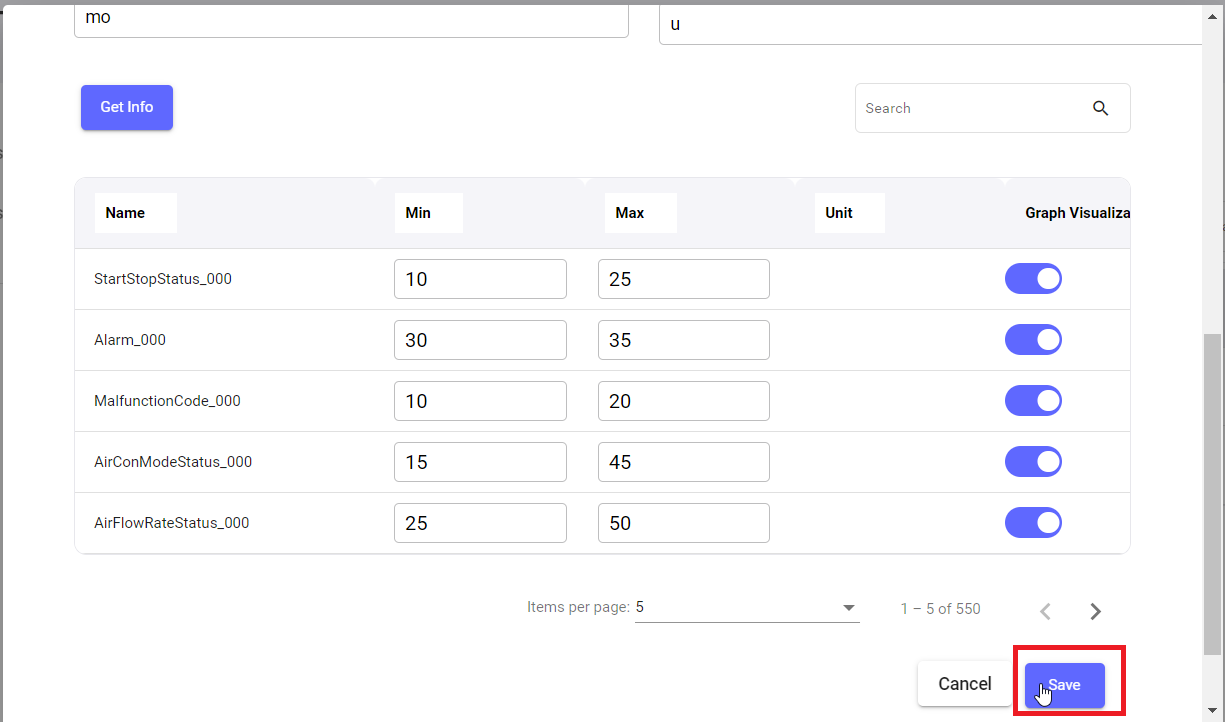
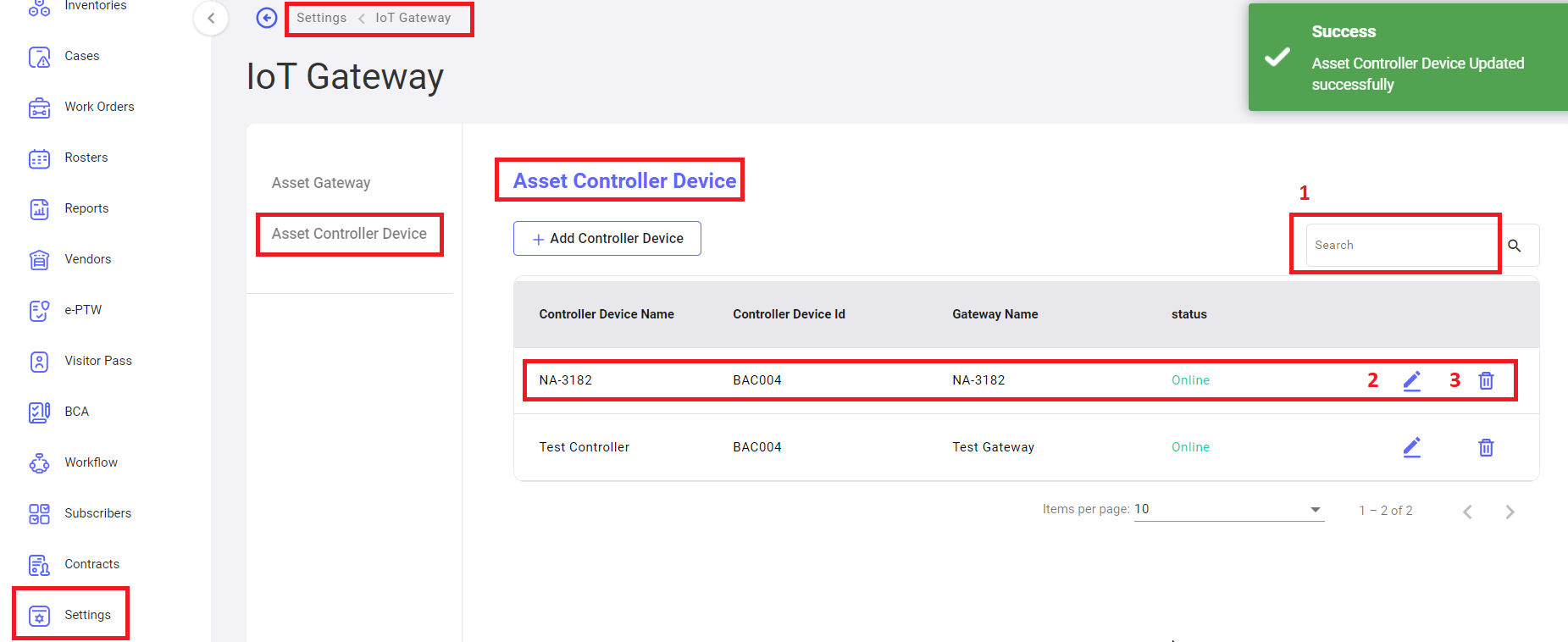
No Comments