4.1. Inventories Dashboard
In this section, users can view all inventories within the system. They also have the option to edit inventory details through the detailed view page.
Inventories dashboard having following features
1. Search: Users can search for any inventory by entering the inventory name. The relevant information will be displayed in the inventory table, along with the count of the records found.
2. Filter: This feature allows users to refine their search by selecting filters such as Category, Manufacturer, and Model. After selecting the desired options from the displayed list, clicking the "Apply" button will populate the relevant information in the table, showing results that match the selected criteria.
Users can view the filtered results in the inventories table columns, as displayed in the following screenshot. The table will show the relevant inventory details based on the applied filter criteria.
3. Export: To export the inventory list, inventory history, stocktake template, and stock update template, the user can select the desired option from the export feature available on the page
4. Customize Table View: The user can customize the table by selecting various columns and then clicking the "Save" button. This will update the displayed table according to the chosen columns, as shown in the following screenshot.
The selected columns will populate in the Inventory list table, displaying the corresponding data, as shown in the following screenshot.
5. Total Records: The total number of inventory records in the system is displayed at the bottom of the inventory list.
6. Pagination: The user can select pagination options (5, 10, 25, 100) to display the desired number of records in the list. The pagination view is available next to the total number of records displayed at the bottom of the inventory list.
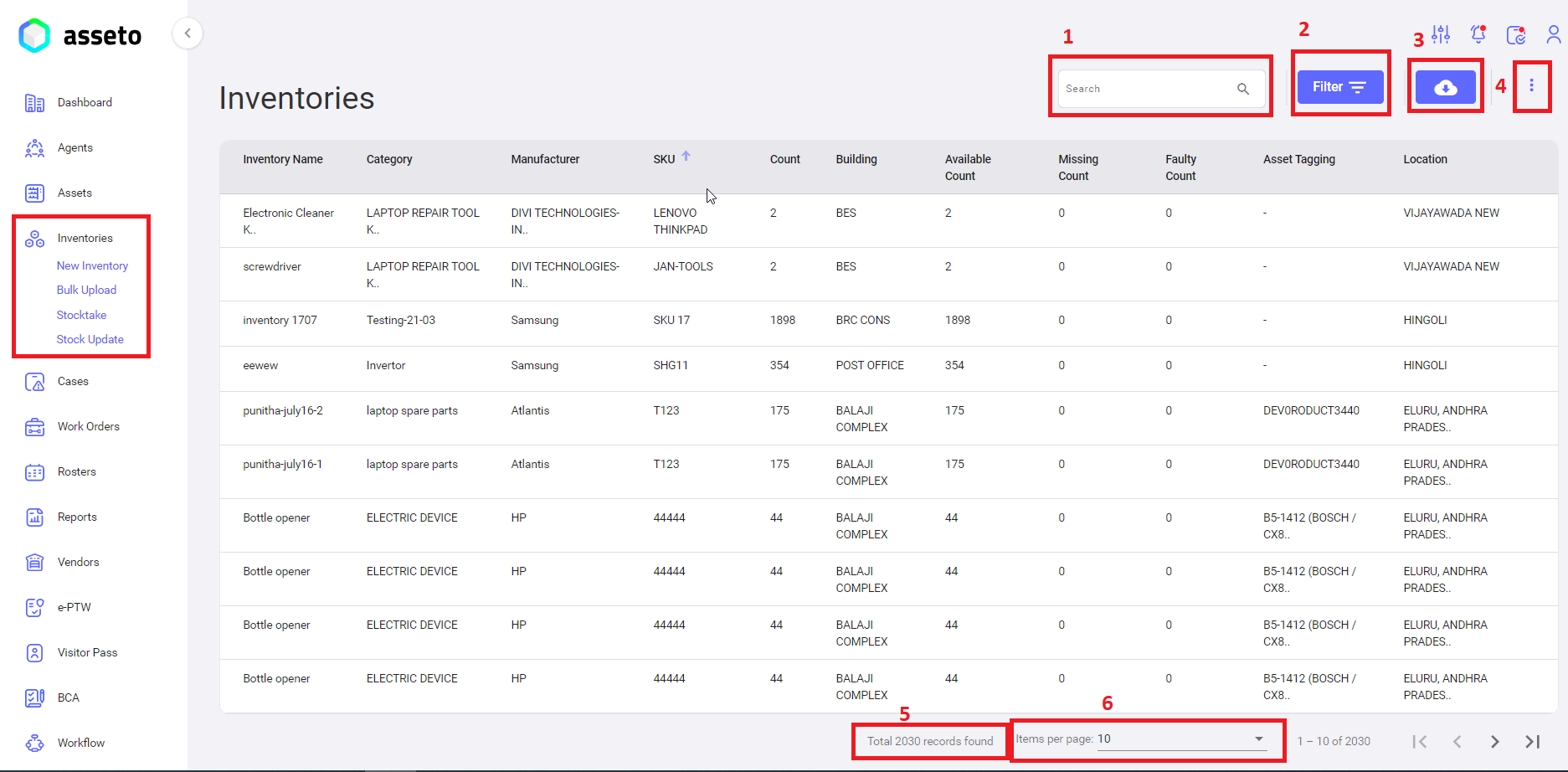
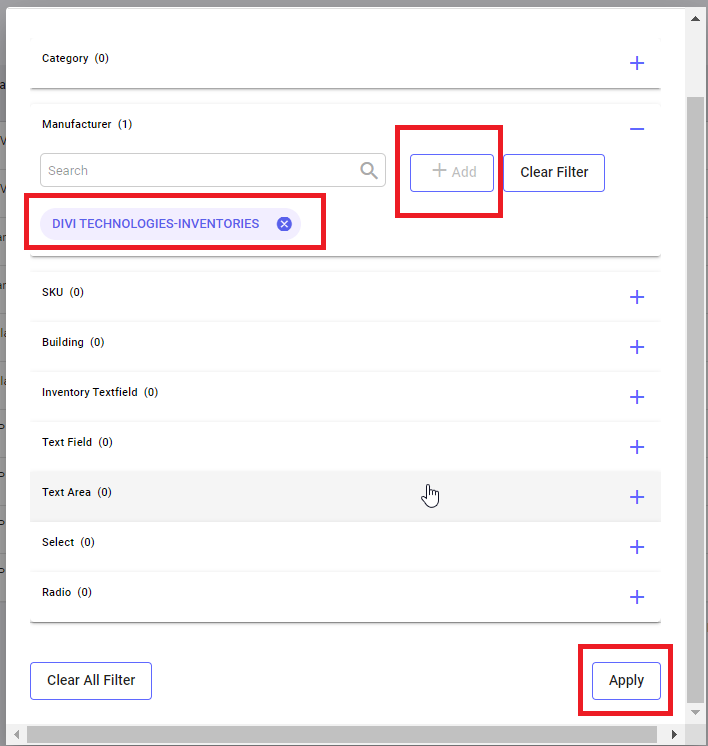
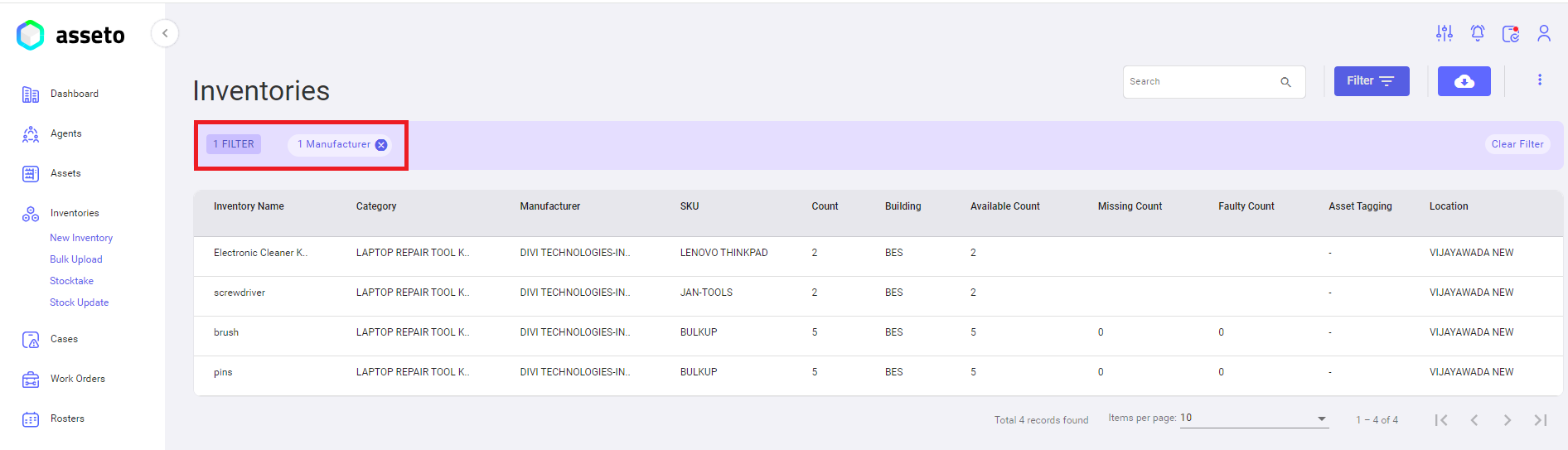

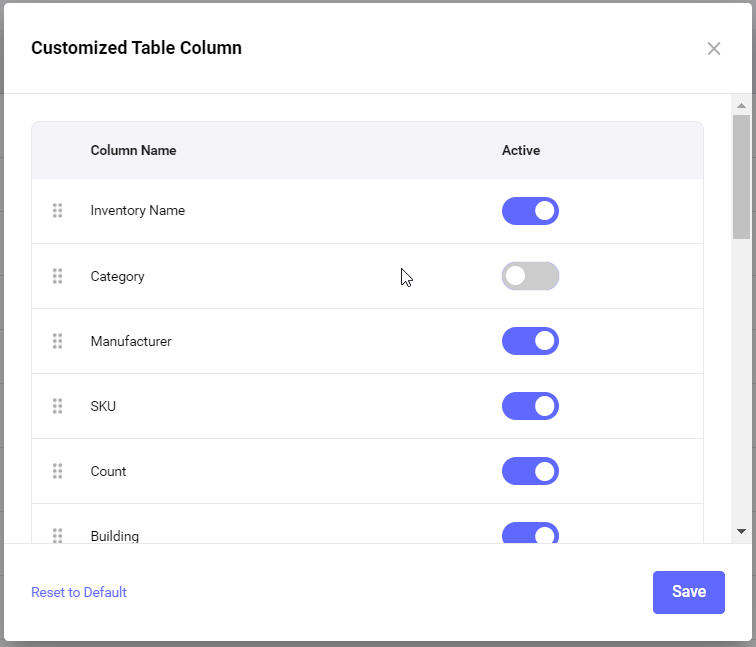
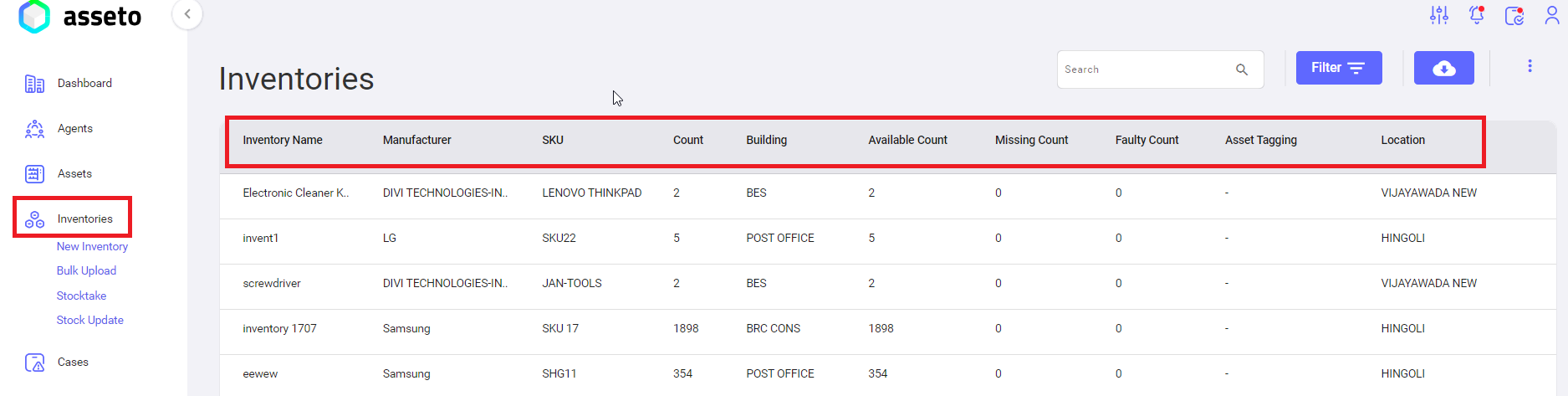
No Comments