Skip to main content
4. New Template
New Template:
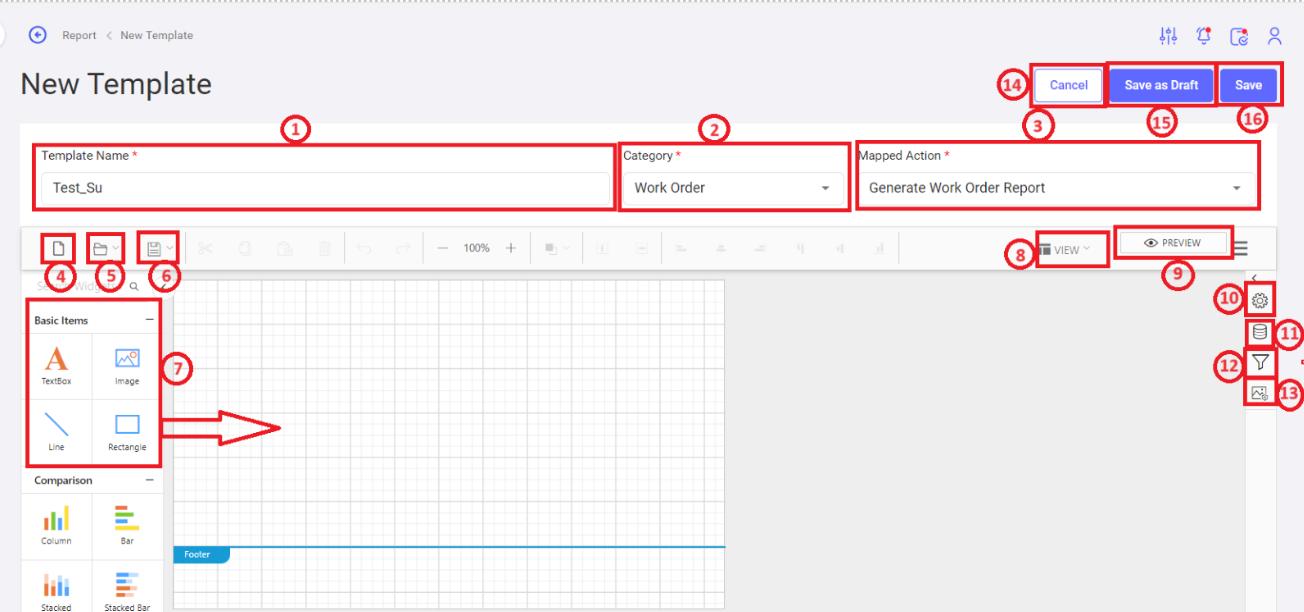
- Template Name: To define the template name.
- Category: To select the category for which the report needs to be generated.
- Mapped Action: Select the mapped action from the drop-down list.
- New: To create a new template.
- Browse Icon: To upload a file from the device or server.
- Save Icon: To save file / save as to device or to server.
- Widgets: To provide flexibility to Users to select the formats to display the data. Ex: Table, Chart etc.
- View: User view options are displayed in the list. The options are Header, Footer, Grid Lines, Snap to Shape, Full Screen.
- Preview: To preview the report template.
- Settings Icon: To do settings as required. Ex: Basic settings, margin, background image etc.
- Data Base Icon: To create new data source & new data sets.
- Filter Parameters: To add filter parameters required for report extraction.
- Image Manager: To add images.
- Cancel: To cancel the report creation process.
- Save as Draft: To save a template as draft.
- Save: To save the template.
Template View:
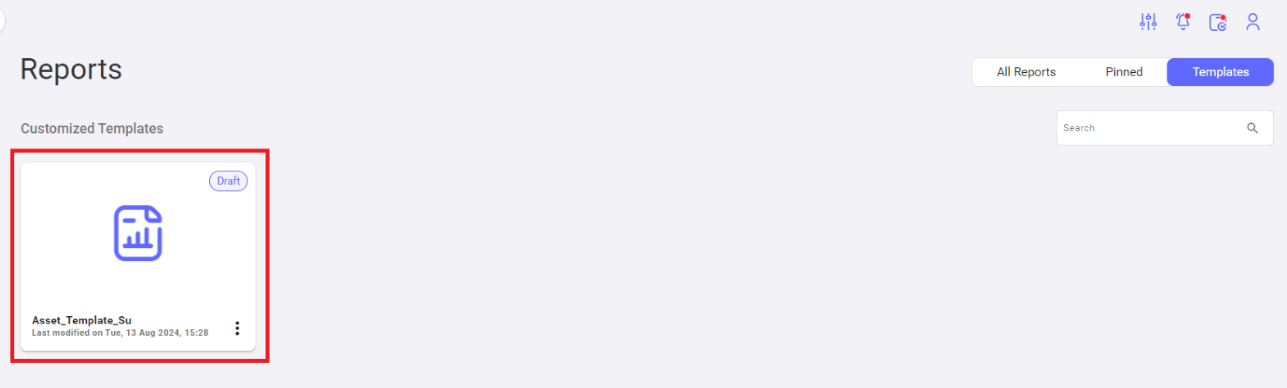
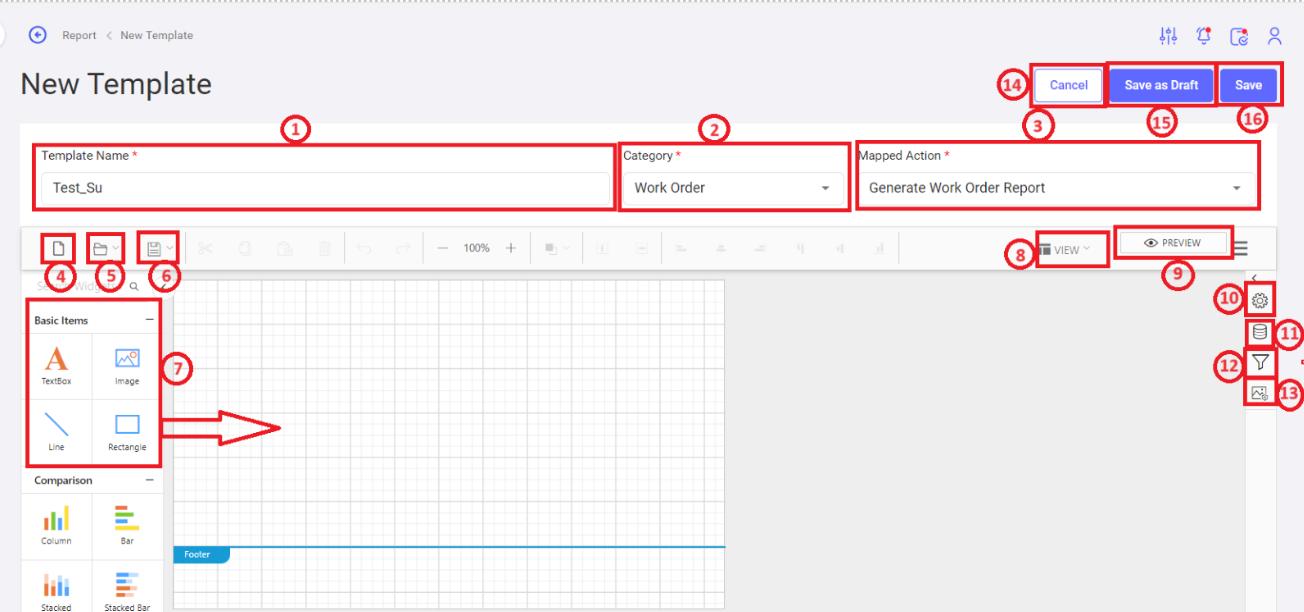
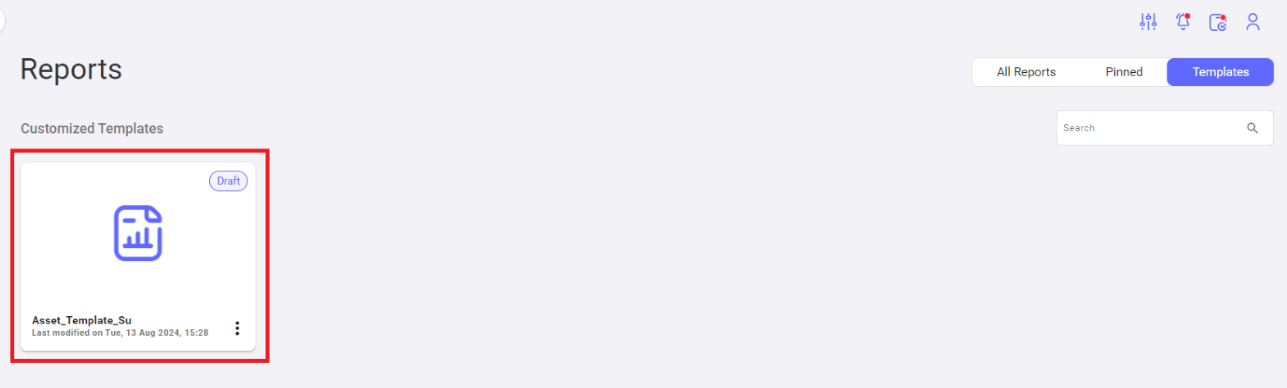
No Comments