13. Shift Roaster
User can manage shift list (shifts). Shift list is highlighted by default. User can add, edit and delete the shift.
Note: User can’t edit that shift when the shift assigned to agent.
Click on “add” button to create a new shift following page will be display.
1. Provide shift name.
2. Here, “General working hours” are predefined.
3. User should specify the “Shift Start Time” and “Shift Duration”, then the “Shift End Time” will be automatically displayed based on these parameters as shown by the below screenshots.
Click on “save”, a confirmation message “Shift successfully created” will be displayed and the newly created shift will be display in the first row of shift list.
1. Search bar: to search for a shift by its name.
2. Status: By default, shift status is enabled. User have the option to enable or disable the status as needed.
3. Edit: To edit the shift.
Note: we can’t edit shift, if the shift is already assigned to an agent.
4. Delete: To delete the shift.
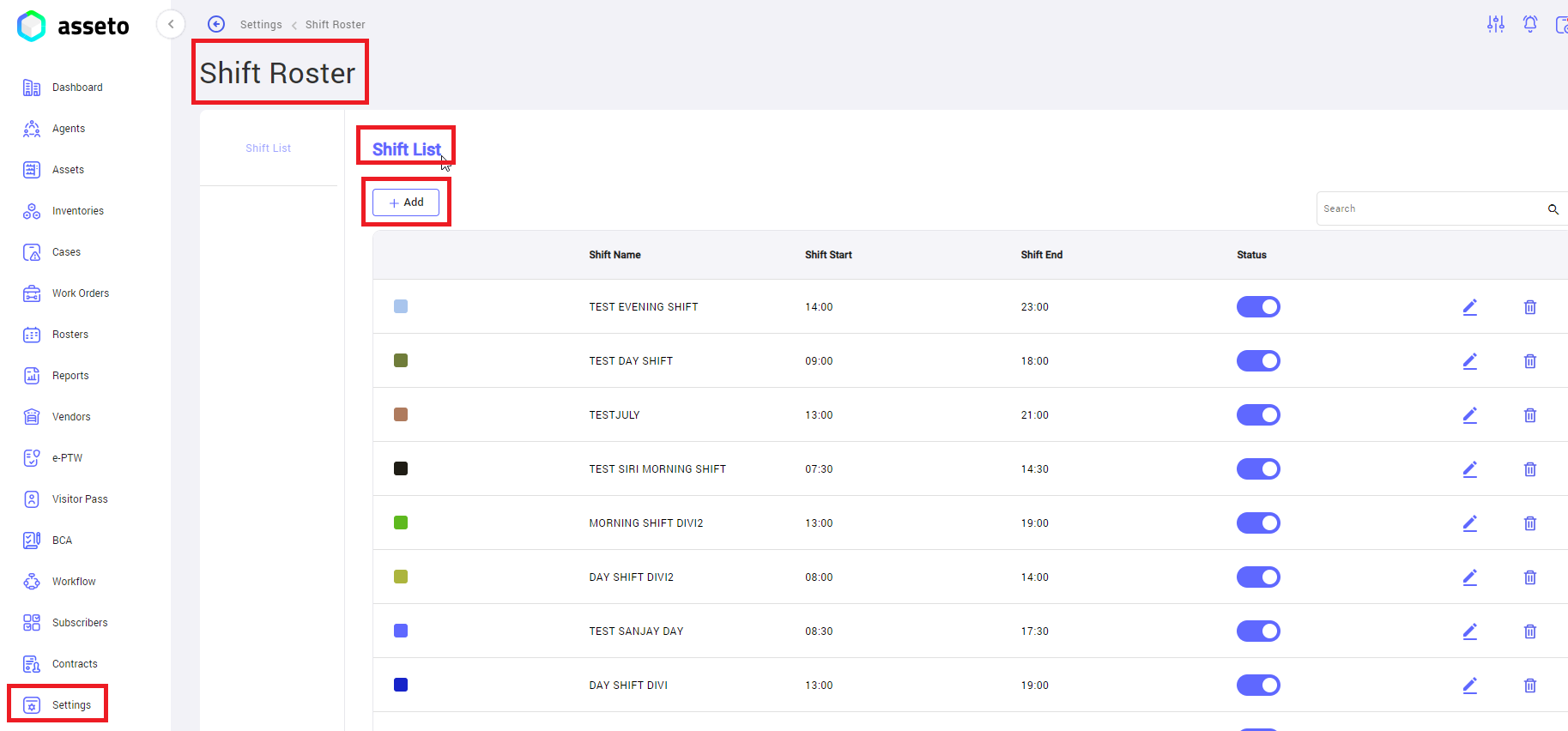
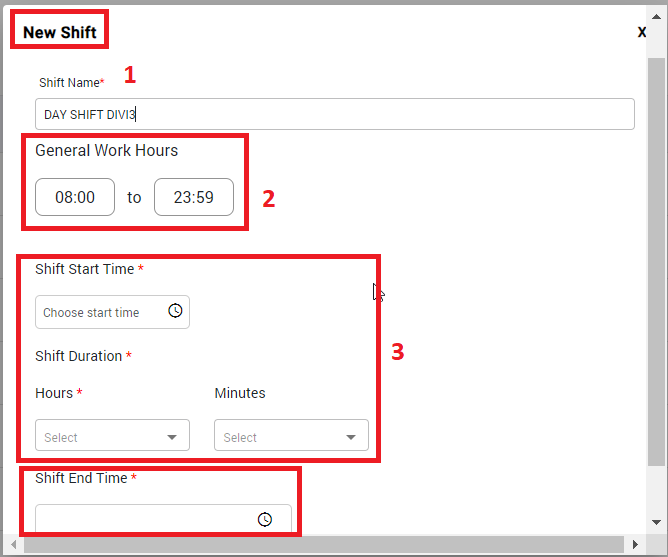
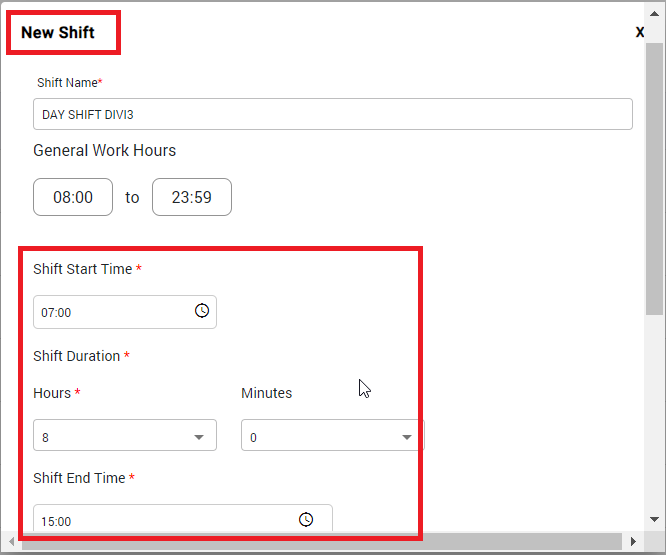
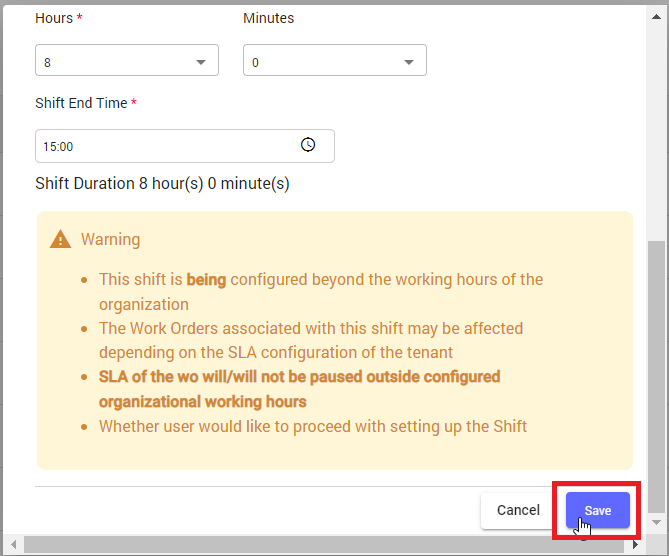
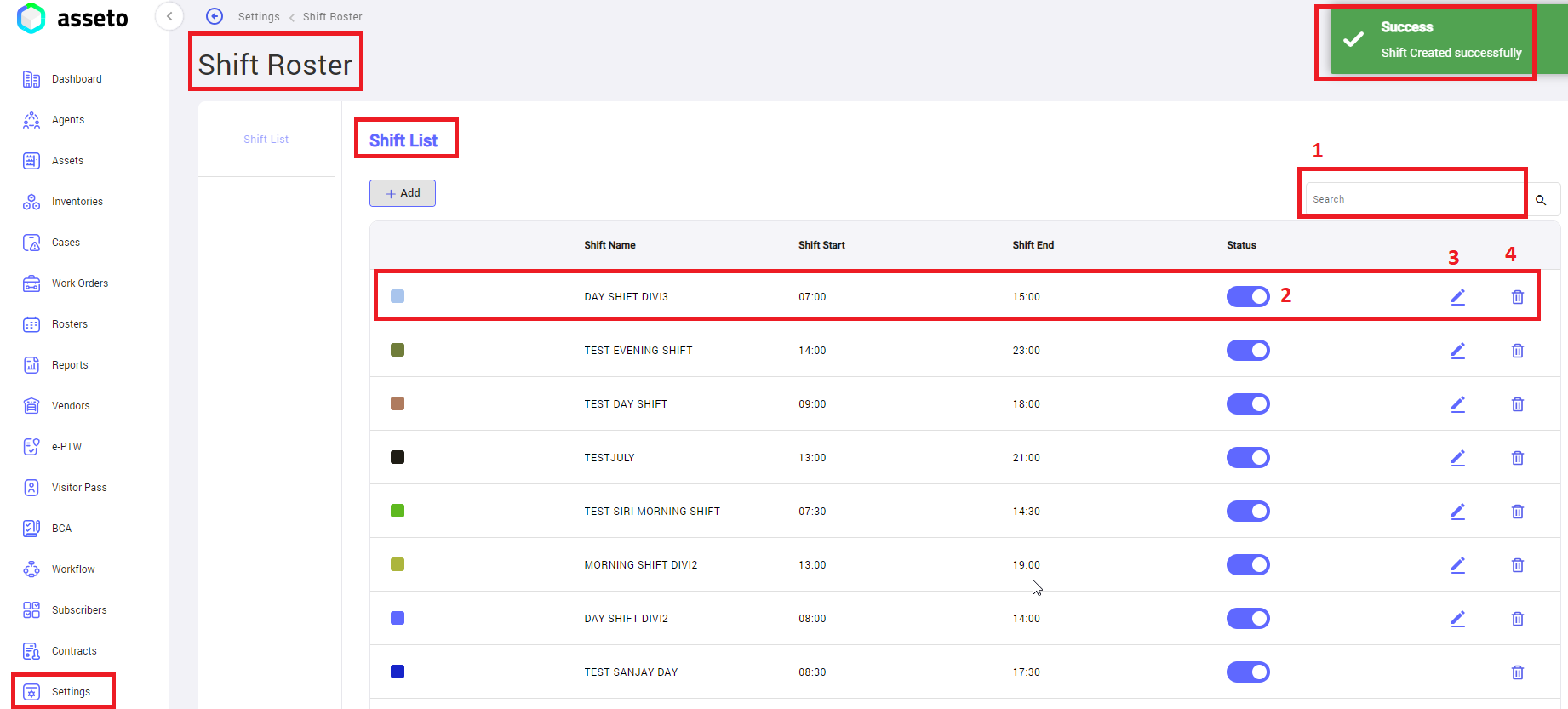
No Comments