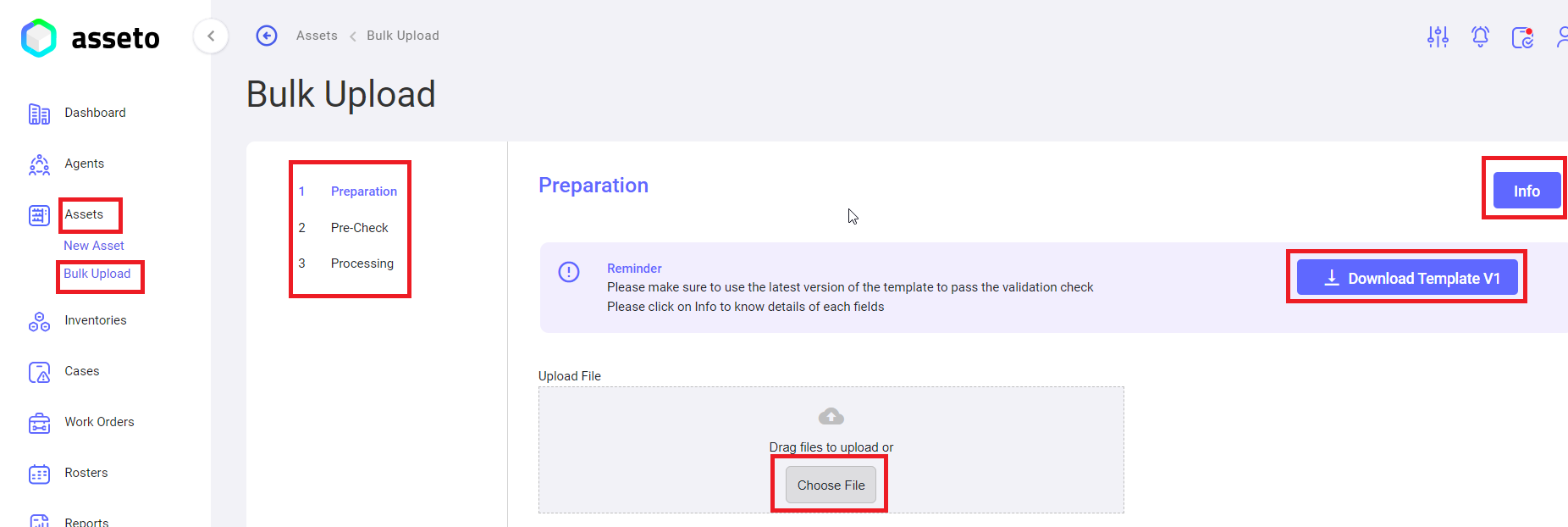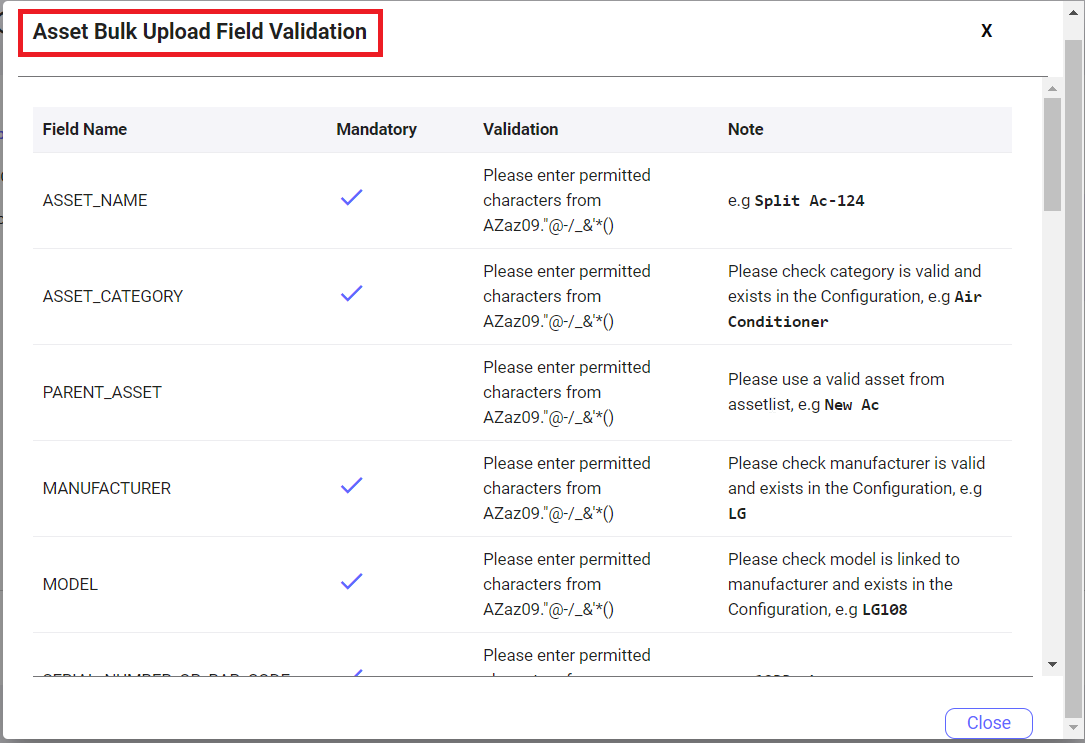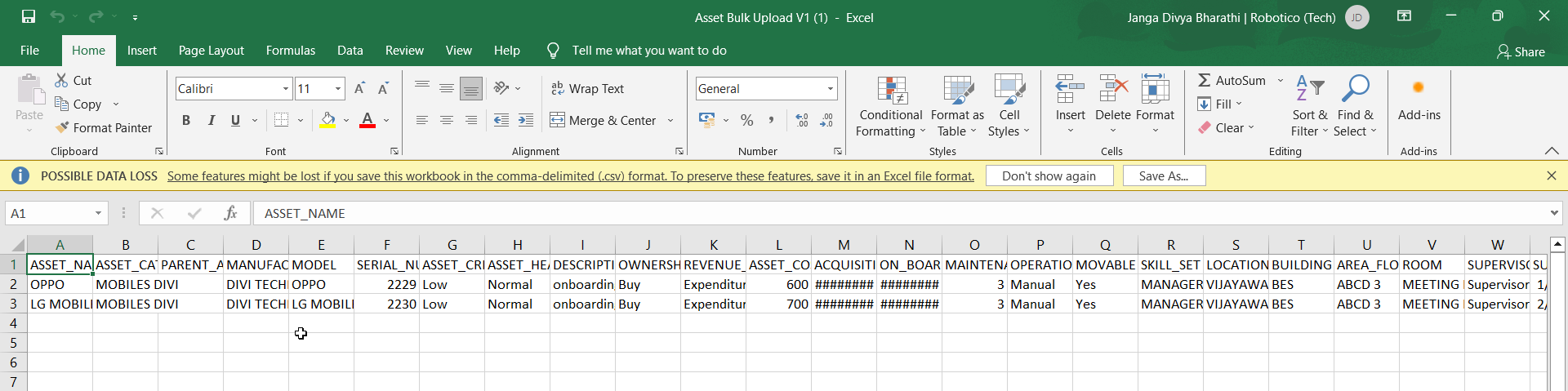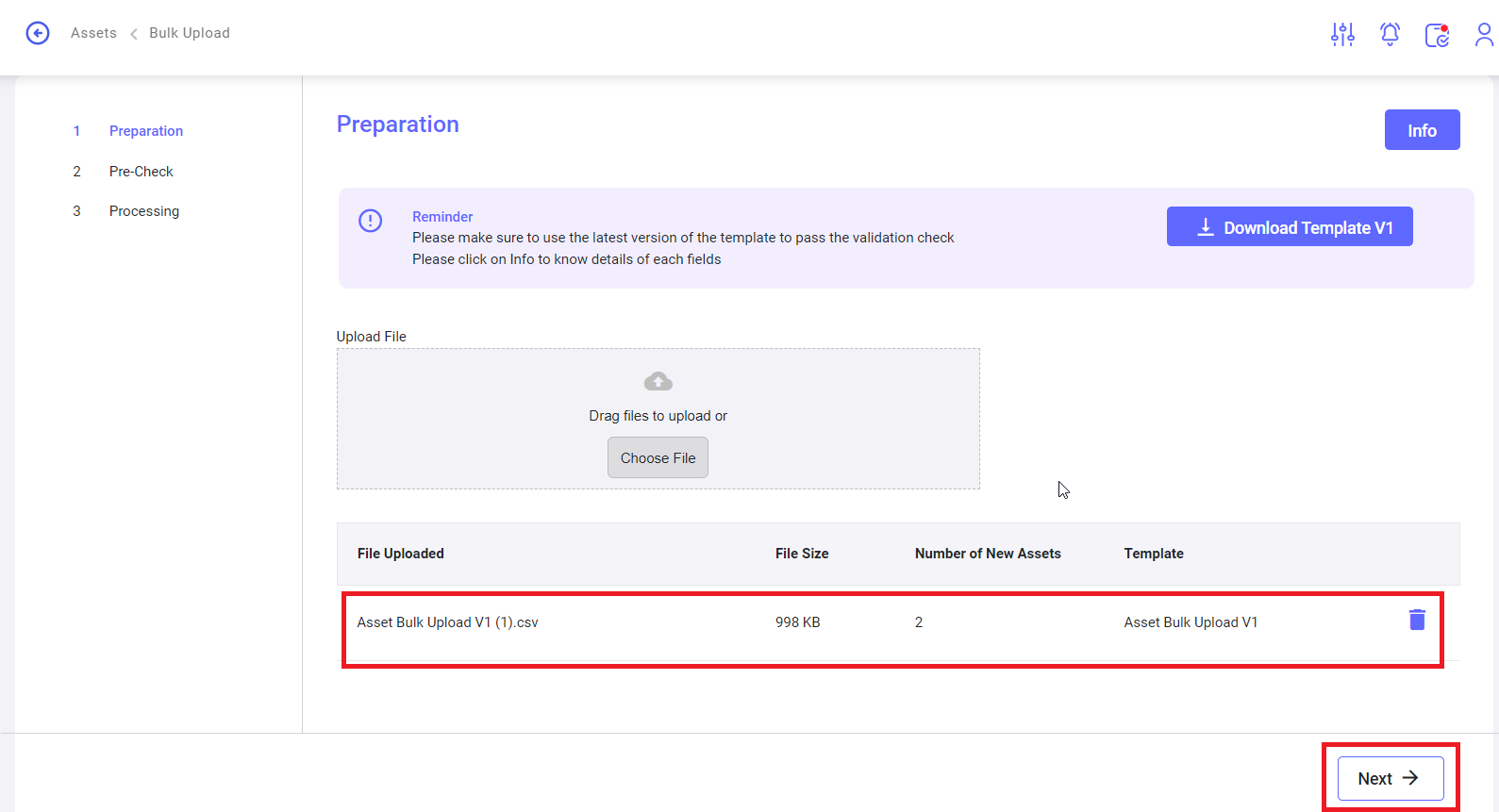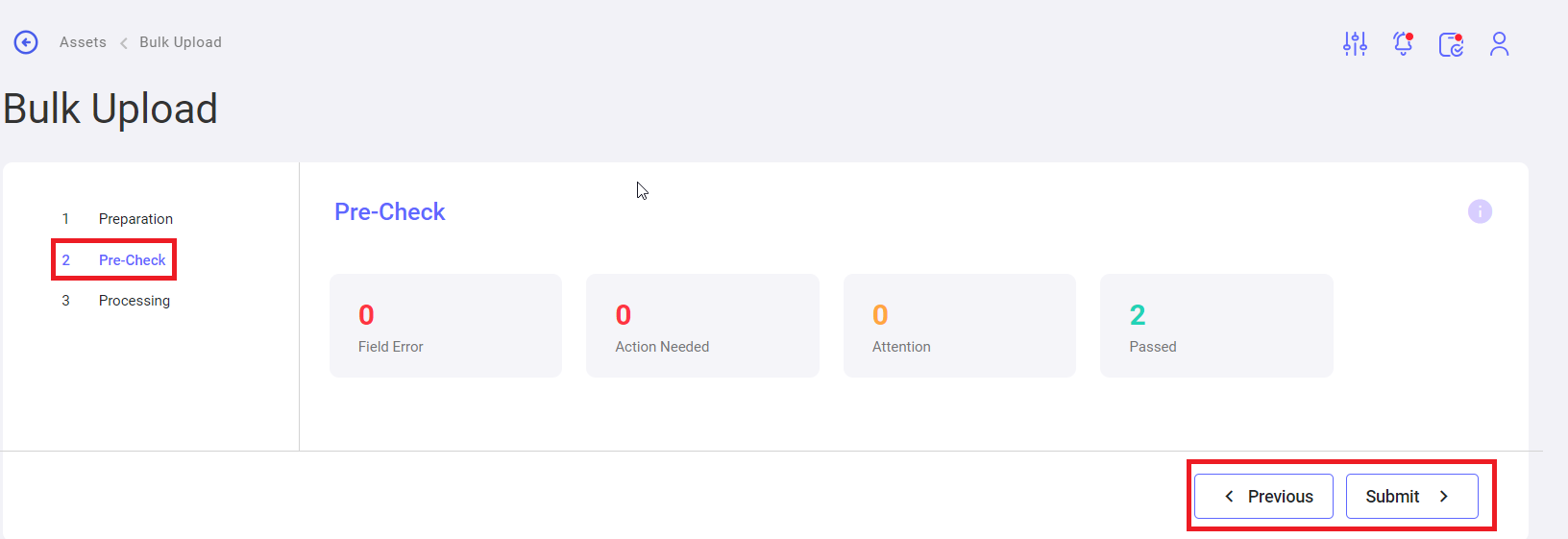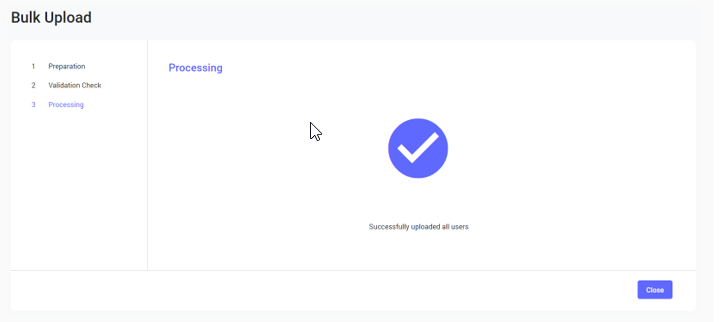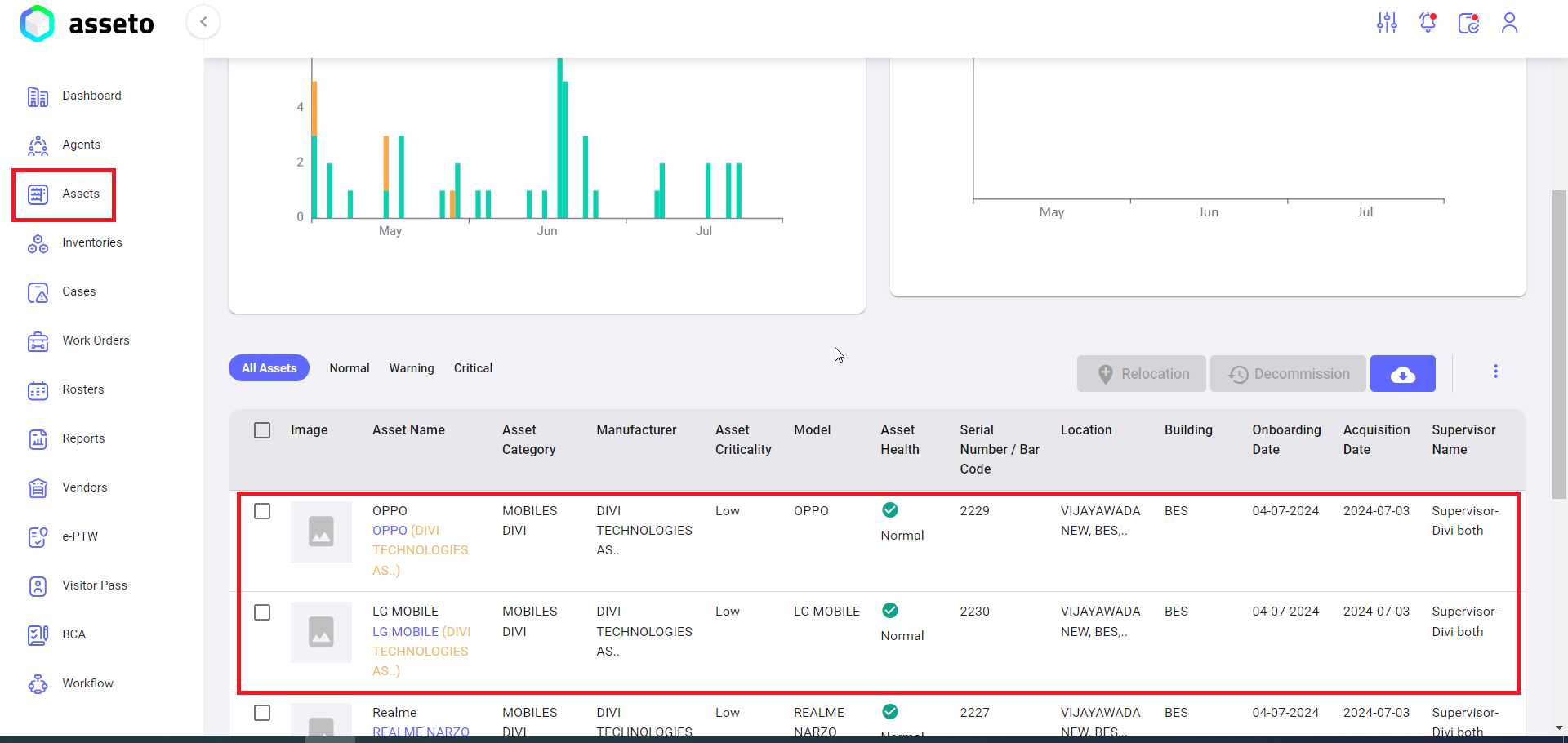3.4. Bulk Upload
You can onboard the multiple assets in a bulk.
Left panel -> Assets -> Bulk Upload:
Bulk upload having 3 sections,
1. Preparation: User can download the bulk upload template by clicking on the download template button.
2. Pre-check: To check for any errors in the uploaded sheet.
3. Processing: To view the progress on the bulk upload process.
When clicking on the info button field validation rules are displayed (as shown by following screenshot) you need to follow rules and fill the data in csv file accordingly.
1. Preparation: click on download template button to download csv file will be available in your local pc downloads folder as shown by following screenshot.
Fill the data on the downloaded csv file for all assets to be onboard using bulk upload.
Upload the file by clicking on the choose file button.
After uploading the csv file ‘Next’ button will be enabled, you can click on next button the system will navigate to you validation check page.
2. Precheck/validation check: If uploaded file having any errors will be display here, user will not be able to move to next stage unless those errors are corrected, submit button enabled (as shown by below screenshot) if no errors in your csv file.
Note: check on the tooltip to check the validation status on validation/pre-check page.
Clicking on the submit button system will navigate to you next page.
3. Processing: User can view the progress of bulk upload to the application. Asset created successfully confirmation message will be displayed.
Click on close. Uploaded assets will be displayed on the assets list page as shown by following screenshot.