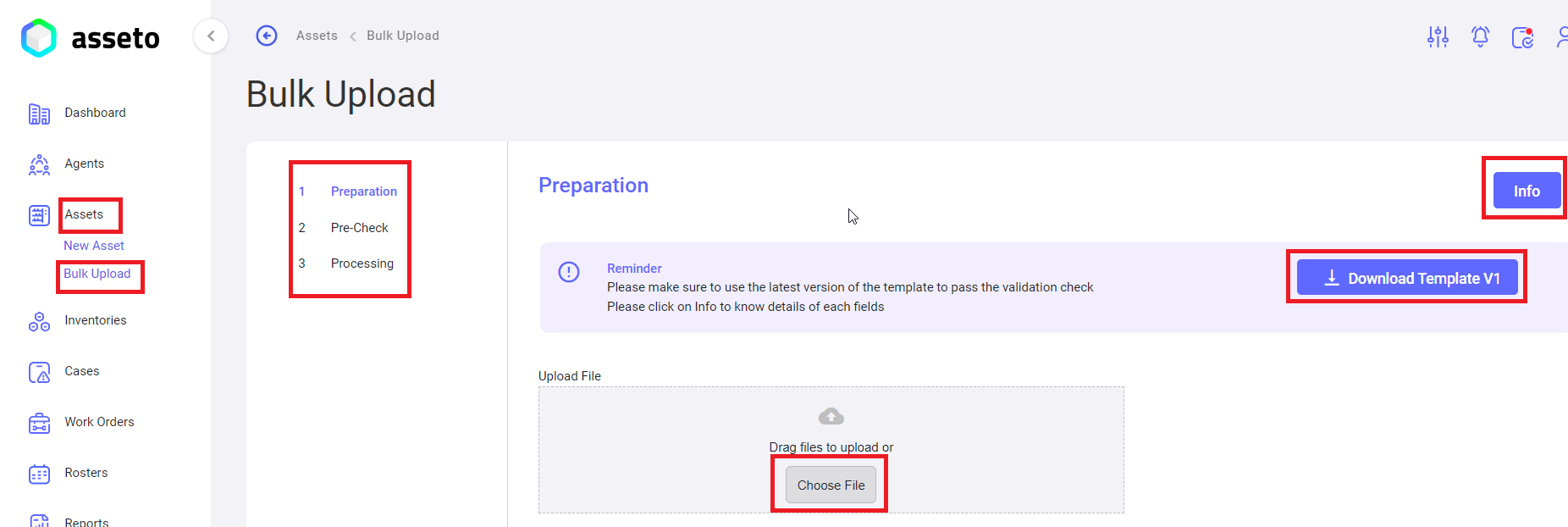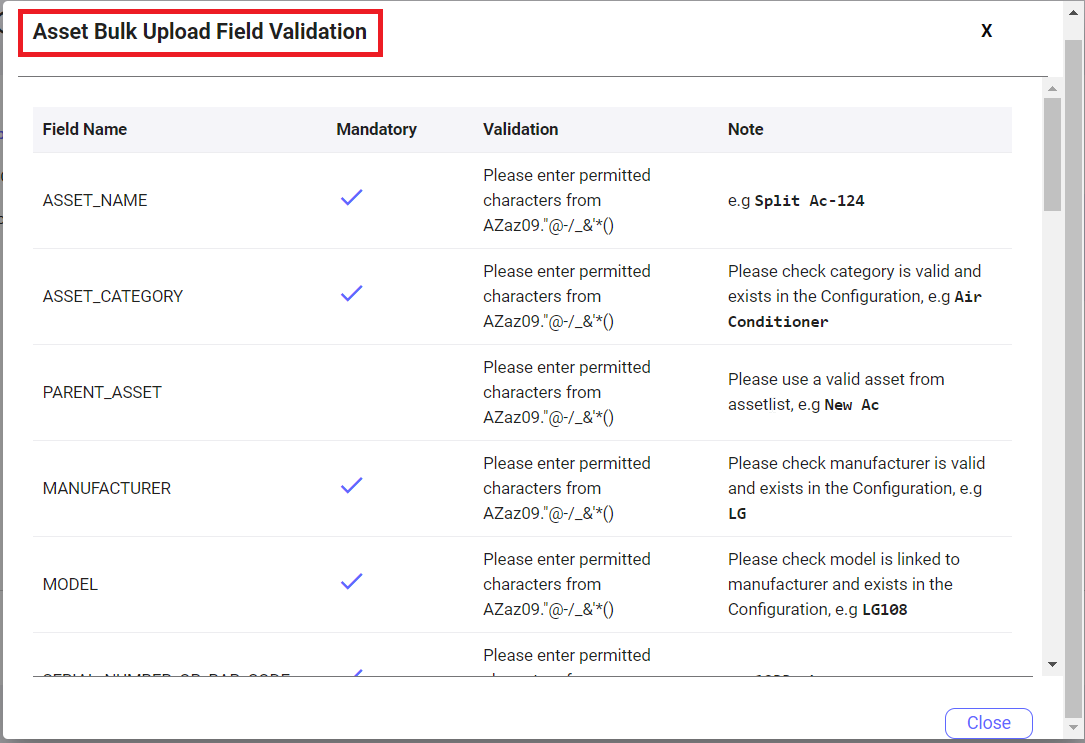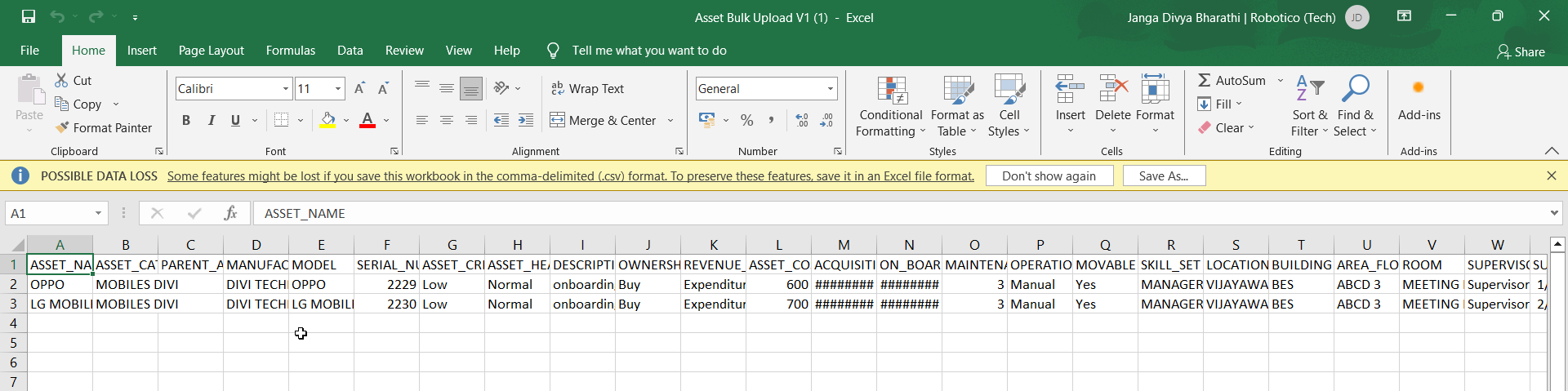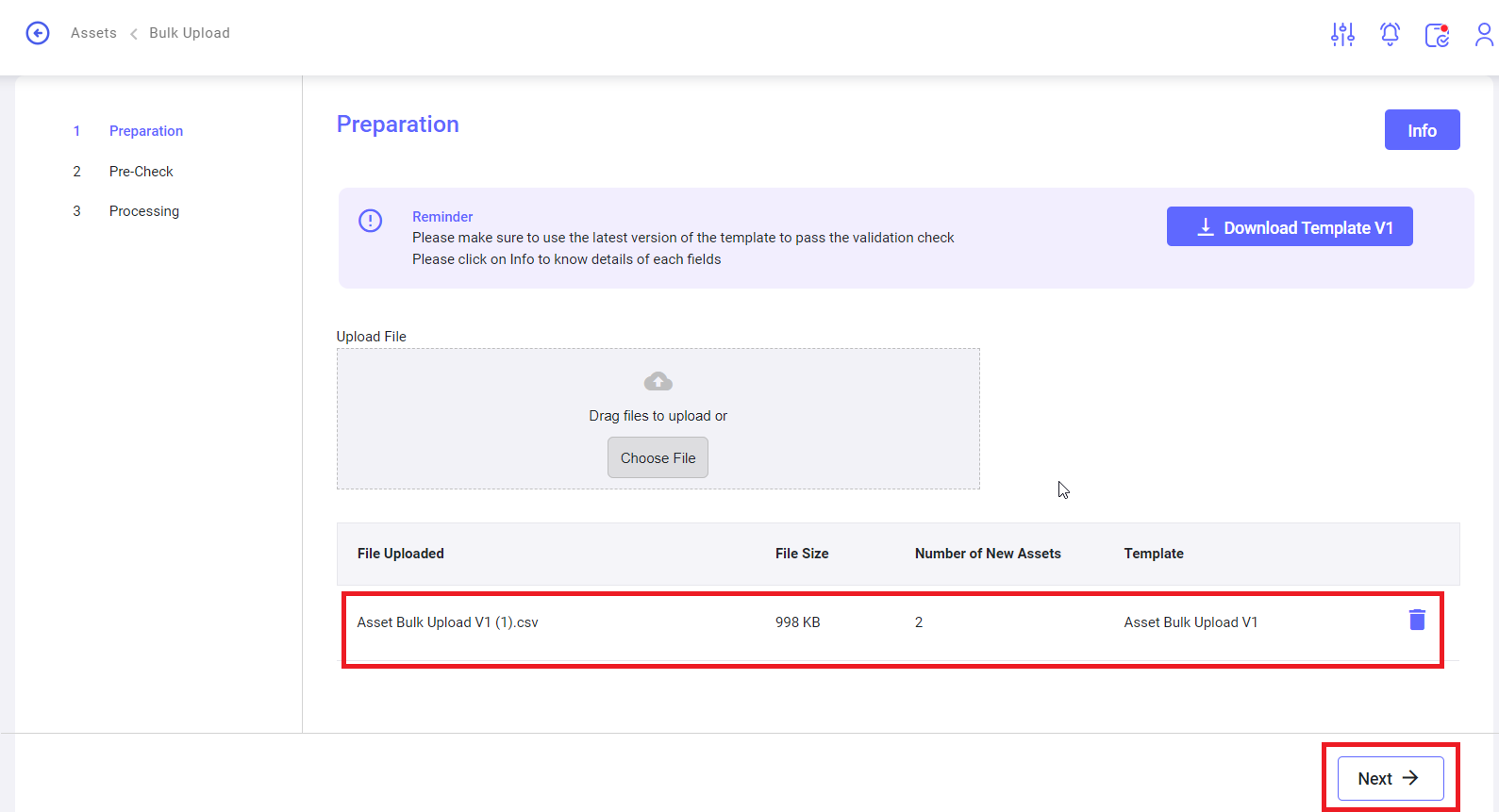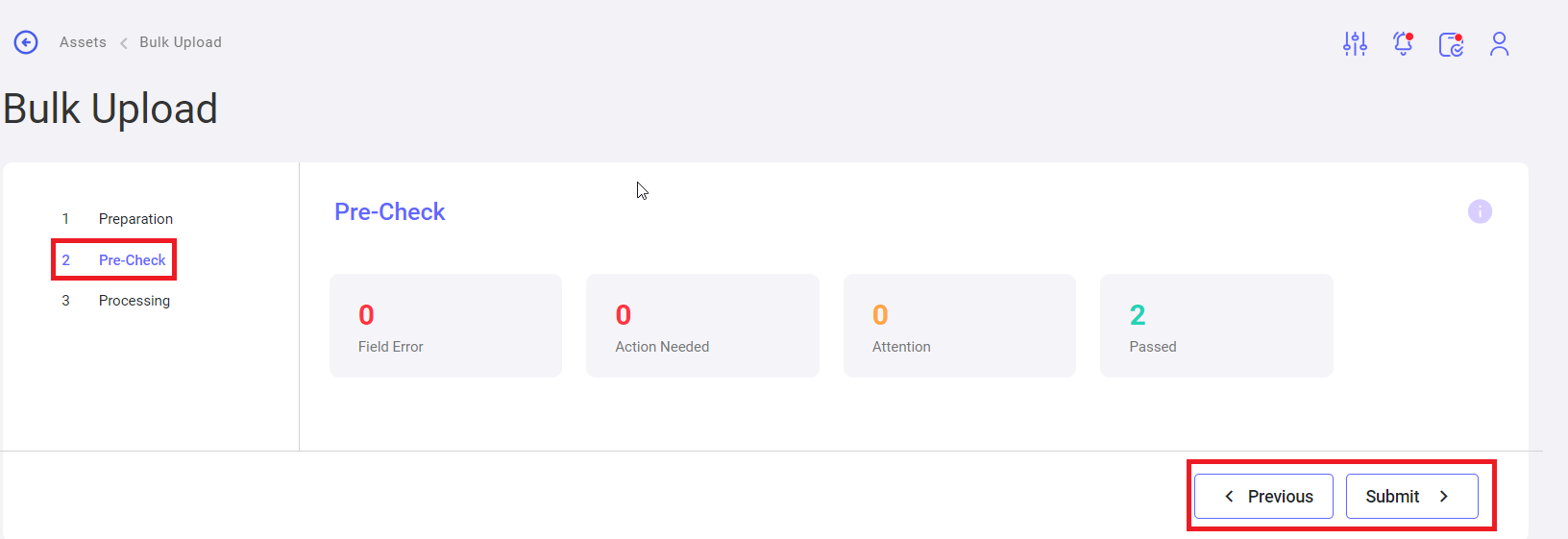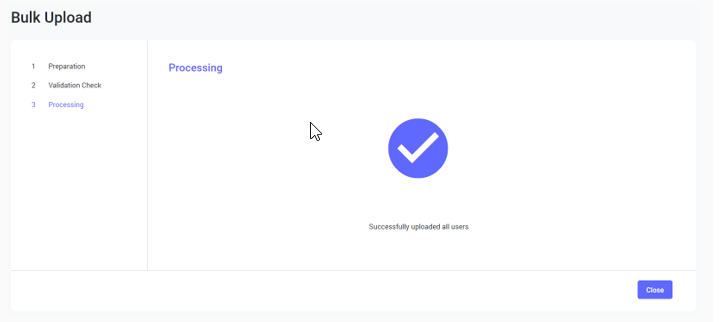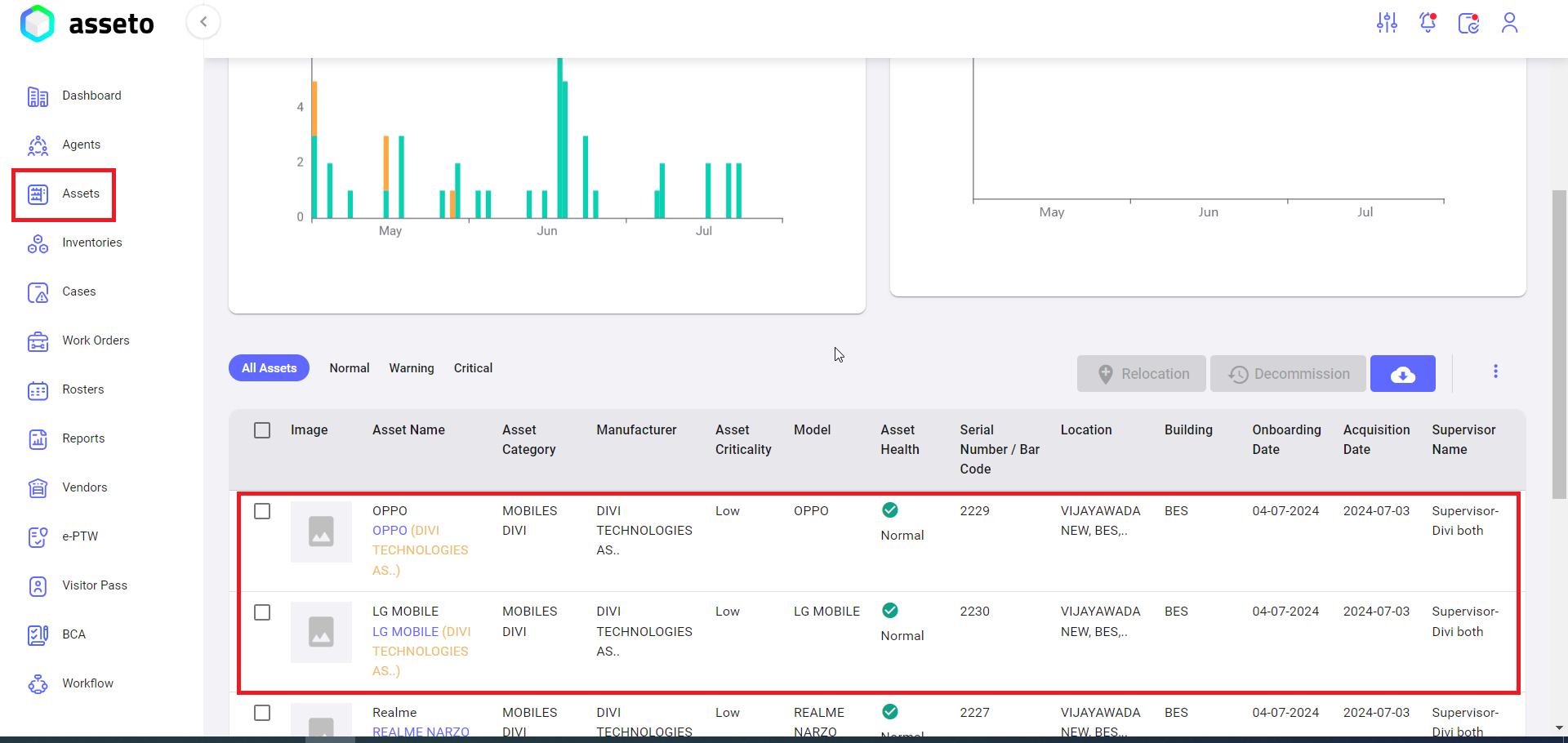3.4. Bulk Upload
You canTo onboard the multiple assets in a bulk.bulk:
Left panel -> Assets -> Bulk Upload:
The Bulk uploadUpload havingprocess 3consists sections,of three sections:
1.
Preparation:User can downloadDownload the bulk upload template by clicking on the download"Download templateTemplate" button.
2. Pre-check: To checkCheck for any errors in the uploaded sheet.
3.Processing: To viewView the progress onof the bulk upload process.
When clickingClick on the info"Info" button to display field validation rules are displayed (as shown byin the following screenshot). youFollow needthese rules to followfill rules and fillin the data in csvthe CSV file accordingly.
1. Preparation: clickClick onthe download"Download templateTemplate" button to download csvthe fileCSV file, which will be availablesaved in your local pcPC's downloadsDownloads folderfolder, as shown byin the following screenshot.
Fill in the data on the downloaded csvCSV file for all assets to be onboardonboarded using bulk upload.
Upload the file by clicking on the choose"Choose fileFile" button.
After uploading the csvCSV filefile, ‘Next’the 'Next' button will be enabled,enabled. youClick canthe click on next'Next' button the system willto navigate to youthe validation check page.
2. Precheck/validationValidation checkCheck: :If Ifthe uploaded file havingcontains any errorserrors, they will be displaydisplayed here,here. The user will not be able to moveproceed to the next stage unlessuntil thosethese errors are corrected,corrected. submitThe "Submit" button will be enabled (as shown byin belowthe screenshot)screenshot below) if there are no errors in yourthe csvCSV file.
Note:Note: check onCheck the tooltip to checkview the validation status on the validation/pre-check page.
Clicking on the submit"Submit" button system will navigate you to youthe next page.
3. ProcessingProcessing:: UserThe user can view the progress of the bulk upload toprocess. the application. Asset created successfullyA confirmation message will be displayed.displayed indicating that the assets have been created successfully.
Click on close."Close." UploadedThe uploaded assets will be displayed on the assets list pagepage, as shown byin the following screenshot.