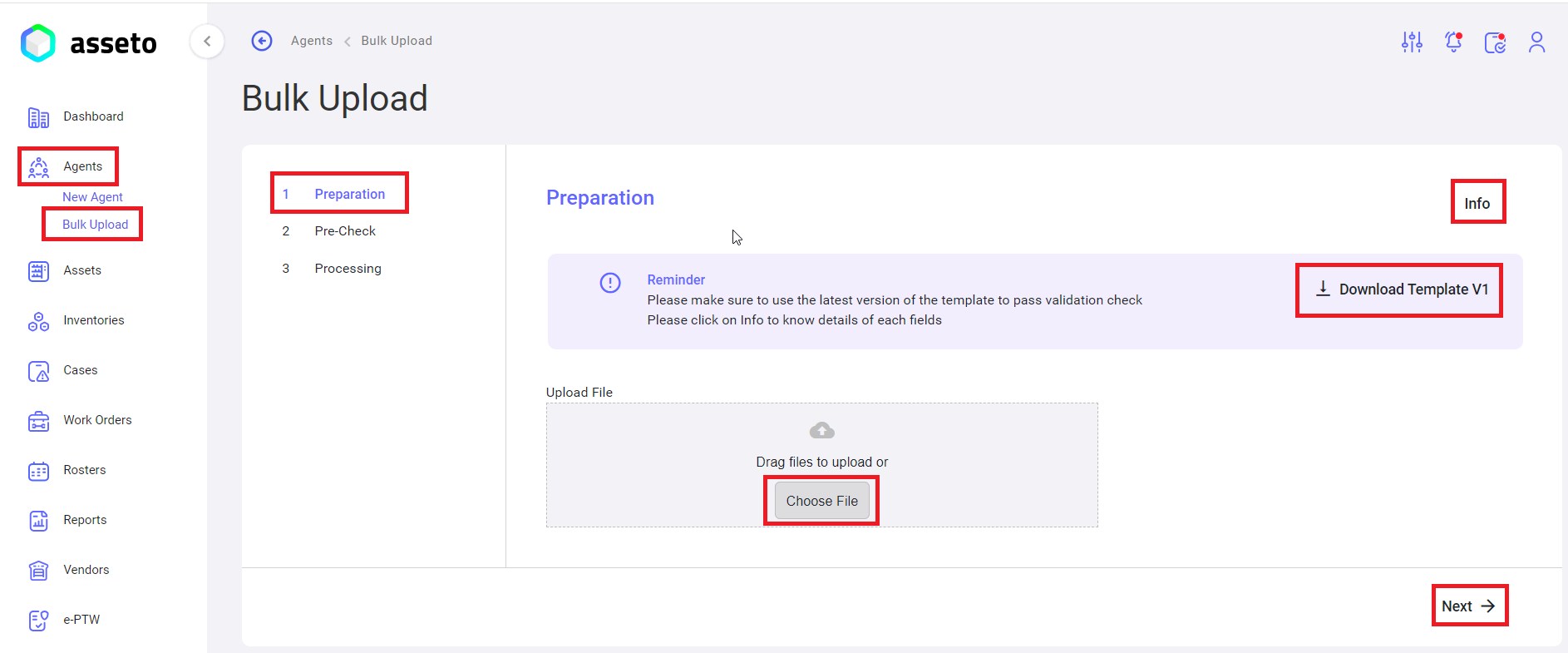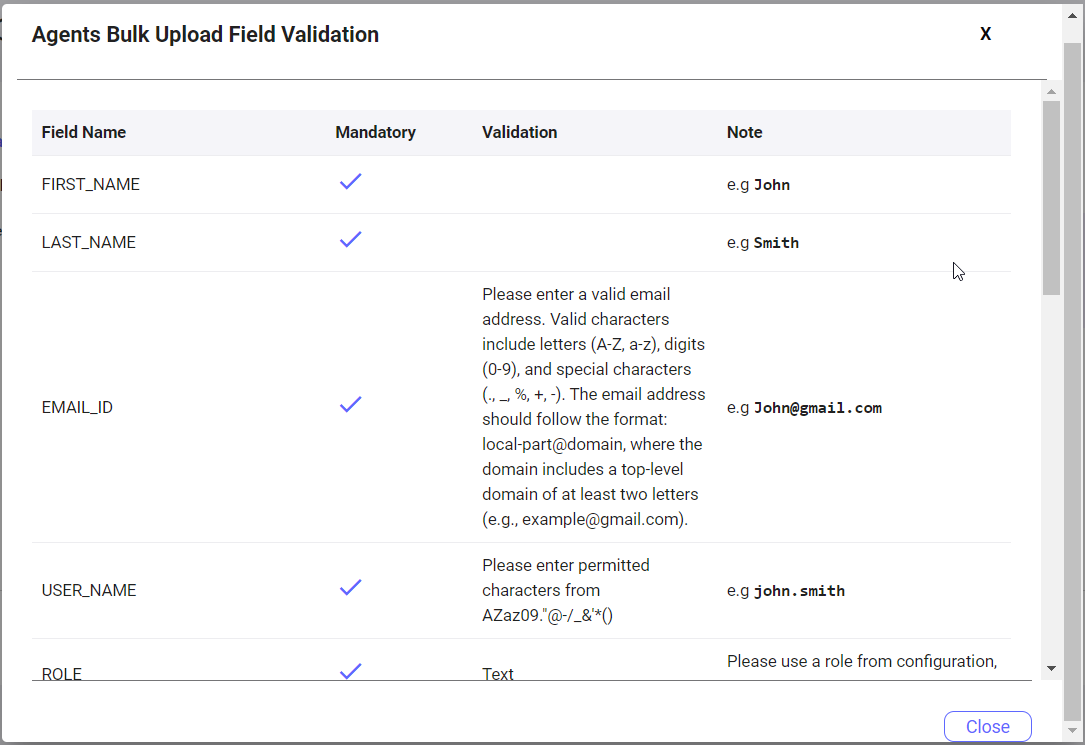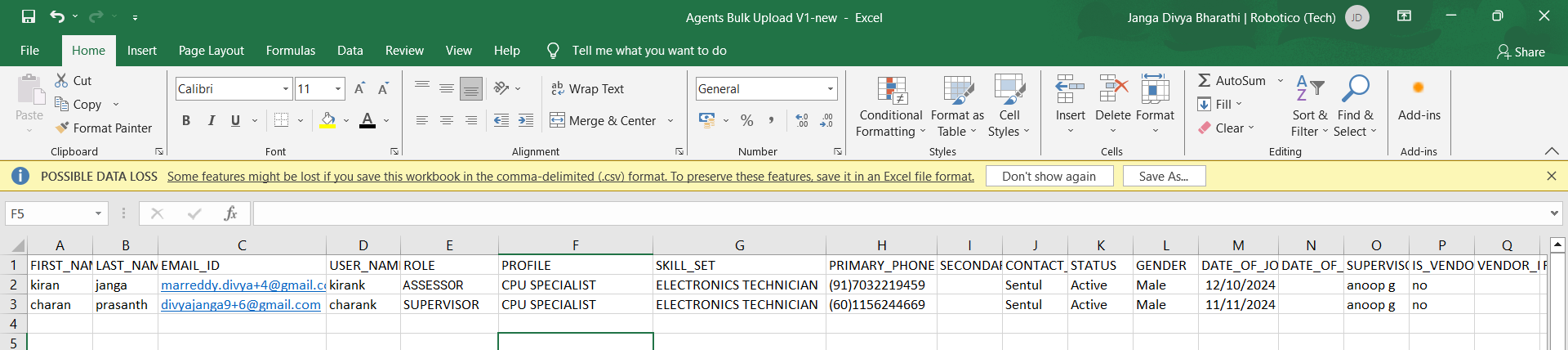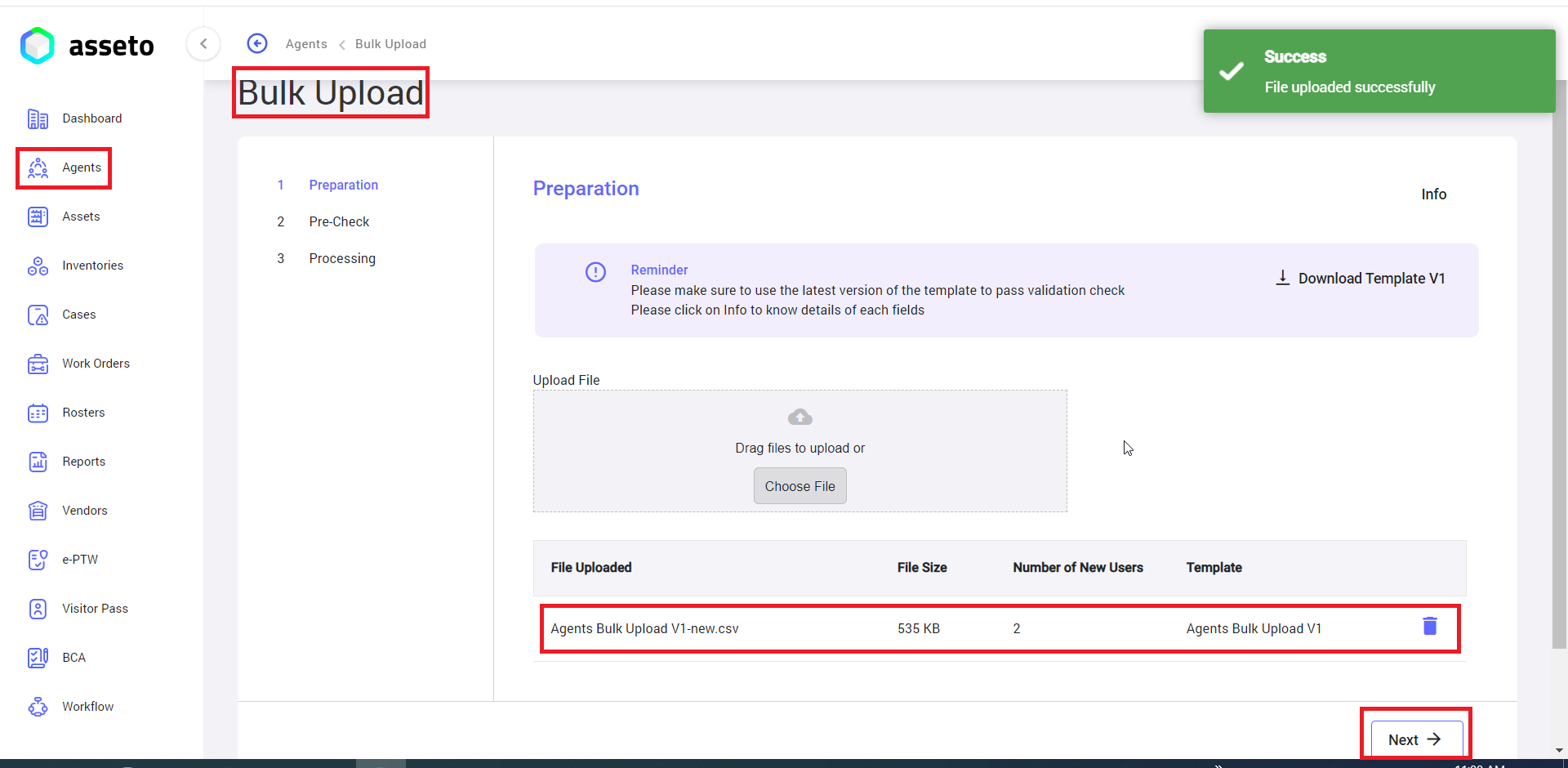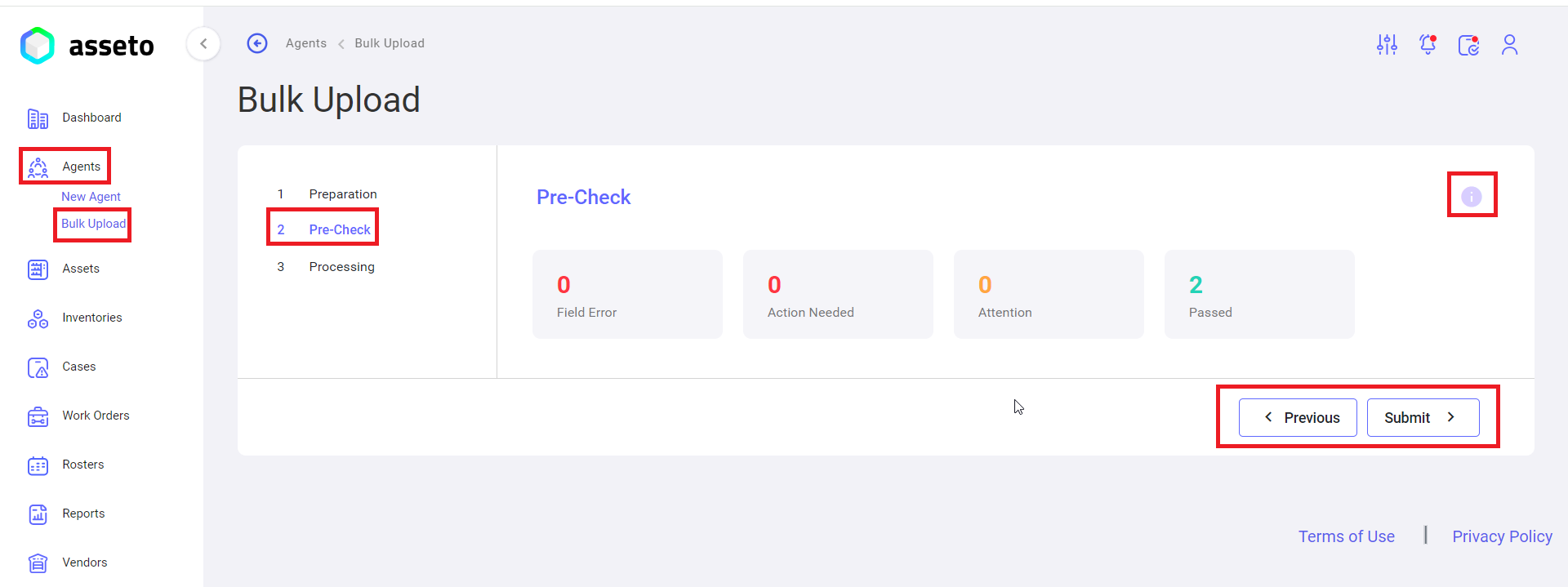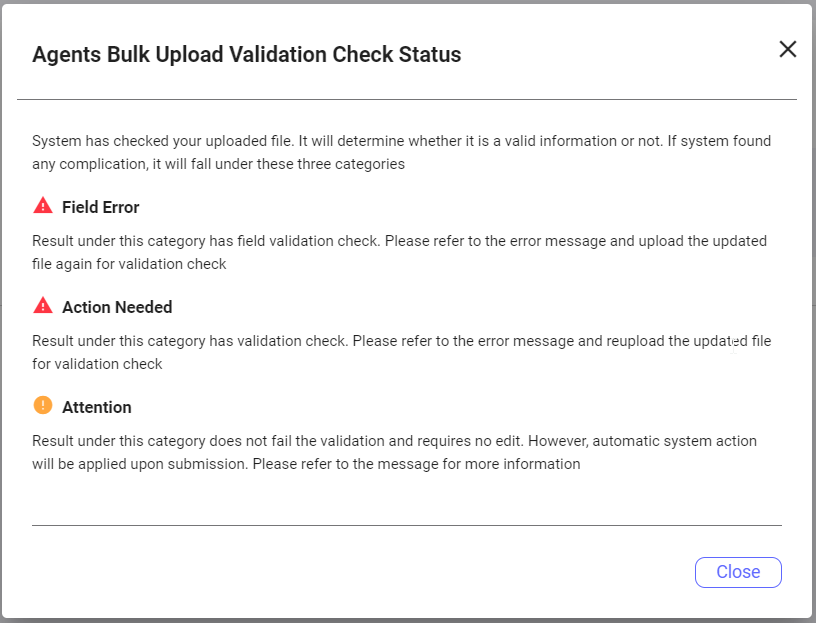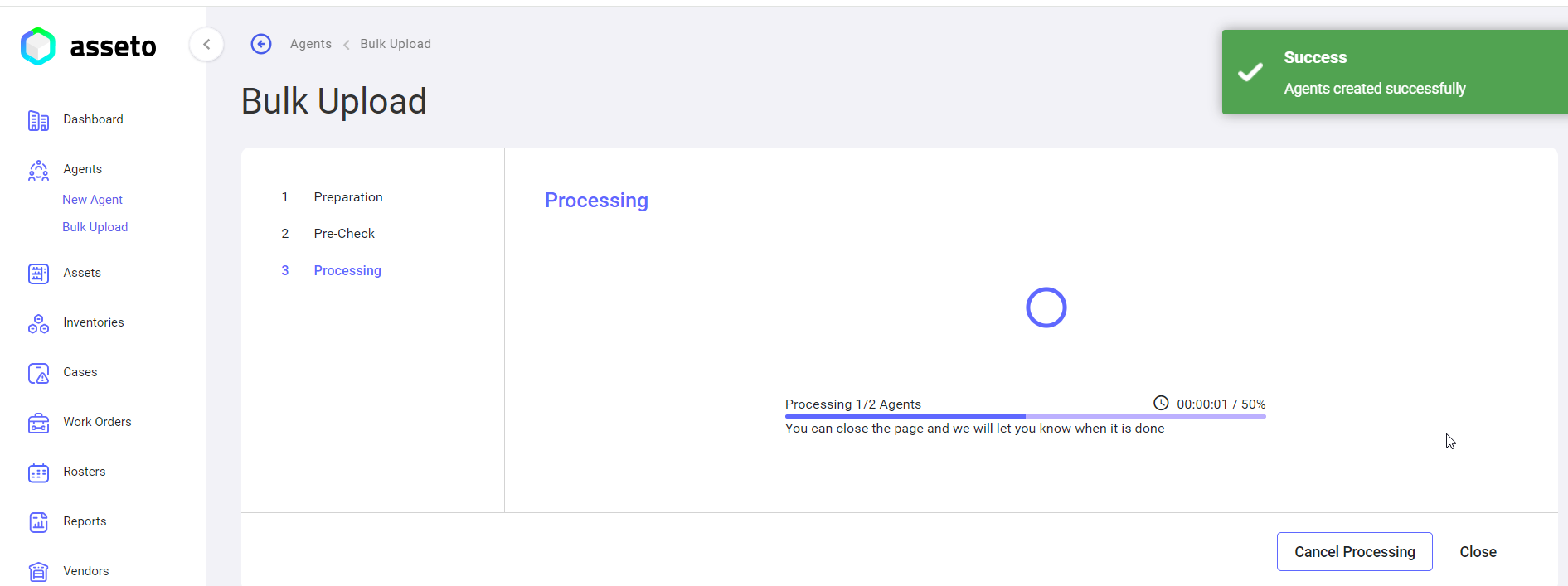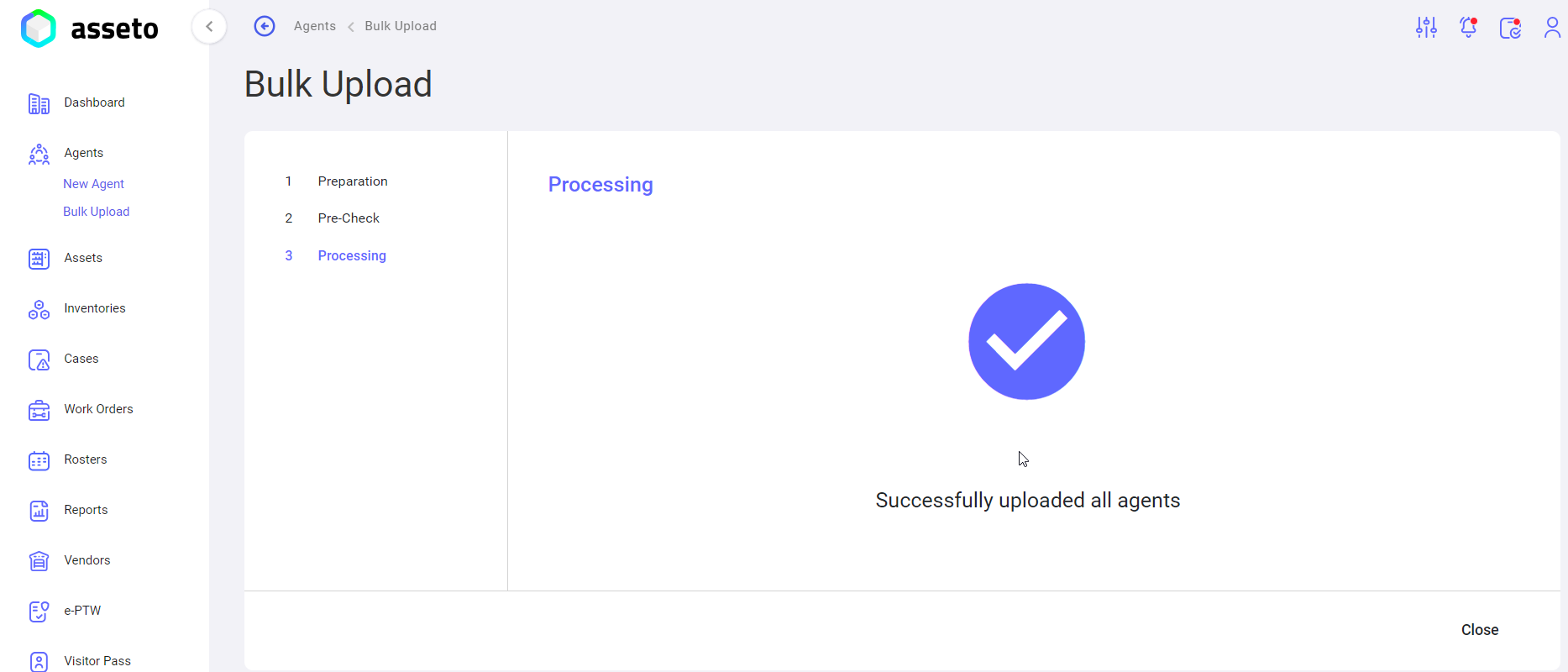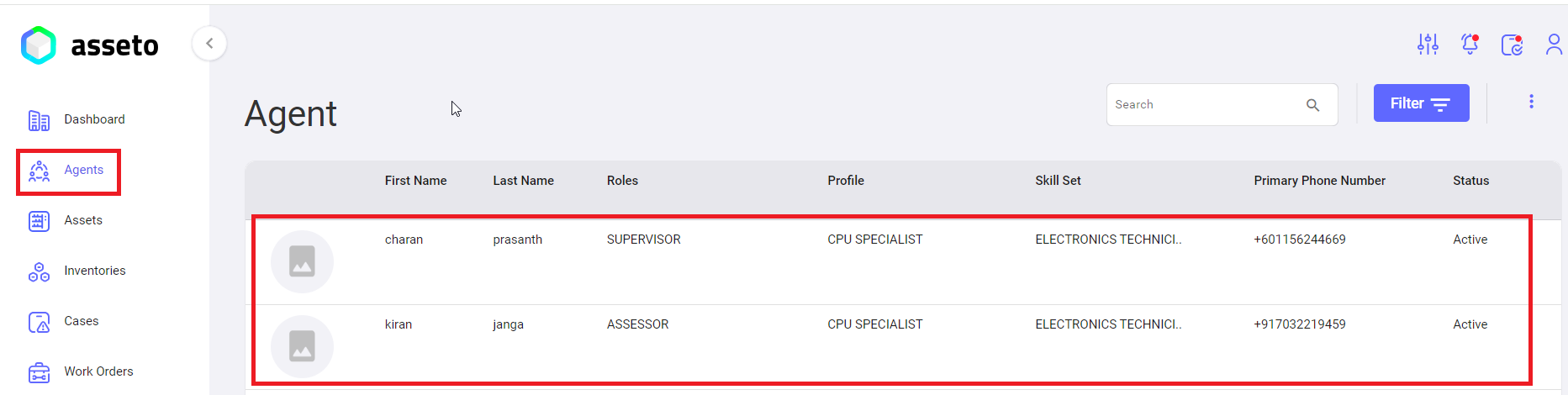2.6. Bulk Upload
This feature allows the user to onboard multiple agents in bulk.
Agents -> Bulk Upload:
It has three sections:
- Preparation: Download the template.
- Precheck: Perform a validation check to identify any errors in the uploaded sheet.
- Processing: View the progress of the bulk upload process.
1. Preparation: Click the "Download Template" button to download the CSV file. The file will be saved in the Downloads folder on your local PC, as shown in the following screenshot.
Fill in the data for all agents to be onboarded in the downloaded CSV file, using the bulk upload feature.
Upload the file by clicking onthe choose"Choose fileFile" button on the bulk upload page.
After uploading the csvCSV filefile, ‘Next’the "Next" button will be enabled,enabled. youClick canthe click on next"Next" button the system willto navigate to the validation check page.
2. Precheck/validationValidation check:Check: If the uploaded file havingcontains any errorserrors, they will be displaydisplayed here,here. The user will not be able to moveproceed to the next stage unlessuntil those errors are corrected,corrected. submitThe "Submit" button will be enabled (as shown byin belowthe screenshot)screenshot below) if there are no errors in yourthe csvCSV file.
NoteNote:: Click on the tooltip (icon) to check the validation status on the validation/pre-check page.
If there are no errorserrors, the user can view the passed count (i.e., the number of agents added) submitand the "Submit" button will be enabled. Click on the submit"Submit" button system willto navigate to the next page.
3. Processing: UserThe user can view the progress of the bulk uploadupload. toA theconfirmation application.message, “agents"Agents created successfully” confirmation messagesuccessfully," will be displayed.
NextAny issues found within the sheet will notified to user. -
Click on close. added agents through bulk upload will be displayed on the agents list page as shown by following screenshot.