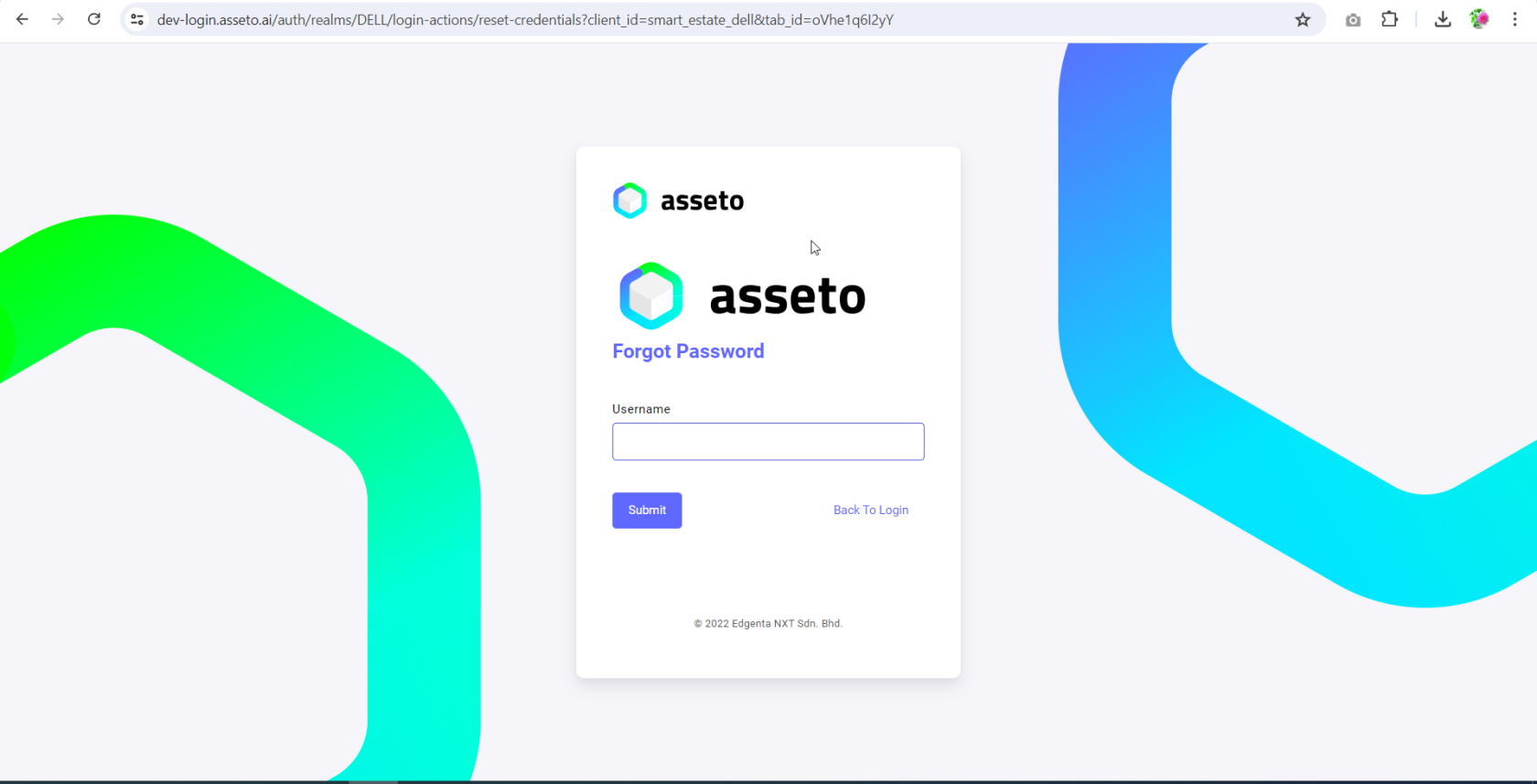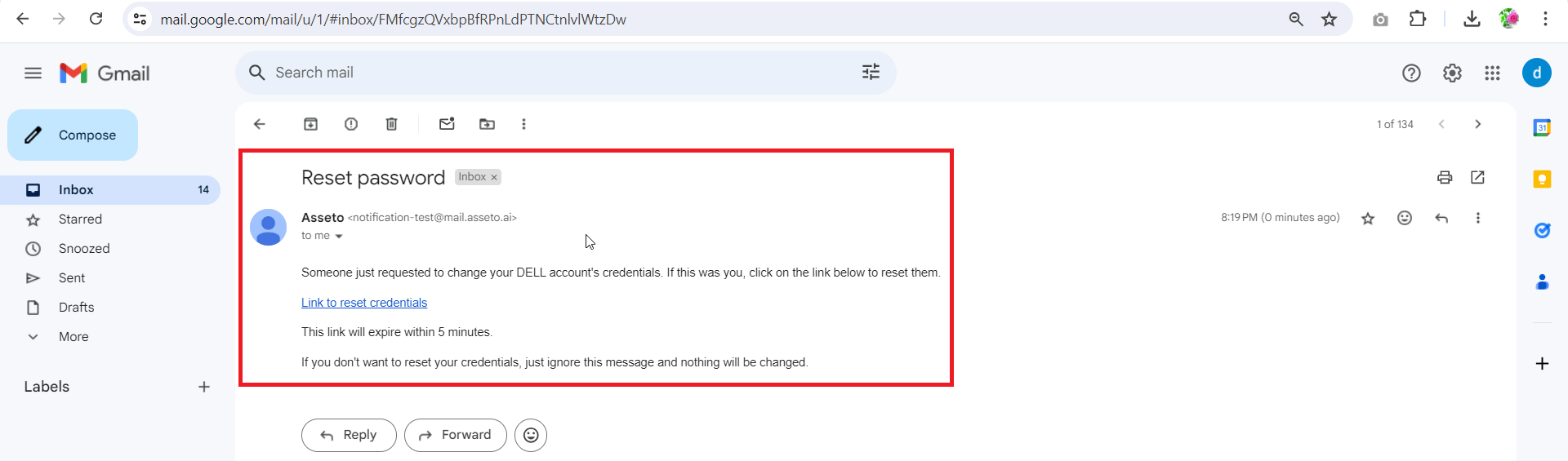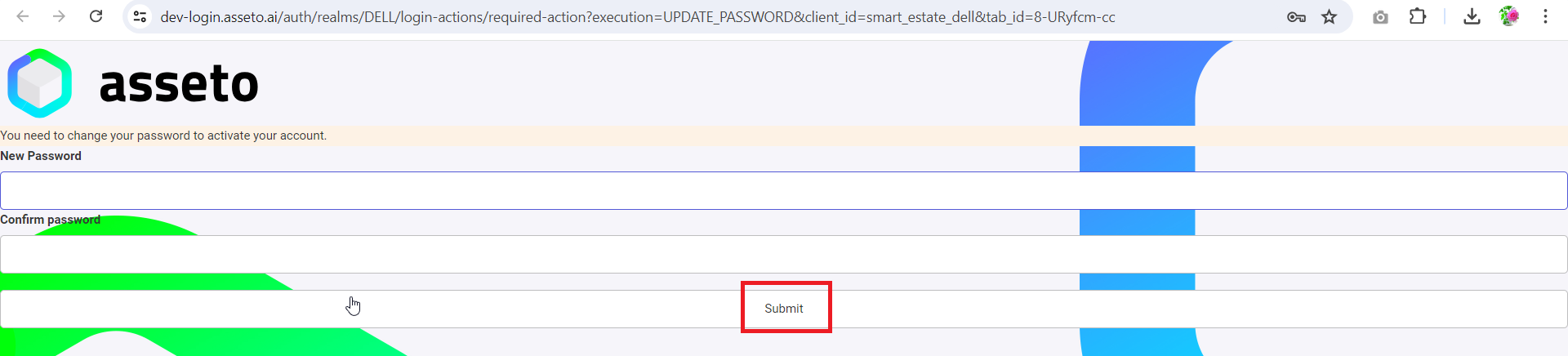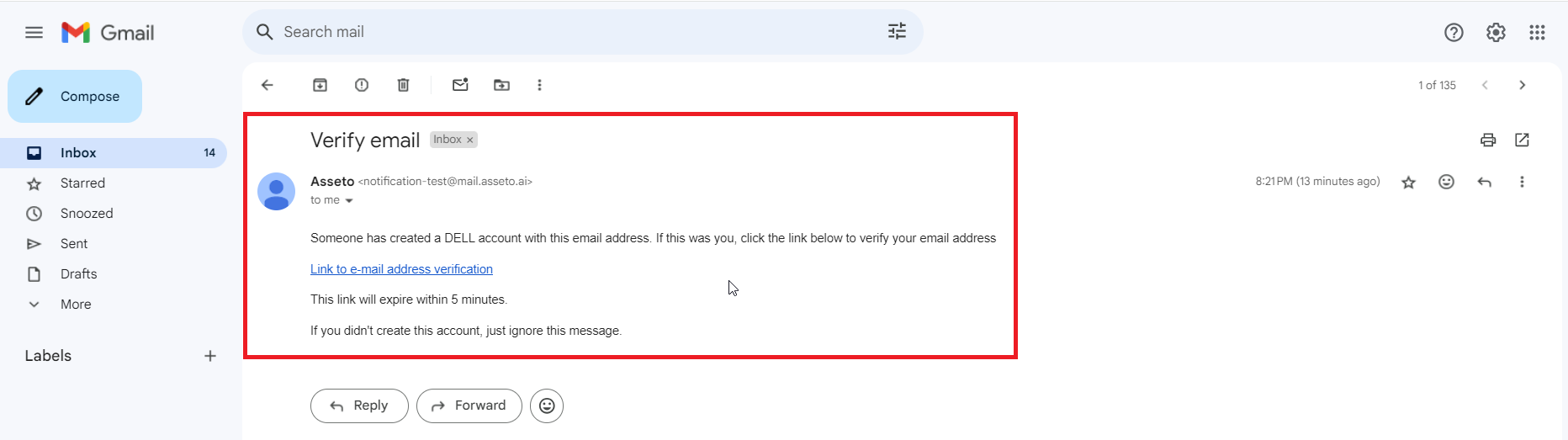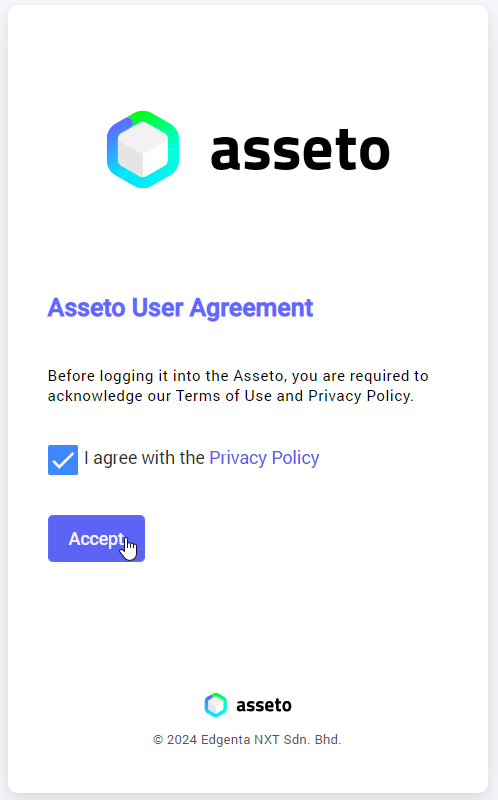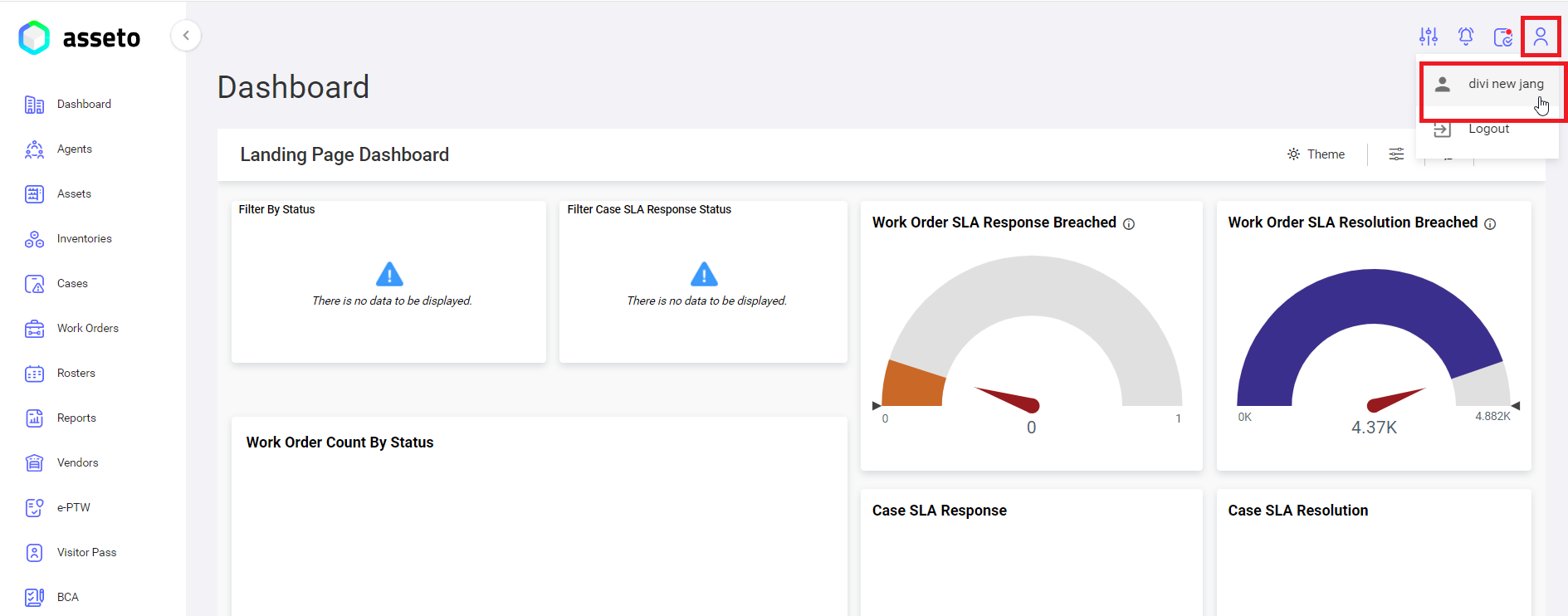2.5. Forgot Password
When an agent forgotforgets thetheir password, they can click on “forgotthe password”"Forgot Password" option on the login pagepage. The agent will then be navigated to forgotthe passwordForgot Password page.
ProvideEnter the username and click onthe “submit”"Submit" button. AgentThe agent will receive mailan email with a link to restreset the password for assetothe applicationAsseto application, sent to the registered mailemail idID (mentionedprovided on the new agent registration page)page, as shown byin the following screenshot.
When youthe clicklink onis that link,clicked, the password reset page will be displayeddisplayed, as shown byin the following screenshot.
After providing the “new"New password”Password" and “confirm"Confirm password”Password," click onthe submit"Submit" button. You can viewA confirmation message “verifywill appear: "Verify your email address to activate your account”.account."
Users will receive an mail.email.
When you click onClicking the link you will navigate you to the agreeagreement page,page. checkCheck forthe "I agreeAgree" check boxcheckbox and then click onthe “accept”"Accept" button.
When you click onthe “accept”"Accept" button, you will be directed to the assetoAsseto landing page (dashboard).