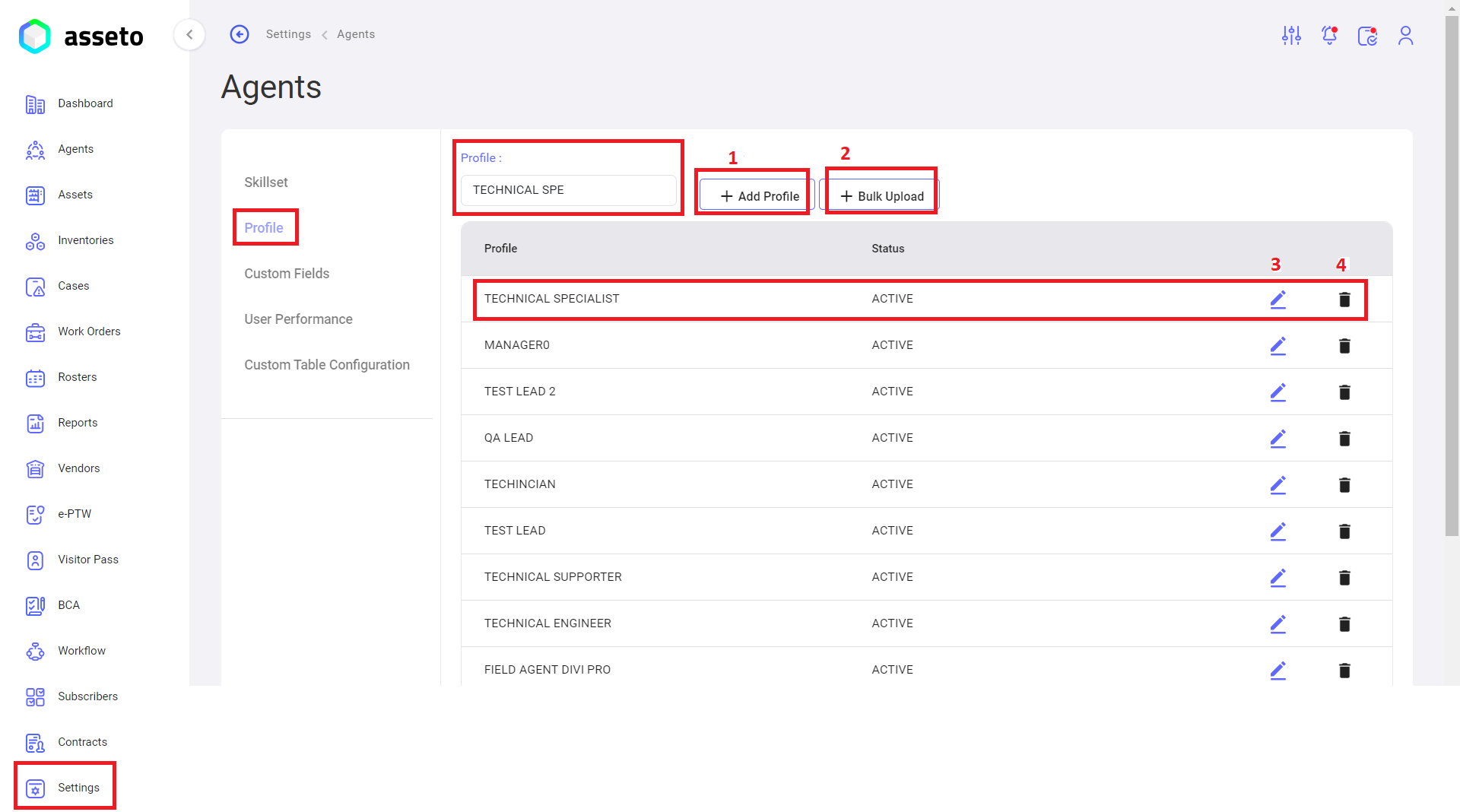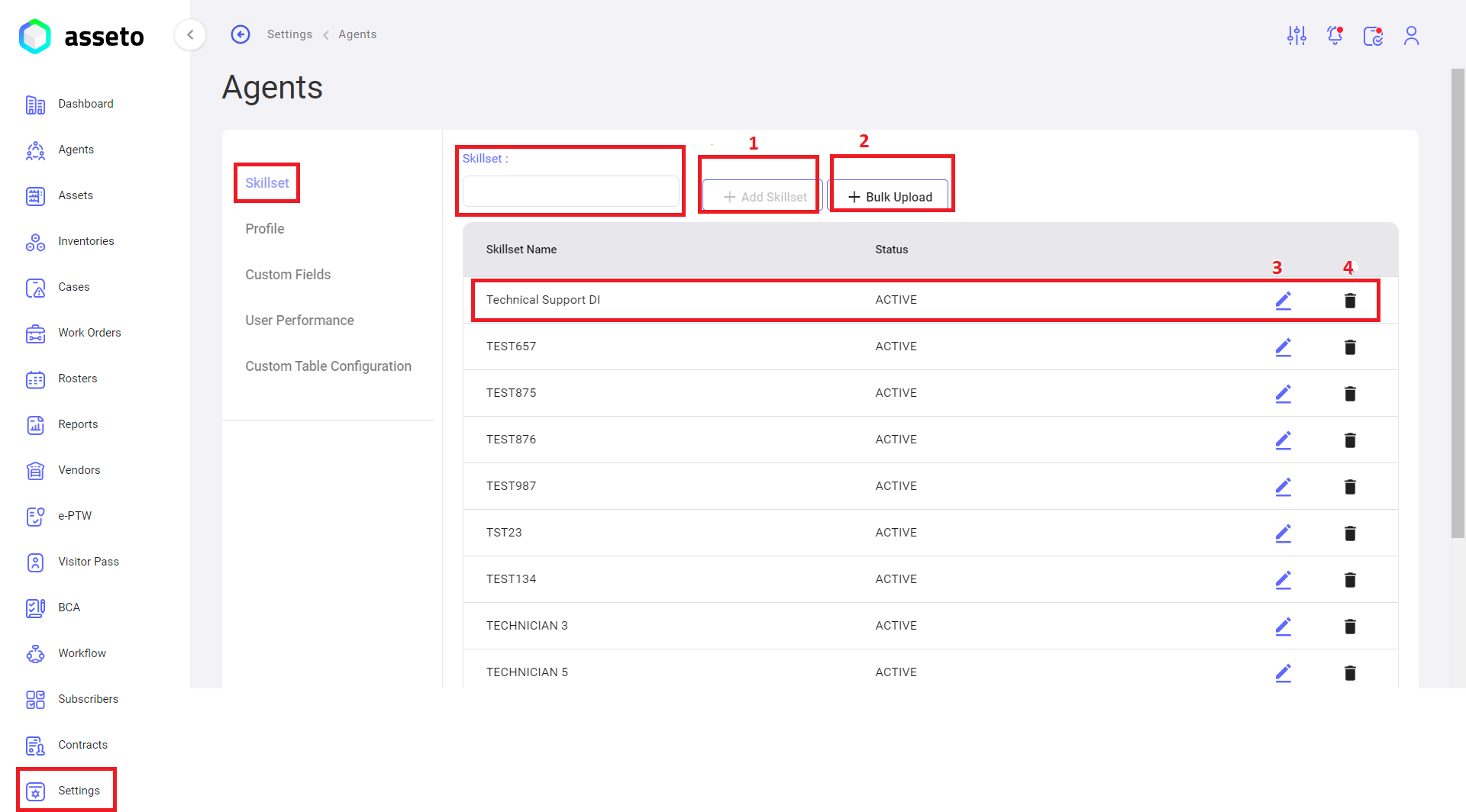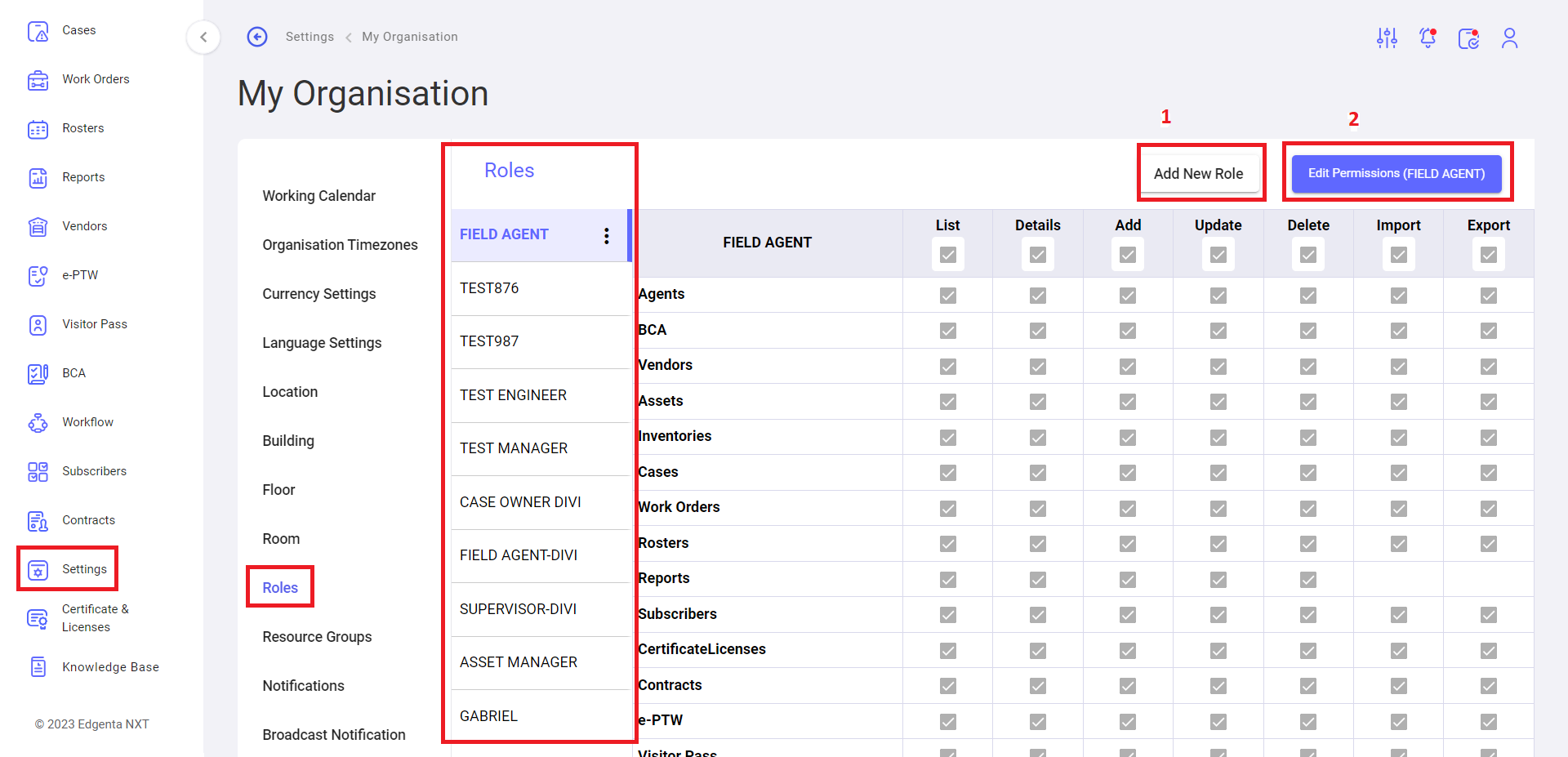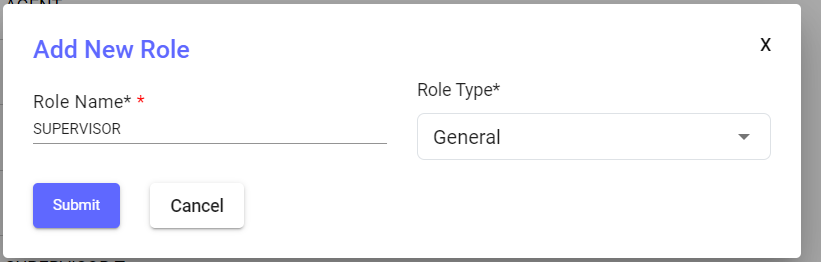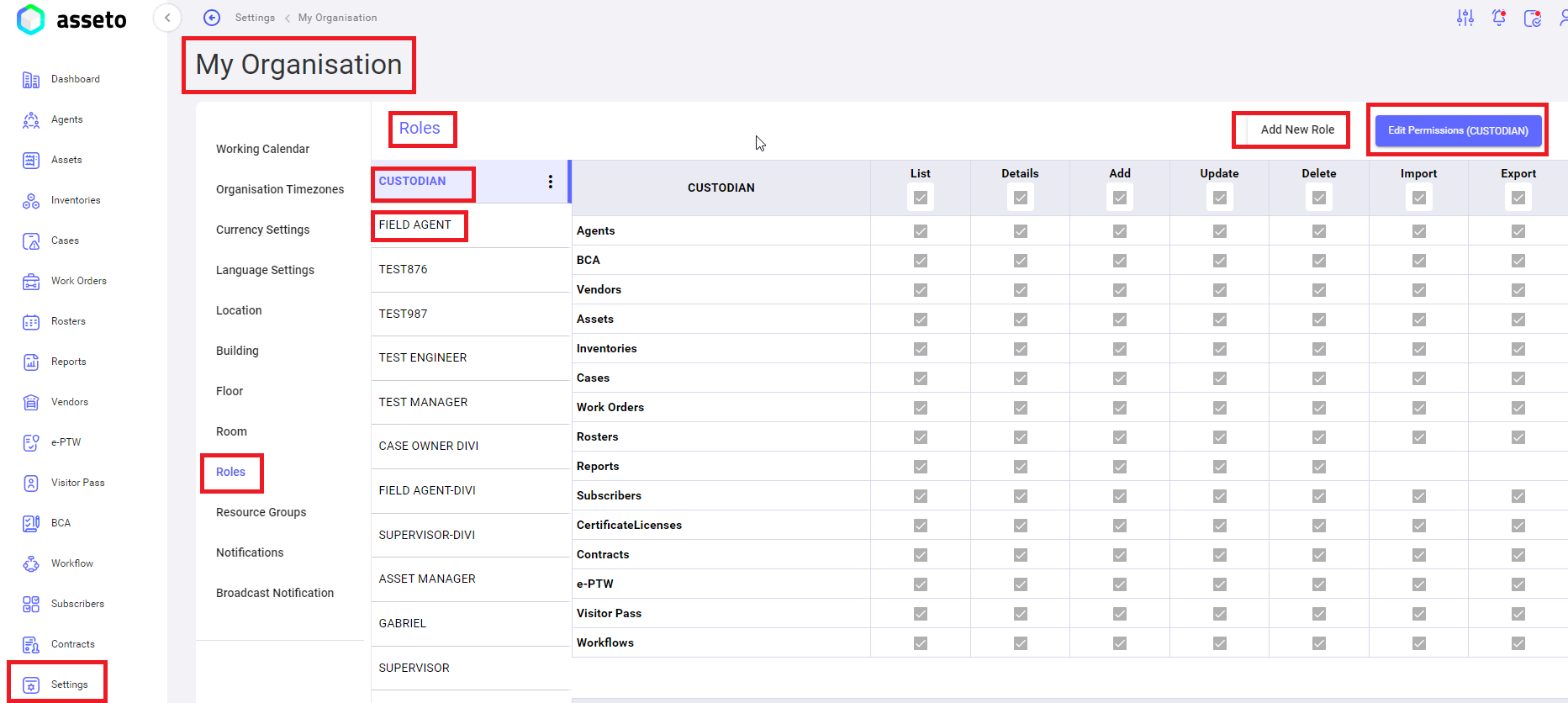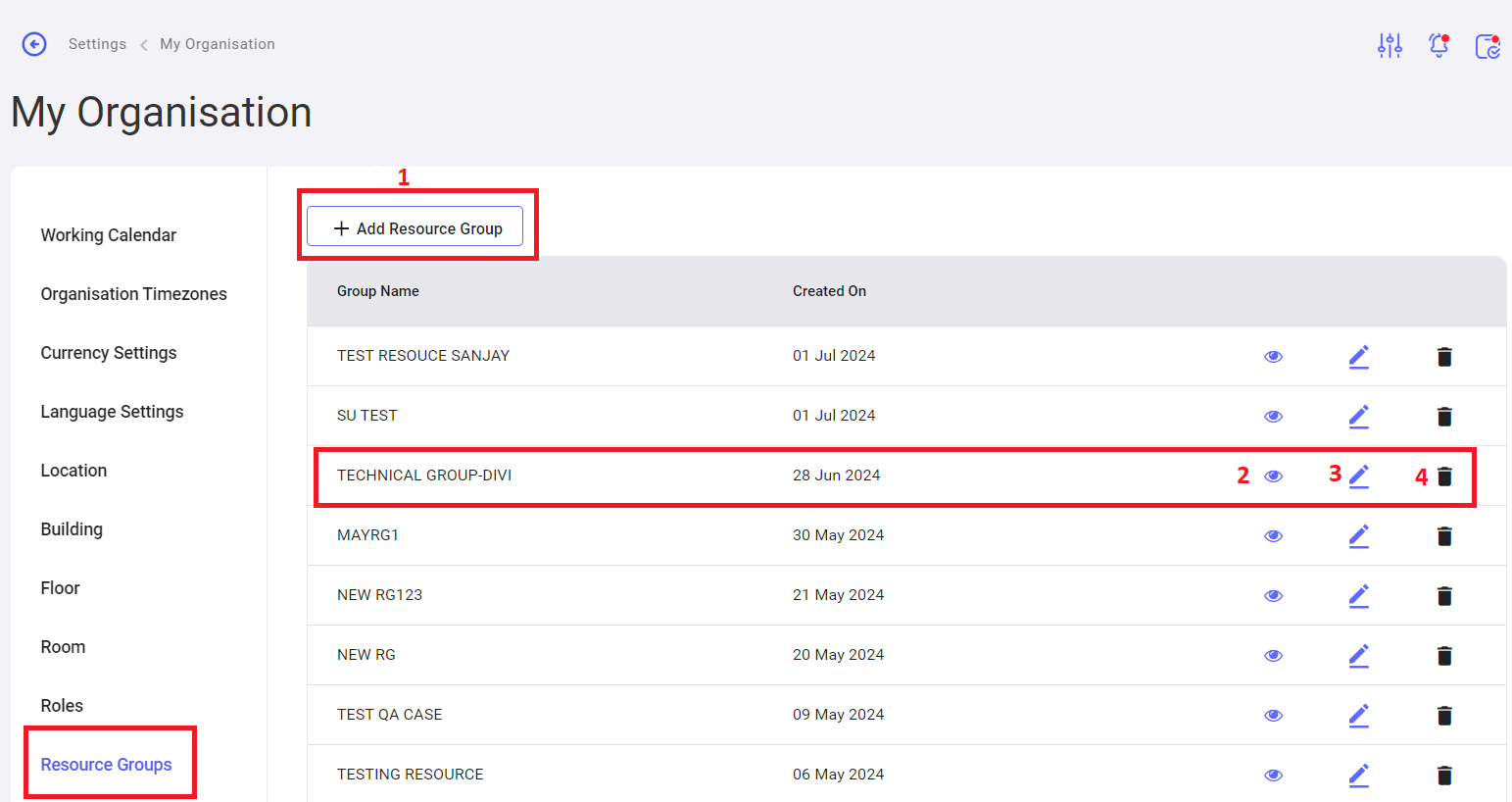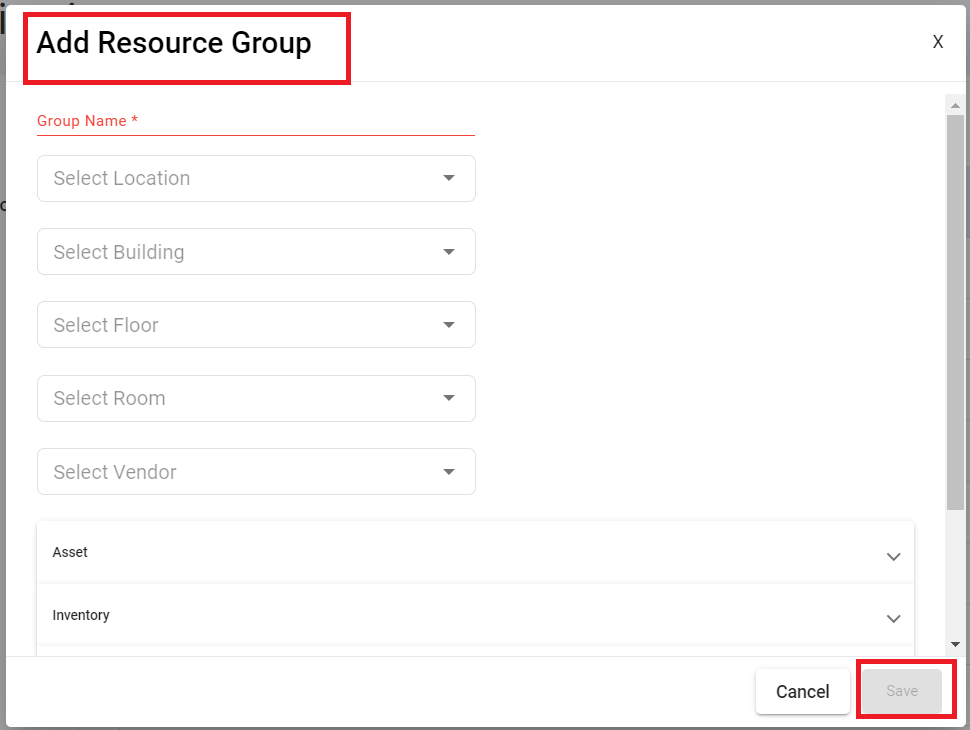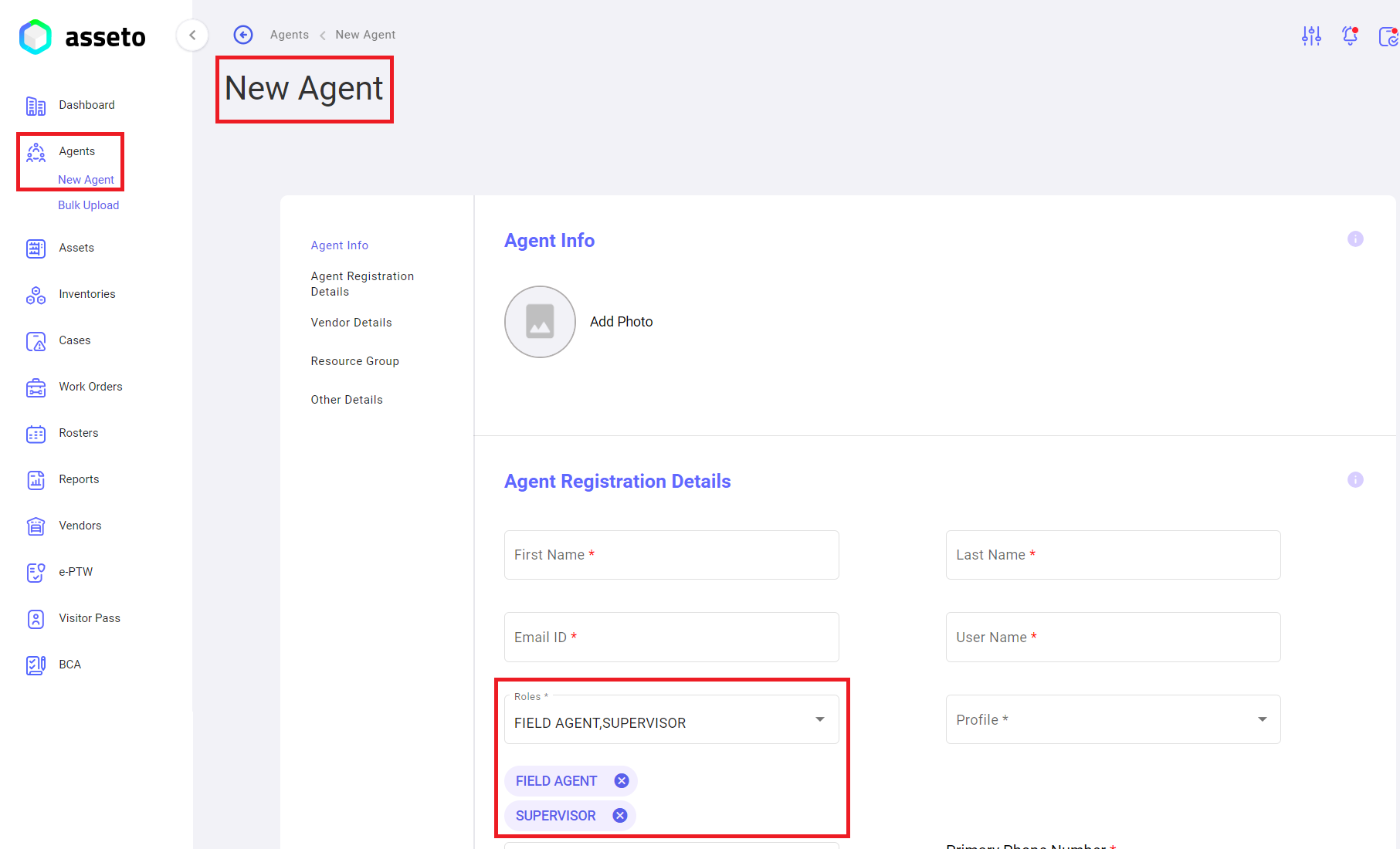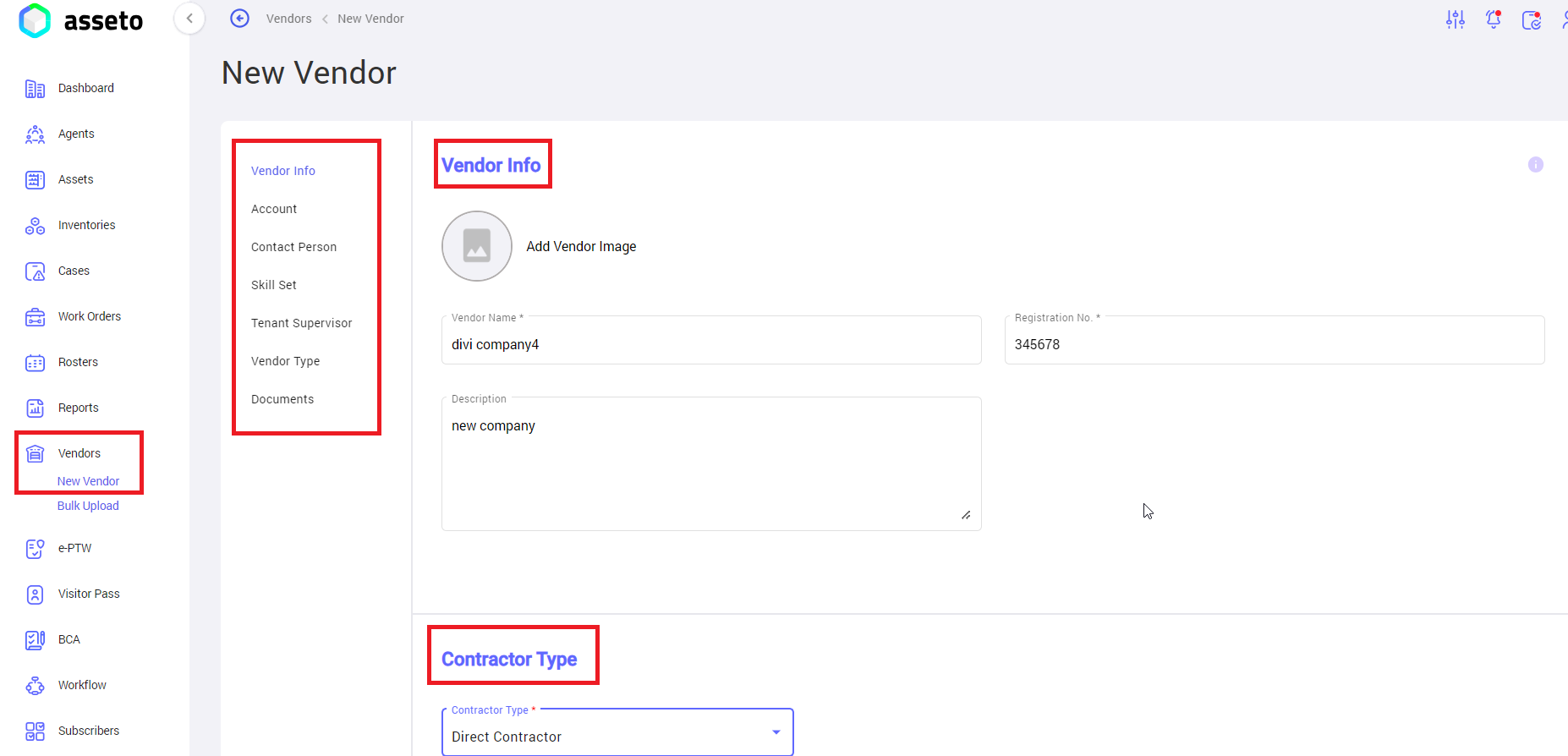2.2 Pre-Requisites For Agent Onboarding
To onboard agents, the user must configure roles, skillset, and resource groups in the settings module.
iii. Go to the Agents module and create a new agent with the Supervisor role.
iv. Go to the Vendor module and create a new vendor beforehand.
i. Settings -> Agents -> Profile:
Add Profile: To create a profile, users can type in the text box and click the "Add Profile" button.
Profiles Bulk Upload: To create multiple profiles simultaneously, users can click the "Bulk Upload" button, download the CSV file, fill in the data, and upload the file to save multiple profiles.
Edit Profile: Users can edit an existing profile by clicking the edit icon in each row of the profile list.
Delete Profile: Users can delete an existing profile by clicking the delete icon in each row of the profile list.
Settings -> Agents -> Skillset:
1. Add Skillset: Users can add a new skillset to use in various modules like agents and assets. To create a skillset, type in the skillset text box and click the "Add Skillset" button.
2. Skillset Bulk Upload: To create multiple skillsets at once, users can click on the "Bulk Upload" button, download the CSV file, fill in the data, and upload the file to save multiple skillsets.
3. Edit Skillset: Users can edit an existing skillset by clicking the edit icon available in each row of the skillset list.
4. Delete Skillset: Users can delete an existing skillset by clicking the delete icon available in each row of the skillset list.
ii. Settings -> My Organization -> Roles:
Here, users can create a new role for onboarding, which can be utilised in various modules like agents and asset creation.
1. Add Role: Click on the add"Add “newNew role”Role" buttonbutton, provide the role namename, and addselect the role type (mandatory fields), as shown byin belowthe screenshot thenbelow. Then, click on submitthe "Submit" button to save the role details.
2. Permissions: YouUsers can giveassign permissions to role,a clickrole by clicking on editthe "Edit Permissions" button. Select the checkboxes to grant the appropriate permissions button select check boxes to give permissions for the selected rolerole, which iswas created earlierearlier, as shown byin belowthe screenshot.screenshot below.
Settings -> My Organization -> Resource Groups:
YouUsers can create a new resource group by clicking on the add"Add resourceResource groupGroup" button, which we can be useused in various modules likesuch as agents and assetsasset creation.
1. Create Resource Group: When youthe clickuser clicks on “addthe resource"Add group”Resource buttonGroup" button, the following page will be displayed,displayed. fillFill in all the all-mandatory fields thento onlyenable savethe button"Save" willbutton. beOnce enabled,completed, click on savethe "Save" button to save the resource group.
2. View Resource Group: Here youUsers can view the selected resource group whichthat was created earlier.
3. Edit Resource Group: Here youUsers can edit the selected resource group whichthat was created earlier.
4. Delete Resource Group: Here youUsers can delete the selected resource group whichthat was created earlier.earlier
iii. Left menu -> Agents -> Create Agent with Supervisor Role:
iv. Left Menu -> Vendor -> New Vendor:
GoGo to vendorthe Vendor module and create a new vendor (to select the vendor formfrom the dropdown while creating a new agent/agent or asset). fillFill in the mandatory and non-mandatory fields to save the vendor details.
Note: For more details, please review 9. Vendor modulesections 9.2.2 "Pre-requisites for vendorVendor creationCreation" and 9.3.3 "New Vendor.Vendor" in the Vendor module.