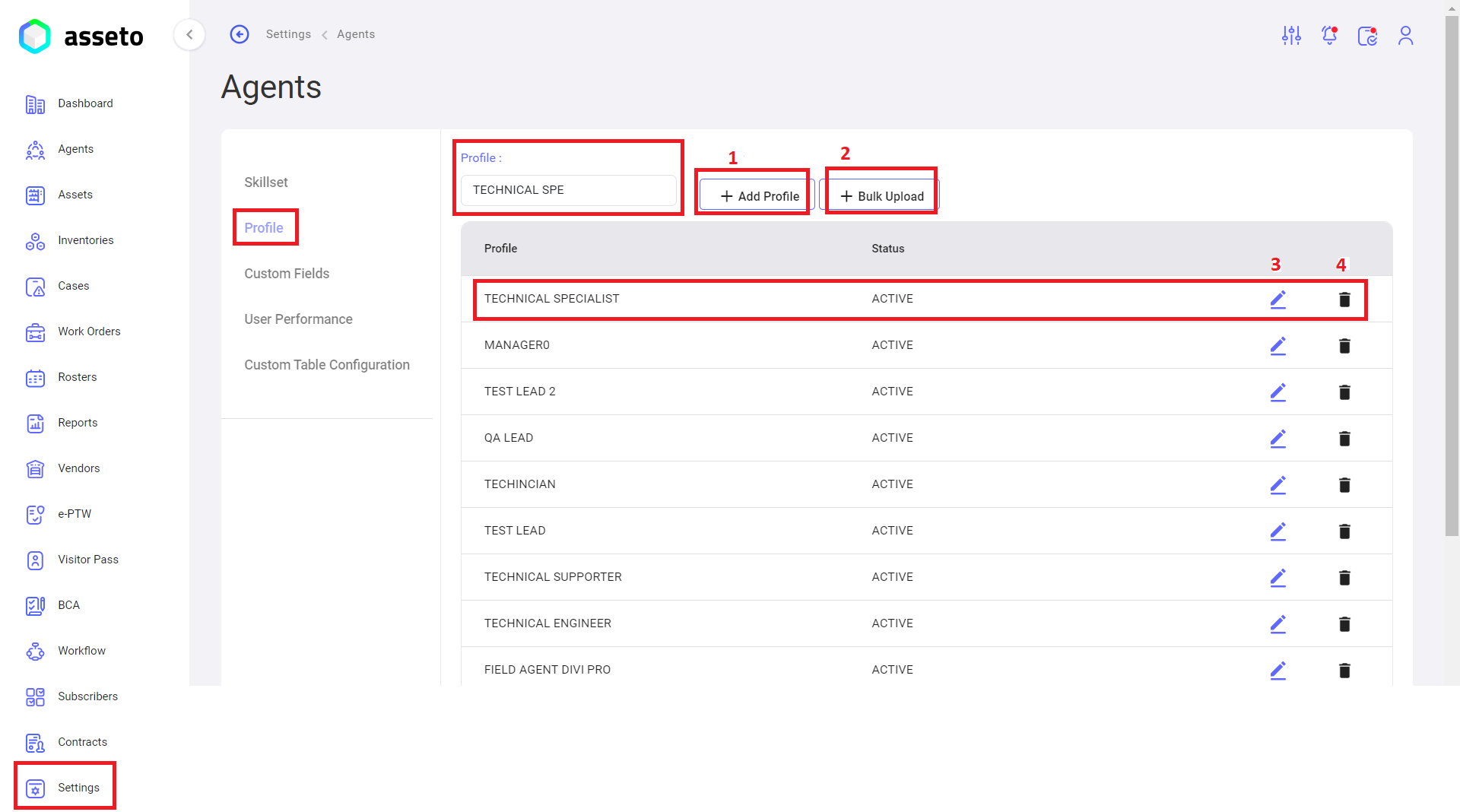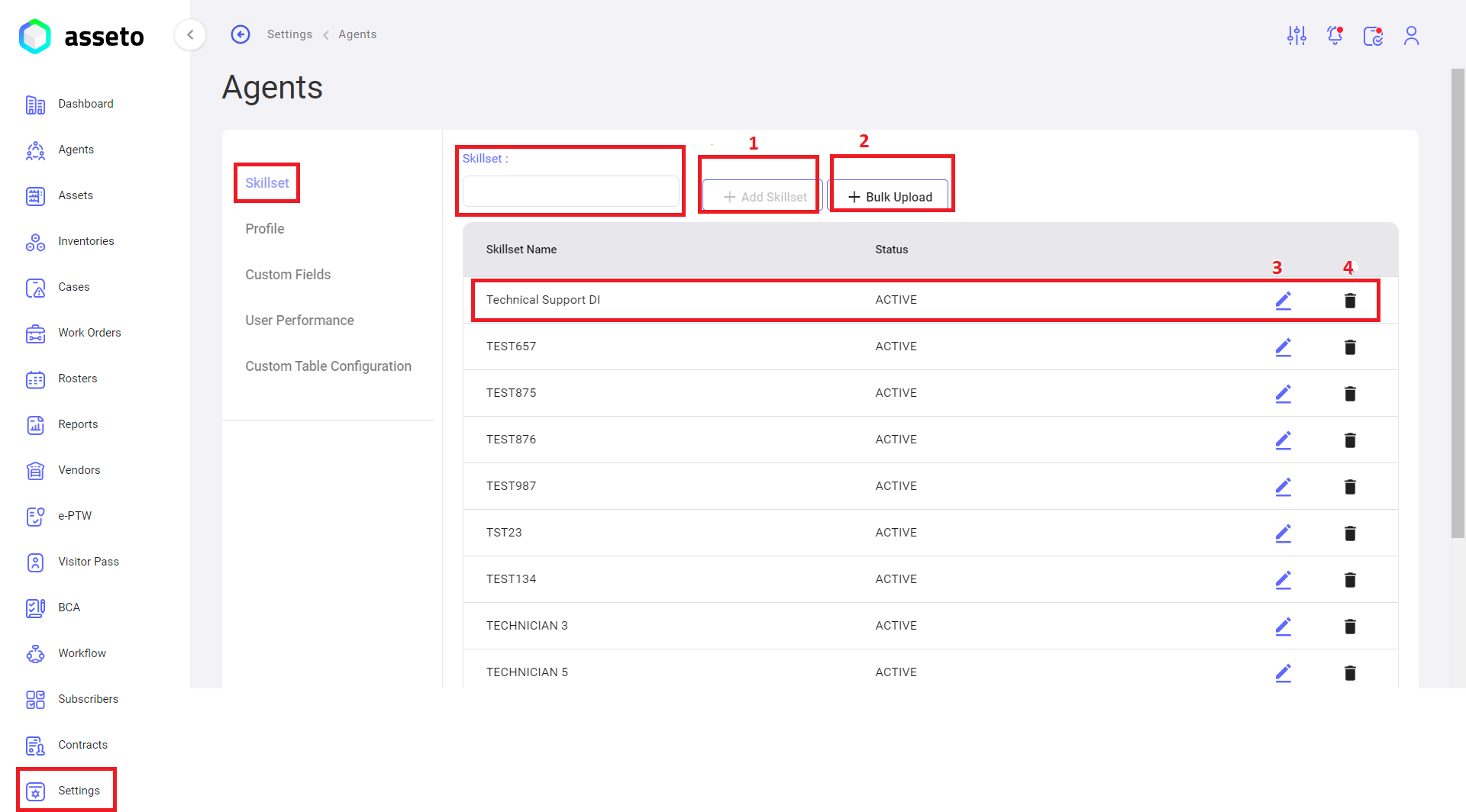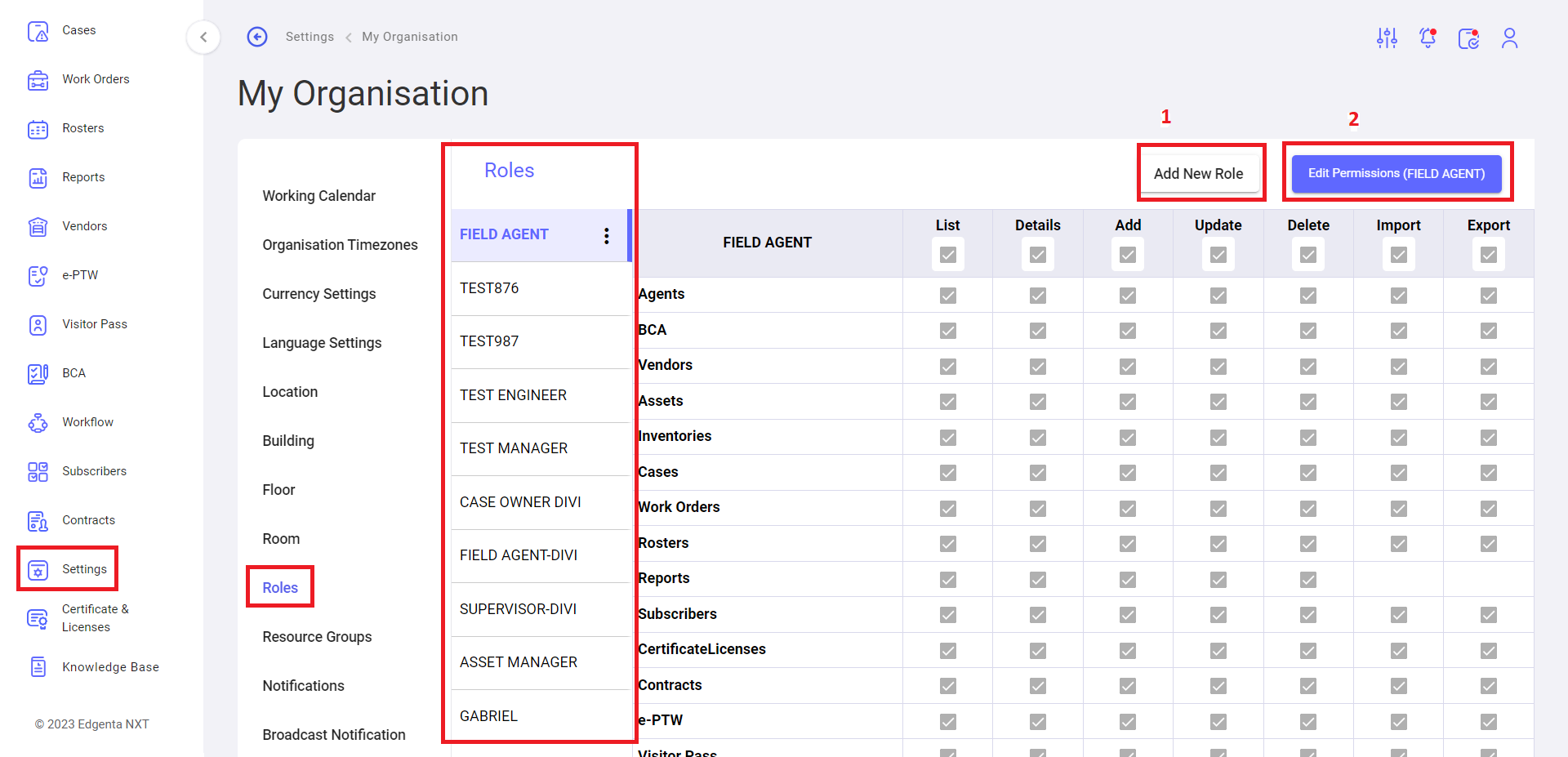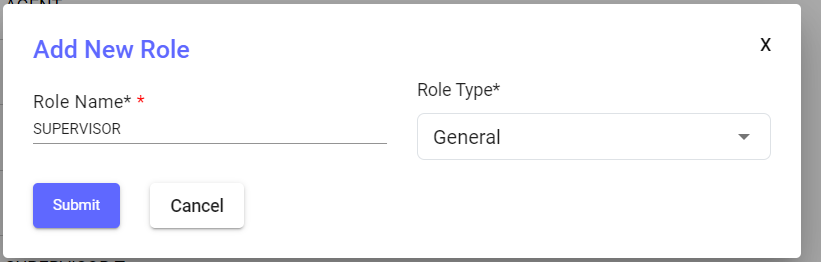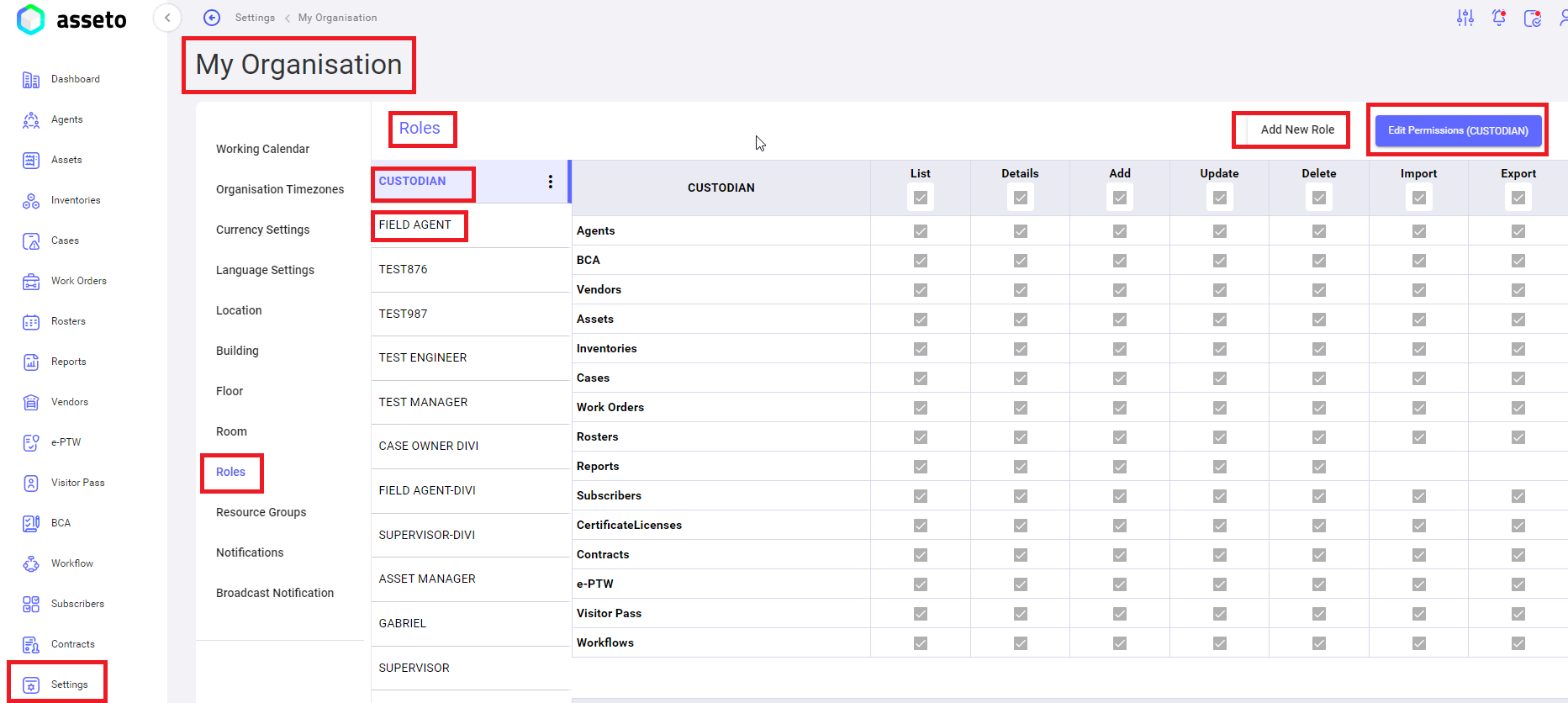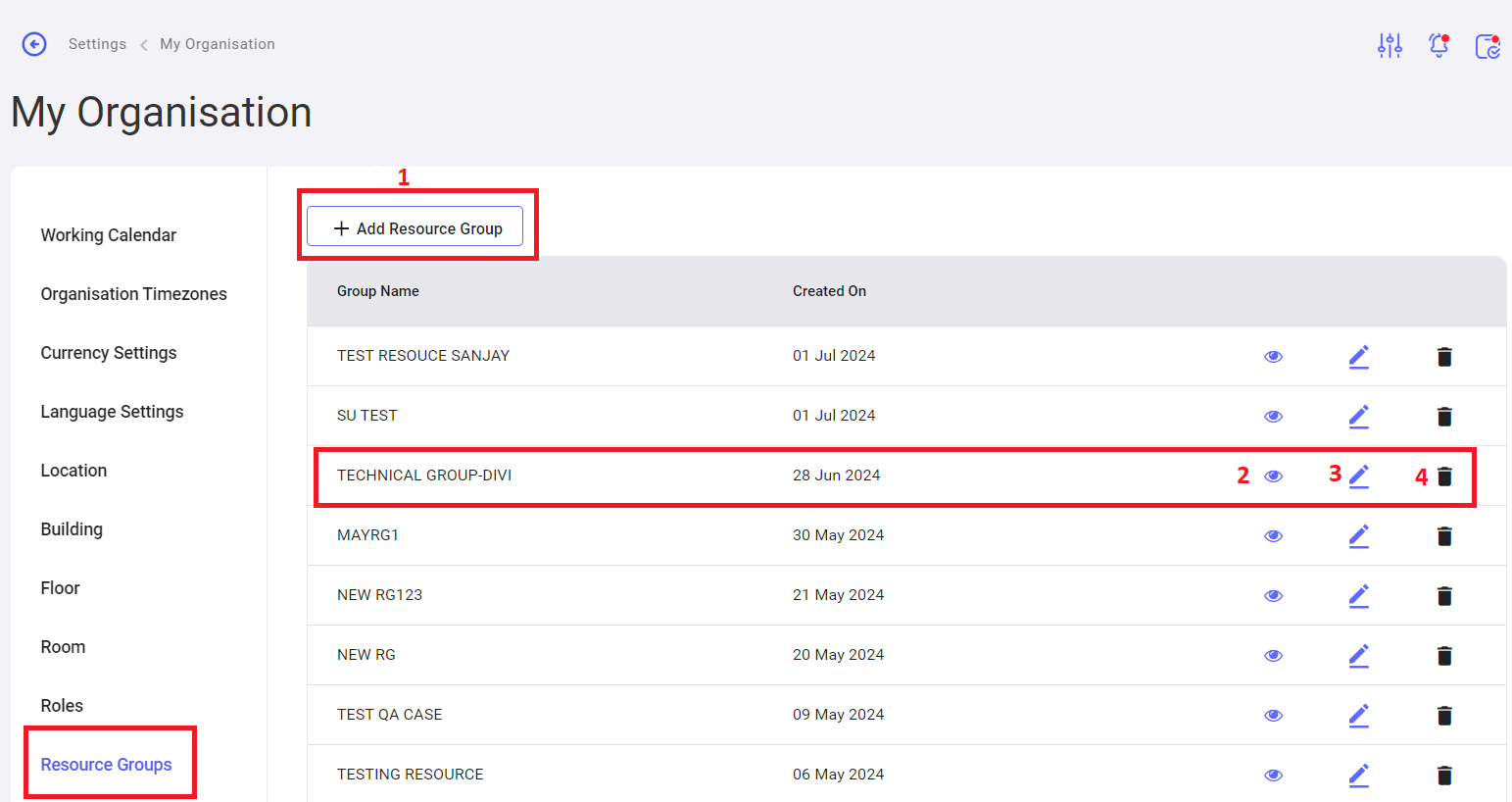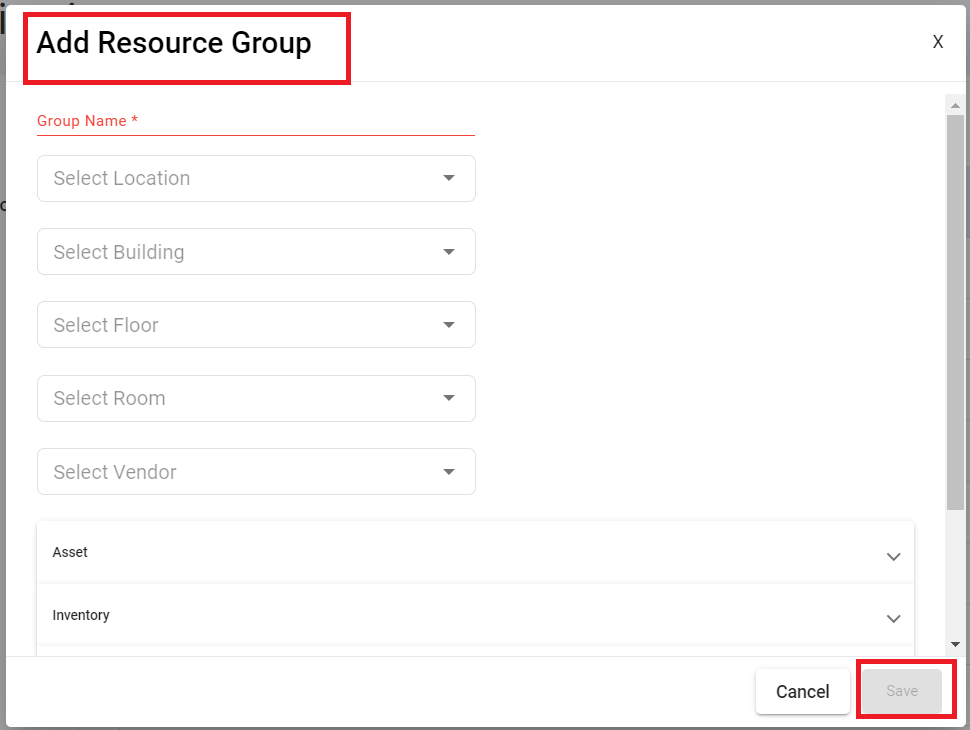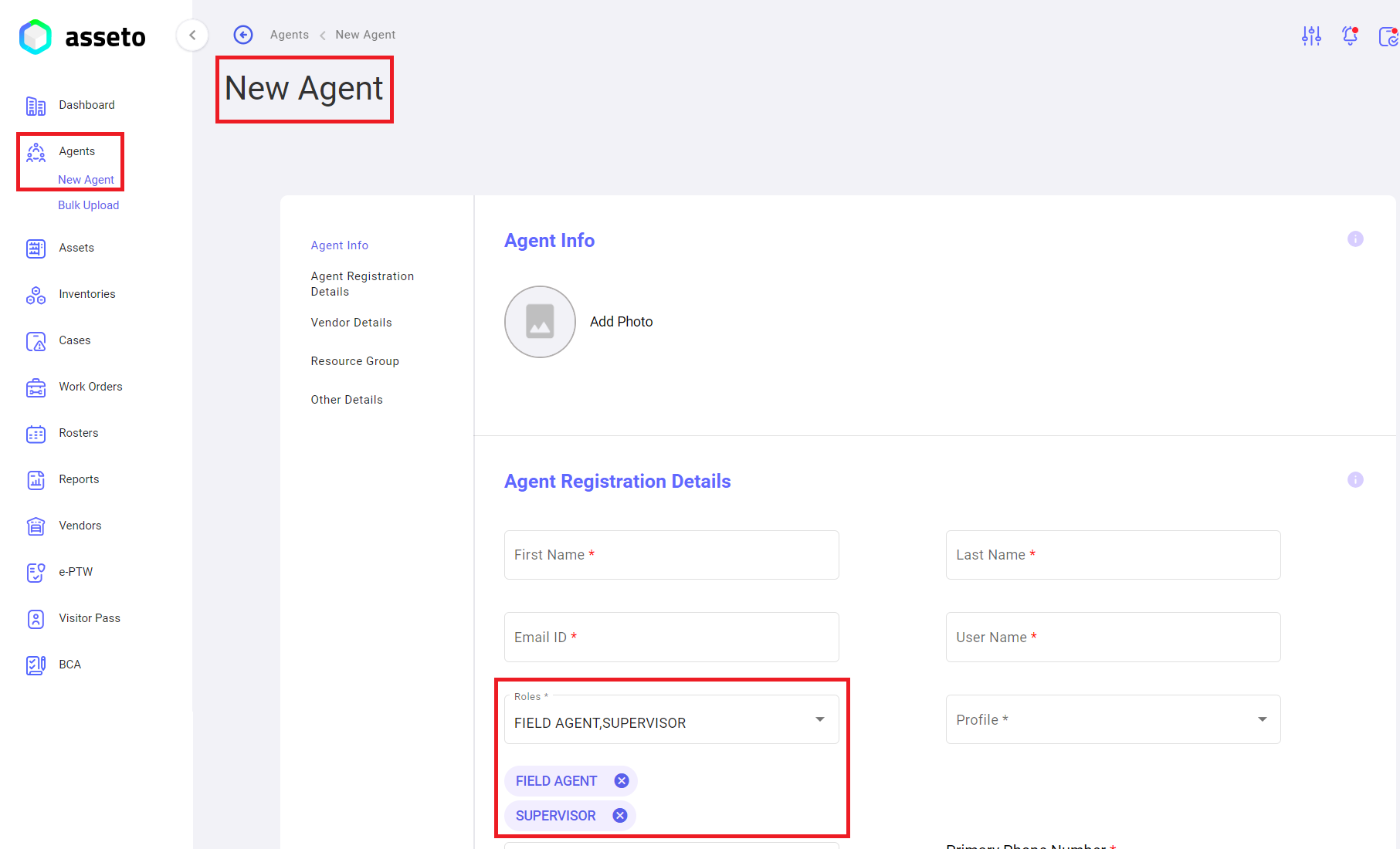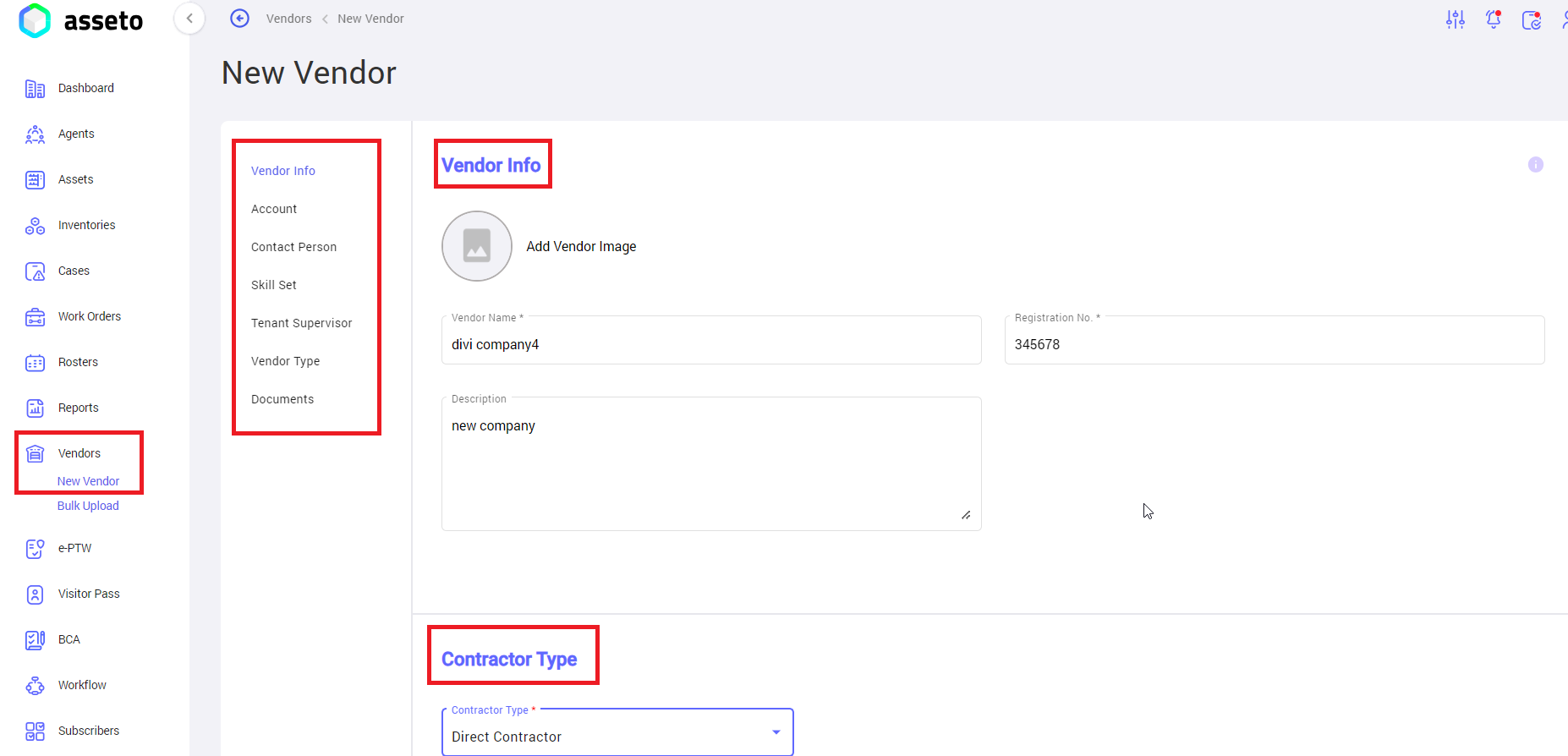2.2 Pre-Requisites For Agent Onboarding
To onboard agents, the user must configure roles, skillset, and resource groups in the settings module.
iii. Go to the **Agents**Agents module and create a new agent with the Supervisor role.
iv. Go to the **Vendor**Vendor module and create a new vendor beforehand.
i. Settings -> agentsAgents -> Profile:
Add profile:Profile: To create profile,a youprofile, users can type in the text box thenand click onthe “add"Add profile”Profile" button.
Profiles Bulk Upload: To create multiple profiles atsimultaneously, ausers time,can click onthe bulk"Bulk uploadUpload" button, download csvthe fileCSV andfile, fill in the datadata, thenand upload the file to save multiple profiles.profiles.
Edit profile:Profile: YouUsers can edit thean existing profile which is added earlier by clicking onthe edit icon availablein everyeach row of the profile list.
. Delete profile:Profile: YouUsers can editdelete thean alreadyexisting added profile by clicking onthe delete iconsicon availablein everyeach row of the profile list.
Settings -> agentsAgents -> Skillset:
1. Add skillset:Skillset: Here youUsers can add a new skillset to use in various modules like agents and assets. To create a skillset, you can type in the skillset text box thenand click onthe “add"Add skillset”Skillset" button.
2. Skillset Bulk Upload: To create multiple skillsets at aonce, time,users can click on bulkthe upload"Bulk Upload" button, download csvthe fileCSV andfile, fill in the datadata, then and upload the file to save multiple skillsets.
3. Edit Skillset: YouUsers can edit thean skillset which is added earlier by clicking on edit icons available in every row of skillset list.
4. Delete Skillset: You can delete the already addedexisting skillset by clicking onthe deleteedit iconsicon available in everyeach row of the skillset list.
4. Delete Skillset: Users can delete an existing skillset by clicking the delete icon available in each row of the skillset list.
ii. SSettingsettings -> My Organization -> Roles:
Here
Here, youusers can create a new role for users onboarding, which we can usebe utilised in various modules like agents,agents assetsand asset creation.
Add Role: Click on the add “new role” button provide role name and add role type (mandatory fields) as shown by below screenshot then click on submit button to save the role details.
2. Permissions: You can give permissions to role, click on edit permissions button select check boxes to give permissions for selected role which is created earlier as shown by below screenshot.
Settings -> My Organization -> Resource Groups:
You can create new resource group by clicking on the add resource group button, which we can use in various modules like agents and assets creation.
1. Create Resource Group: When you click on “add resource group” button following page will be displayed, fill the all-mandatory fields then only save button will be enabled, click on save button to save the resource group.
2. View Resource Group: Here you can view the selected resource group which was created earlier.
3. Edit Resource Group: Here you can edit the selected resource group which was created earlier.
4. Delete Resource Group: Here you can delete the selected resource group which was created earlier.
iii. Left menu -> Agents -> Create Agent with Supervisor Role:
Go to vendor module and create new vendor (to select vendor form dropdown while creating new agent/asset) fill the mandatory and non-mandatory fields to save the vendor details.
Note: For more details, please review 9. Vendor module 9.2. Pre-requisites for vendor creation and 9.3. New Vendor.