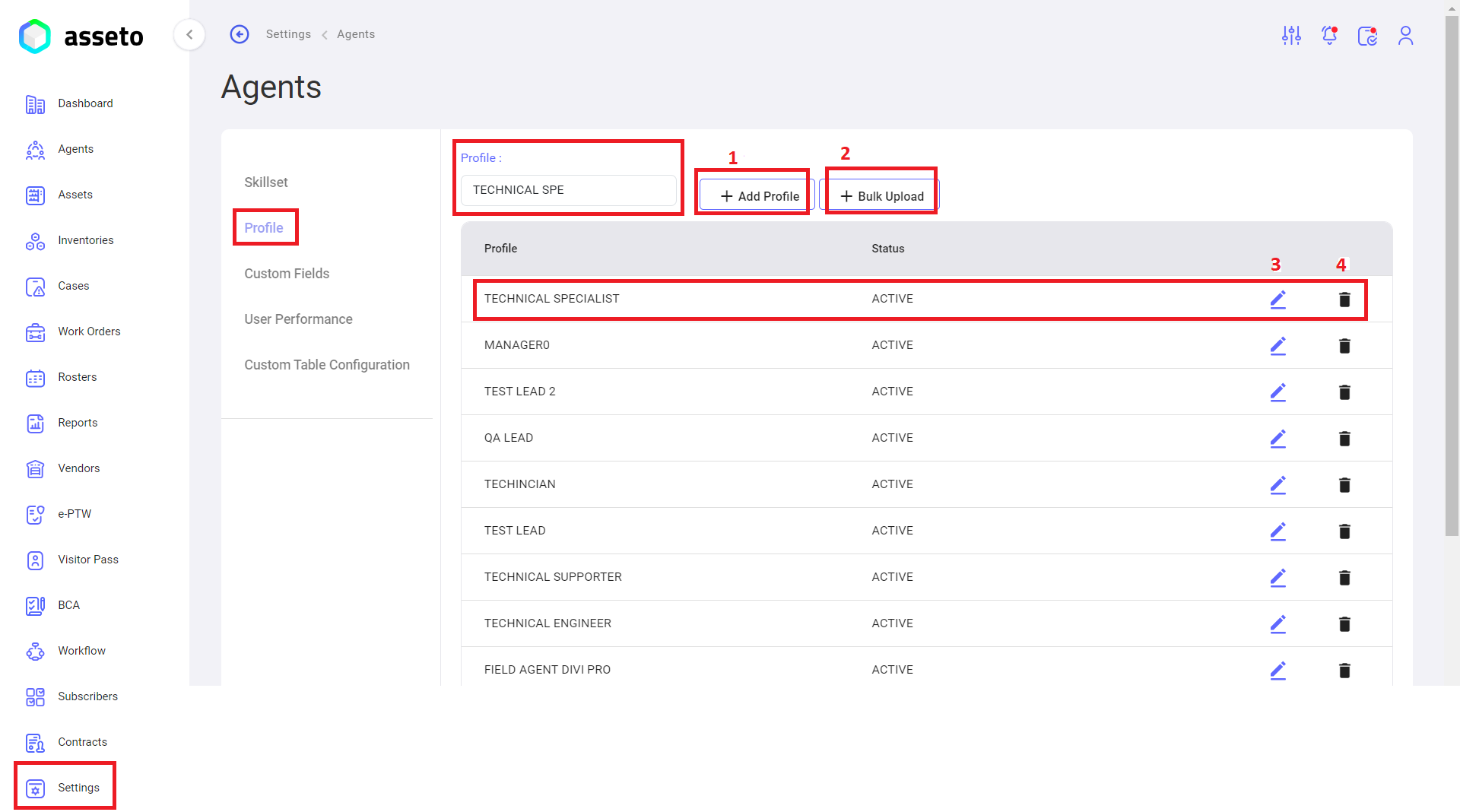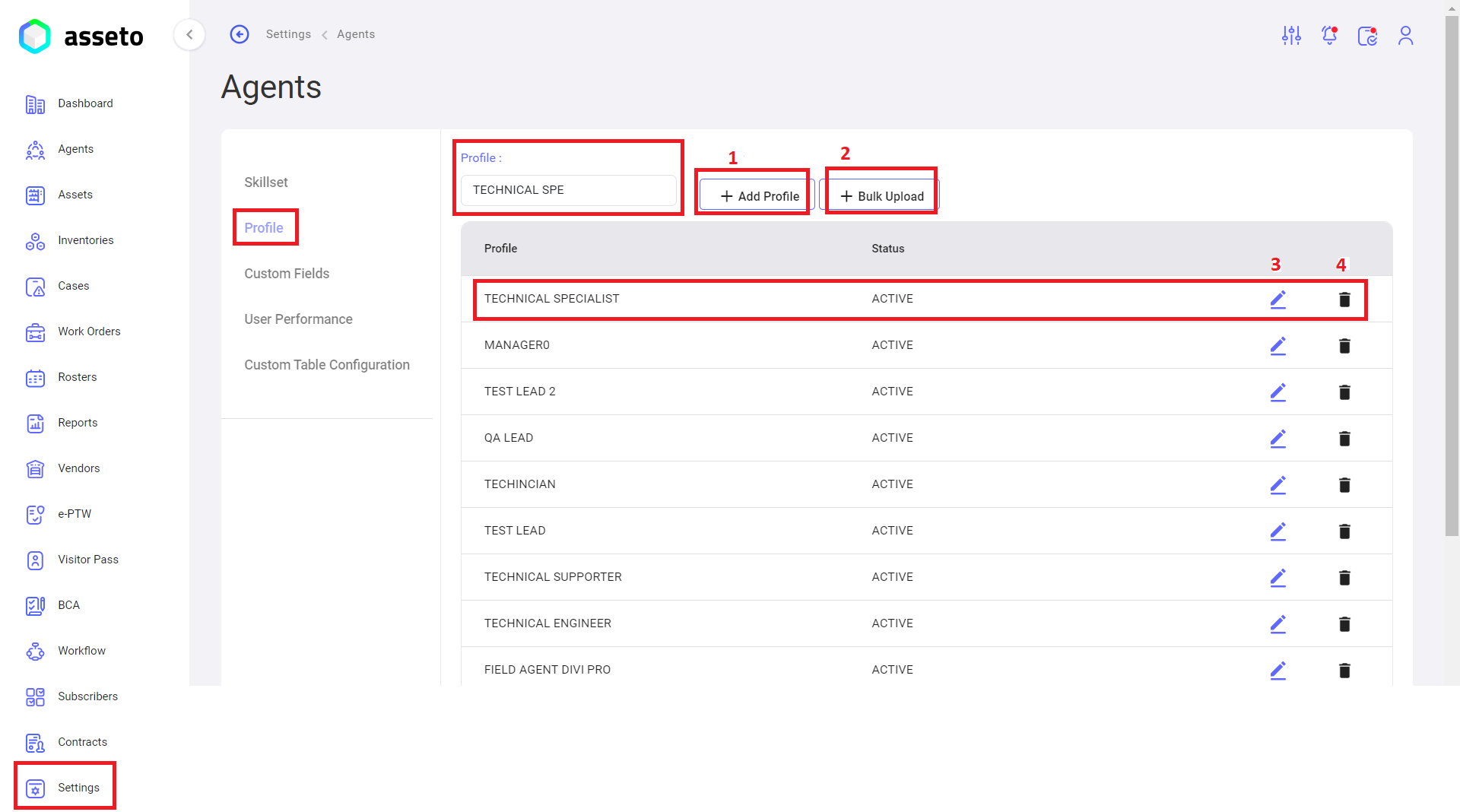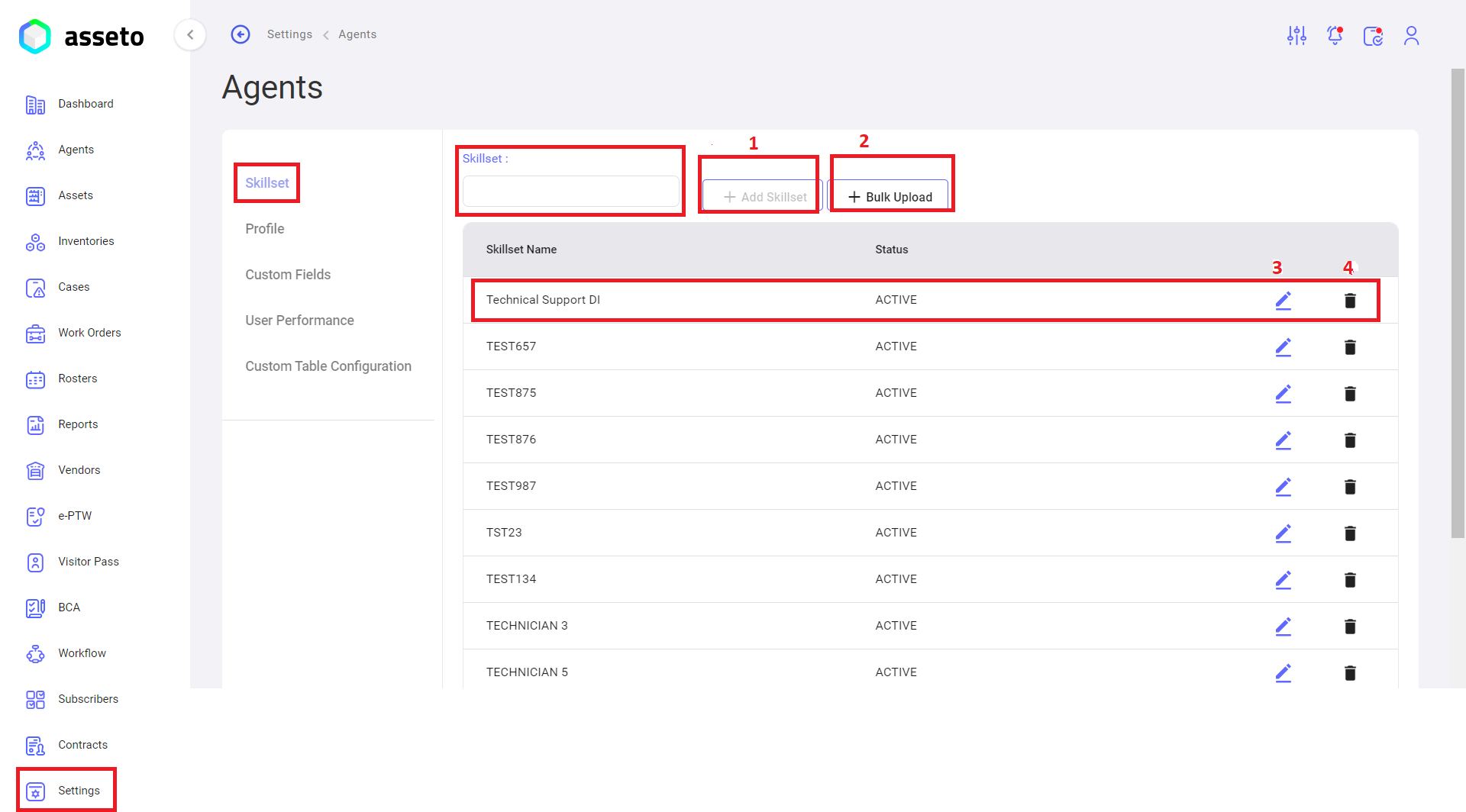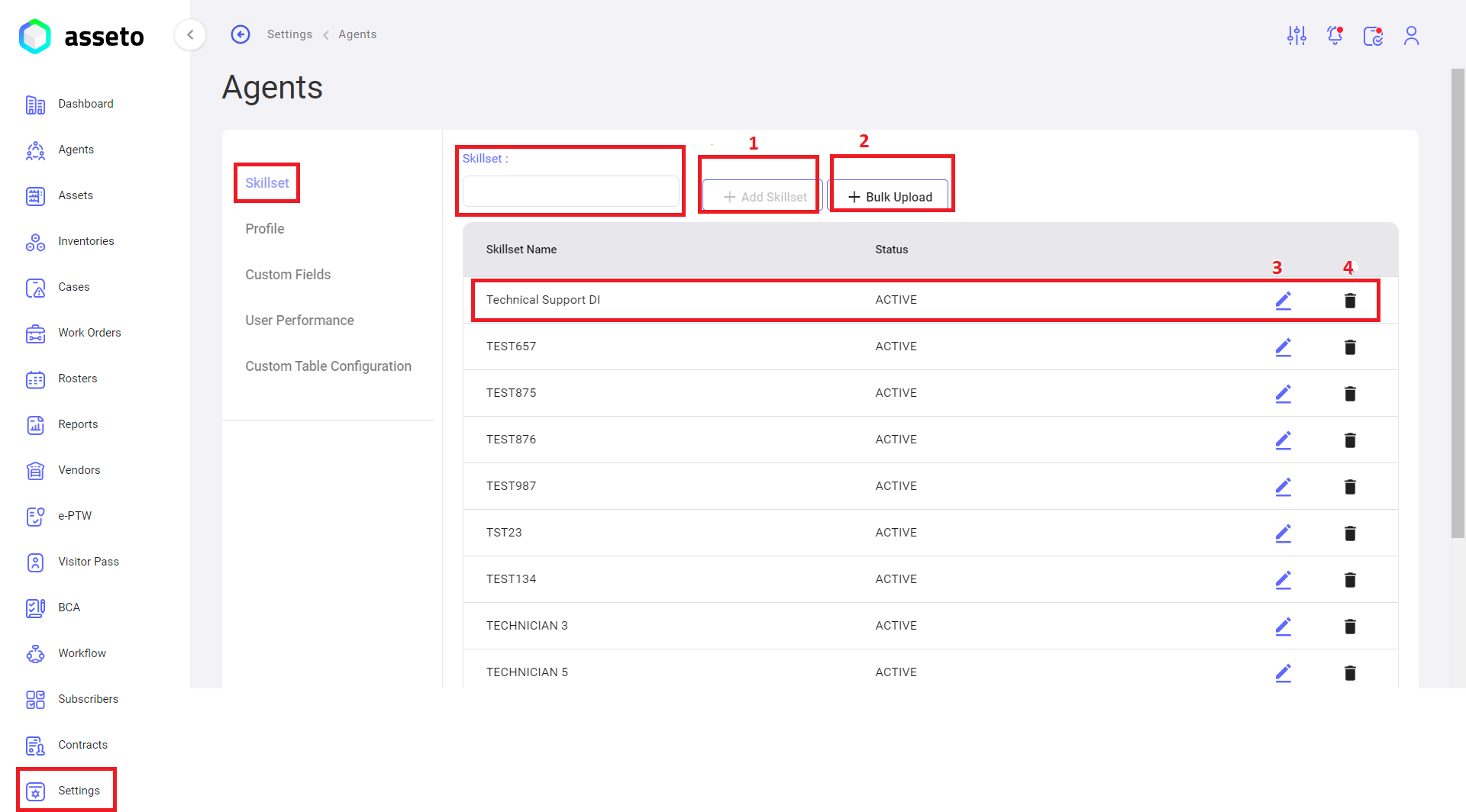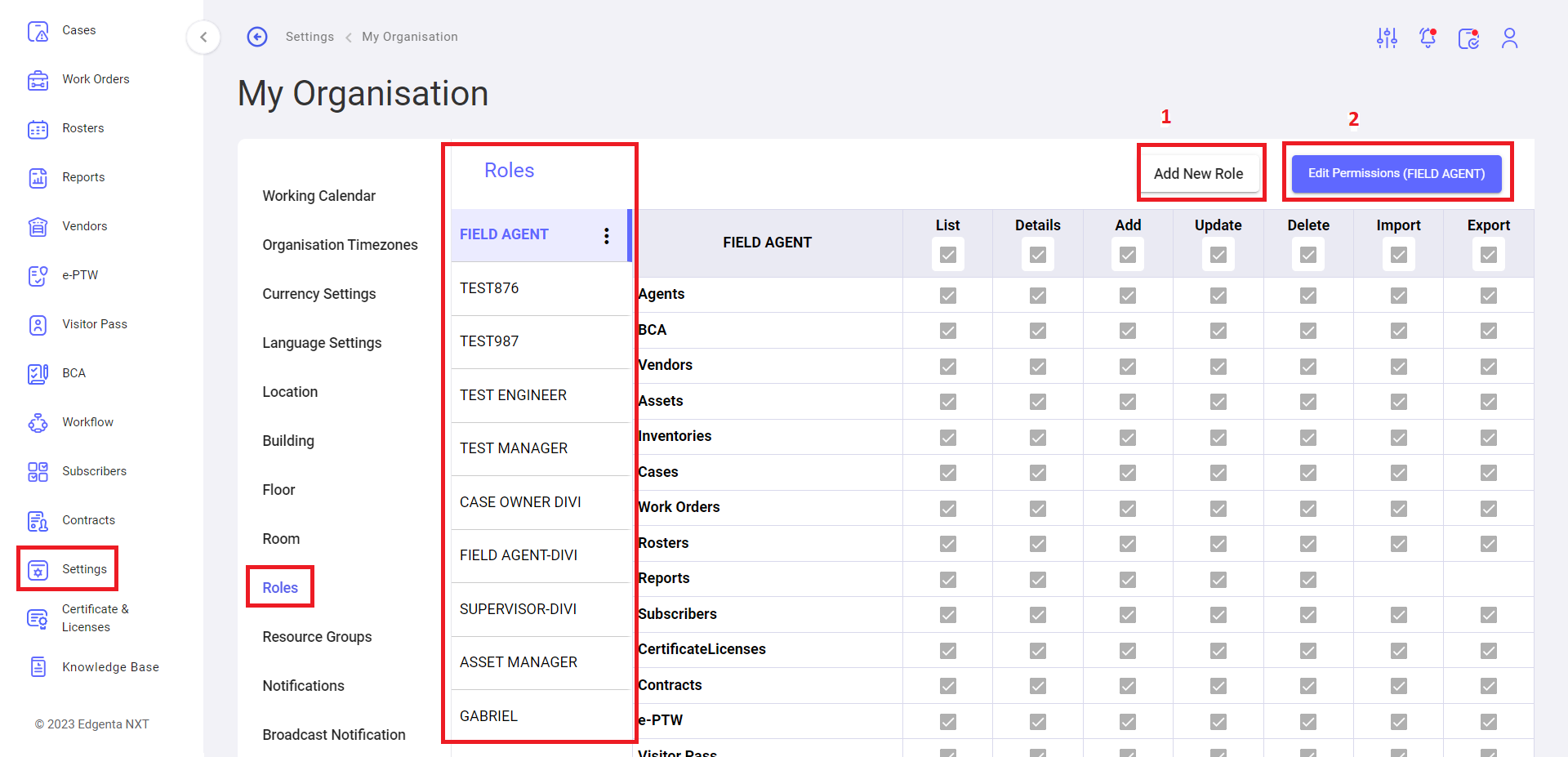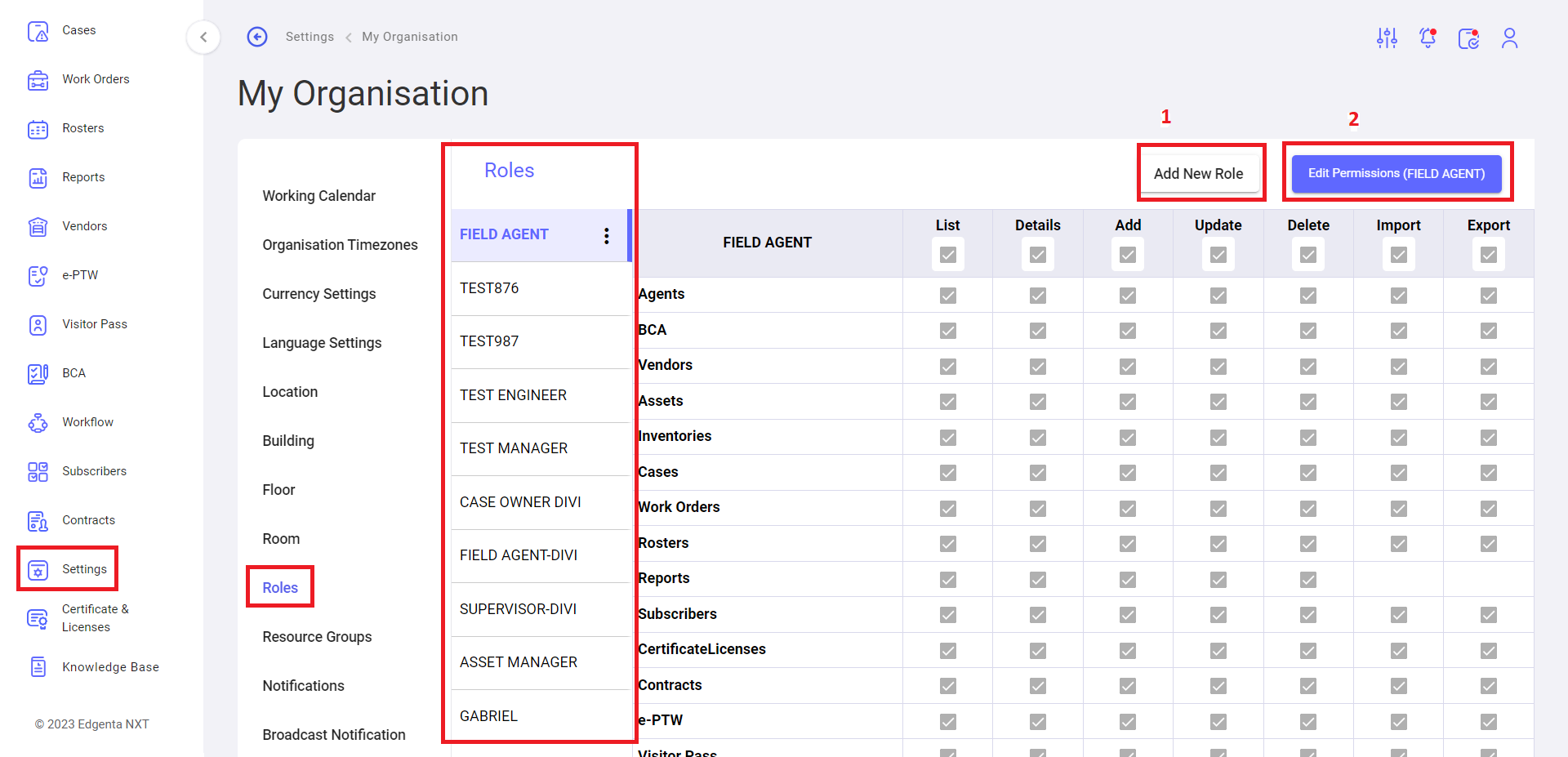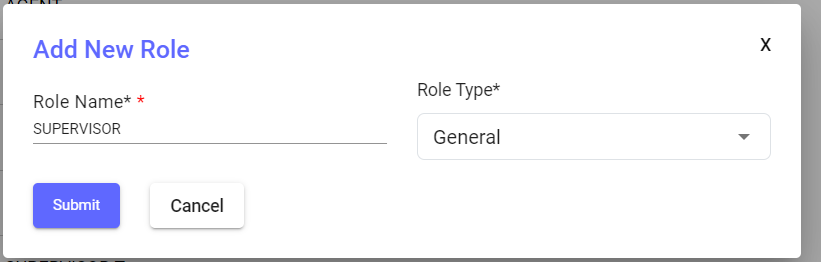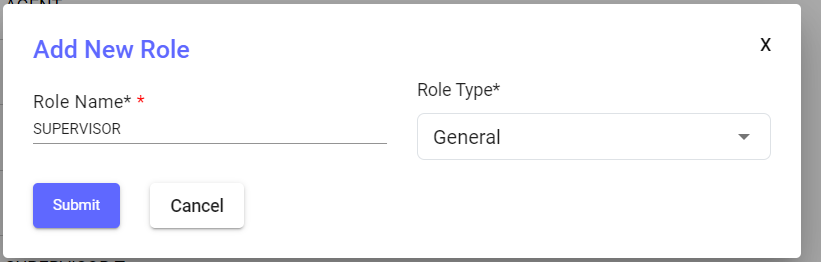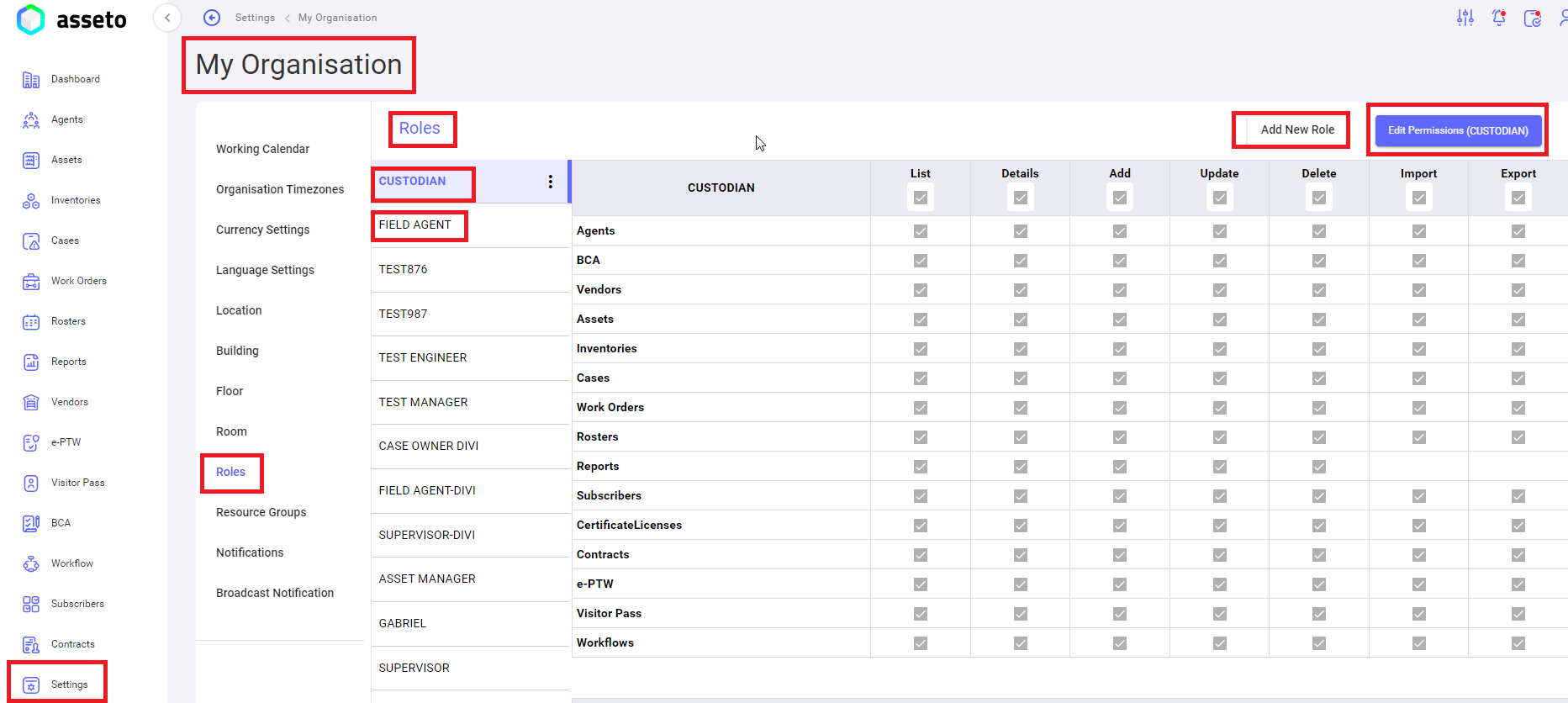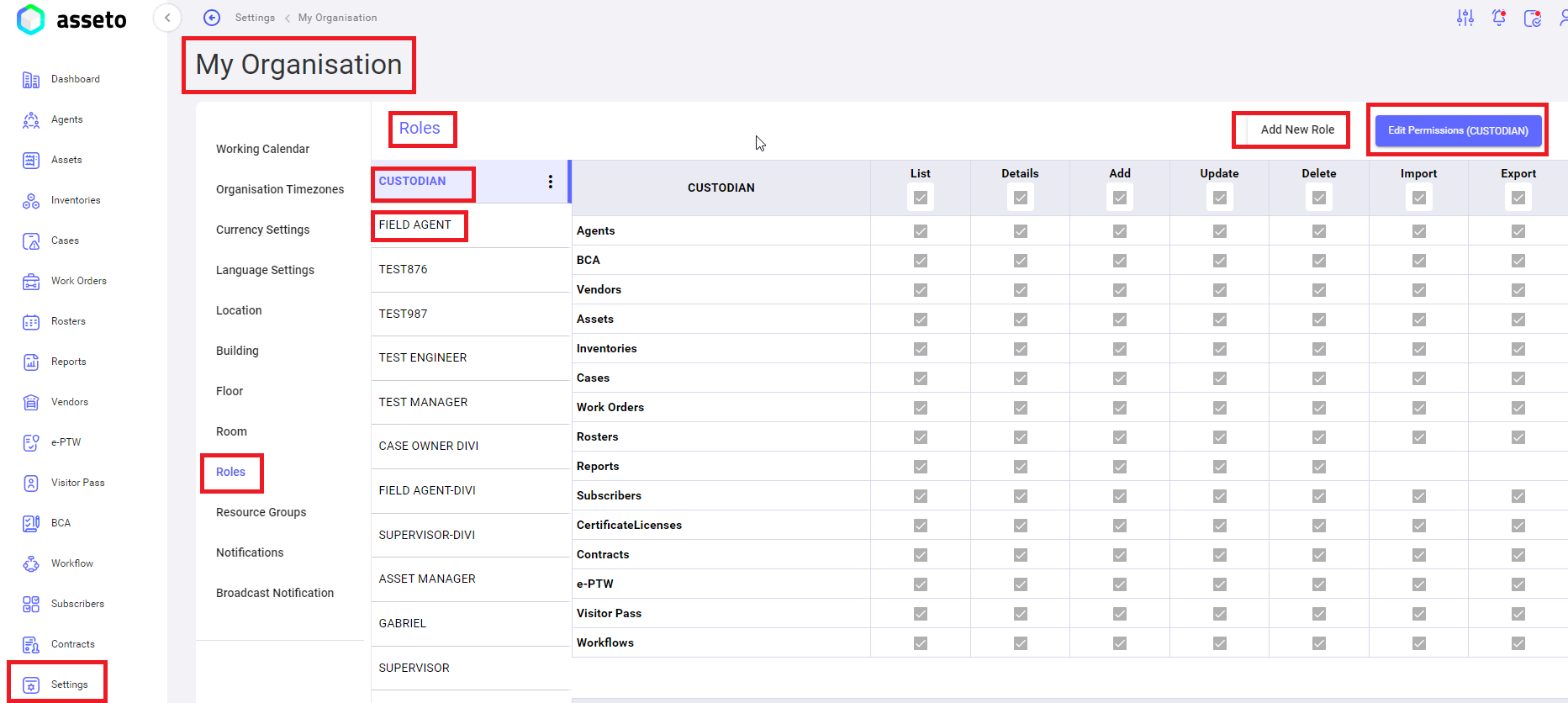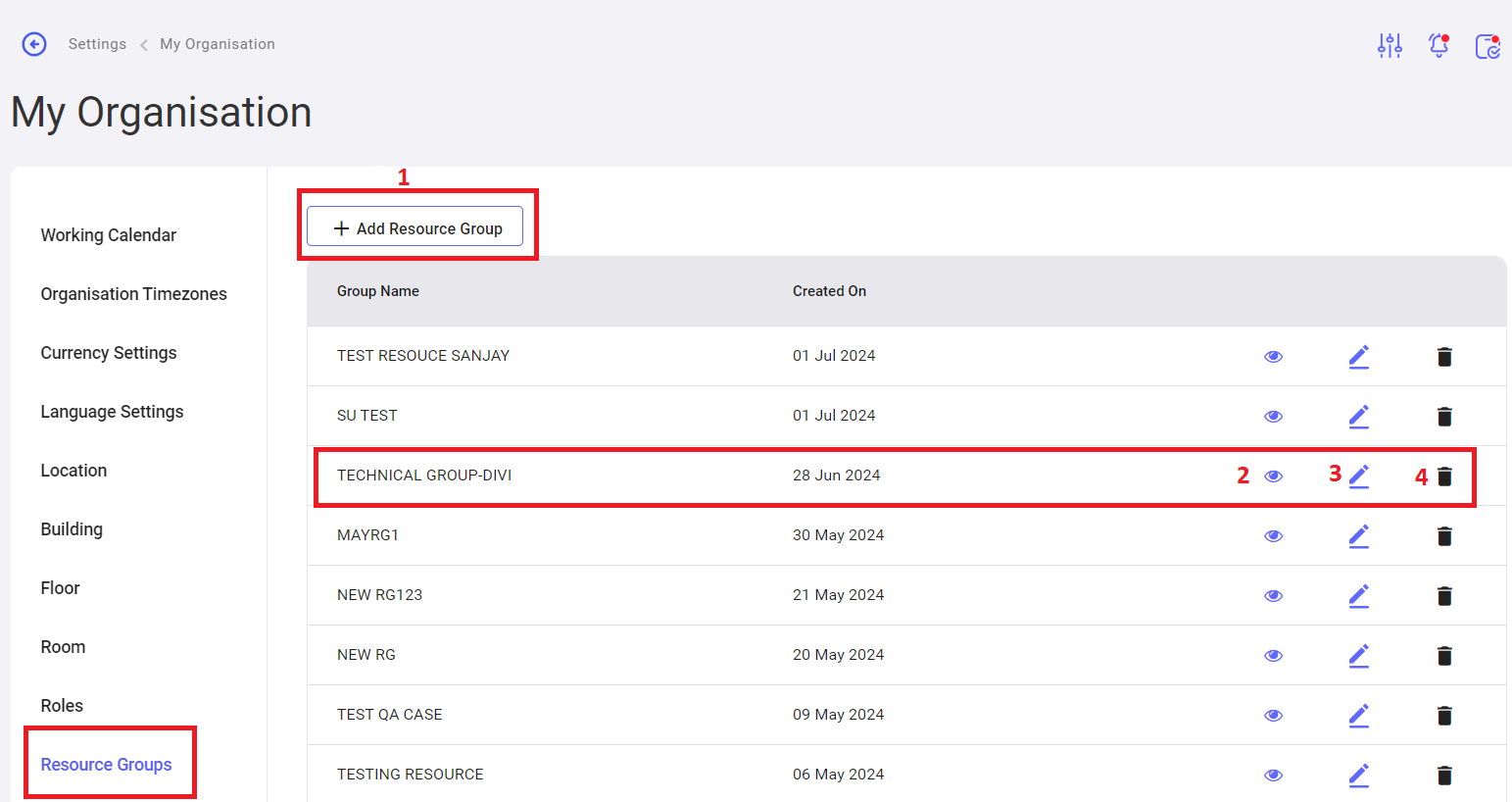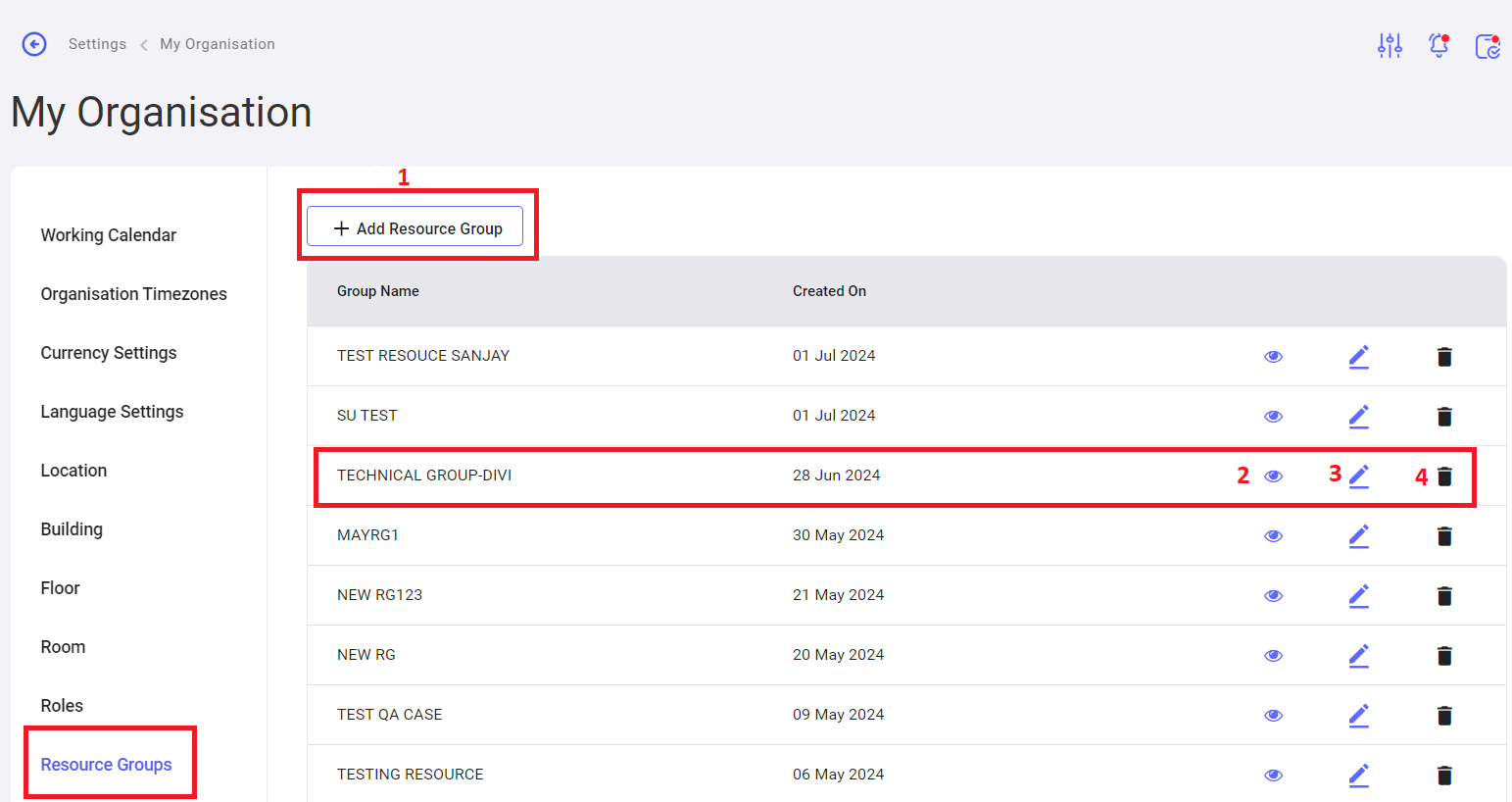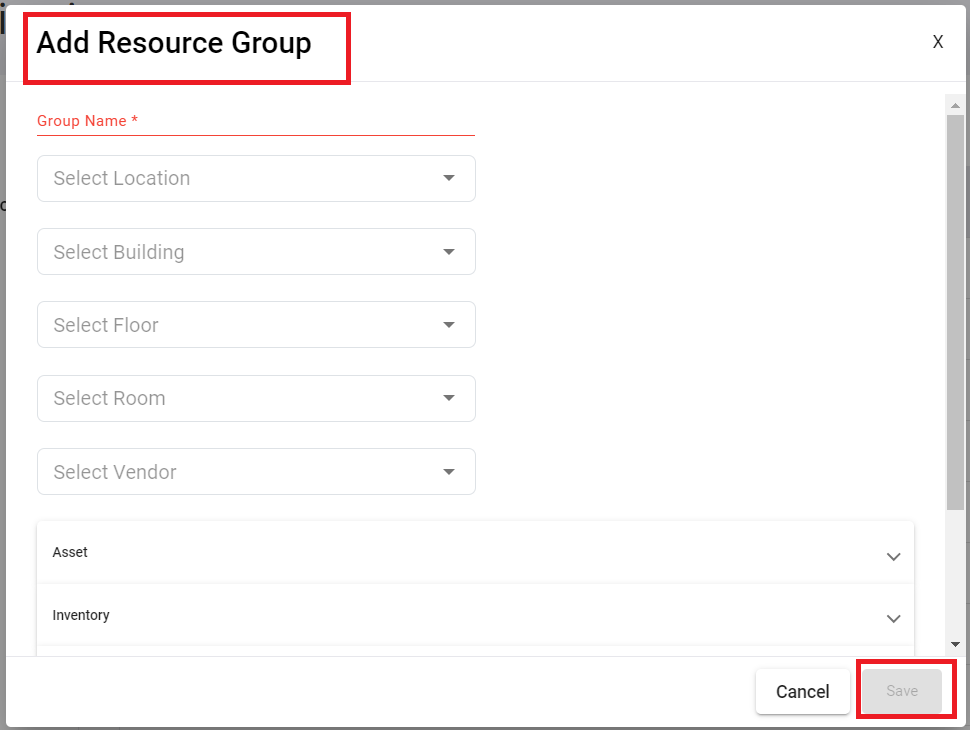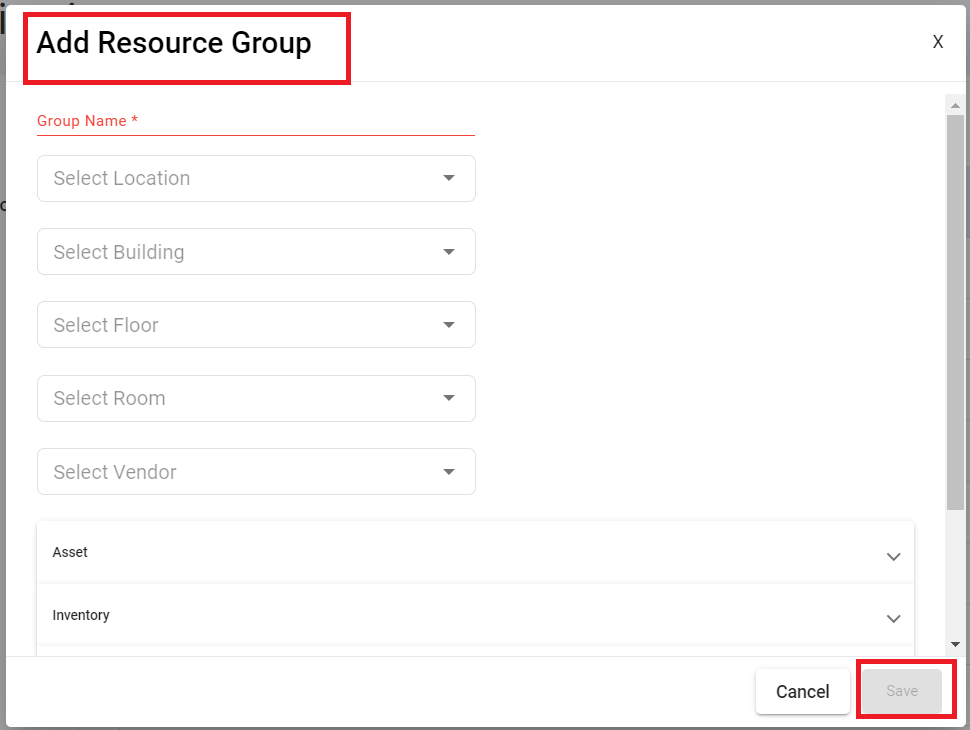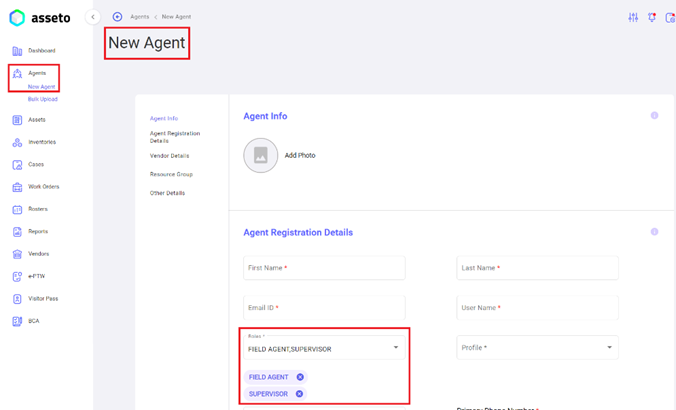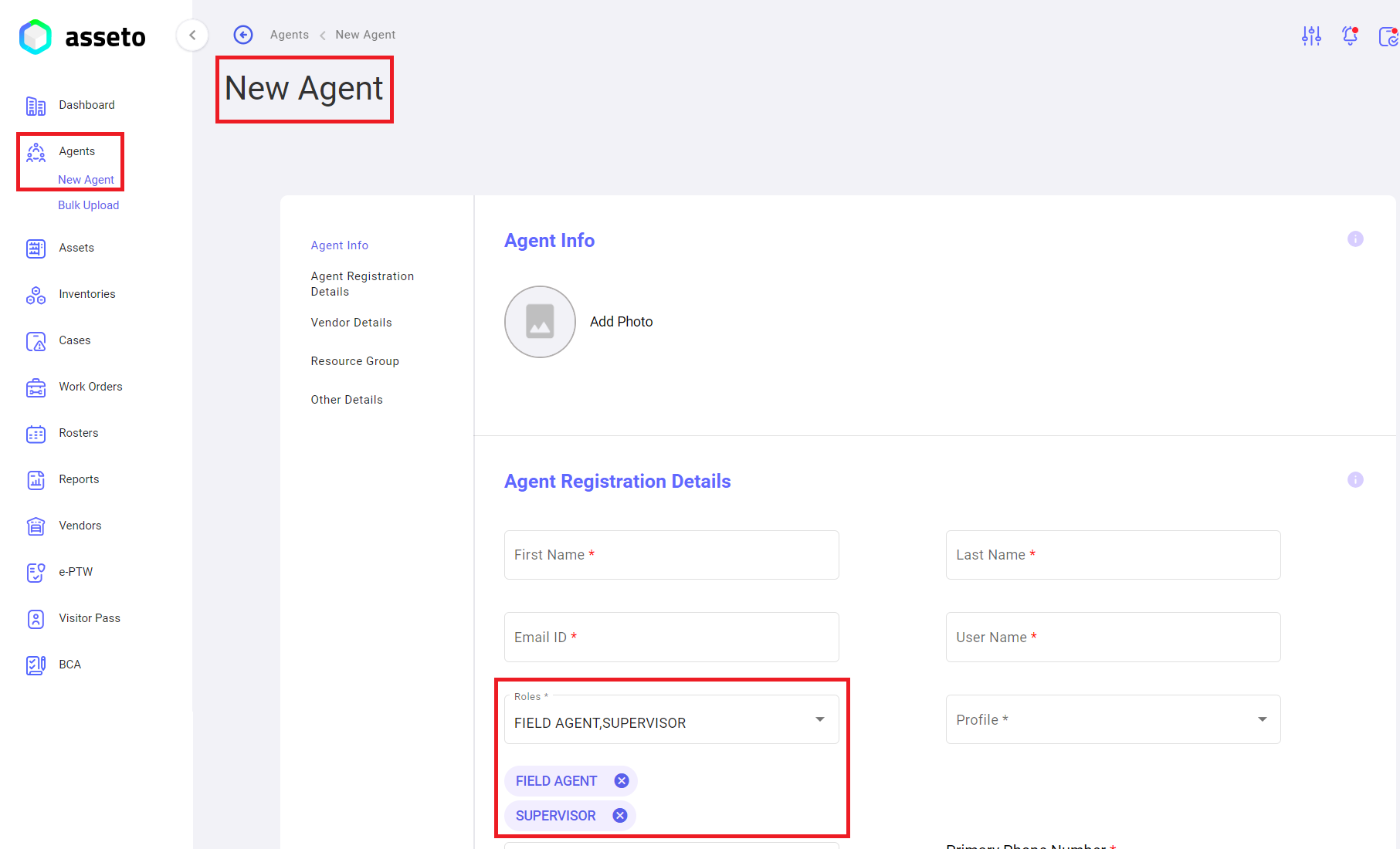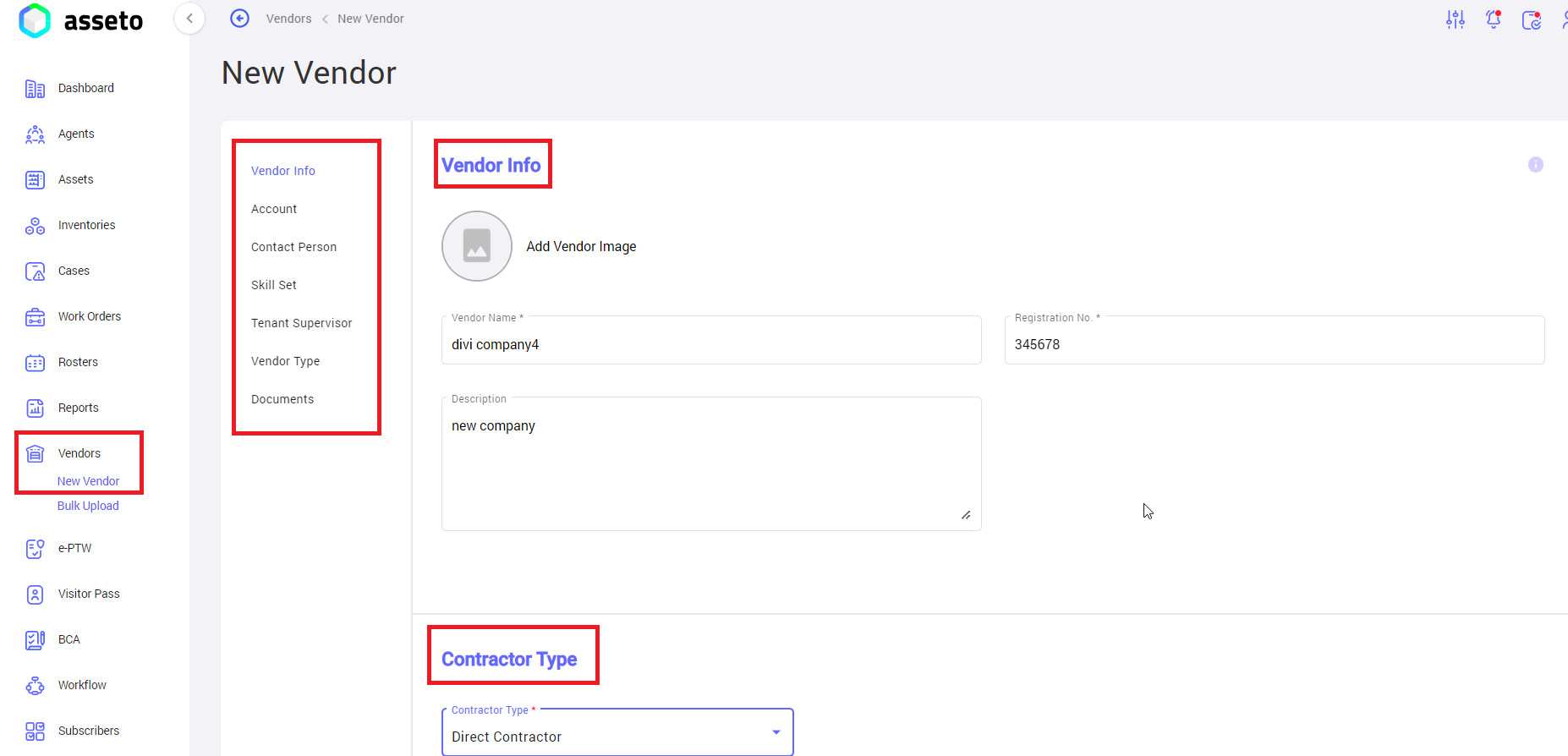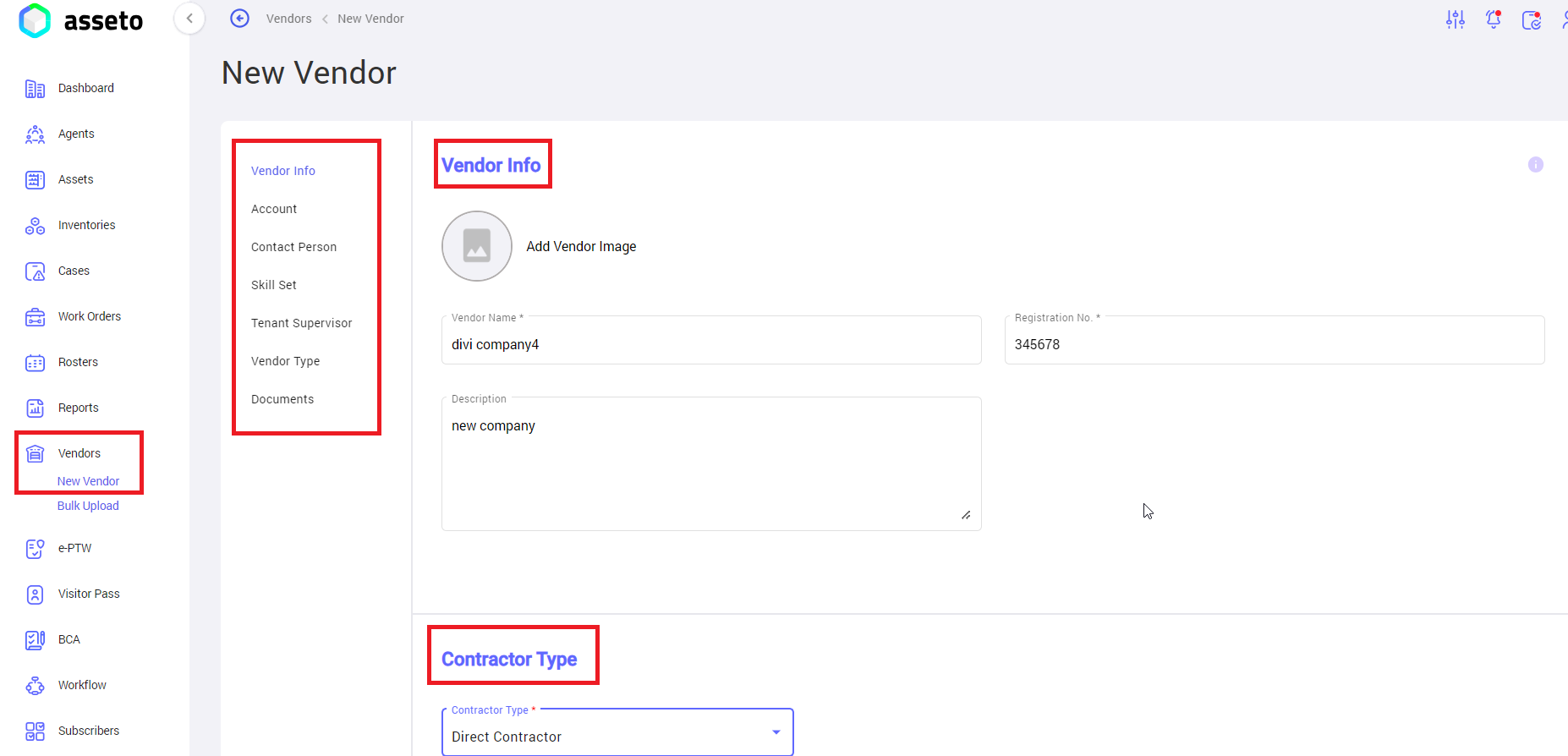2.2. Pre-Requisites For Agent Onboarding
To onboard the agents, you have to configure roles, skillset, resource group in the settings module.
i. Go to settings and open agents to configure Profile, Skillset.
ii. Go to settings and open my organization to configure Roles, Resource group.
iii. Go to agents module and create new agent with Supervisor role.
iv. Go to vendor module and create new vendor earlier.
i. Settings -> agents -> Profile:
- Add profile: To create profile, you can type in text box then click on “add profile” button.
- Profiles Bulk Upload: To create multiple profiles at a time, click on bulk upload button, download csv file and fill the data then upload the file to save multiple profiles.
- Edit profile: You can edit the profile which is added earlier by clicking on edit icon available every row of profile list.
- . Delete profile: You can edit the already added profile by clicking on delete icons available every row of profile list.
Settings -> agents -> Skillset:
1. Add skillset: Here you can add new skillset to use in various modules like agents and assets. To create a skillset, you can type in skillset text box then click on “add skillset” button.
2. Skillset Bulk Upload: To create multiple skillsets at a time, click on bulk upload button, download csv file and fill the data then upload the file to save multiple skillsets.
3. Edit Skillset: You can edit the skillset which is added earlier by clicking on edit icons available in every row of skillset list.
4. Delete Skillset: You can delete the already added skillset by clicking on delete icons available in every row of skillset list.
ii. Settings -> My Organization -> Roles:
Here you can create a new role for users onboarding, which we can use in various modules like agents, assets creation.
- Add Role: Click on the add “new role” button provide role name and add role type (mandatory fields) as shown by below screenshot then click on submit button to save the role details.
2. Permissions: You can give permissions to role, click on edit permissions button select check boxes to give permissions for selected role which is created earlier as shown by below screenshot.